Overview
Using Purchasing Cards (or P-Cards) can help streamline the procurement process, freeing up time for employees and vendors alike. This article will guide through the process of setting up P-Cards as a payment method within the Purchasing & Inventory system.
Suppliers must be able to accept credit card payments in order for P-Card transactions to be successful.
Setting up P-Card Payment Method
Property Level
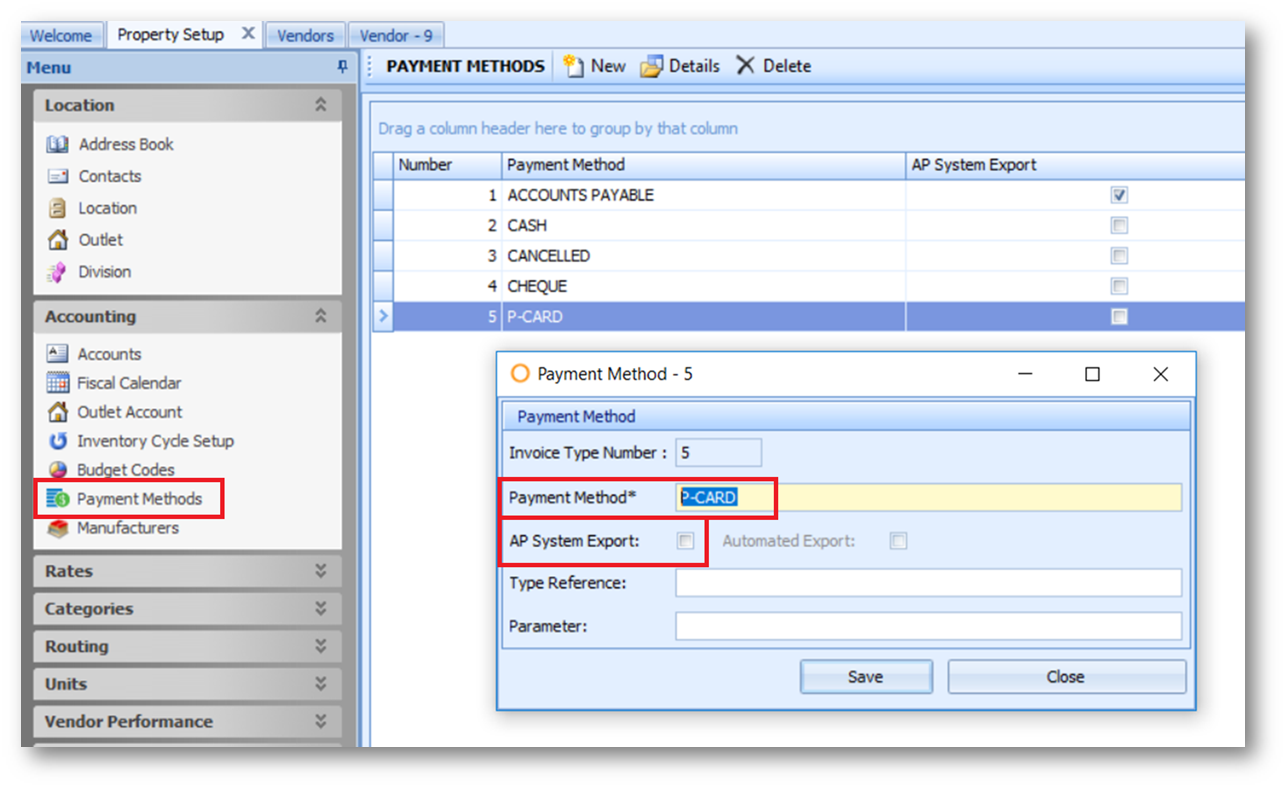
Fig.1 - Adding P-CARD as a Payment Method
Vendors
P-Card can be set as default payment method for suppliers who accept it as preferred mode of payment.
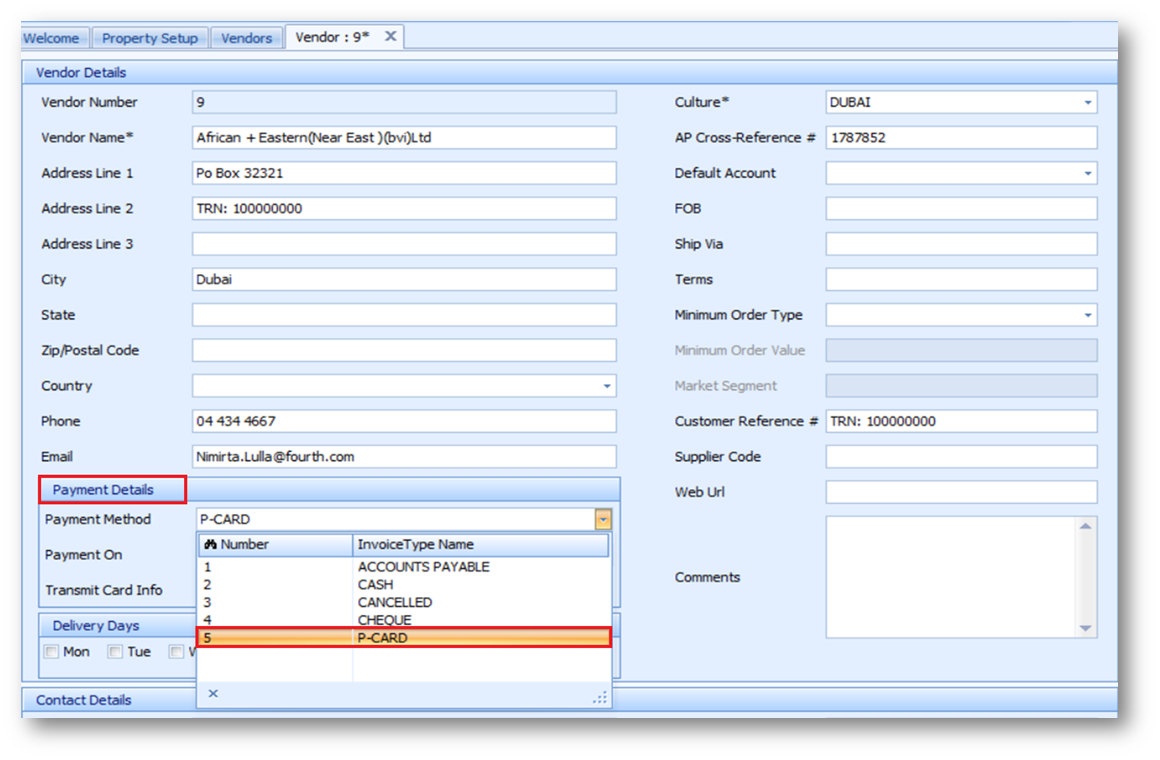
Fig.2 - Setting P-CARD as Payment Method for a vendor
Receiving
At the time of receiving, P-Card must be selected on the invoice if it is to be the method of payment.
If P-Card is set as the default payment method for the Vendor already, this step should not be necessary.
The received invoice will close out on the P-Card and not be exported to Accounts Payable for payment.
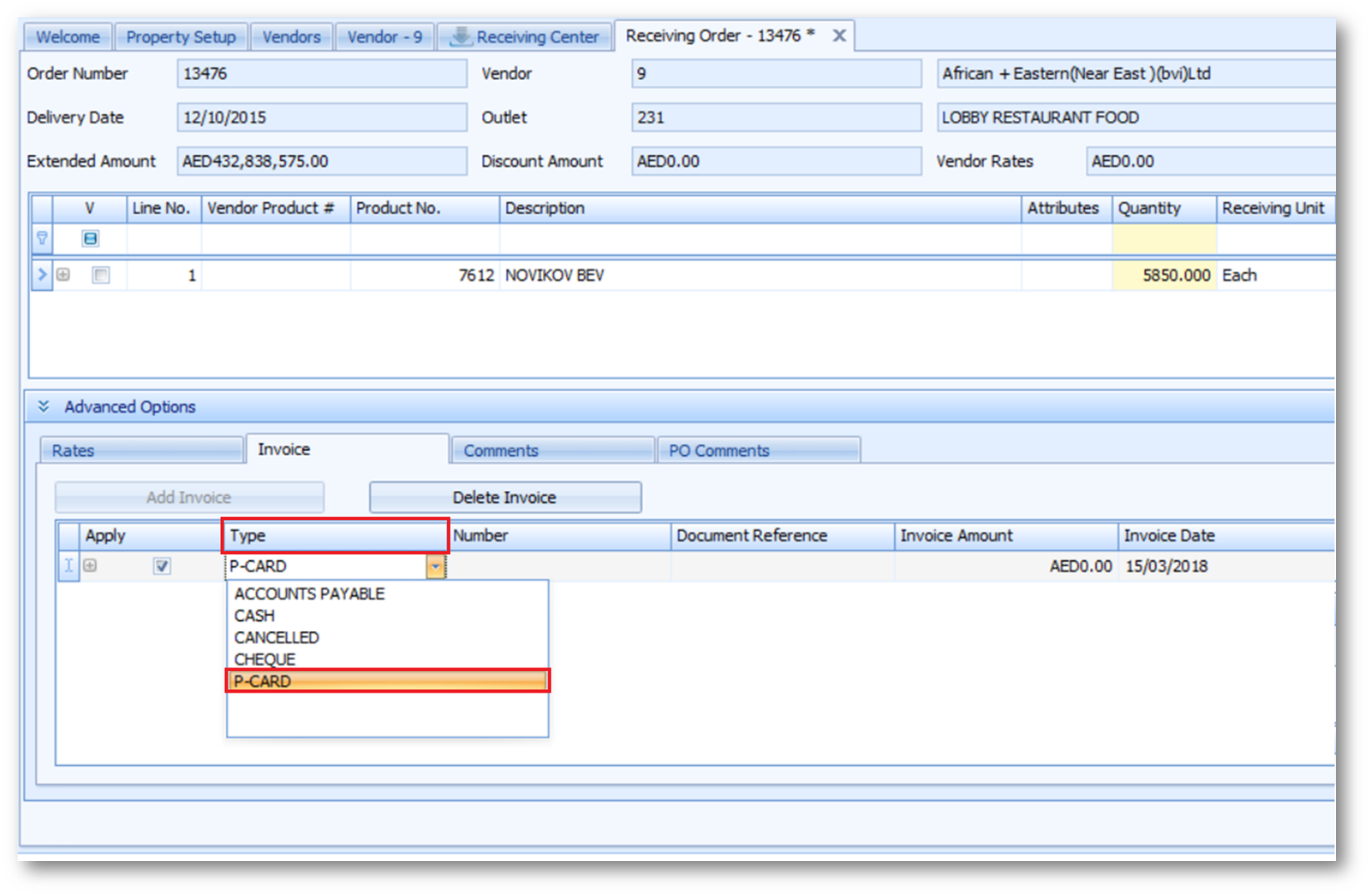
Fig.3 - Selecting P-CARD on the invoice dab during receiving
Invoice Reconciliation
For P-Card reconciliation an Invoice Log report can be generated.
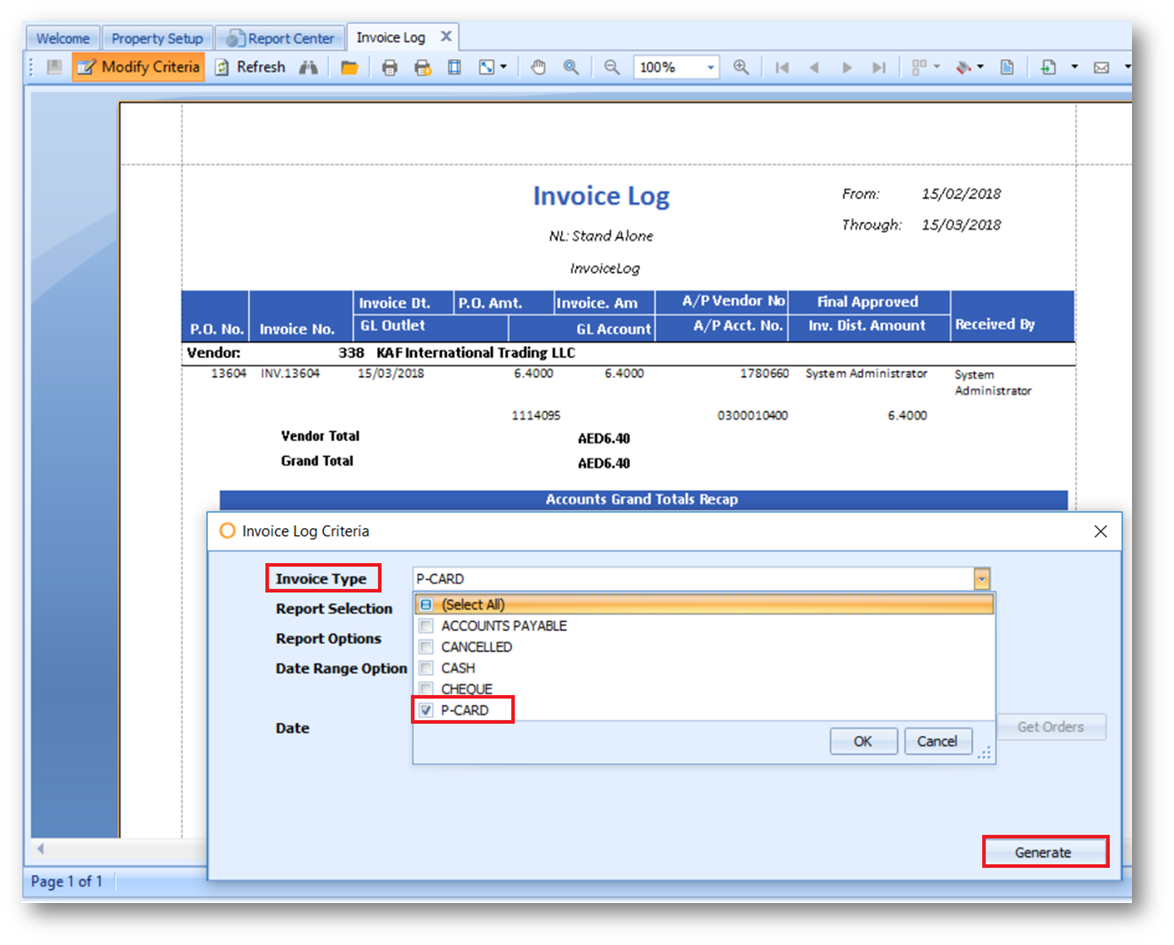
Fig.4 - Invoice Log Report
Using Purchasing Cards (or P-Cards) can help streamline the procurement process, freeing up time for employees and vendors alike. This article will guide through the process of setting up P-Cards as a payment method within the Purchasing & Inventory system.
Suppliers must be able to accept credit card payments in order for P-Card transactions to be successful.
Setting up P-Card Payment Method
Property Level
- Go to Property > Setup > Accounting > Payment Methods
- Select New to create a new payment method
- In the Payment Method* field, enter P-CARD as a name
- Make sure the AP System Export tick-box is not selected - this will restrict the P-Card Invoice from being exported to AP during batch export
- Save
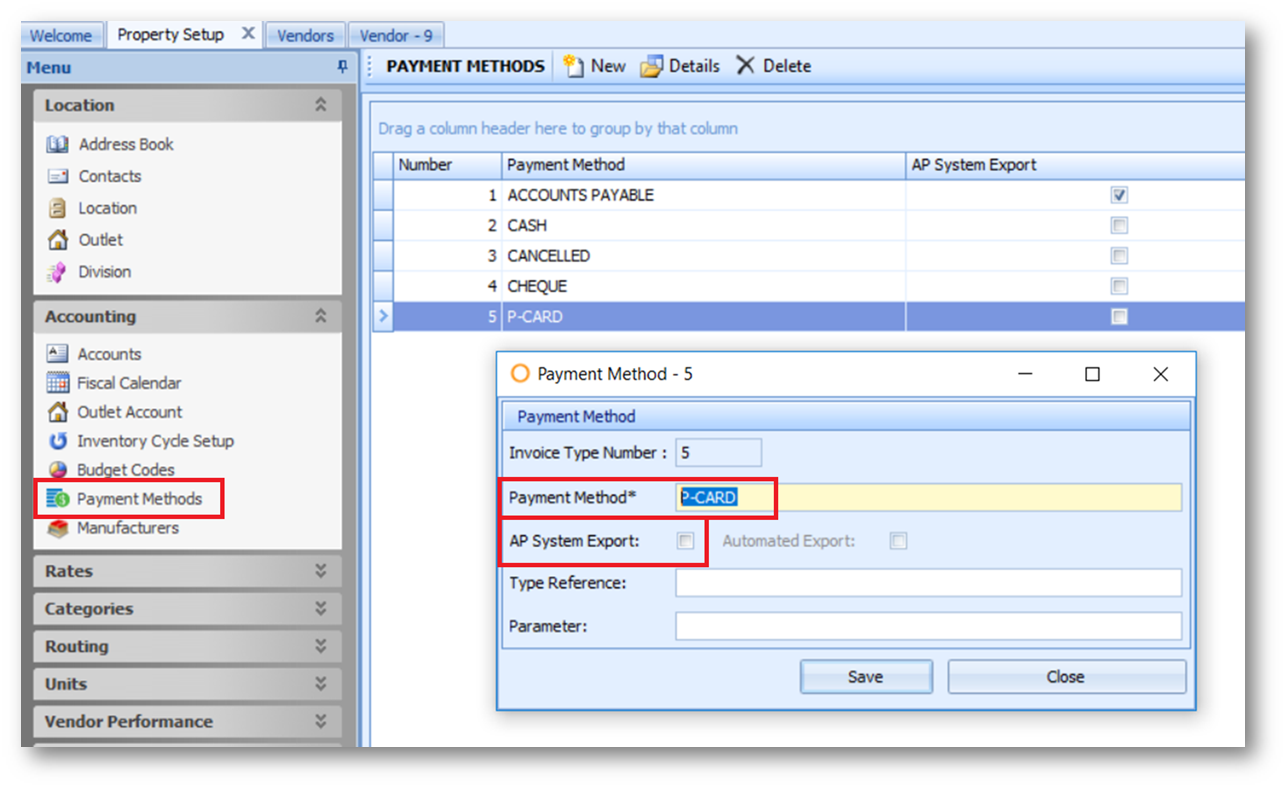
Fig.1 - Adding P-CARD as a Payment Method
Vendors
P-Card can be set as default payment method for suppliers who accept it as preferred mode of payment.
- Go to Property > Vendors
- Search for a Vendor and double-click it to bring up Vendor Details
- Select P-Card from the Payment Method drop-down menu
- Save
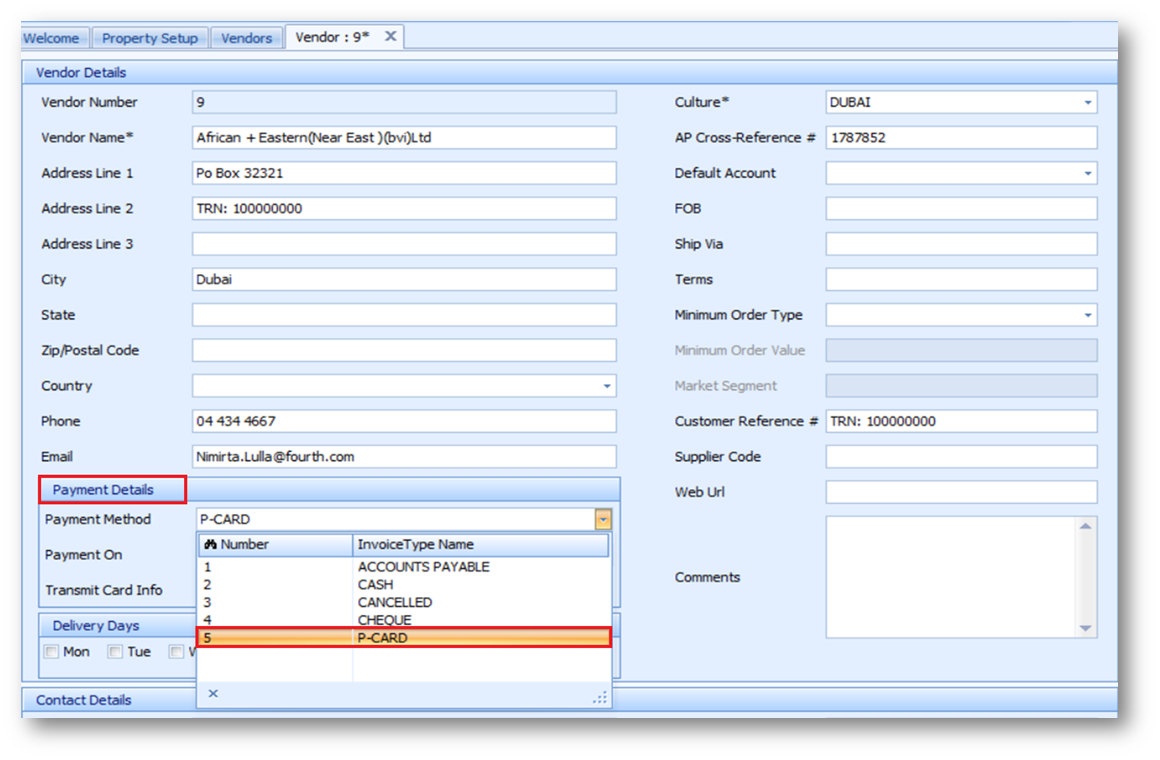
Fig.2 - Setting P-CARD as Payment Method for a vendor
Receiving
At the time of receiving, P-Card must be selected on the invoice if it is to be the method of payment.
If P-Card is set as the default payment method for the Vendor already, this step should not be necessary.
- When receiving an order, go to the Invoice tab
- If not set already, select P-CARD as the Type
The received invoice will close out on the P-Card and not be exported to Accounts Payable for payment.
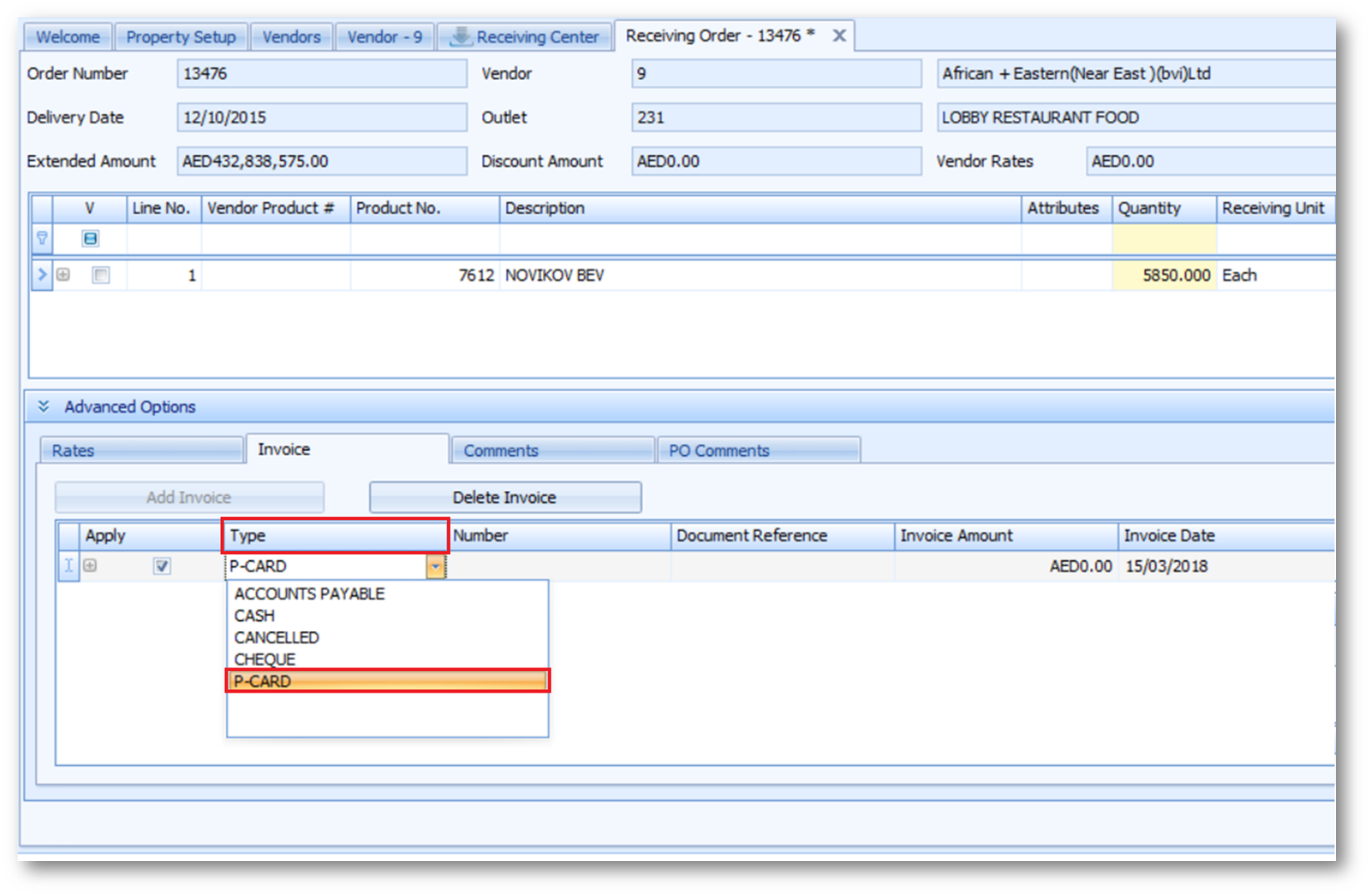
Fig.3 - Selecting P-CARD on the invoice dab during receiving
Invoice Reconciliation
For P-Card reconciliation an Invoice Log report can be generated.
- Go to Report Center > Report Module: Accounting
- Double-click the Invoice Log report
- Select P-CARD from the Invoice Type drop-down menu
- Generate the report
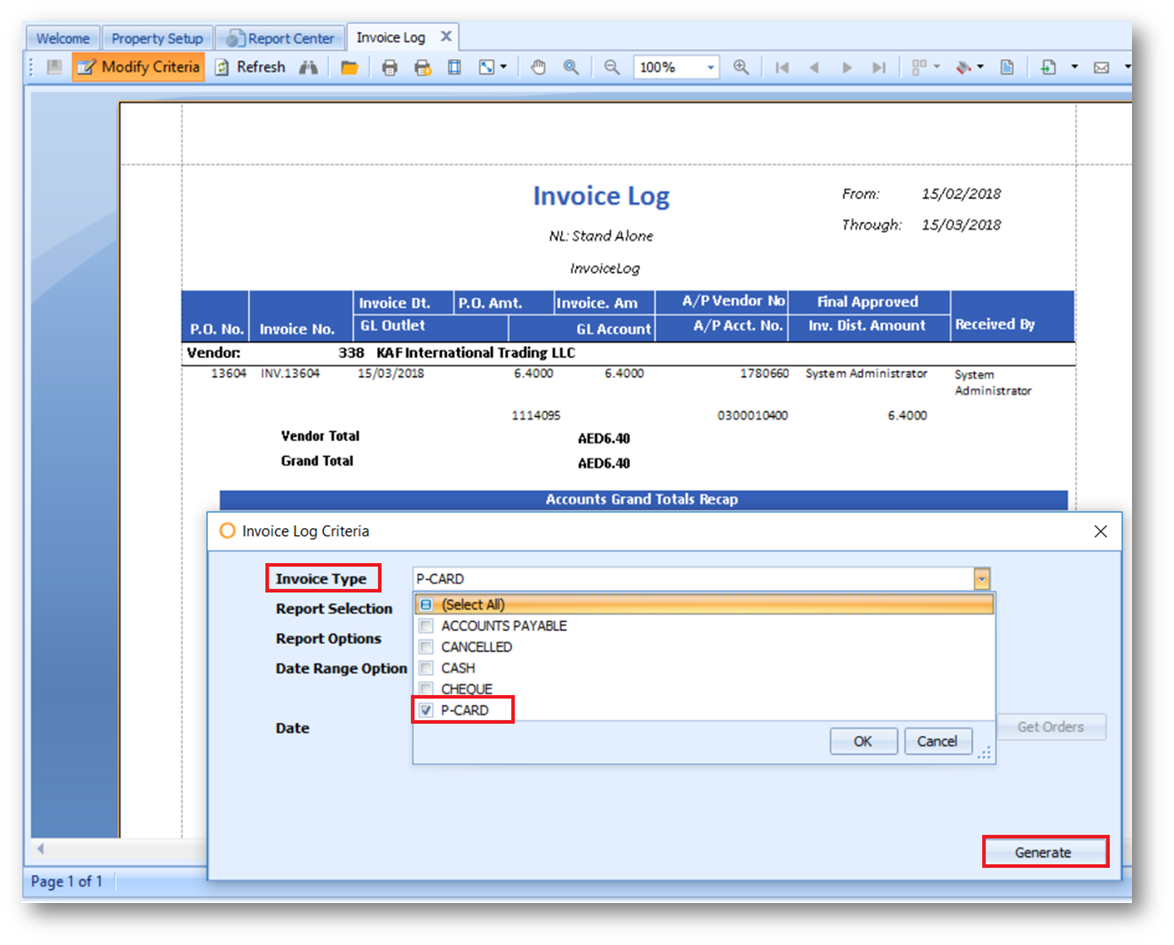
Fig.4 - Invoice Log Report

Comments
Please sign in to leave a comment.