User Group - Receiving Access Rights
When access rights are associated with a user group, all users which are assigned to that user group will be provided access to that function.
To access the Receiving option access rights, as shown in Fig.1:
- Go to Property > Setup > User Groups > User Groups
- Double click the desired User Group
- Select Receiving from the Main Menu drop down
- Add or modify access rights
- Save
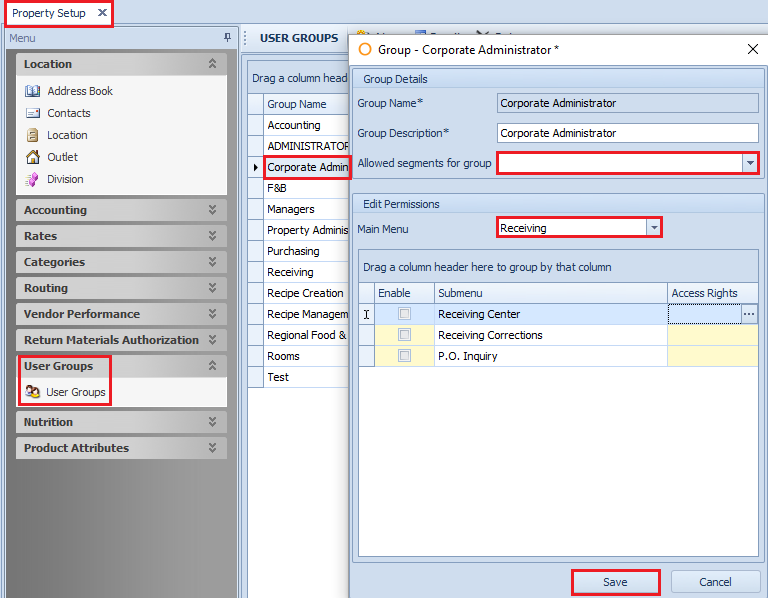
Fig.1 - Accessing the Receiving access rights.
Group Details
| Fields | Description |
|---|---|
| Allowed segments for group | If a segment or segments are selected, then users assigned to the user group will only have access to products associated with those segments, and subsequent categories and subcategories. Please Note: A blank field denotes access to all segments. |
Submenu
| Fields | Description |
|---|---|
| Receiving Center* | Provides access to the Receiving Center, to view and post Purchase Orders, print the Receiving Verify report, modify the received quantity, and add rates, vendor ratings, and comments, depending on additional access rights. However, if the property has a tolerance percentage set up - located under (Property > Administration > Property Preferences > Receiving) and the quantity exceeds the limit, then a message prompt will appear asking if the user wants to receive the Purchase Order with an 'On Hold' status. The Receiving Center button and drop-down menu option become accessible, as seen in Fig.2. 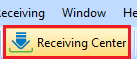 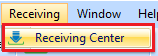 Fig.2 - Receiving Center button and drop down menu are accessible Also provides access to the Receiving app via the Fourth Platform/App for users with Fourth Account Service profiles within properties that have an applicable Editions subscription:
|
| Receiving Corrections* | Provides access to the 'Receiving Corrections' screen, as seen in Fig.3, to modify the quantities of received Purchase Orders, and to add rates, vendor ratings, and comments, depending on additional access rights. However, if the property has a tolerance percentage set up and the quantity exceeds the limit, then the modification will not be able to be saved unless the user has the Can Take Receiving off Hold When out of Tolerance access right. 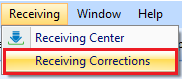 Fig. 03 - Receiving Corrections option becomes accessible |
| P.O. Inquiry | Provides full access to the 'Purchase Order Inquiry' screen, as seen in Fig.4. This is the same screen to which the Purchase Order Inquiry access right for Purchasing provides access. 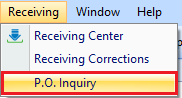 Fig.4 - P.O. Inquiry option becomes accessible. |
Please Note: Fields with an asterisk indicates a Submenu with additional access rights.
- Once the appropriate access rights have been associated to the user group, Save
Additional Access Rights
Some of the Submenu options have extra access rights associated with them.
- To access, select . . . under the Access Right column, as seen in Fig.5

Fig.5 - Accessing additional access rights
When additional access rights are provided to the user group for the Receiving Center, the users assigned to that group will be able to do more within that area.
The additional access rights are shown in Fig.6.
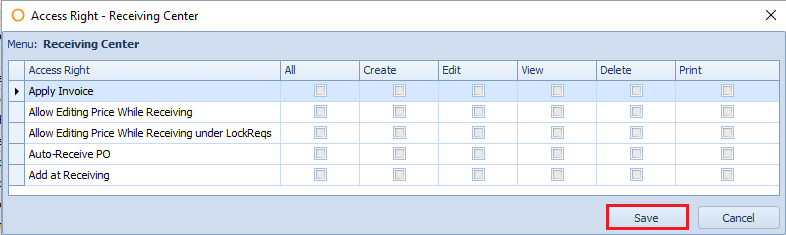
Fig.6 - Access Right - Receiving Center
|
Fields |
Description |
|---|---|
|
Apply Invoice |
Provides the ability to add or remove an invoice to a Purchase Order in the Receiving Center, as seen in Fig.7.
Fig.7 - Apply Invoice option becomes available
|
|
Allow Editing Price While Receiving |
Provides the ability to modify the 'Vendor Price' and 'Received Cost' fields whilst receiving a Purchase Order in the Receiving Center, as seen in Fig.8. Fig.8 - Allow Editing Price While Receiving option becomes available
|
|
Allow Editing Price While Receiving under LockReqs |
If a property has Lock Requisitions enabled (located under Property > Administration > Property Preferences > Requisition) and creates a Purchase Requisition that is then processed into a Purchase Order, this access right will allow a modification to the 'Vendor Price' and 'Received Cost' fields.
|
|
Auto-Receive PO |
Provides the ability to receive Purchase Orders without opening or reviewing them. Whilst in the Receiving Center, the user will select the Purchase Orders and then right click to select this function, as can be seen in Fig.9.
|
|
Add at Receiving |
Provides the ability to add products to a Purchase Order during the receiving process, as seen in Fig.10.
|
|
Can edit received quantity |
To comply with logic to allow quantity updates, this access right will be enabled for existing User Groups. Any customers wishing to prevent quantity updates can disable the access right for the required User Groups.
|
- Once the appropriate access rights have been associated to the user group, Save
The Receiving Corrections submenu has additional access rights within it, as shown in Fig.12.
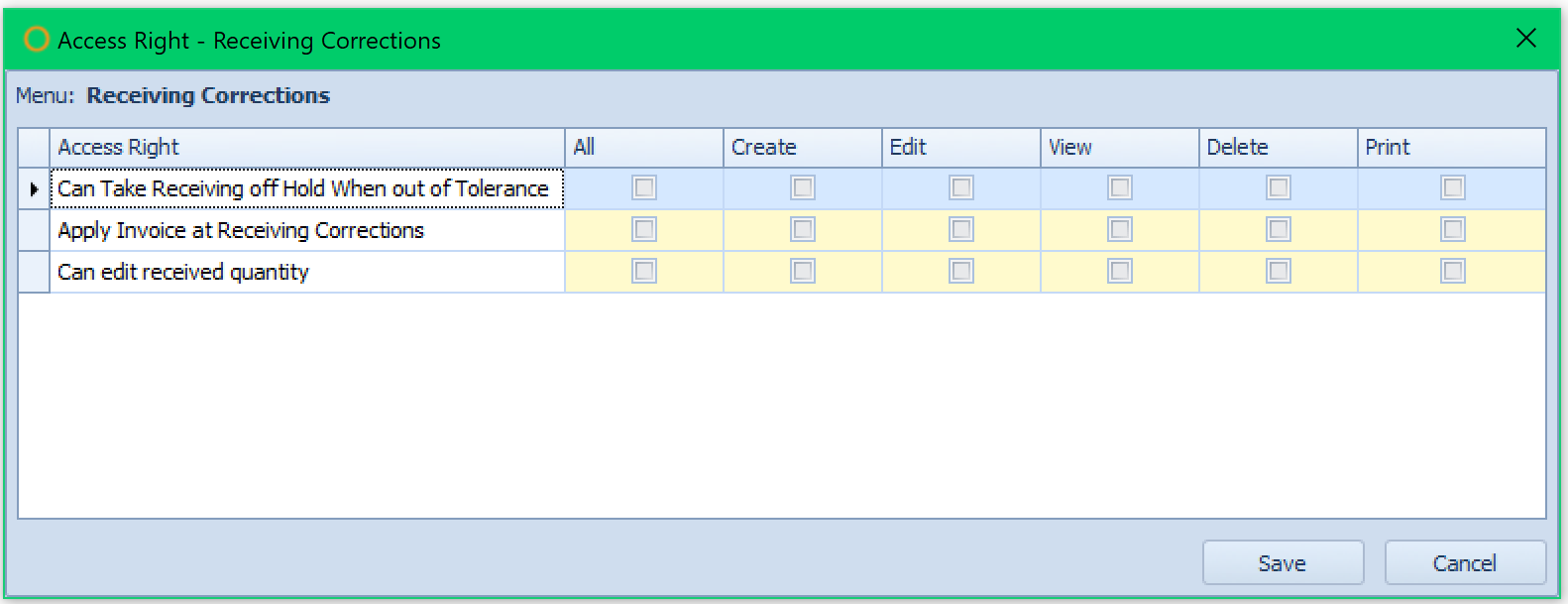
Fig.12 - Access Right - Receiving Corrections
|
Fields |
Description |
|---|---|
|
Can Take Receiving off Hold When out of Tolerance |
Provides the ability to apply an invoice to a received Purchase Order in the 'Receiving Corrections' screen if the receiving price or quantity of a product or products exceeded the Receiving Tolerance percentage set by the property.
|
|
Apply Invoice at Receiving Corrections |
Provides the ability to apply an invoice to a received Purchase Order in the 'Receiving Corrections' screen.
|
|
Can edit received quantity |
Provides the ability to edit the received quantities in the 'Receiving Corrections' screen.
|
- Once the appropriate access rights are associated with the user group, Save

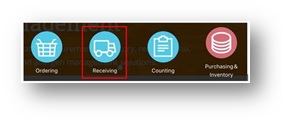
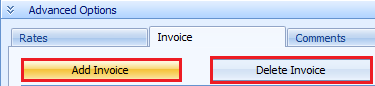

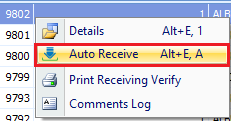
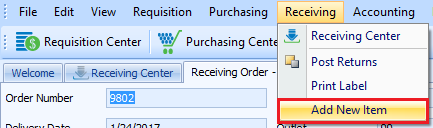
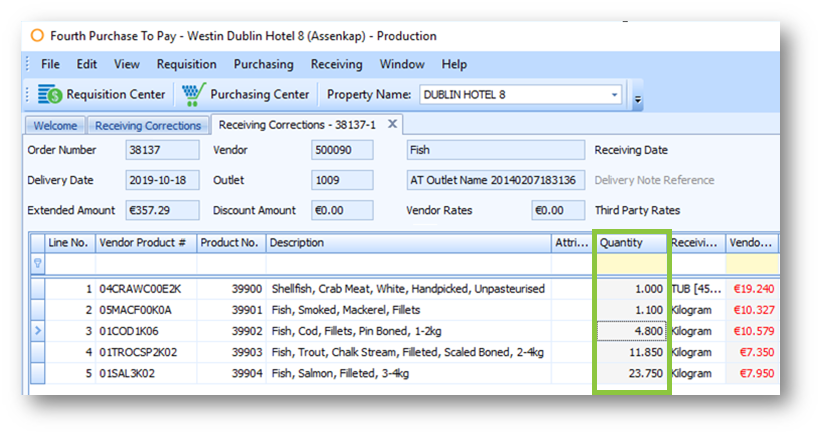
Comments
Please sign in to leave a comment.