Structure Type: Property Only
Navigation: Receiving > Receiving Center
Use this screen to post the receiving after you receive products from a vendor.
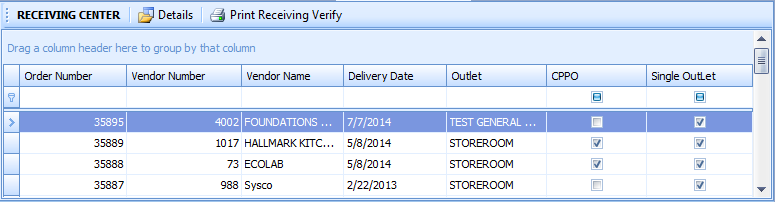
Fig 1 — Receiving Center
Toolbar
| Button | Description |
| Details | Select a purchase order in the list and click this button to open the purchase order for receiving. For more information, see Receiving Details. |
| Print Receiving Verify | Select a purchase order in the list and click this button to generate the Receiving Verify Report. The main purpose of this report is to review the previously received quantities for multiple-receiving purchase orders. |
Fields
| Field Name | Description |
| Order Number | Displays the number of the purchase order. |
| Vendor Number | Displays the vendor number for the corresponding purchase order. |
| Vendor Name | Displays the vendor name for the corresponding purchase order. |
| Delivery Date | Displays the delivery date, specified on the Purchase Order Details screen during the purchase order creation. |
| Outlet | Displays the outlet, for which the corresponding purchase order was created. If the purchase order was created for several outlets, the column displays the text: "Multiple Outlet". |
| CPPO | If the corresponding purchase order was created at a Central Purchasing, this check box will be selected. |
| Single Outlet | If the corresponding purchase order is intended for one outlet, this check box is selected. |
Context Menu in the Receiving Center
The context menu gives the user quick access to the most frequently used functions. In order to open the context menu for a purchase order, right-click the corresponding purchase order in the list.
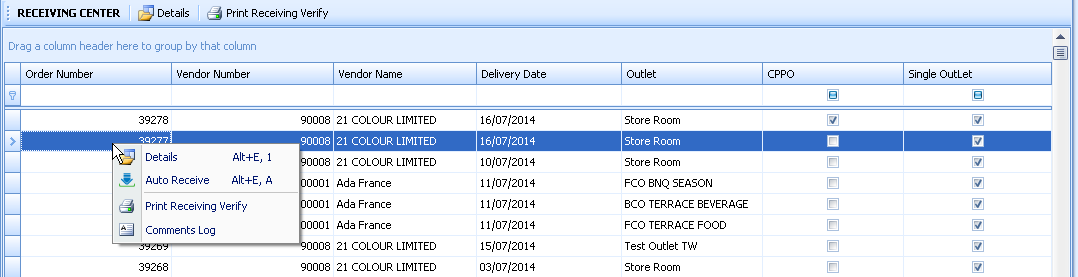
Fig 1 — Context Menu in the Receiving Center
| Menu Option | Description |
| Details | Select this option to open the purchase order for receiving. For more information, see Receiving Details. |
| Auto Receive | This option allows you to receive a purchase order quickly, without opening the Receiving Details screen. Use this option when you do not need to apply any changes to quantity or price in the corresponding receiving or to receive more than one receiving at once. In order to do this select several receivings by holding the Ctrl key on your keyboard. |
| Print Receiving Verify | Select a purchase order in the list and click this button to generate the Receiving Verify Report. The main purpose of this report is to review the previously received quantities for multiple-receiving purchase orders. |
| Comments Log | This screen allows adding comments that relate to the receiving. This may be some directions to the person who will be receiving the purchase order about how and when the selected vendor usually delivers the product or any other instructions relating to the whole purchase order. |

Comments
Please sign in to leave a comment.