Overview
Purchasing & Inventory has an Out of Office function that allows any approving user to nominate a stand-in approver for a defined period of time. This article will guide through the process of configuring the functionality for users, and for Administrators who may need to do so on behalf of others.
Process
For a user to set their own Out of Office:
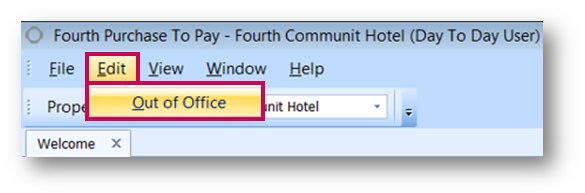
Fig.1 - Edit > Out of Office
A pop-up box will open.
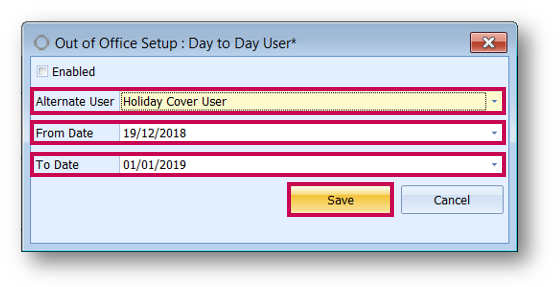
Fig.2 - Selecting an Alternate User and setting dates
For the duration of the period set, any approvals that would normally come to the user will automatically be routed to the Alternate User. For the period of the Out of Office, the Alternate User will inherit the approval limit of the original user for use only when approving in their stead.
Any approvals the Alternate User receives that are not redirected through the Out of Office function will still be limited to the Alternate User’s original limits.

Fig.3 - Cancelling an Out of Office redirect
For a Property or User Administrator to set an Out of Office on behalf of another user:
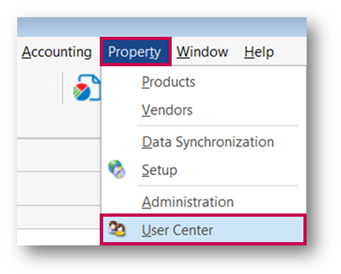
Fig.4 - Property > User Center
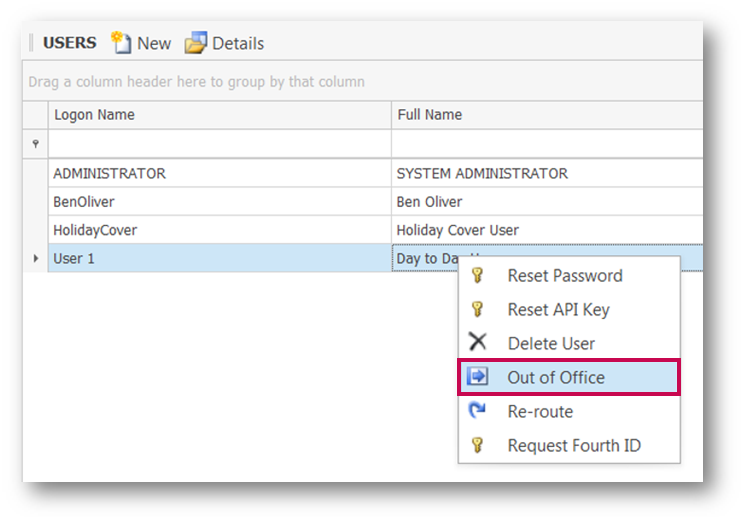
Fig.5 - Setting an Out of Office for another user
As before, a pop-up window will open.
The same functionality as described earlier in this article then applies.
Re-Routing
The Out of Office functionality is not retroactive. So, if it is enabled for a user after documents have been routed to them for approval, those documents will need to be Re-Routed to a different user. The following steps would be carried out by an Administrator user.
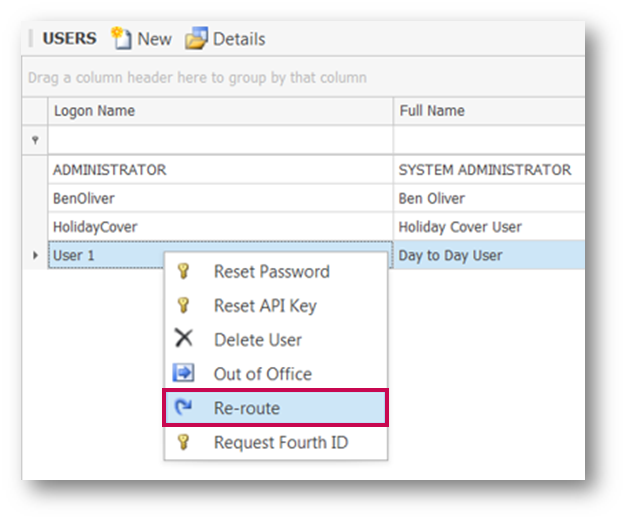
Fig.6 - Selecting Re-route against a user
A window will open, listing any outstanding approval actions currently sitting with that user.
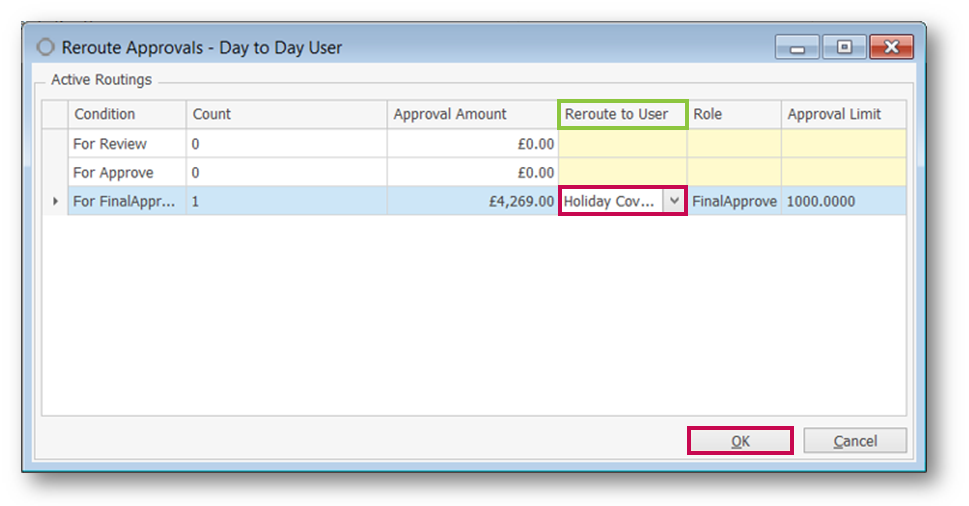
Fig.7 - Selecting an alternate user for Re-routing
When Re-Routing existing approval requirements to other users there is no inheriting of approval limits, meaning that if a requisition has a value of £4269.00 it has to be re-routed to a user with a high enough approval limit to Final Approve.
Once this has been completed any future approvals would still need to be dealt with using the Out of Office function.
If an Approving User has left the business or been terminated, an Out of Office should be applied to route all approvals to an Alternate User. Any outstanding approvals should be Re-Routed to the original user's line manager for clearance and then the original user should be replaced in all Approval Routes and subsequently disabled as a user.
Purchasing & Inventory has an Out of Office function that allows any approving user to nominate a stand-in approver for a defined period of time. This article will guide through the process of configuring the functionality for users, and for Administrators who may need to do so on behalf of others.
Process
For a user to set their own Out of Office:
- Go to Edit > Out of Office
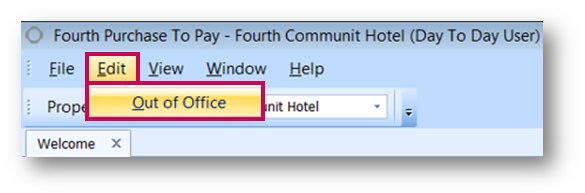
Fig.1 - Edit > Out of Office
A pop-up box will open.
- Select an Alternate User from the drop down
- Enter the From and To Date range for the Out of Office period
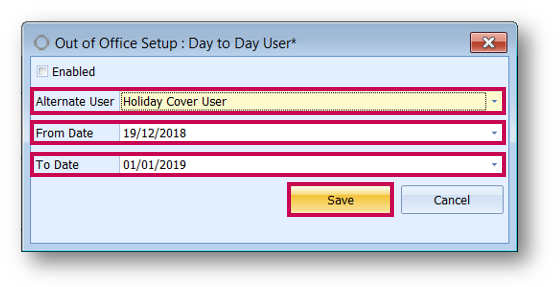
Fig.2 - Selecting an Alternate User and setting dates
For the duration of the period set, any approvals that would normally come to the user will automatically be routed to the Alternate User. For the period of the Out of Office, the Alternate User will inherit the approval limit of the original user for use only when approving in their stead.
Any approvals the Alternate User receives that are not redirected through the Out of Office function will still be limited to the Alternate User’s original limits.
- To cancel the Out of Office redirect at any time, return to Edit > Out of Office, remove the check from the Enabled box and select Save
- Select Yes from the dialog box that appears to confirm the disabling of the Out of Office function

Fig.3 - Cancelling an Out of Office redirect
For a Property or User Administrator to set an Out of Office on behalf of another user:
- Go to Property > User Centre
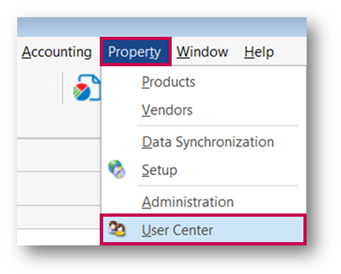
Fig.4 - Property > User Center
- From the User Centre, right-click on the user that needs the Out of Office function enabled and select Out of Office
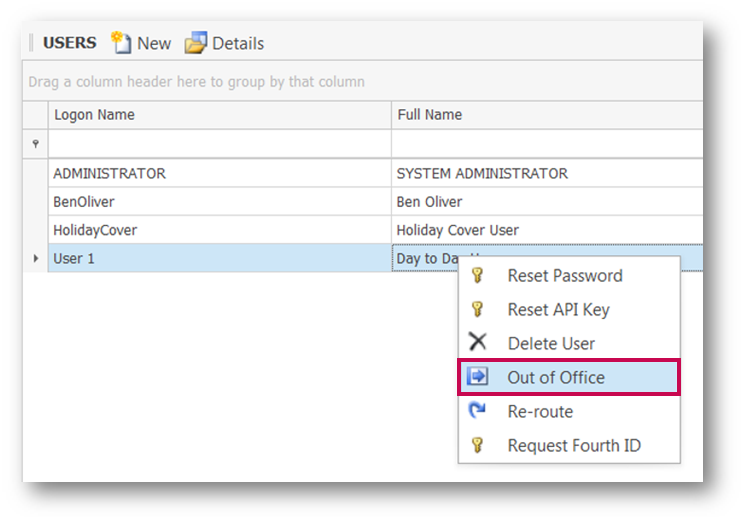
Fig.5 - Setting an Out of Office for another user
As before, a pop-up window will open.
- Select an Alternate User from the drop down
- Enter the From and To Date range for the Out of Office period
- Save once complete.
The same functionality as described earlier in this article then applies.
Re-Routing
The Out of Office functionality is not retroactive. So, if it is enabled for a user after documents have been routed to them for approval, those documents will need to be Re-Routed to a different user. The following steps would be carried out by an Administrator user.
- Go to Property > User Centre
- Right click on the 'Out of Office' user and select Re-route
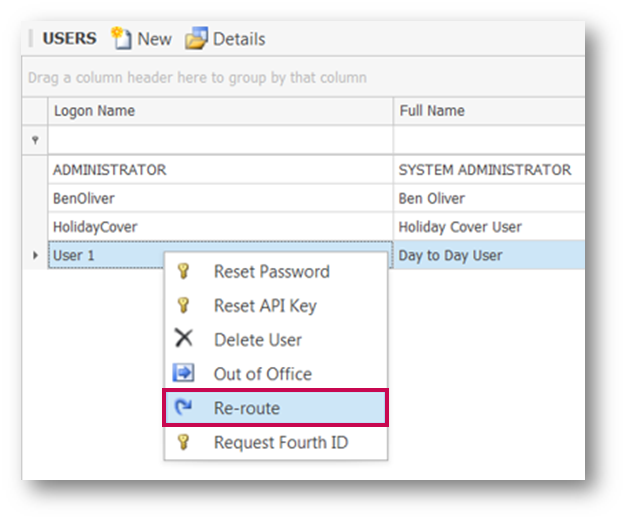
Fig.6 - Selecting Re-route against a user
- Select an Alternate User from the Rerout to User drop-down
- Select OK when complete
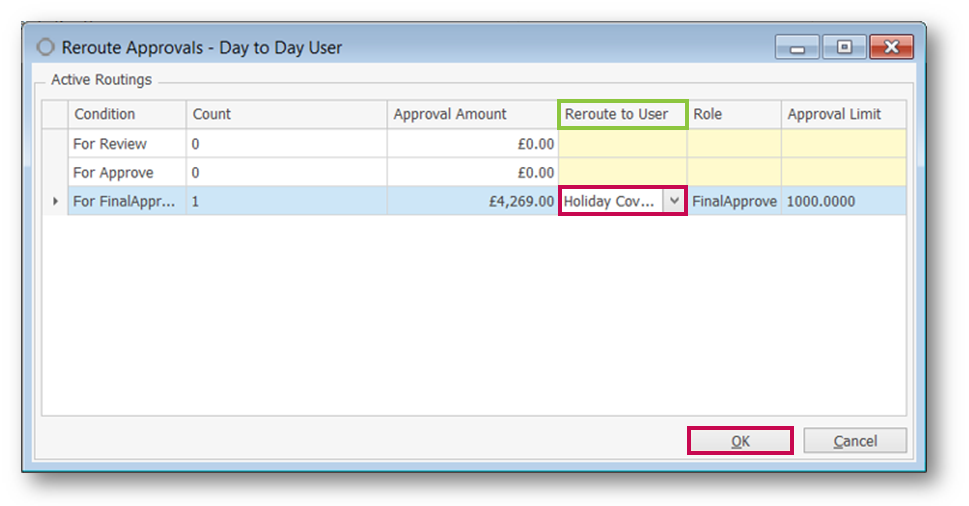
Fig.7 - Selecting an alternate user for Re-routing
When Re-Routing existing approval requirements to other users there is no inheriting of approval limits, meaning that if a requisition has a value of £4269.00 it has to be re-routed to a user with a high enough approval limit to Final Approve.
Once this has been completed any future approvals would still need to be dealt with using the Out of Office function.
If an Approving User has left the business or been terminated, an Out of Office should be applied to route all approvals to an Alternate User. Any outstanding approvals should be Re-Routed to the original user's line manager for clearance and then the original user should be replaced in all Approval Routes and subsequently disabled as a user.

Comments
Please sign in to leave a comment.