Data Synchronization
Data Synchronization is used to push/pull information stored and managed at the CP to the Property, if a CP is in place.
Each property can be configured individually to receive certain data regarding Products and Vendors using Data Synchronization Settings.
Data Synchronization Settings
The settings are in two groups, Product and Vendor.
The options for synchronization are either Always Sync or Never Sync
If Always Sync is selected the data will be locked according to the CP values.
If Never Sync is selected then the data can be modified from the initially pushed values at Property level.
Product
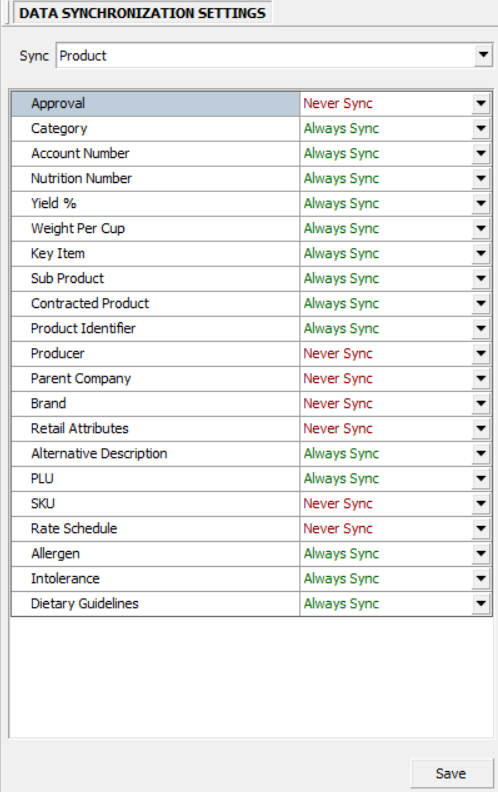
Fig.1 - Data Synchronization Settings For Product
Vendor
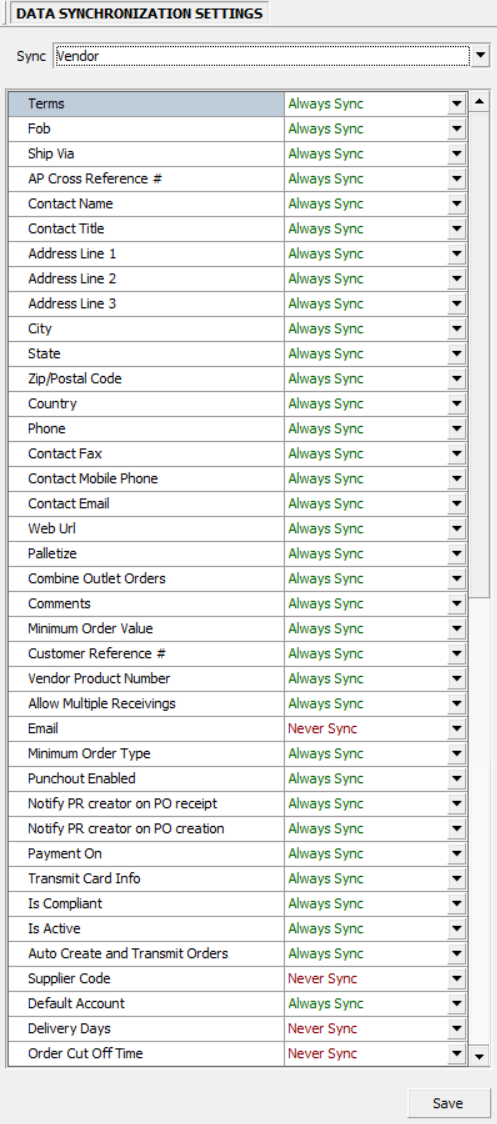
Fig.2 - Data Synchronization Settings For Vendor
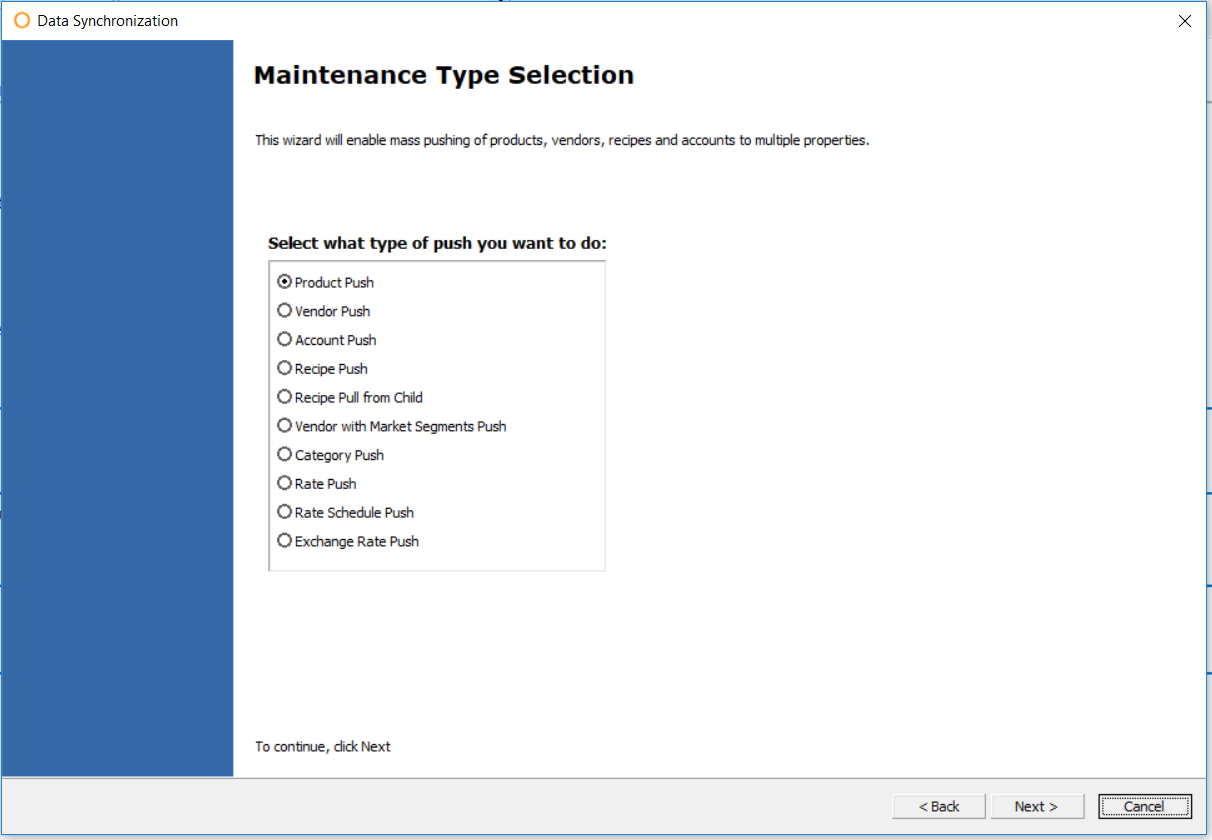
Fig.3 - Data Synchronization from CP
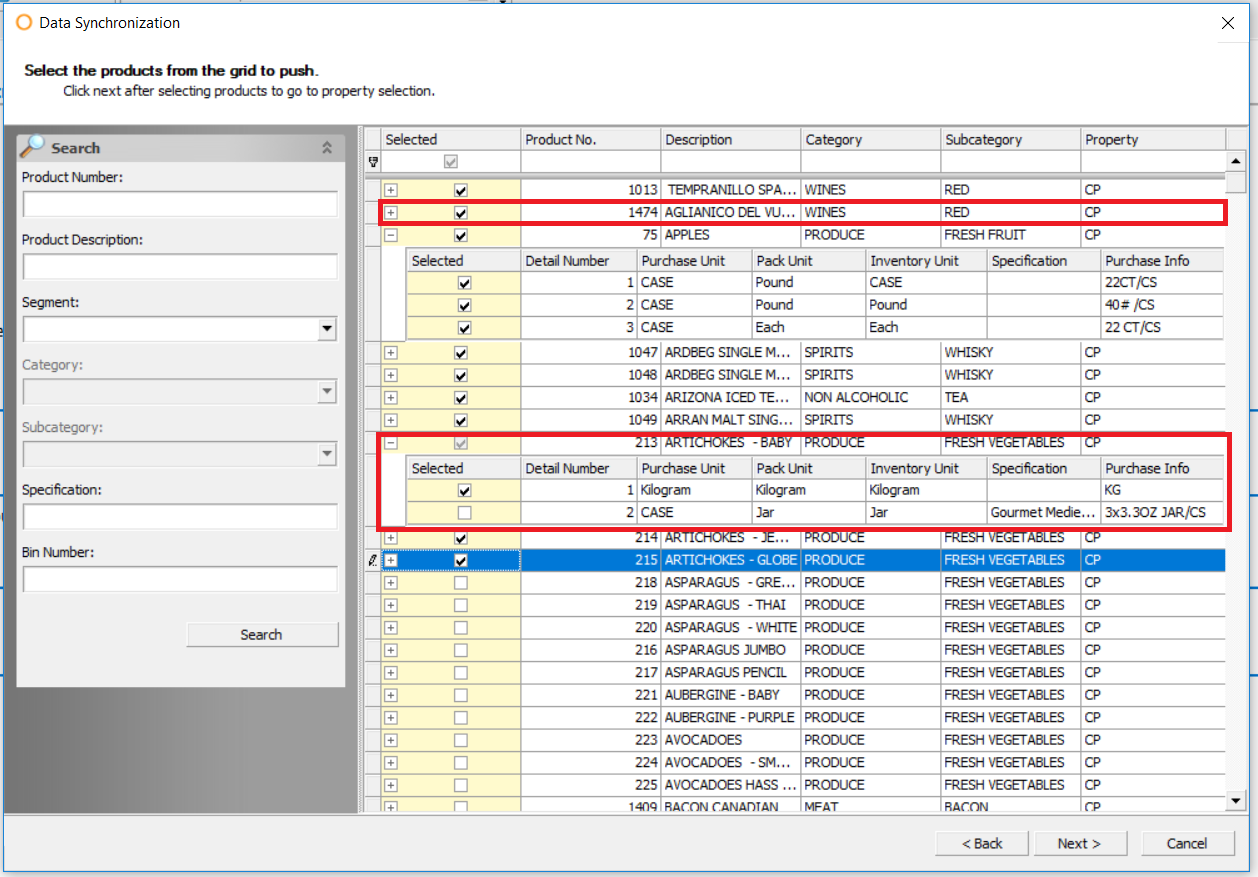
Fig.4 - Product and Detail Selection
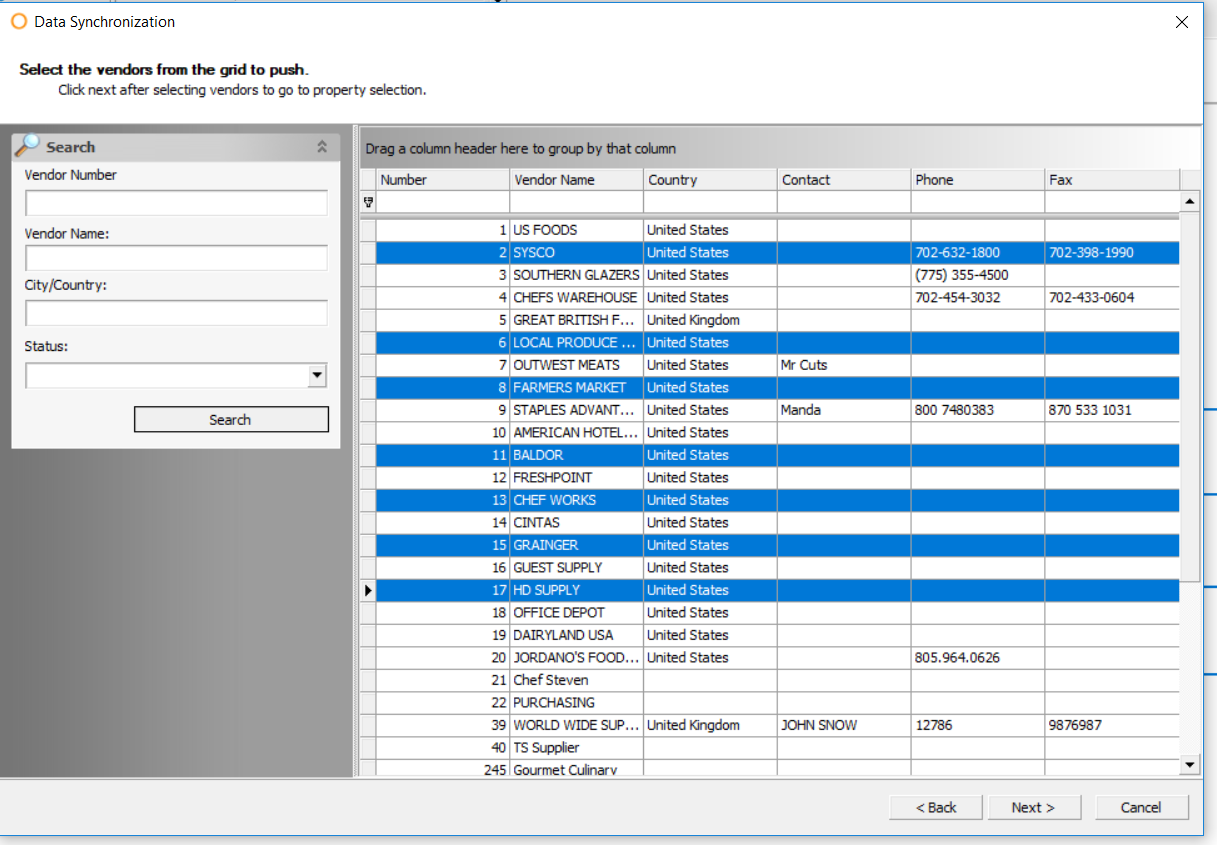
Fig.5 - Vendor Selection
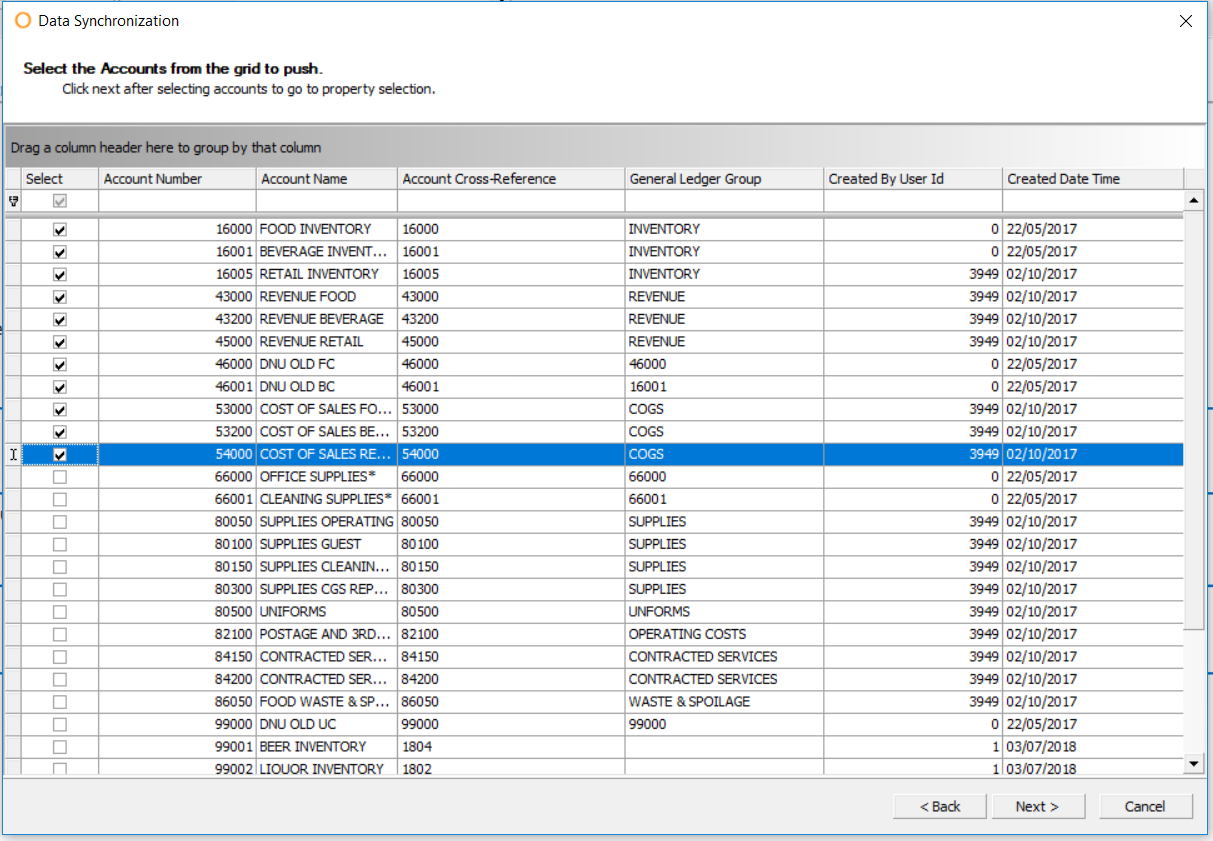
Fig.6 - Data Synchronization Accounts Selection
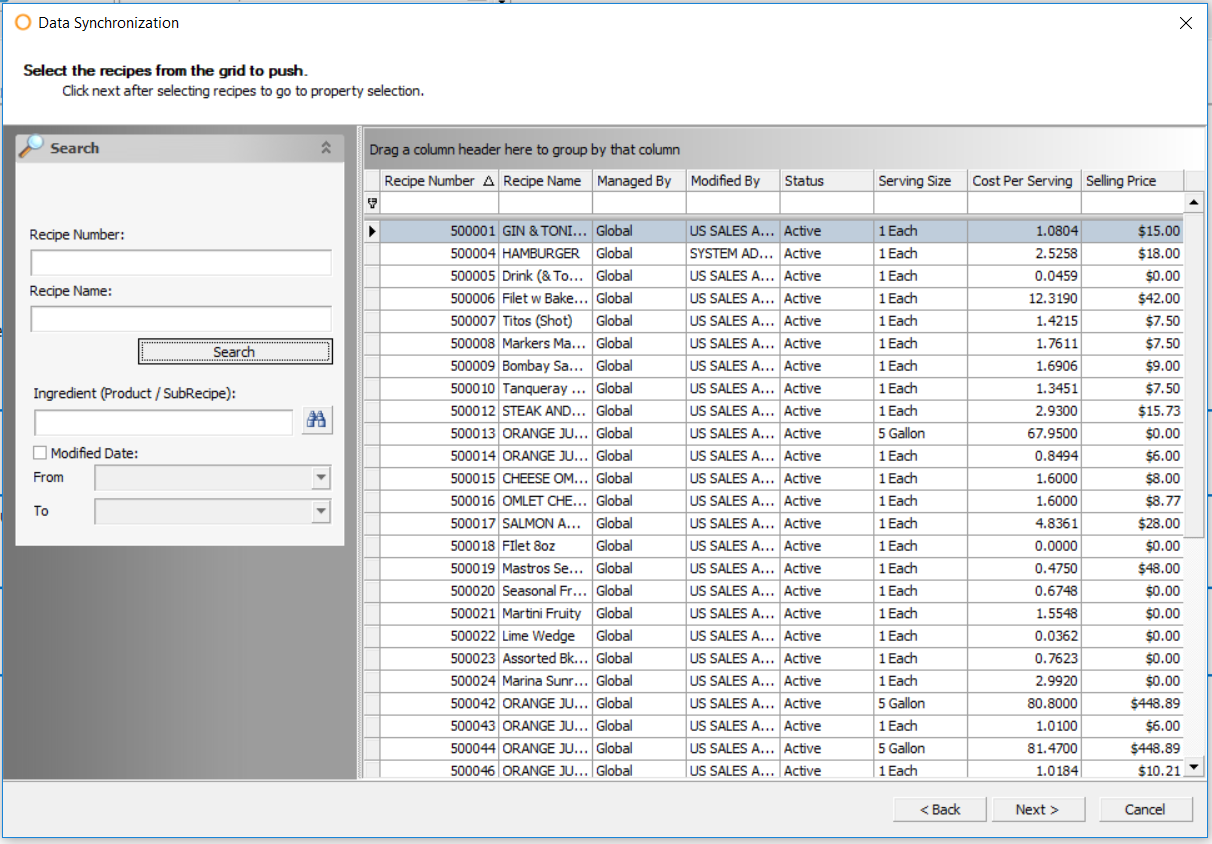
Fig.7 - Data Synchronization Recipe Selection
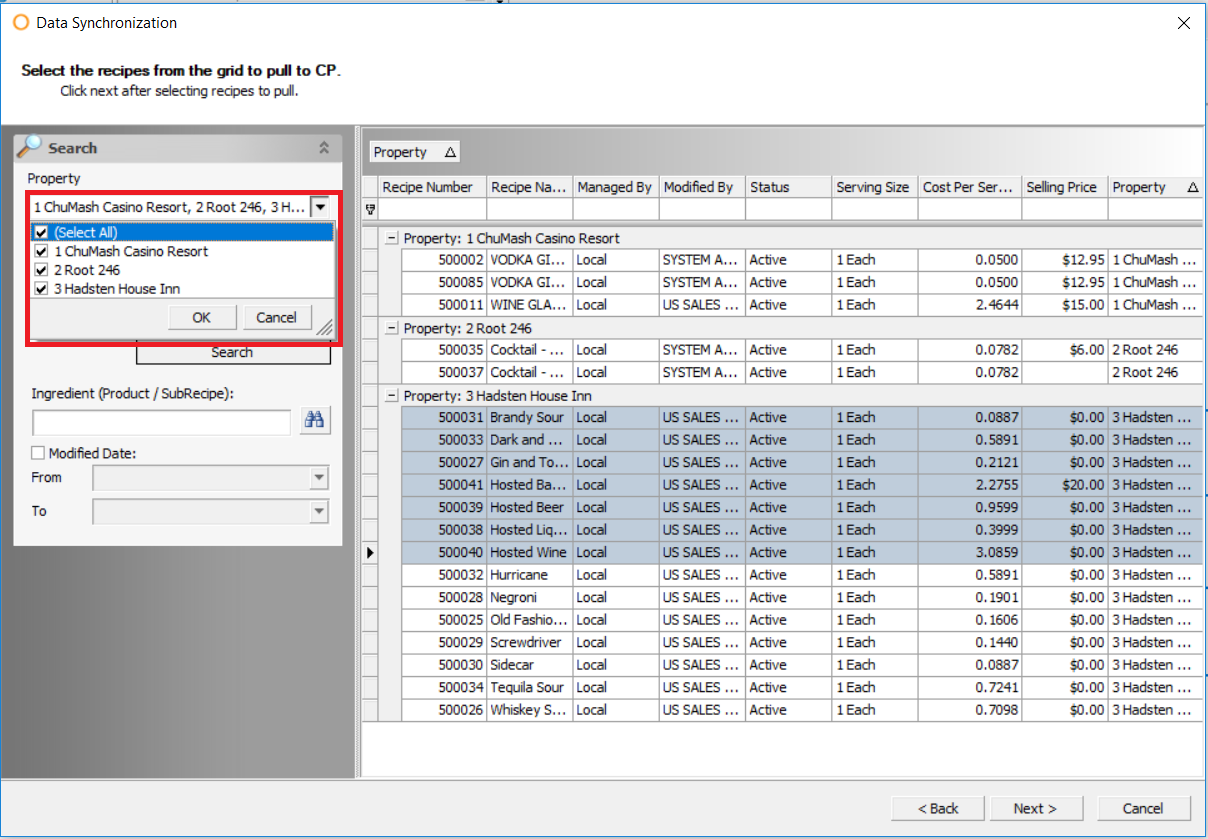
Fig.8 - Pulling Recipes from Selected Venues
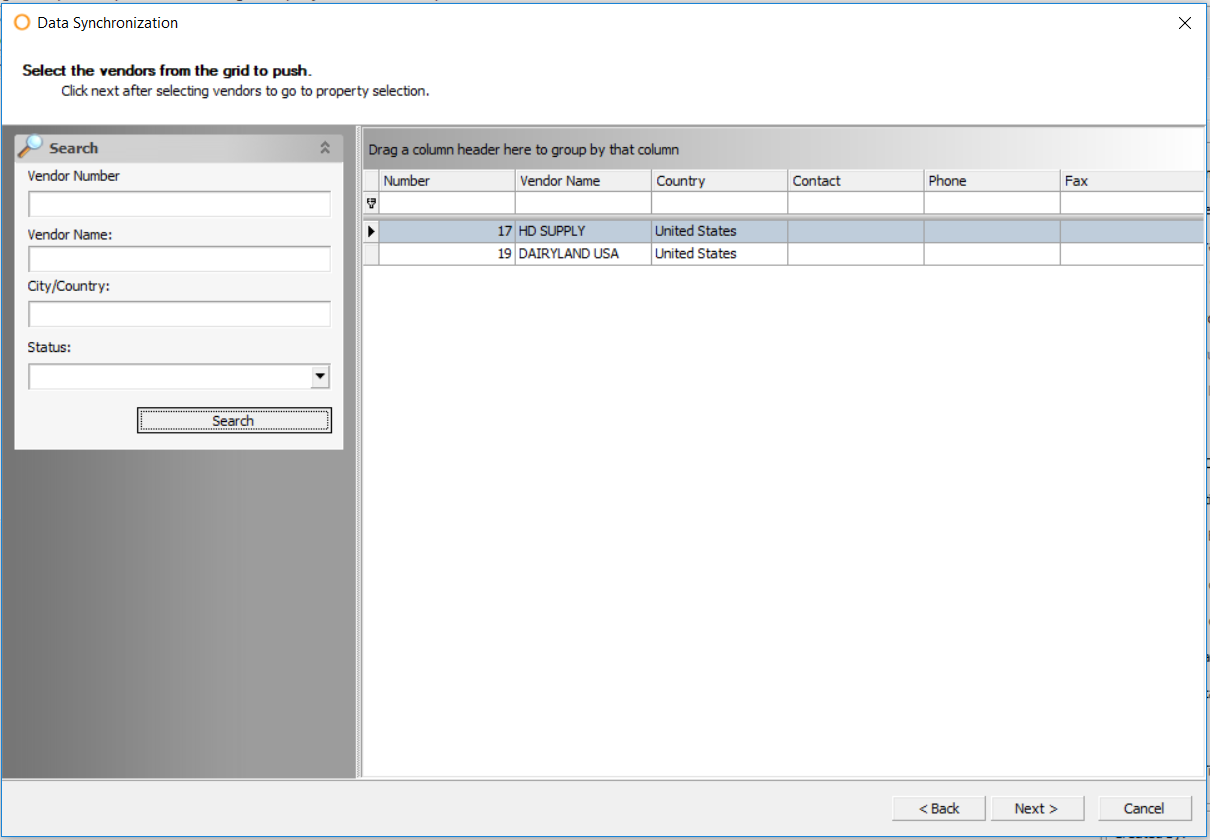
Fig.9 - Data Synchronization of Vendors with Market Segments
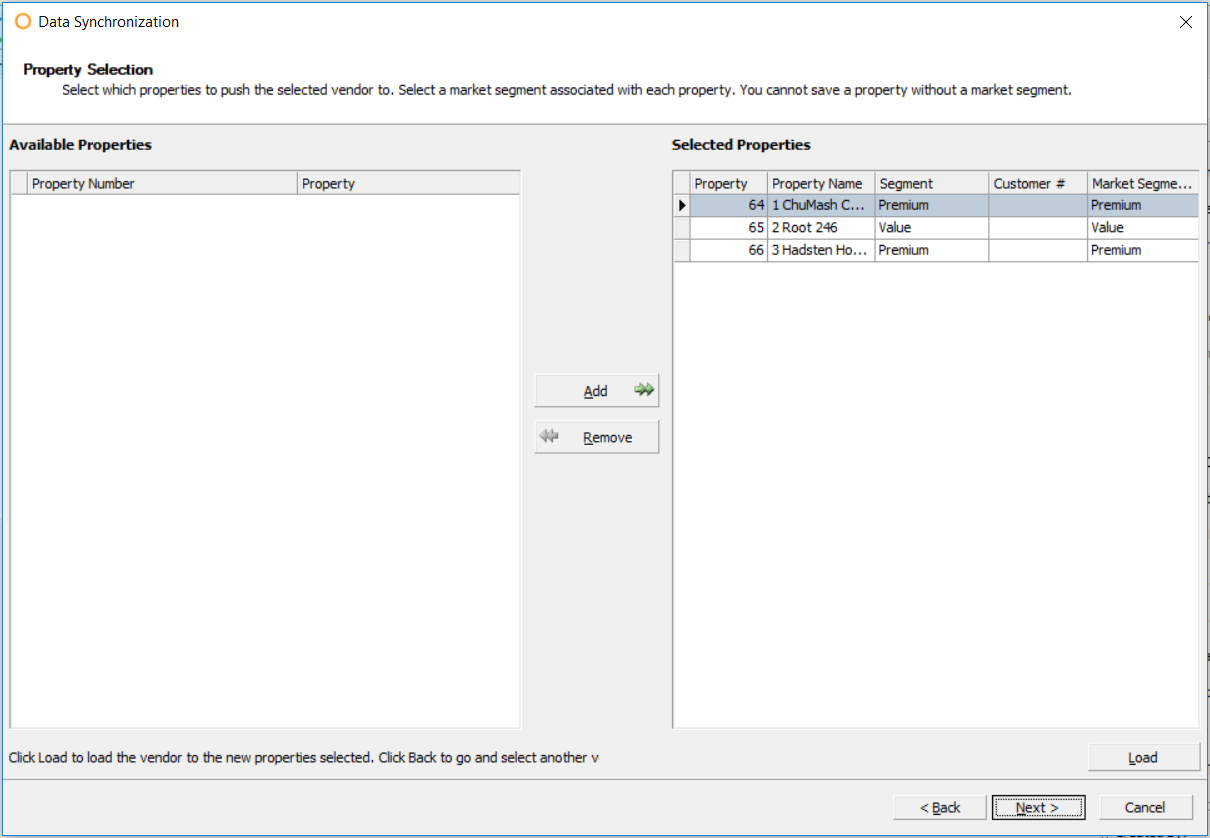
Fig.10 - Data Synchronization Vendor With Market Segments Property Selection
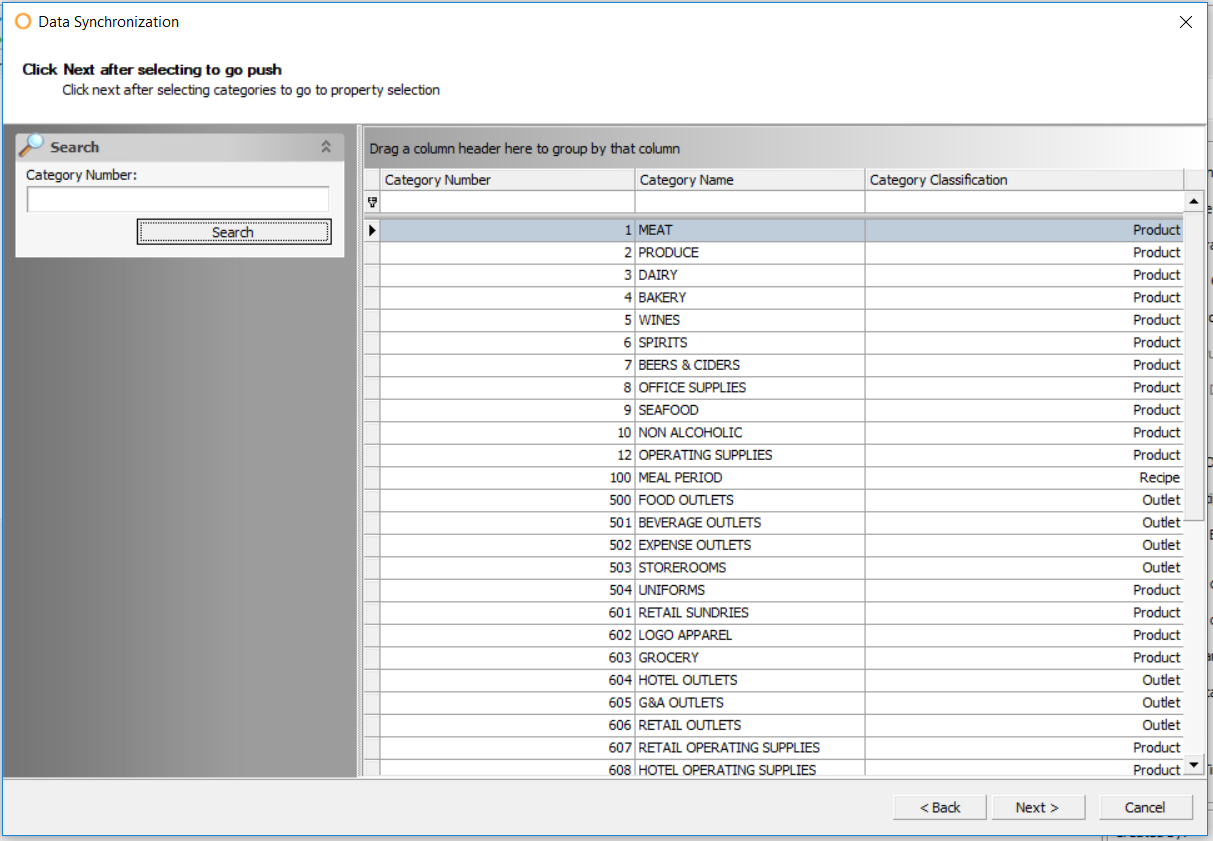
Fig.11 - Data Synchronization Category Select
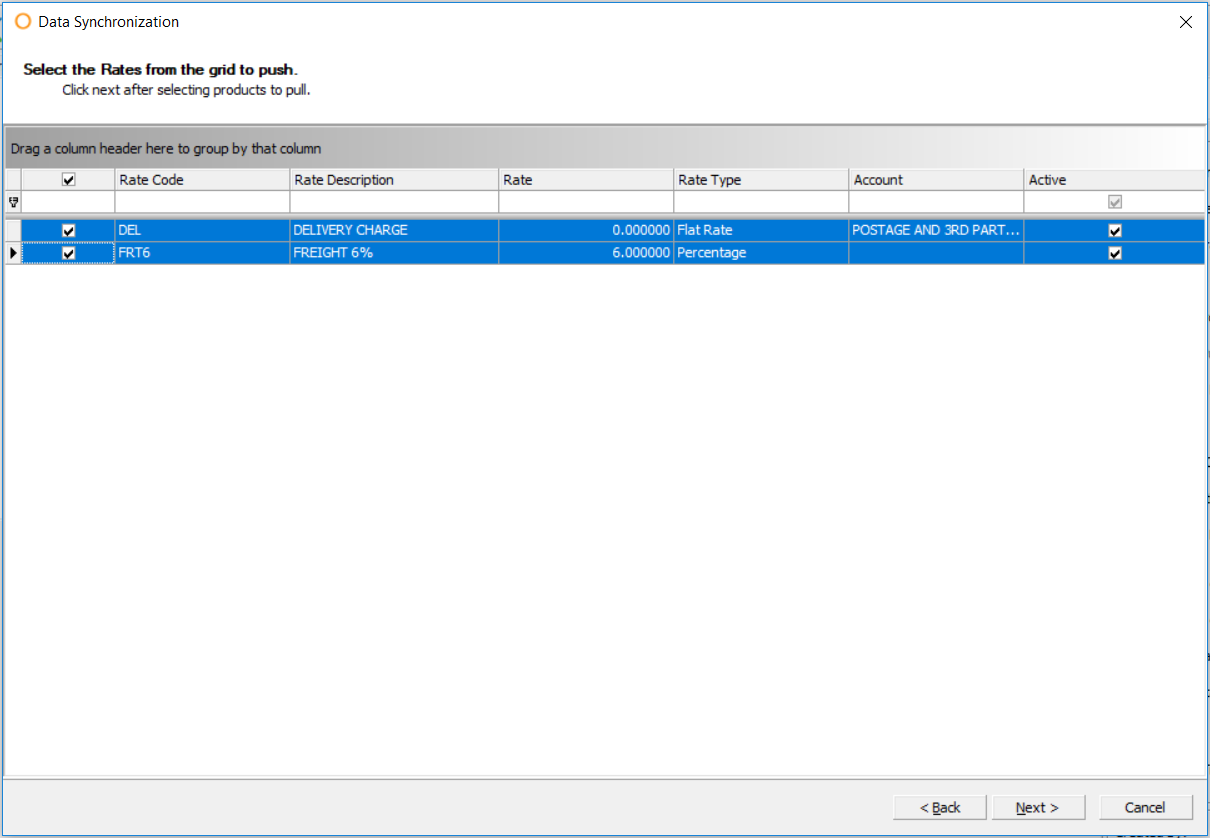
Fig.12 - Data Synchronization Rate Select
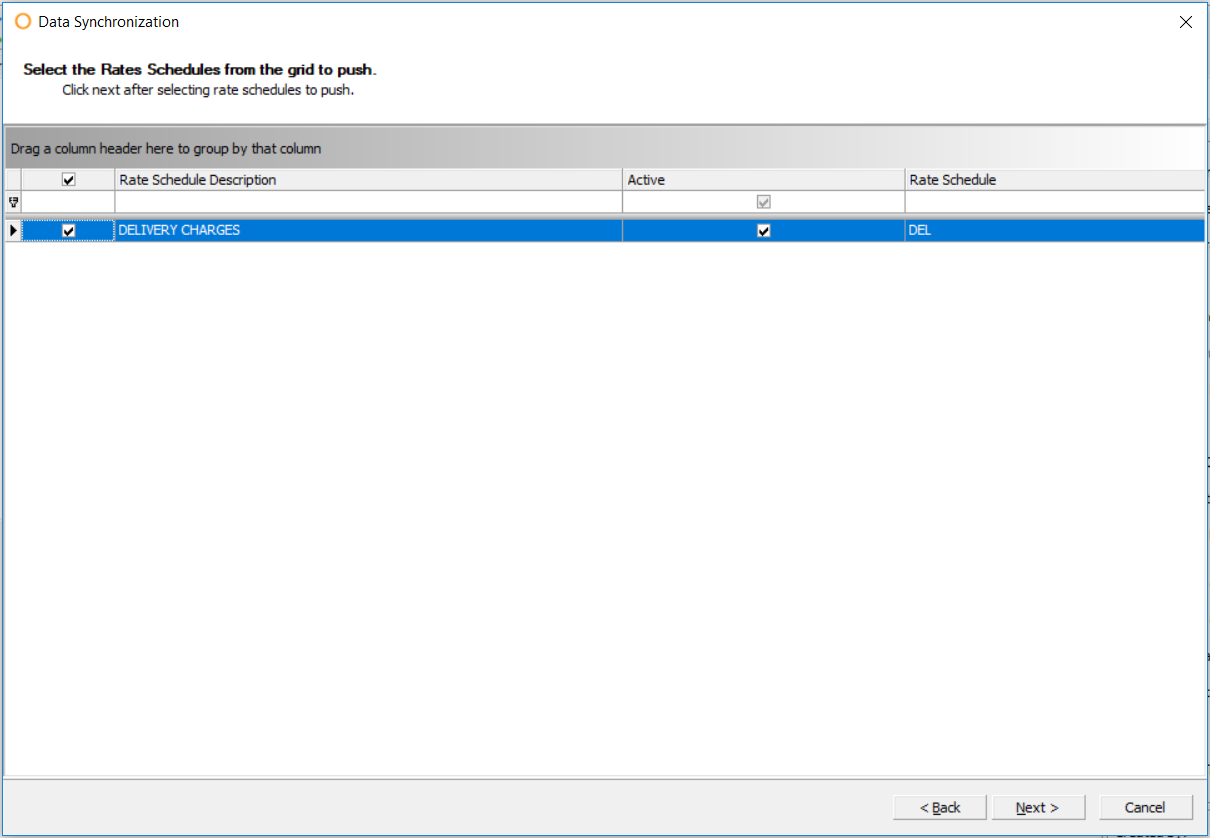
Fig.13 - Data Synchronization Rate Schedules Select
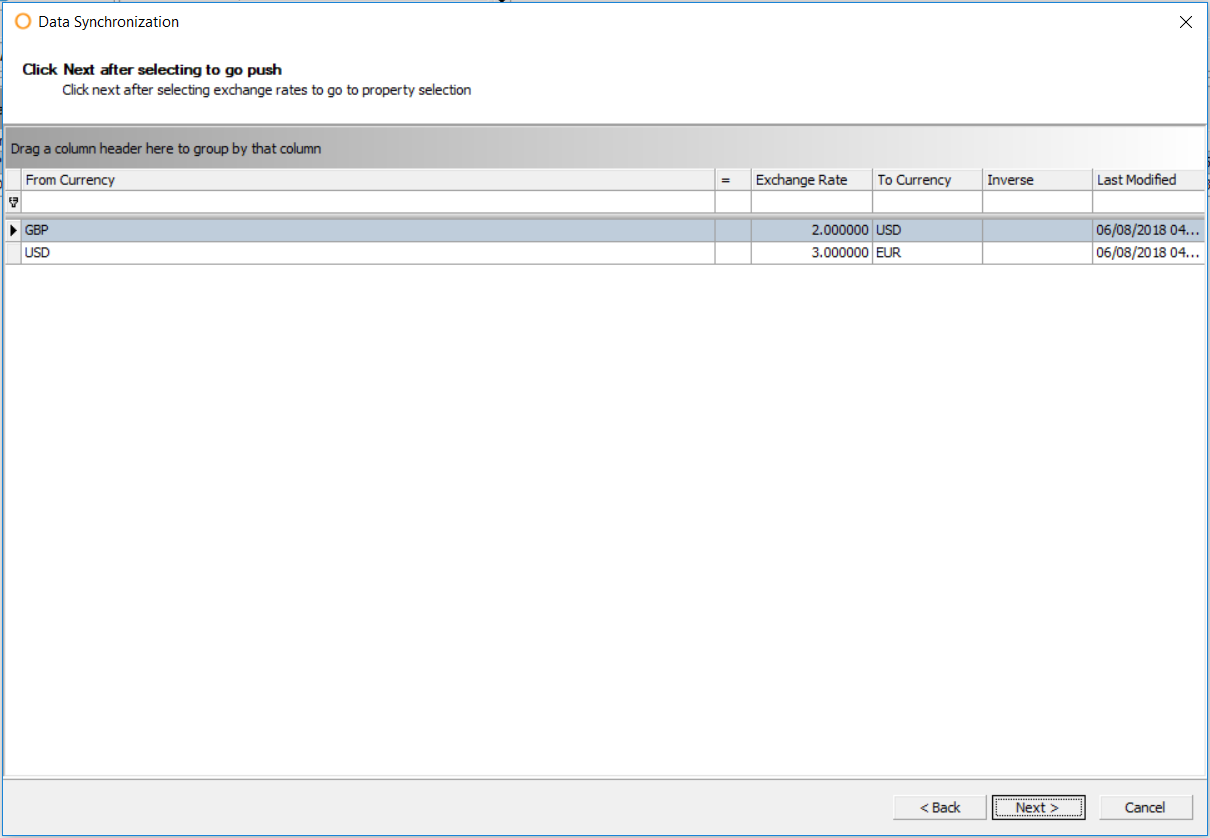
Fig.14 - Data Synchronization Exchange Rate Select
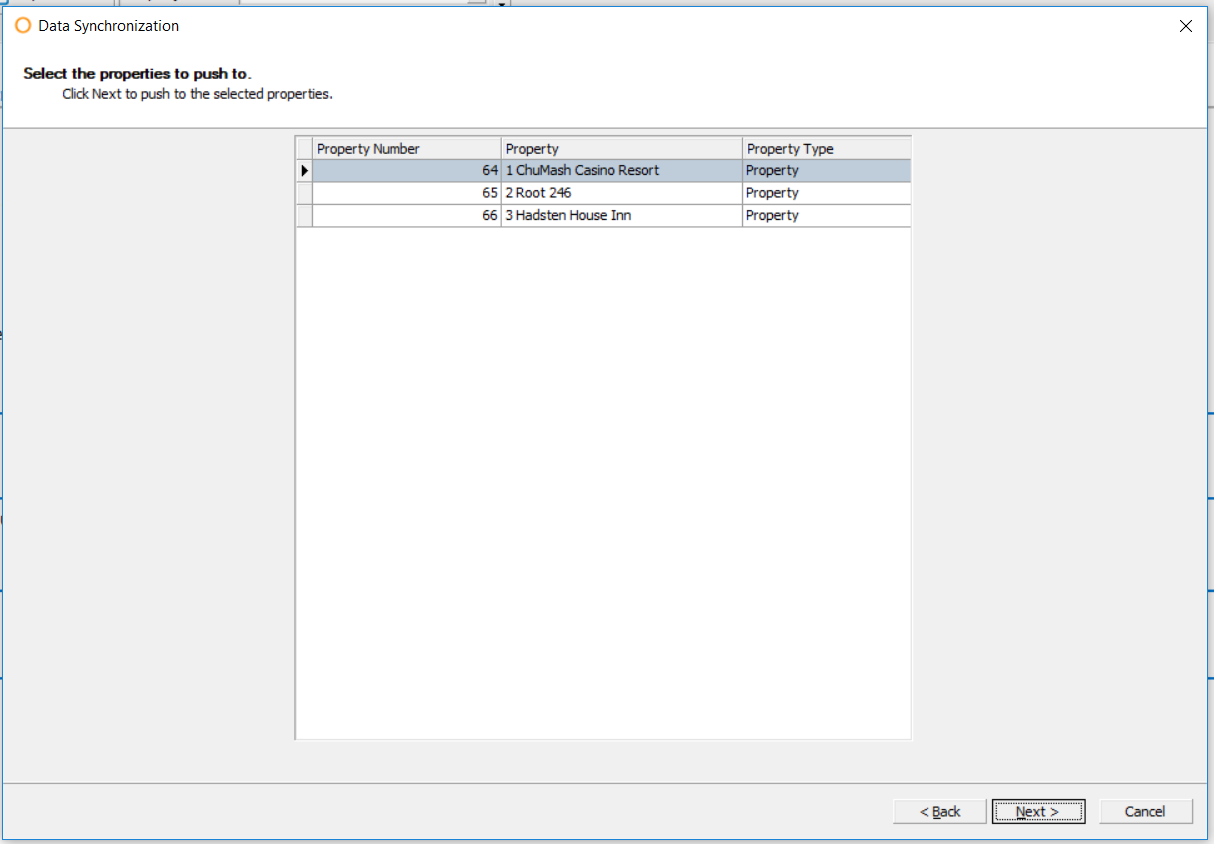
Fig.15 - Data Synchronization Property Select
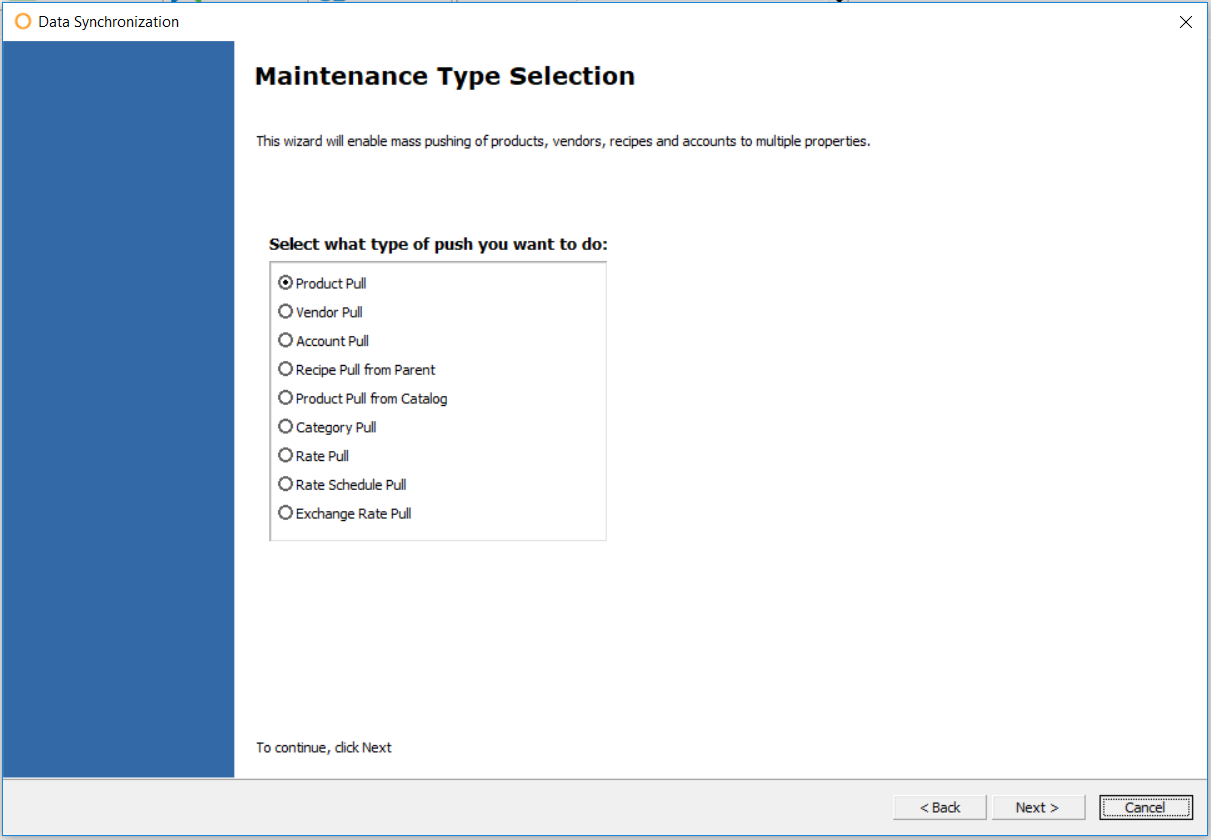
Data Synchronization is used to push/pull information stored and managed at the CP to the Property, if a CP is in place.
Each property can be configured individually to receive certain data regarding Products and Vendors using Data Synchronization Settings.
Data Synchronization Settings
- To access the Data Synchronization Settings in the Property, go to Property > Administration > Property Preferences > Data Synchronization
The settings are in two groups, Product and Vendor.
The options for synchronization are either Always Sync or Never Sync
If Always Sync is selected the data will be locked according to the CP values.
If Never Sync is selected then the data can be modified from the initially pushed values at Property level.
Product
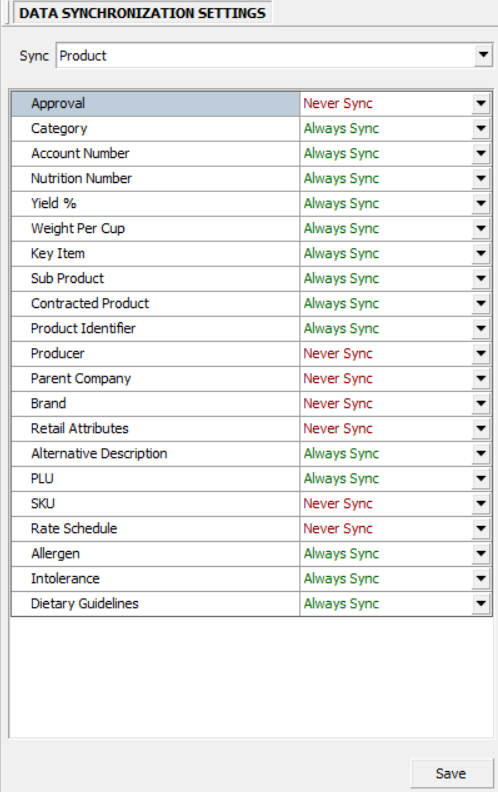
Fig.1 - Data Synchronization Settings For Product
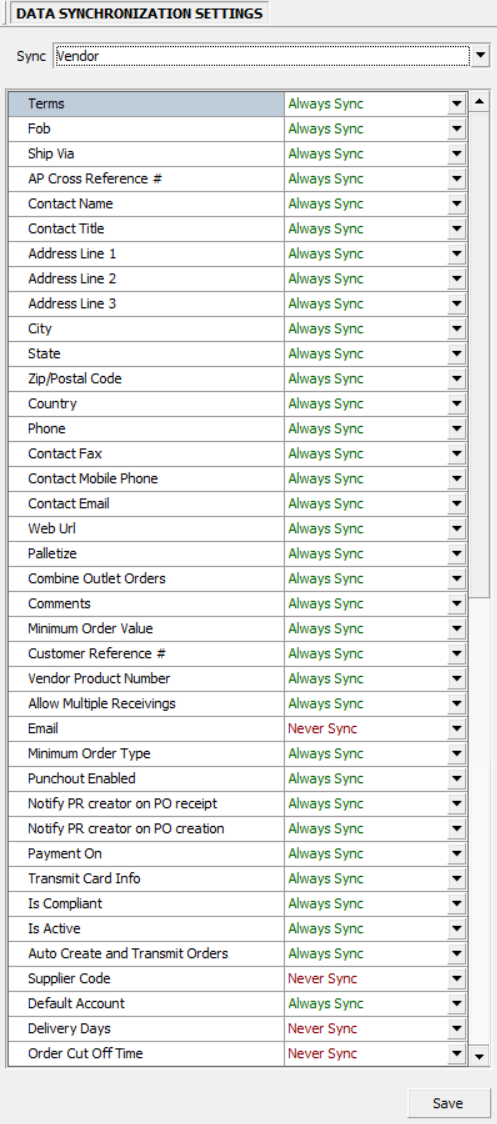
Fig.2 - Data Synchronization Settings For Vendor
Data Synchronization from CP
- From within the CP, data can be synchronized by following the path Property > Data Synchronization
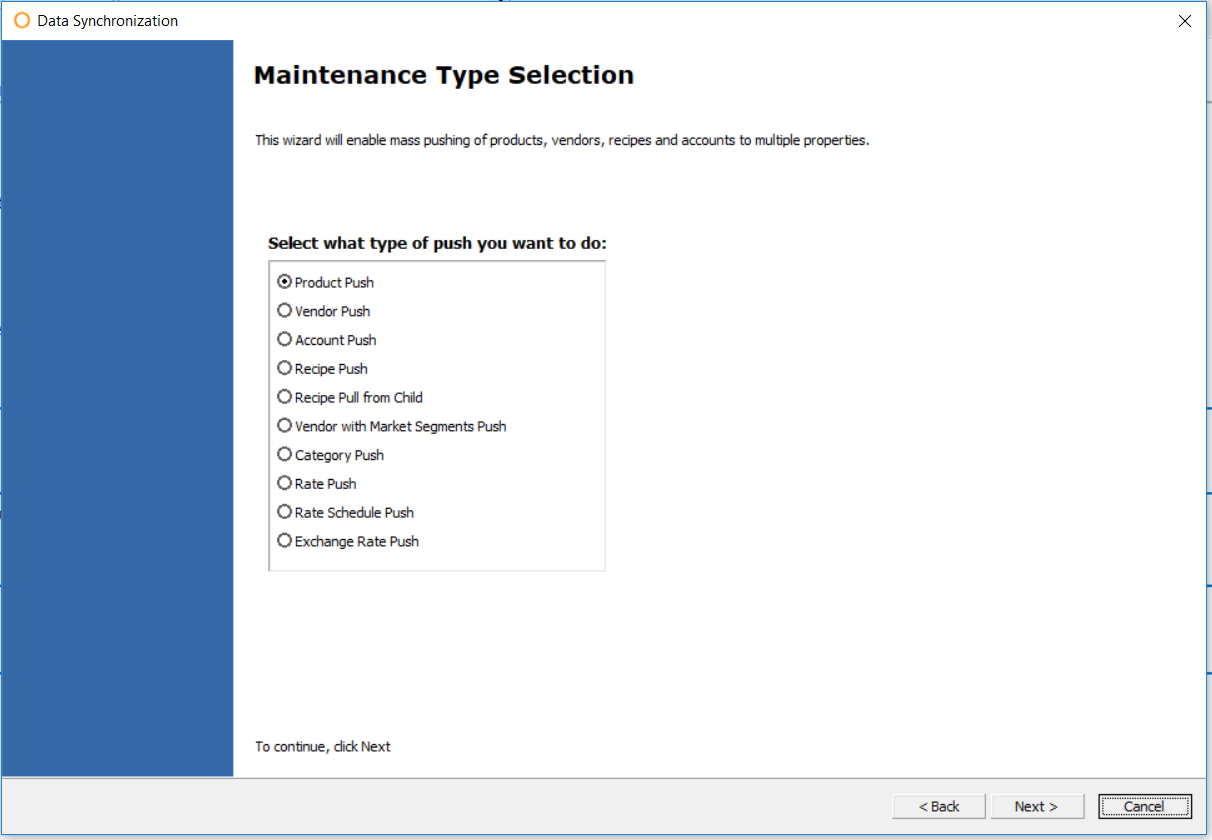
Fig.3 - Data Synchronization from CP
- Multiple selections (as per instructions below) can be made by holding the CTRL key and clicking each item, be it Vendors, Recipes, Accounts, etc
| Field | Description |
| Product Push | Pushes all Product Details selected to Sync in Data Synchronization Settings from the CP to the selected Properties. |
| Vendor Push | Pushes all Vendor details selected to Sync in Data Synchronization Settings from the CP to the selected Property. |
| Account Push |
Pushes selected Accounts (Fig.6) from the CP to the selected Properties (Fig.15).
|
| Recipe Push |
Pushes selected Recipes (Fig.7) from the CP to the selected Properties (Fig.15).
|
| Recipe Pull from Child |
|
| Vendor with Market Segments Push | |
| Category Push |
Pushes selected Recipes (Fig.11) from the CP to the selected Properties (Fig.15).
|
| Rate Push |
Pushes selected Rates (Fig.12) from the CP to the selected Properties (Fig.15).
|
| Rate Schedule Push |
Pushes selected Rate Schedules (Fig.13) from the CP to the selected Properties (Fig.15).
|
| Exchange Rate Push |
Pushes selected Exchange Rates (Fig.14) from the CP to the selected Properties (Fig.15).
|
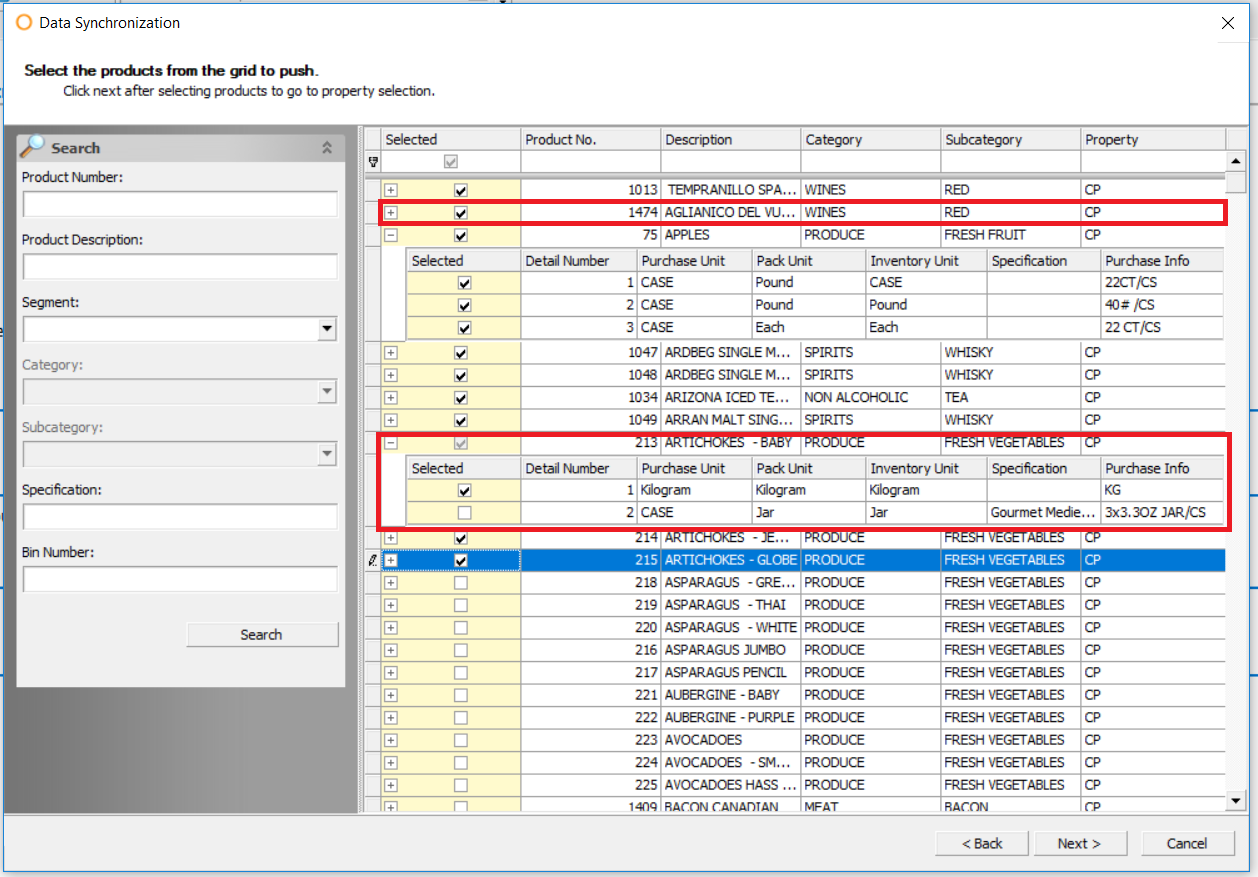
Fig.4 - Product and Detail Selection
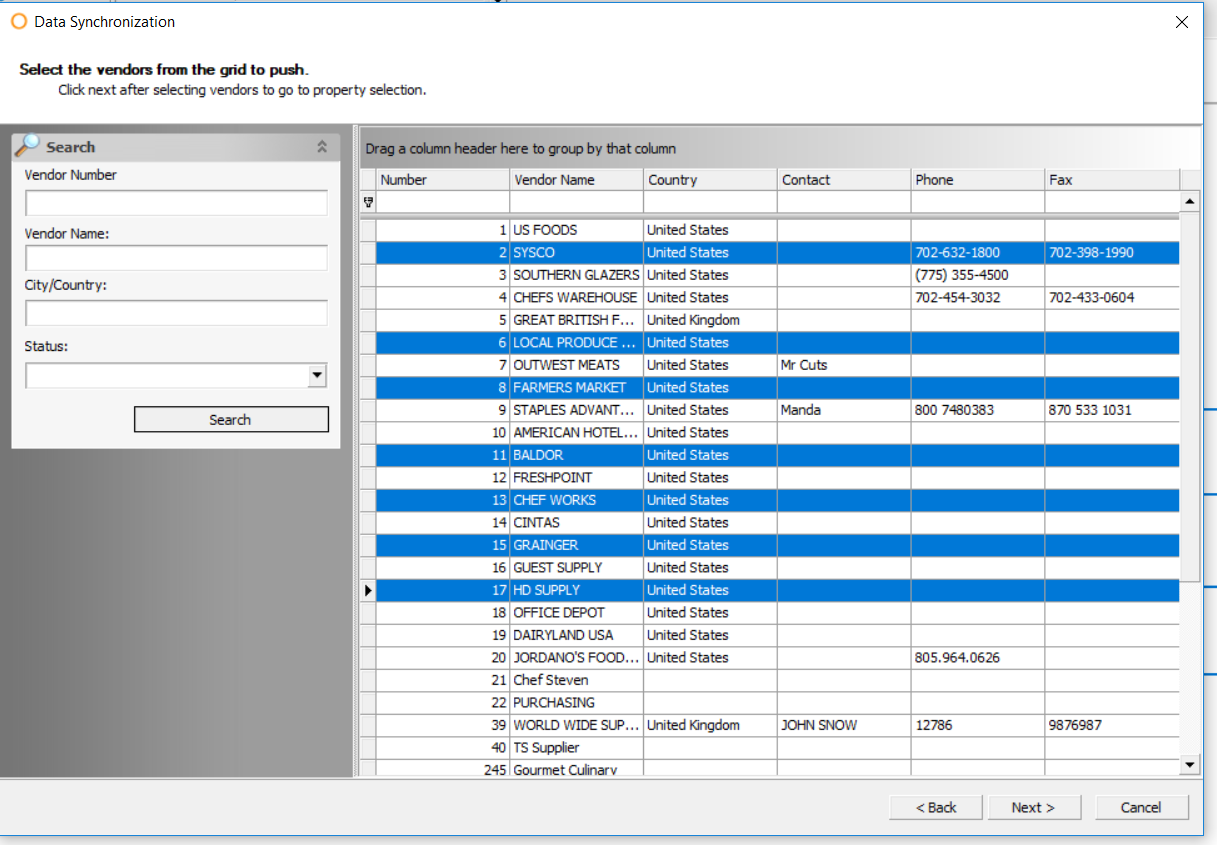
Fig.5 - Vendor Selection
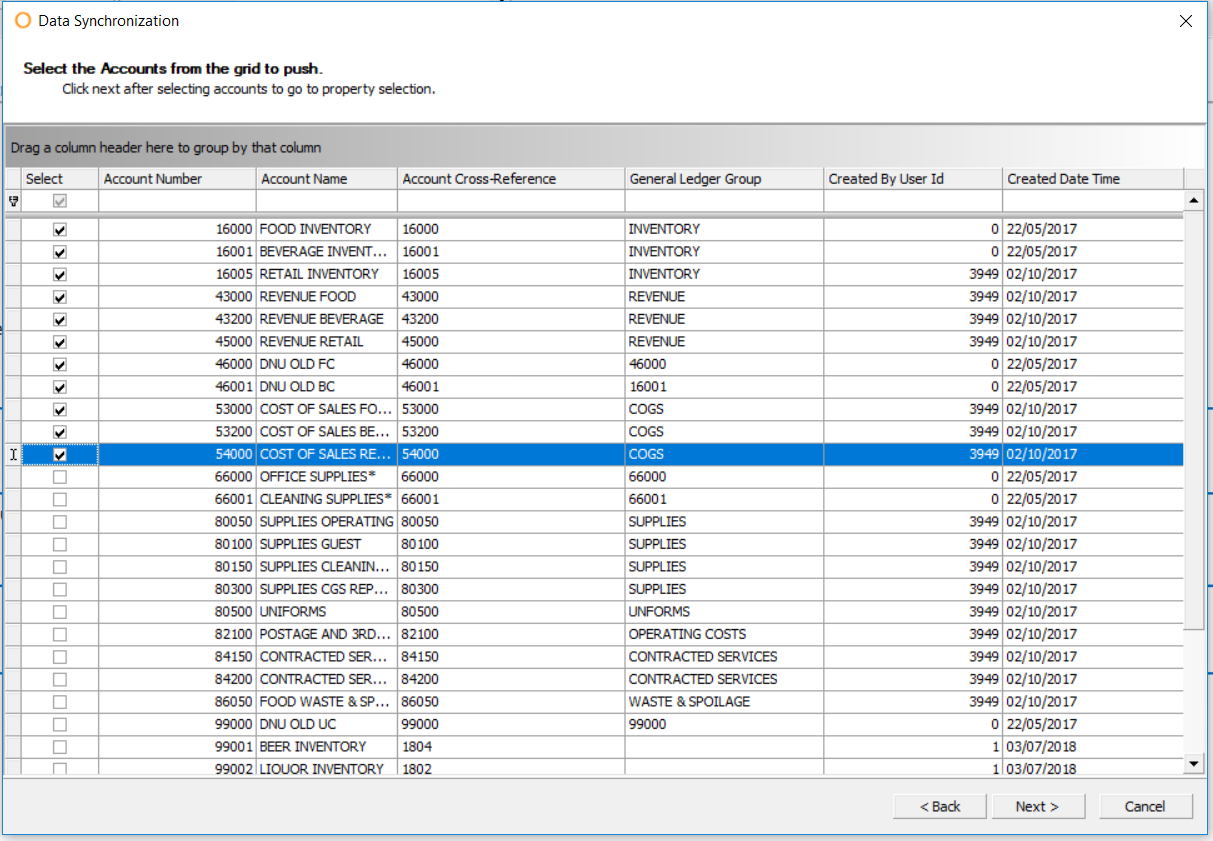
Fig.6 - Data Synchronization Accounts Selection
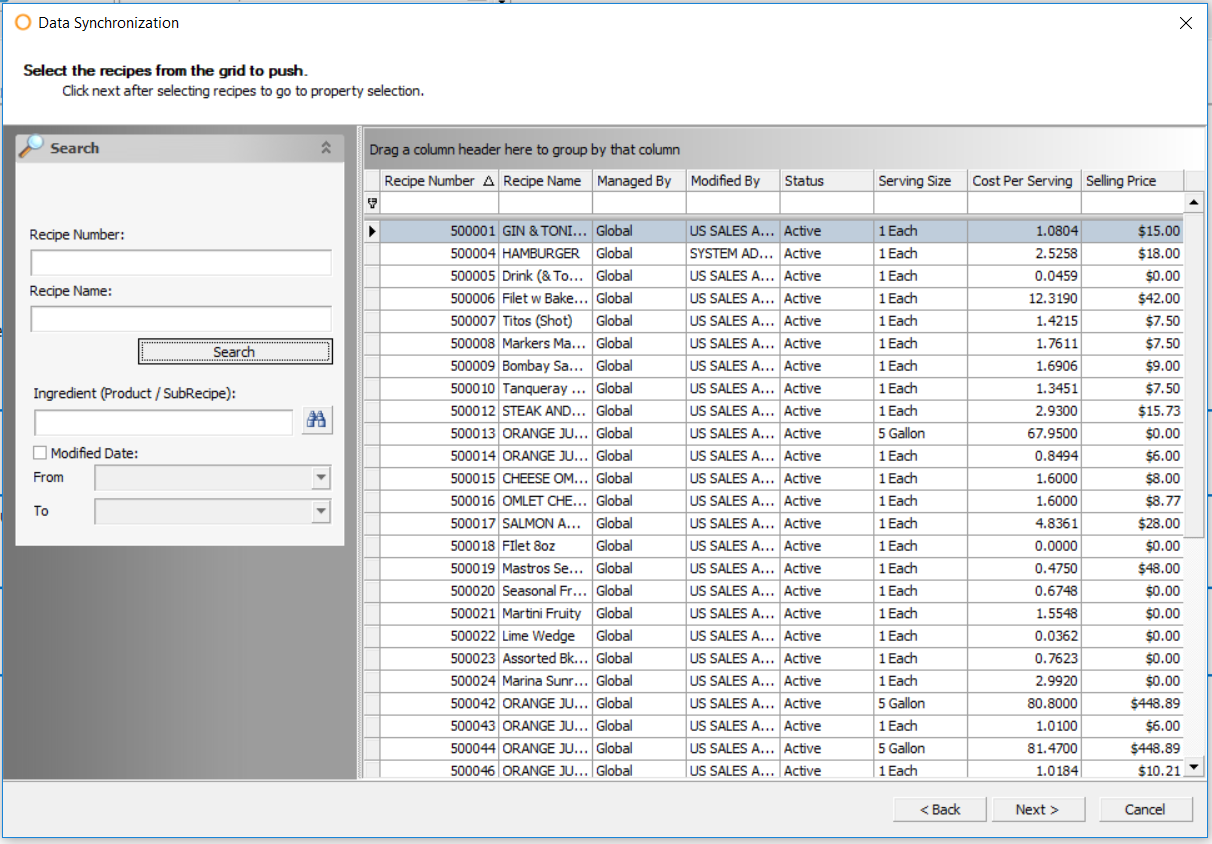
Fig.7 - Data Synchronization Recipe Selection
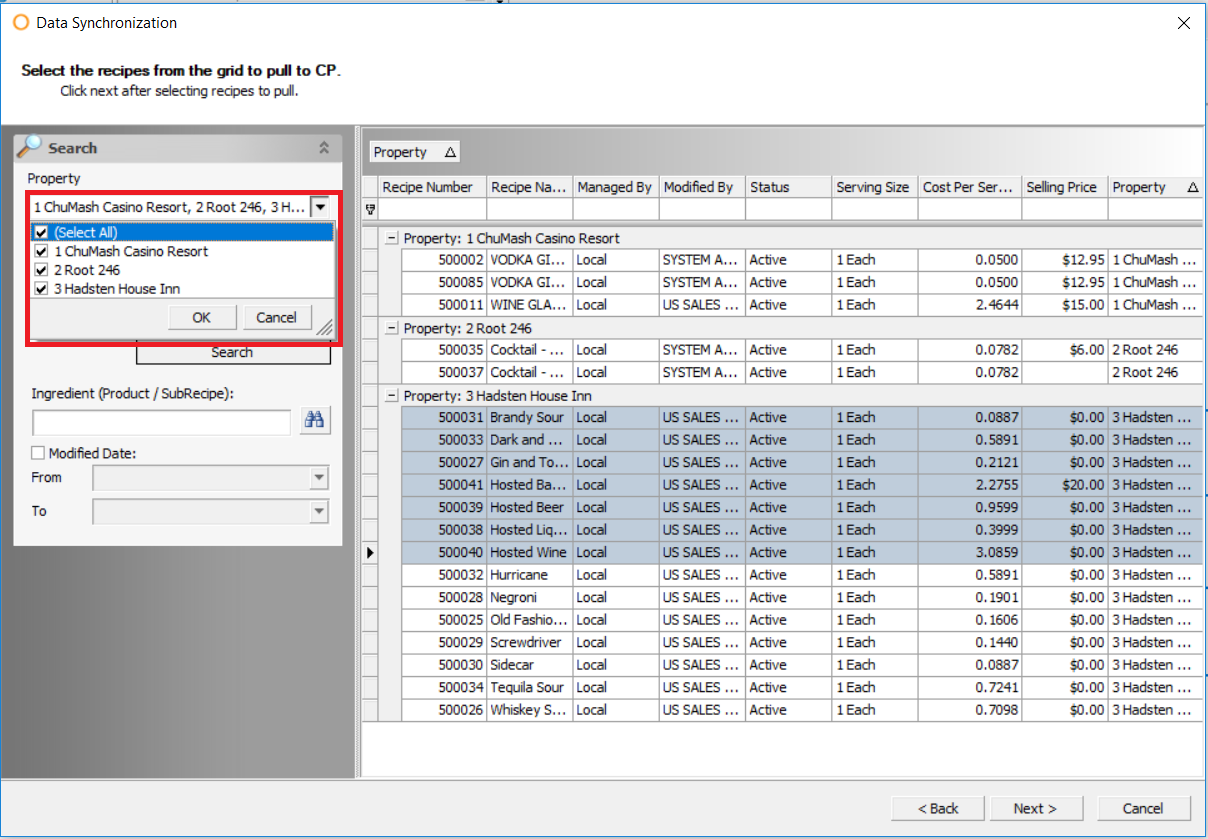
Fig.8 - Pulling Recipes from Selected Venues
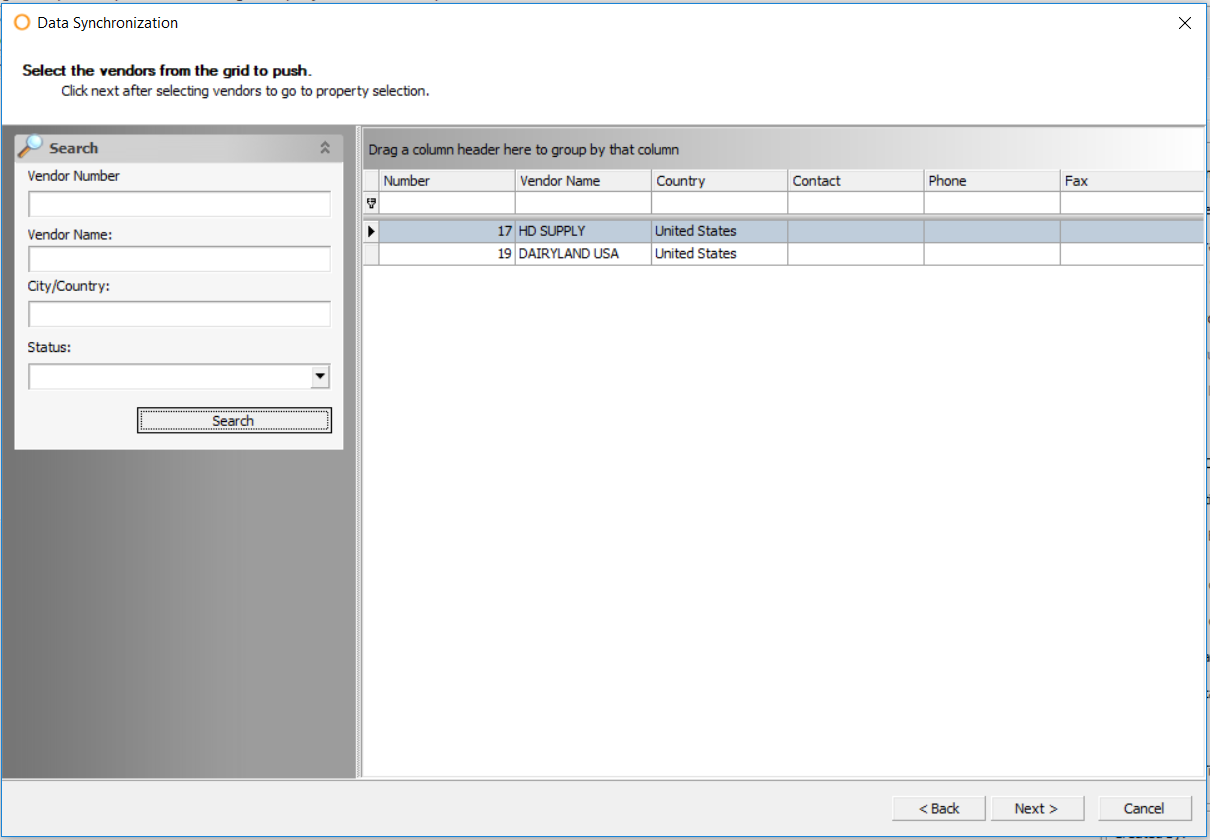
Fig.9 - Data Synchronization of Vendors with Market Segments
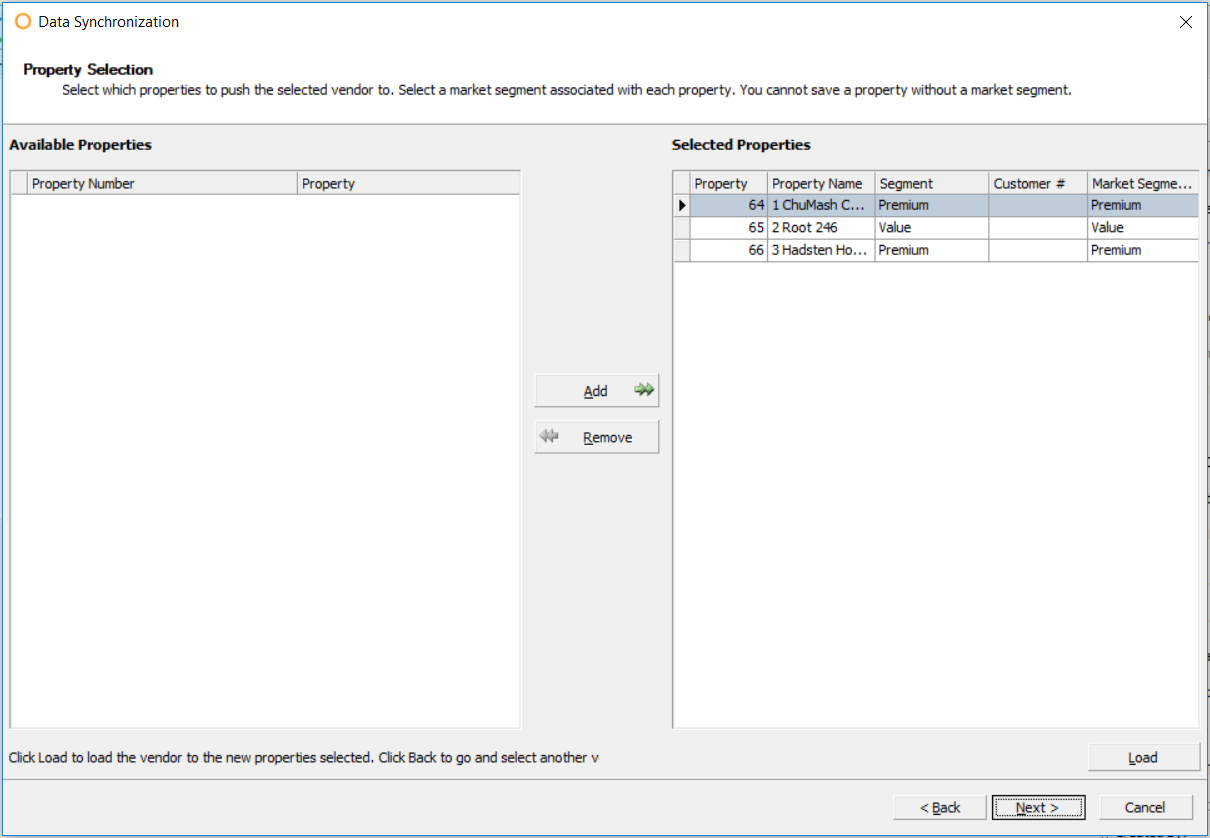
Fig.10 - Data Synchronization Vendor With Market Segments Property Selection
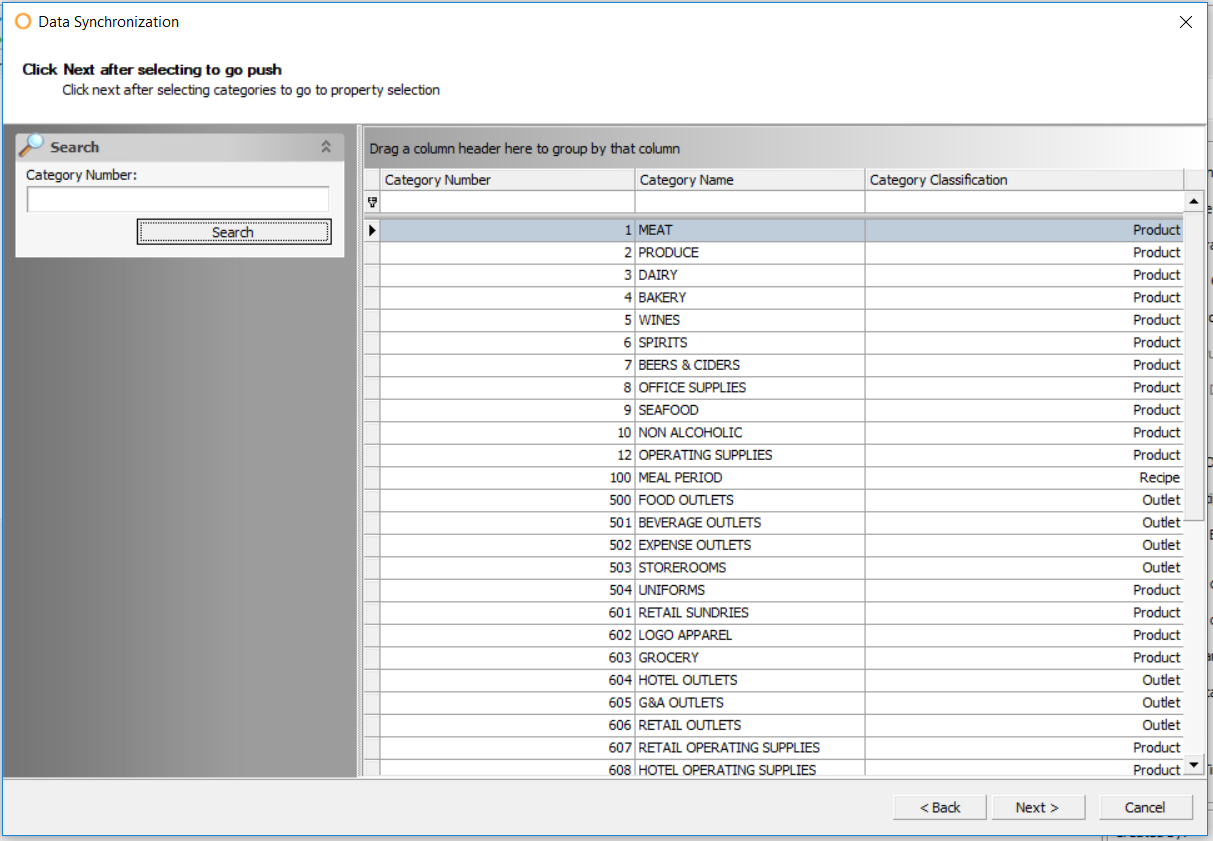
Fig.11 - Data Synchronization Category Select
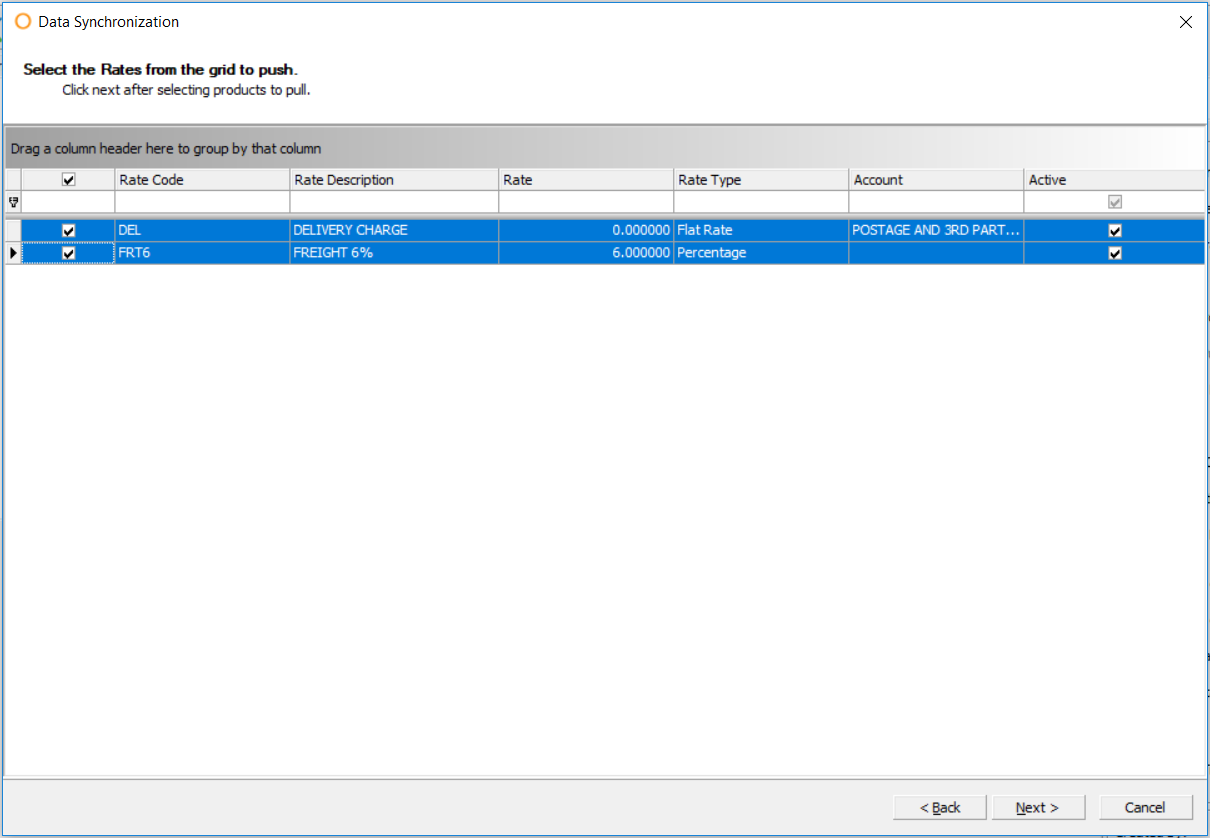
Fig.12 - Data Synchronization Rate Select
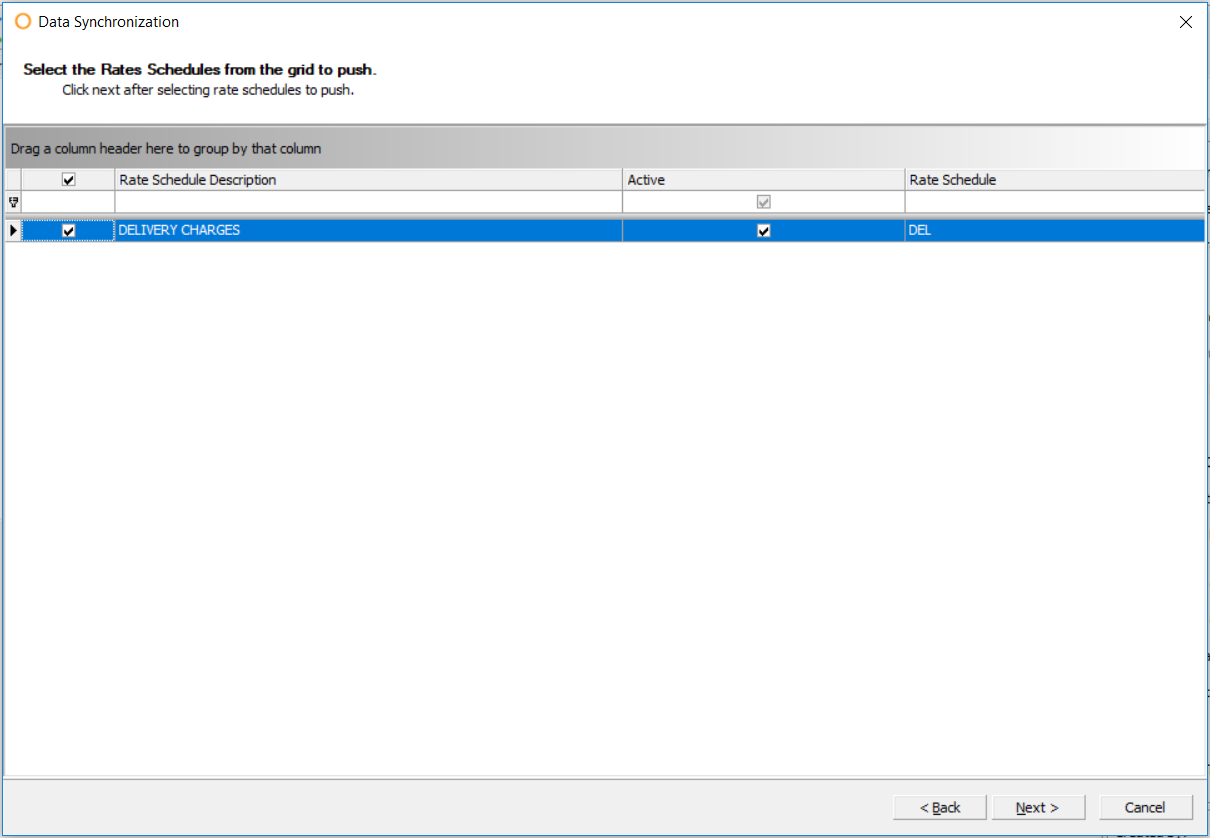
Fig.13 - Data Synchronization Rate Schedules Select
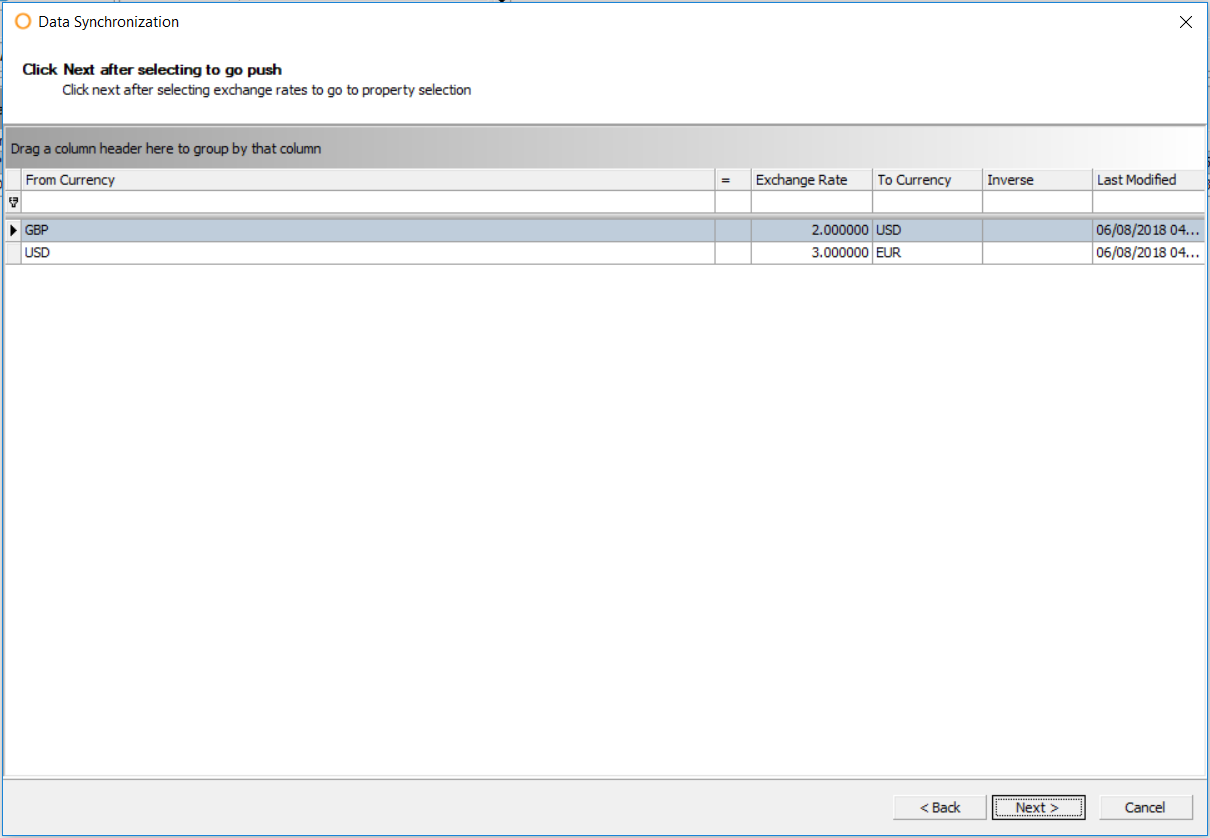
Fig.14 - Data Synchronization Exchange Rate Select
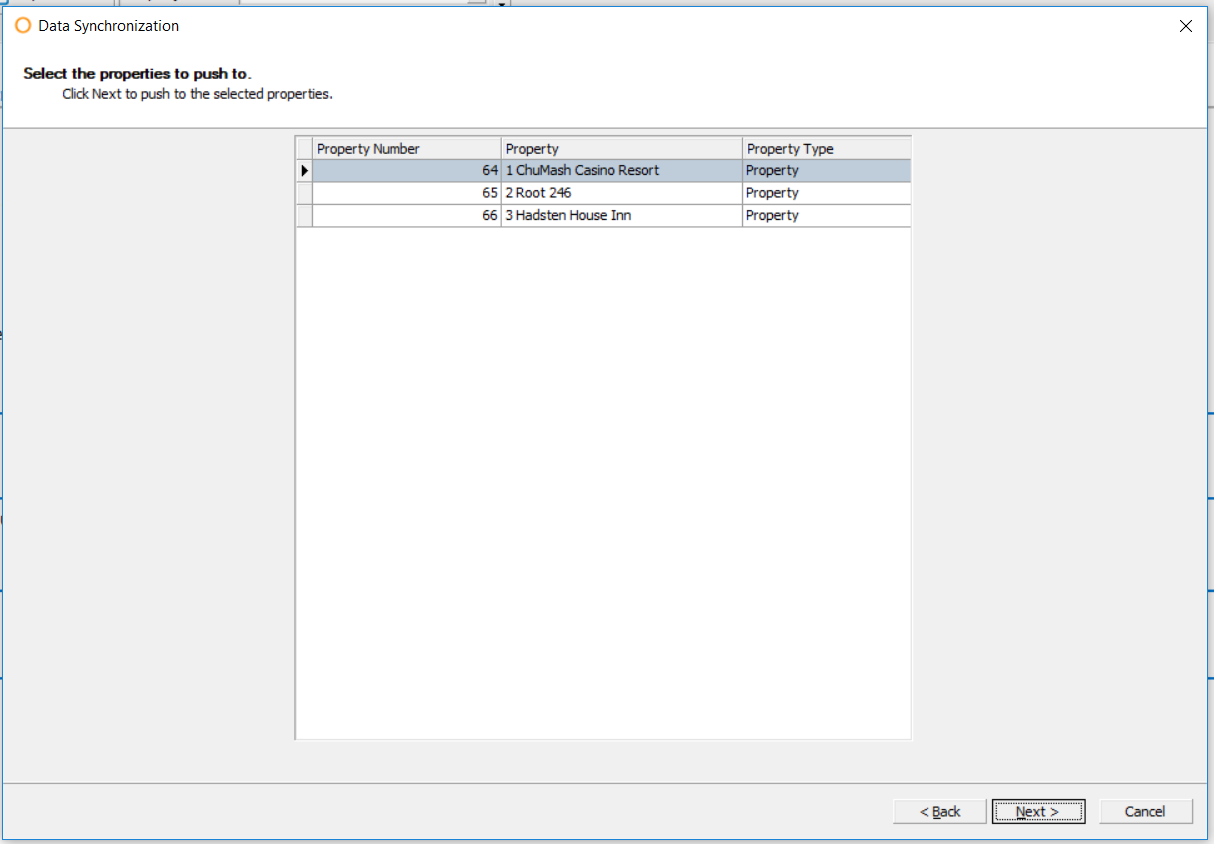
Fig.15 - Data Synchronization Property Select
Data Synchronization From Property
-
As well as pushed down from the CP, users logged into the Property can pull down data by going to Property > Data Synchronization
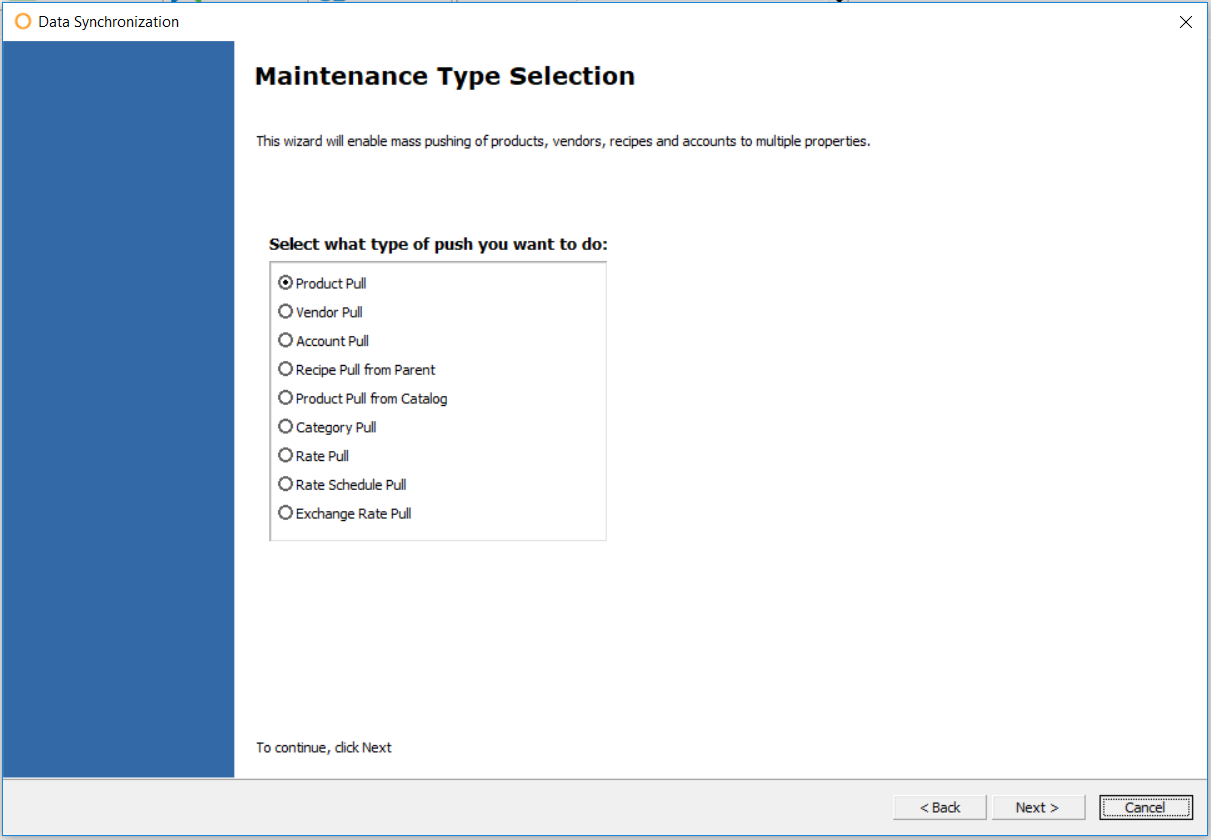
Fig.16 - Data Synchronization at Property

Comments
Please sign in to leave a comment.