Overview
User Groups in Adaco are created and used to assign various access rights to users. The User Groups are assigned to individual users in User Center.
Creating a New User Group
- Go to Property > Setup > User Groups > User Groups
- Click New, as per Fig.1
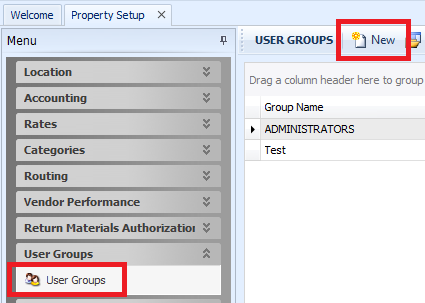
Fig.1 - Property Setup > User Groups
- In the Group Name box, type the name of the new User Group, as per Fig.2. This is a required field
- In the Group Description box, type a brief description of the new User Group. This is a required field
- If segments need to be assigned to the user group, in the Allowed segments for group list, select the segments as needed
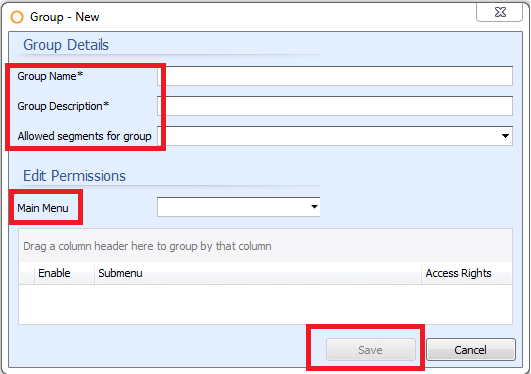
Fig.2 - New User Group screen
- In the Main Menu list, select the desired menu item to begin to assign/remove access rights. The following list links to additional articles for the individual access rights associated to the menu item:
- File
- Edit
- Requisition
- Purchasing
- Receiving
- Inventory
- Recipe
- Reports
- Accounting
- Property
- Help.
- Once all needed access rights are assigned, click Save.
Assigning Menu Items and Access Rights
Additional access rights are available for some sub menus in Adaco.
- In the Main Menu list, select the desired menu item, as per Fig.3
- In the Enable column, select the Submenu item as needed. This will give the user group access to that menu item
- Some menu items have additional access. In the Access Rights column, click "...", to open the Access Rights screen
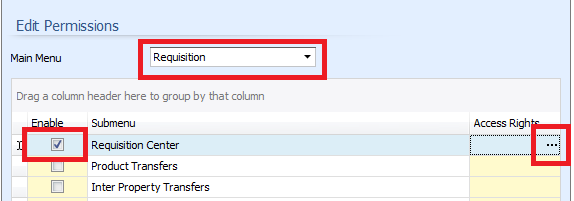
Fig.3 - Enabling Menus
- In the Access Right screen, enable the corresponding access as needed:
- All: When selected, this access selects all other access flags on the same line
- Create: Depending on the screen function, this access will allow the user to Create certain processes in Adaco
- Edit: Depending on the screen function, this access will allow the user to Edit certain processes in Adaco
- View: Depending on the screen function, this access will allow the user to View certain processes in Adaco
- Delete: Depending on the screen function, this access will allow the user to Delete certain processes in Adaco
- Print: Depending on the screen function, this access will allow the user to Print certain processes in Adaco
- When assigning Access Rights, if the check box is enabled/active then the Access Right is assigned
- When the All check box is a blue square, then some of the Access Rights are assigned and others are not for that line, as per Fig.4.
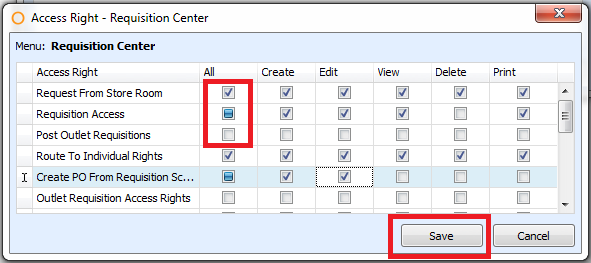
Fig.4 - Assigning the Access Rights
- Click Save
Related Articles:
Adaco: How to Create/Edit a User

Comments
Please sign in to leave a comment.