Overview
In some cases, Product description changes at Property level do not update at CP.
In the example as shown in Fig.1 and Fig.2, a user made changes to the Product Description at Property level, but the corresponding product at CP still displayed the original description.
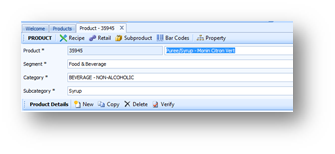
Fig.1 - New Product description at Property level 2
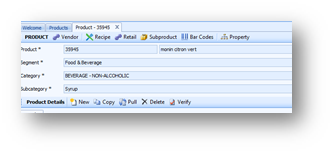
Solution
The problem was found to be a result of a mismatch of culture.
CP used "en-IE" (Ireland), whilst Property was using "en-GB" (United Kingdom).
If this is case, use the following pathway to review the cultures used at both the Property & CP:
Below is an example of how it is possible to mismatch the cultures, resulting in the problem above.
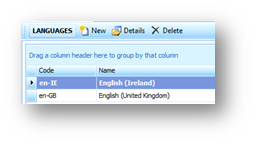
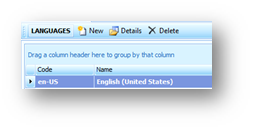
To resolve the issue the cultures must match, so an additional culture needs to be added.
This will appear at CP.
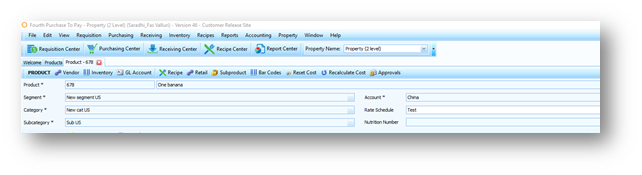

By switching to Property level and going into product details, it can be seen that the details have not changed. The product details listed are in English (United States).
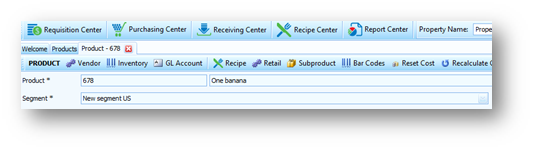
‘One Banana’ will now display, as seen in Fig.8. The product name has been pulled from the Property, as the cultures now match.
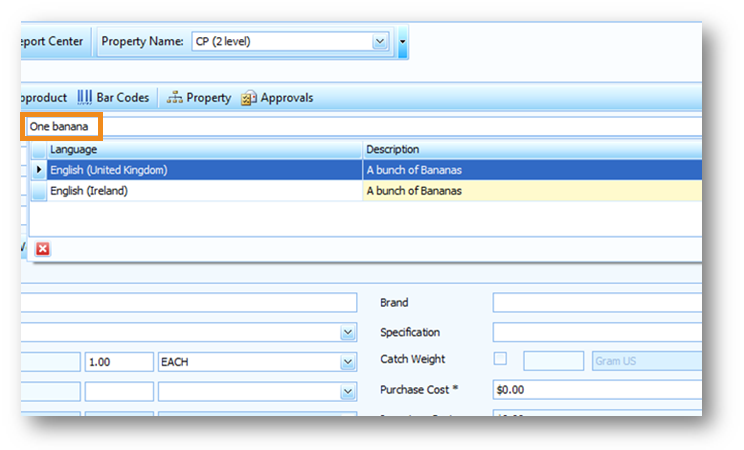
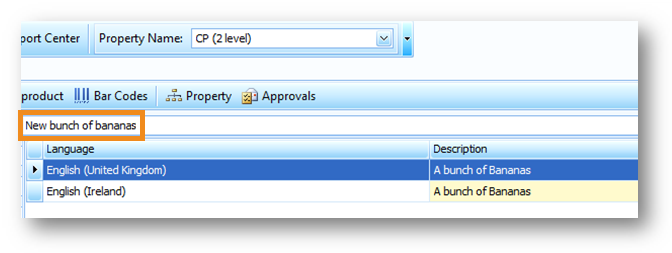
Switching back to Property level, the change has now pulled through, without the need to push/pull the details.
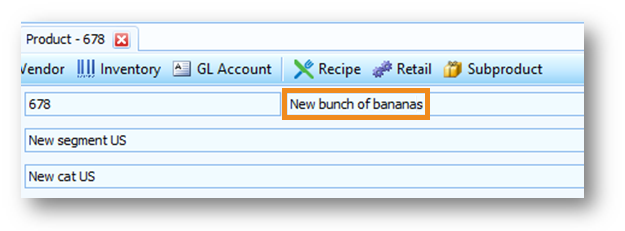
In some cases, Product description changes at Property level do not update at CP.
In the example as shown in Fig.1 and Fig.2, a user made changes to the Product Description at Property level, but the corresponding product at CP still displayed the original description.
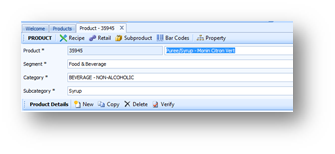
Fig.1 - New Product description at Property level 2
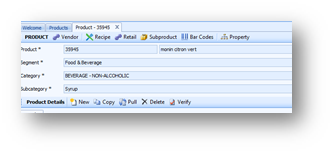
Fig.2 - Original Product description still showing at CP
Solution
The problem was found to be a result of a mismatch of culture.
CP used "en-IE" (Ireland), whilst Property was using "en-GB" (United Kingdom).
If this is case, use the following pathway to review the cultures used at both the Property & CP:
- Property > Administration > Languages
Below is an example of how it is possible to mismatch the cultures, resulting in the problem above.
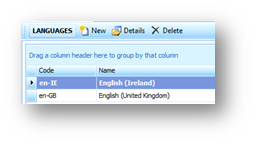
Fig. 3 - Cultures at CP Level
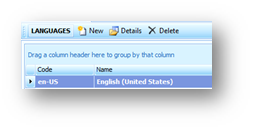
Fig. 4 - Cultures at Property level
To resolve the issue the cultures must match, so an additional culture needs to be added.
- At Property level, create a product. In this example the product being ‘One Banana’ as shown in Fig.5
This will appear at CP.
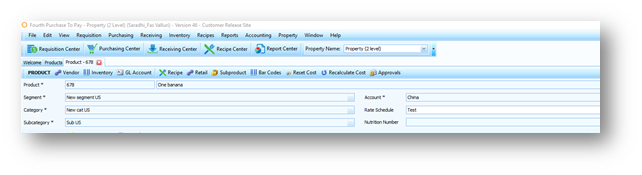
Fig.5 – Creating a Product
- Switching to CP, change the product name, in this example it is ‘A Bunch of Bananas’
- Select Property > Products > Product Number > Details
- Selecting the drop-down will list the product in other languages – in this case, default is English (Ireland), whilst English (United Kingdom) is underneath. Note that English (United States) is not shown

Fig.6 – Language Choice
By switching to Property level and going into product details, it can be seen that the details have not changed. The product details listed are in English (United States).
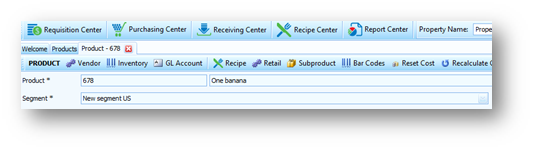
Fig.7 – Product Details
- Go back into CP, add English (United States). Refresh the Property (essential to do this)
- Select the Product details
‘One Banana’ will now display, as seen in Fig.8. The product name has been pulled from the Property, as the cultures now match.
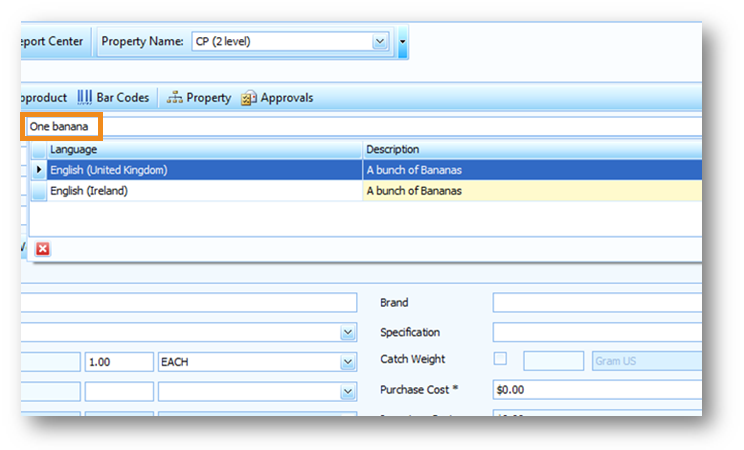
Fig.8 - 'One banana' product name
- Change the product Description at CP to New bunch of bananas, to test the matching cultures
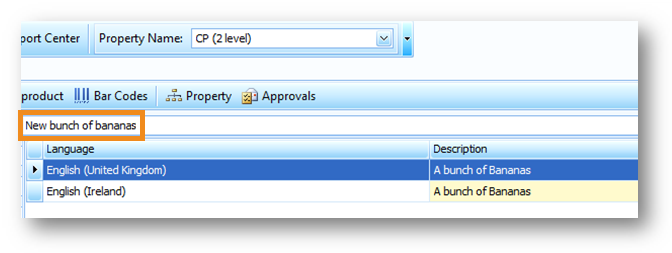
Fig. 9 - 'New bunch of bananas' product name
Switching back to Property level, the change has now pulled through, without the need to push/pull the details.
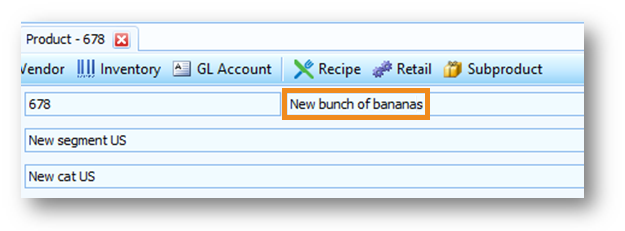
Fig.10 - Updated product name showing at Property level

Comments
Please sign in to leave a comment.