This article will help you on how to edit an existing shift for a scheduled employee on both iOS and Android devices. Make sure you are on the mobile version 4.99.0 or higher.
 |
If you need to edit a shift you will need to navigate to the Roster tab of your mobile app and select the employee you are editing. This will open the shift card for that employee showing the edit icon next to the Shift information. If the employee has multiple shifts for that day all will display in there.
iOS Android
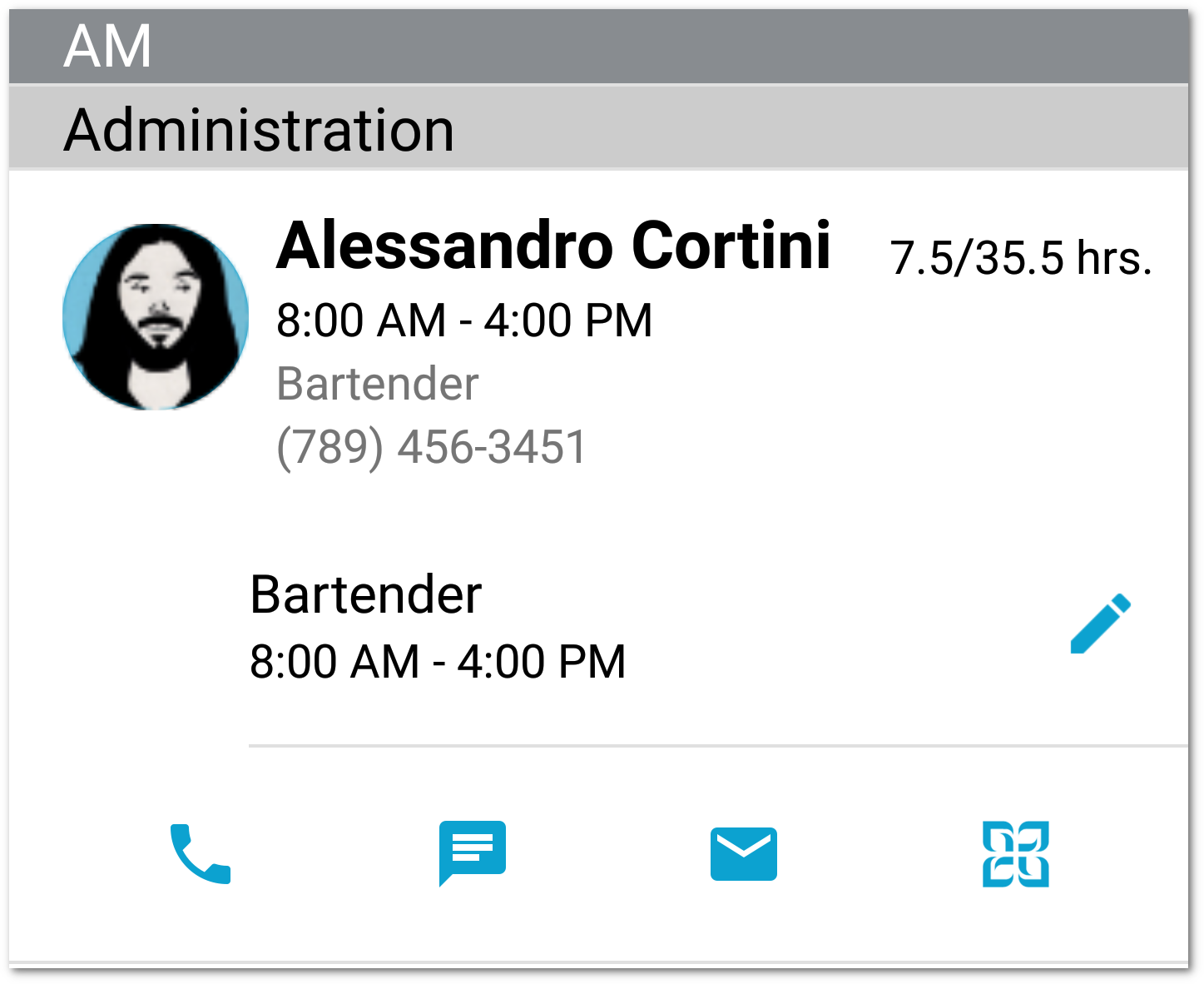
Select the pencil next to the shift you want to edit. If an employee is working multiple shifts, all shifts will be listed under the employee's information card.
iOS Android
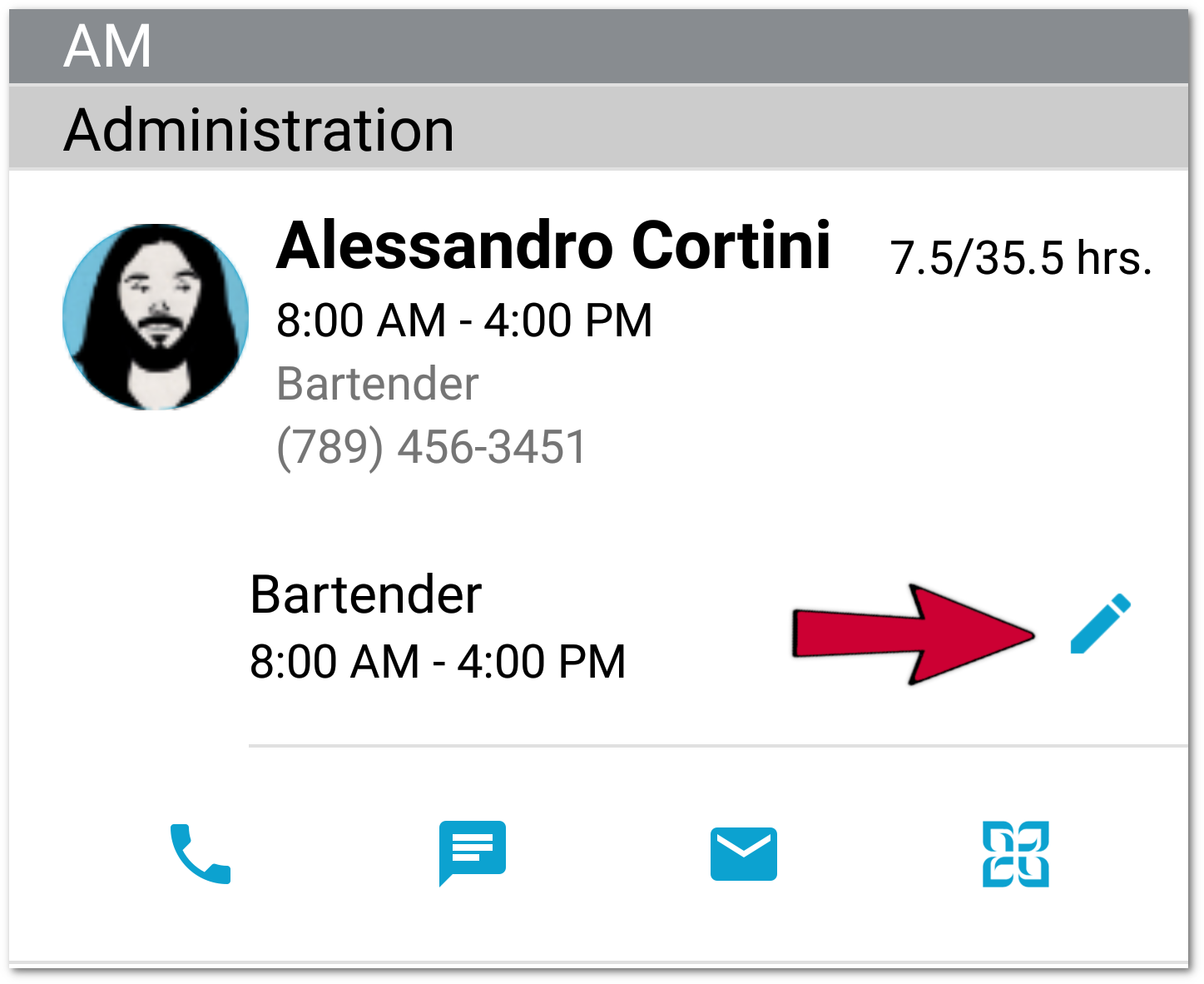
You then will see the edit screen, where you will be able to edit the in-time, out-time, schedule, job and location. You will also be able to delete shift. Once you made the necessary edits you need to select Save for iOS or the check mark Android in the top right corner.
iOS Android
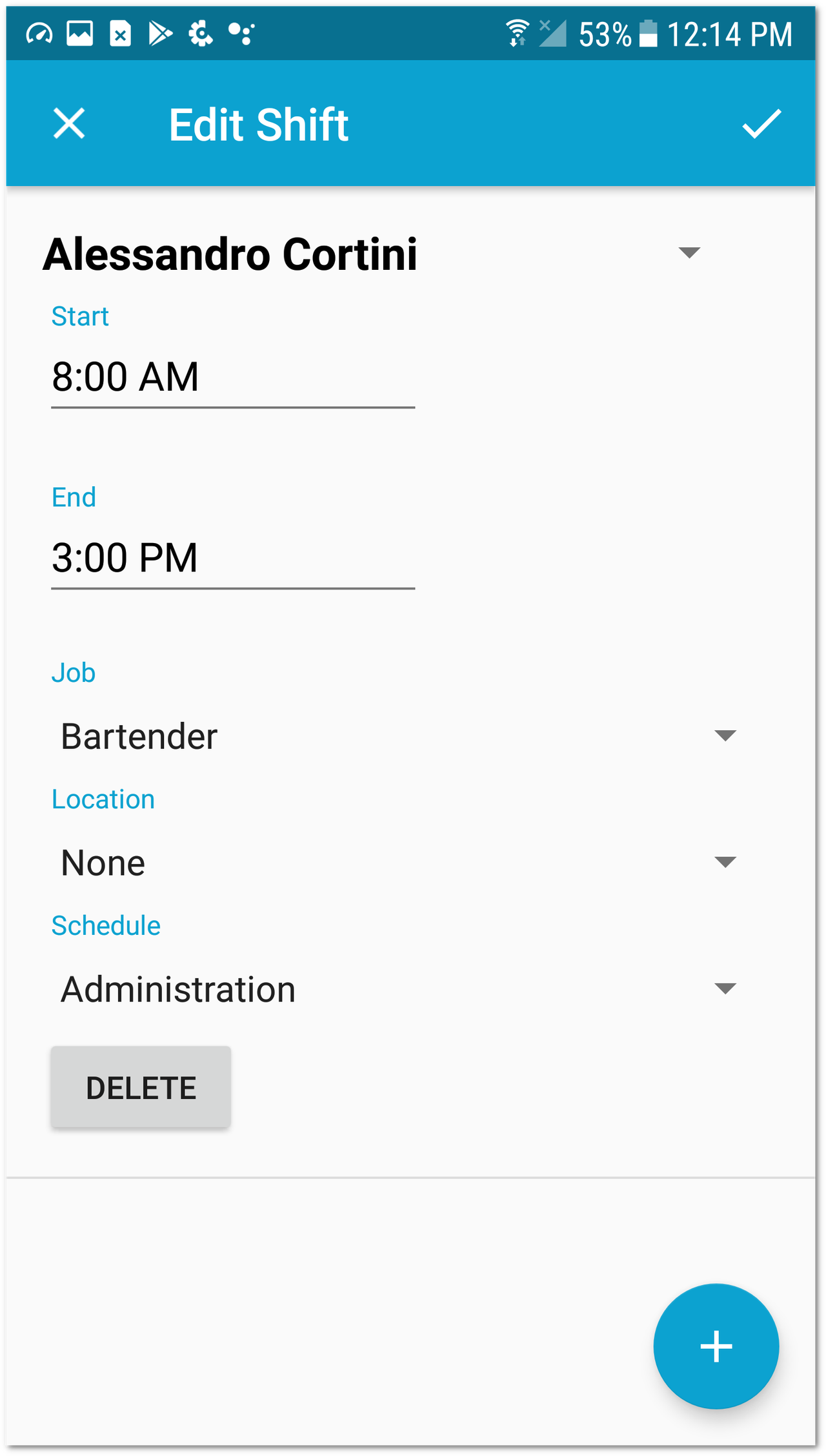

Comments
Where is this version of the app? New i can find is 4.2
Hi Johnny Deckard,
Sorry we are not quite sure what you mean here. Are you unable to follow the instructions in this article?
The latest version of the app is 4.202.0 (as listed on the Apple/Android app stores). If you are running version 4.2 then you will need to update it to this latest version so that it is higher than 4.99.0, as stated in the article.
Please let us know if this helps or if you have any further queries.
Best wishes,
Fourth Communities Team.
Please sign in to leave a comment.