Released 11.23.2016
******************
New Scheduler is Here in a Limited Release!
April 4 marked the limited release of HotSchedules’ highly anticipated, vastly improved Scheduling tab. The shiny, new interface was developed with the goal of helping you build better schedules - faster! This update is a reflection of extensive customer feedback, user testing, and lots of development hours. We can’t wait to share the many benefits, including the ability to:
- Accomplish more tasks in one screen
- Schedule with more information at your fingertips
- Customize your view with filtering and viewing options galore!
To adequately support our customers in the transition to the new interface, we will roll out new scheduler in phases. About three weeks before your company will begin using the new Scheduling tab, you will receive email notifications and invites to webinars for a demonstration and live question and answer session. If you want to jump in and start learning now, check out the following video and quick guide, otherwise keep an eye out for an email coming soon.
- Watch a demo at your convenience
- Download our handy Quick Guide
******************
New Features & Improvements | Web
New Scheduler - Quickly Creating Shifts in SmartView
When users are viewing SmartView and have it grouped by Schedules (and not Locations or Employees), they can now quickly add shifts by simply double-clicking in an open field. Instead of bringing up the Add Shift modal, the shift will automatically be created based on the following:
- The start time will coincide with the placement of the mouse when the shift is created and the granularity of the SmartView.
- The default is to show 4-hour increments, but users can zoom to smaller intervals by holding the CTRL (PC) or Control (Mac) key and scrolling the wheel on their mouse.
- Depending on what granularity is displaying, double-clicking will create a shift at the beginning of the increment.
- For example, if the 4-hour increment is displaying the start of the shift will always be at 8:00, 12:00, or 4:00, but if if the 15-minute increment is displaying, shifts can begin at 1:00, 1:15, 1:30, 1:45, etc.
- Users can always click and drag the shift left or right to a desired start time, or they can double-click the shift to access the Edit Shift modal to further modify the shift (see below).
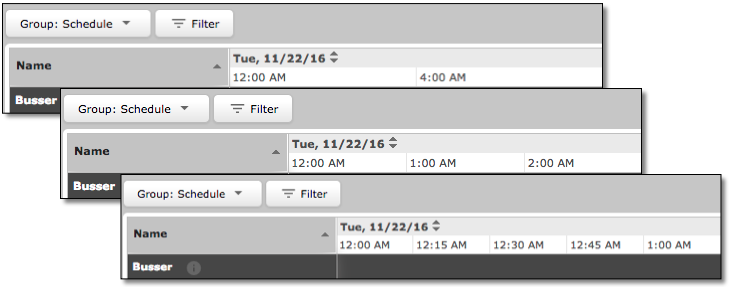 |
- The end time depends on what is set as the Default Shift Length from within the Scheduler Settings (Found within the Tools icon), otherwise it will end at 8 hours.
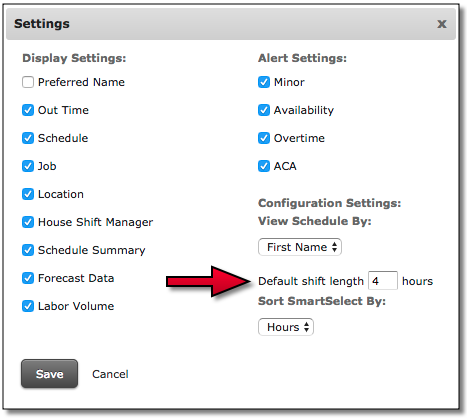 |
- The Schedule assignment will be whatever Schedule is being viewed when the shift is created.
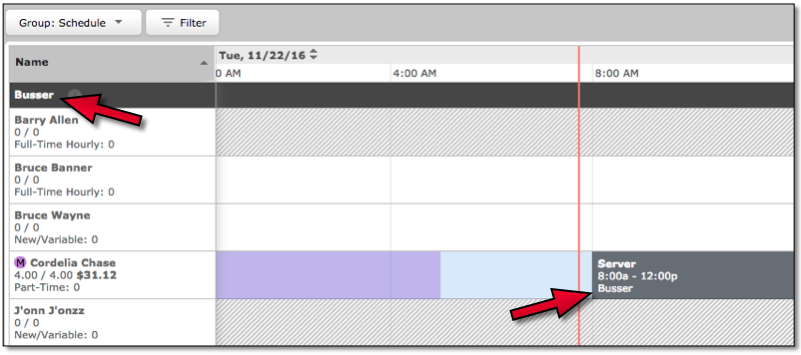 |
- If the employee being scheduled has a Primary Job, that will be the Job assigned. Otherwise, Jobs are assigned alphabetically for each employee. For example, in the screenshot below, if Server wasn’t marked as Primary, the employee would be assigned the Busser Job.
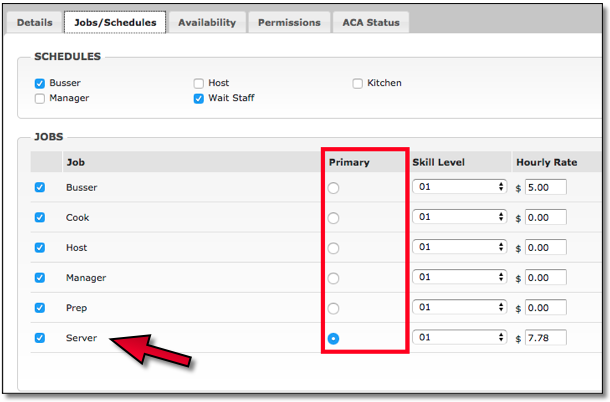 |
Double-clicking a shift will always display the Add/Edit Shift modal, so users are able to make any necessary adjustments.
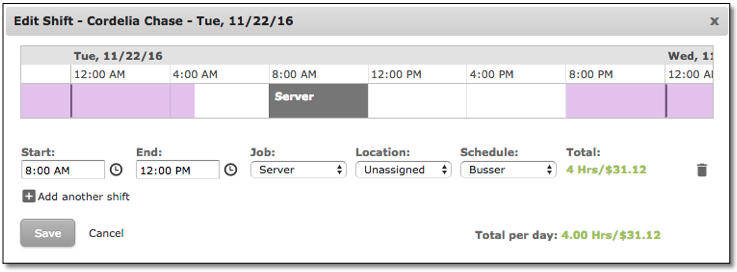 |
New Scheduler - Copying Schedules
When copying schedules, users are now given an option to create House Shifts in the event of an availability conflict in the new week or copy existing House Shifts from the week being copied.
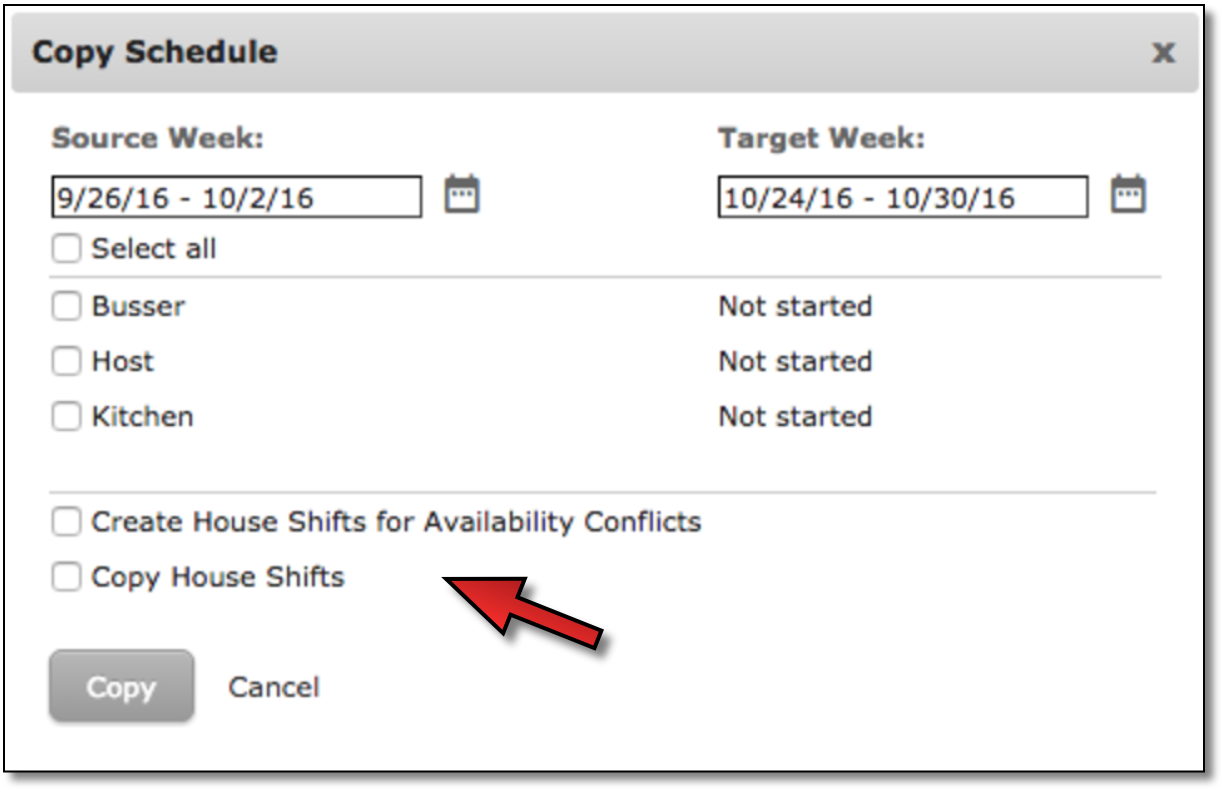 |
It should be noted that these settings are defaulted to be unchecked, so in the event there is an availability conflict in the week being copied to, the shifts will still be assigned. Once a setting is enabled though, it will remain so for that user until otherwise changed.
Updated URL for Questions on the Login Screen
When users have issues or questions regarding their HotSchedules account, they have always been able to click the Question Mark button below the Login screen to be taken to the HotSchedules Help Center. To assist in finding an answer quicker, and because there are many pages within the Help Center, the URL has been updated to take users directly into the HotSchedules portion of the site.
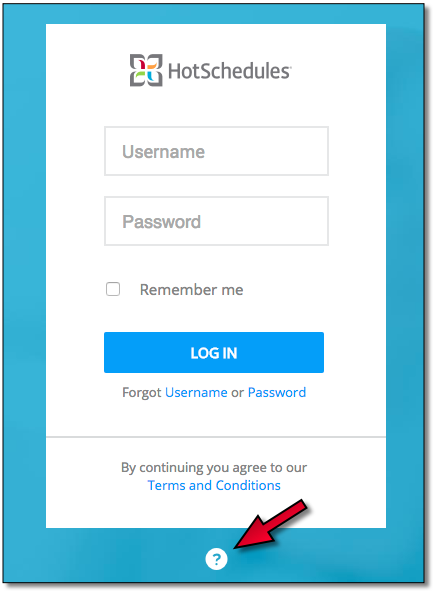 |
Request Cutoff Time Updates
Enhancements have been applied to the Request Information area of the Company sub-tab of the Settings tab to more accurately define cutoff times.
******************

Comments
Please sign in to leave a comment.