Released 05.26.2016
******************
New Scheduler is Here in a Limited Release!
April 4 marked the limited release of HotSchedules’ highly anticipated, vastly improved Scheduling tab. The shiny, new interface was developed with the goal of helping you build better schedules - faster! This update is a reflection of extensive customer feedback, user testing, and lots of development hours. We can’t wait to share the many benefits, including the ability to:
- Accomplish more tasks in one screen
- Schedule with more information at your fingertips
- Customize your view with filtering and viewing options galore!
To adequately support our customers in the transition to the new interface, we will roll out new scheduler in phases. About three weeks before your company will begin using the new Scheduling tab, you will receive email notifications and invites to webinars for a demonstration and live question and answer session. If you want to jump in and start learning now, check out the following video and quick guide, otherwise keep an eye out for an email coming soon.
- Watch a demo at your convenience
- Download our handy Quick Guide
******************
New Features & Improvements | Web
New Scheduler - Filter by Job Only Shows Scheduled Employees
When filtering a schedule by Job, only the employees that are scheduled with that Job will display.
New Scheduler - Roster Report
Users can now access the Roster Report directly from the New Scheduler by clicking the Report icon in the upper, right-hand corner.
 |
The report will display the current day by default, but clicking the Calendar icon allows the users to select the day of their choice.
 |
New Time Off and Requests - Expanding the Calendar
An Expand option was added to the calendar within the Time Off & Requests sub-tab so users can view the entire calendar without having to scroll, and they can still make any desired submission.
 |
Updated Multi-Store Login Landing Page
Multi-Store users who don’t have access to the Above Store Console will now see a similar interface as those who do.
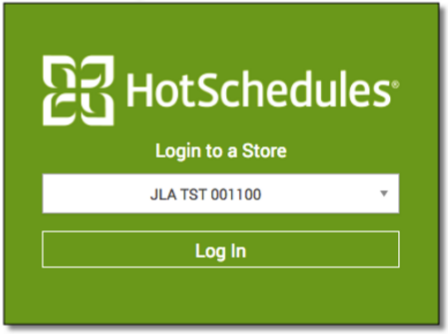 |
When users logout, and log back in, the last store they were logged into will be the default option in the store-selector drop-down.
Searching Reports by Employee
Several reports have been updated for users searching “By Name.”
 |
Selecting the drop-down will display a list of employees, and will list up to three names as users select each one. Once a fourth name is selected, the drop-down will display the number selected out of the total available.
 |
Users can navigate away from the Reporting tab, or log out entirely, and once they return to the Reporting tab, and the previously-viewed report, they will find that the drop-down will still display their previous selection.
 |
It’s important to note that in order to de-select names, users will need to either do so one by one, or they will need to click the [Select all] button at the top of the list twice to clear the list.
 |
******************

Comments
Please sign in to leave a comment.