Overview
Once a stock count process has been started in the system, no new items can be added to the stock count until the count has been applied. This article will show how to merge inventories when a new item has been added during the stock count process.
As the usage value in the inventory report requires a beginning inventory value to calculate, this process should also be used for new items so a count of 0 can be entered for the week prior.
Process
To be able to merge inventories, the current inventory first needs to be applied.
- Process the stock count like normal
- Once this has been applied, go to the Count in Progress tab
- Use the Count Tile drop-down and take note of the date and time the inventory was applied (this process can be used for any previous counts)
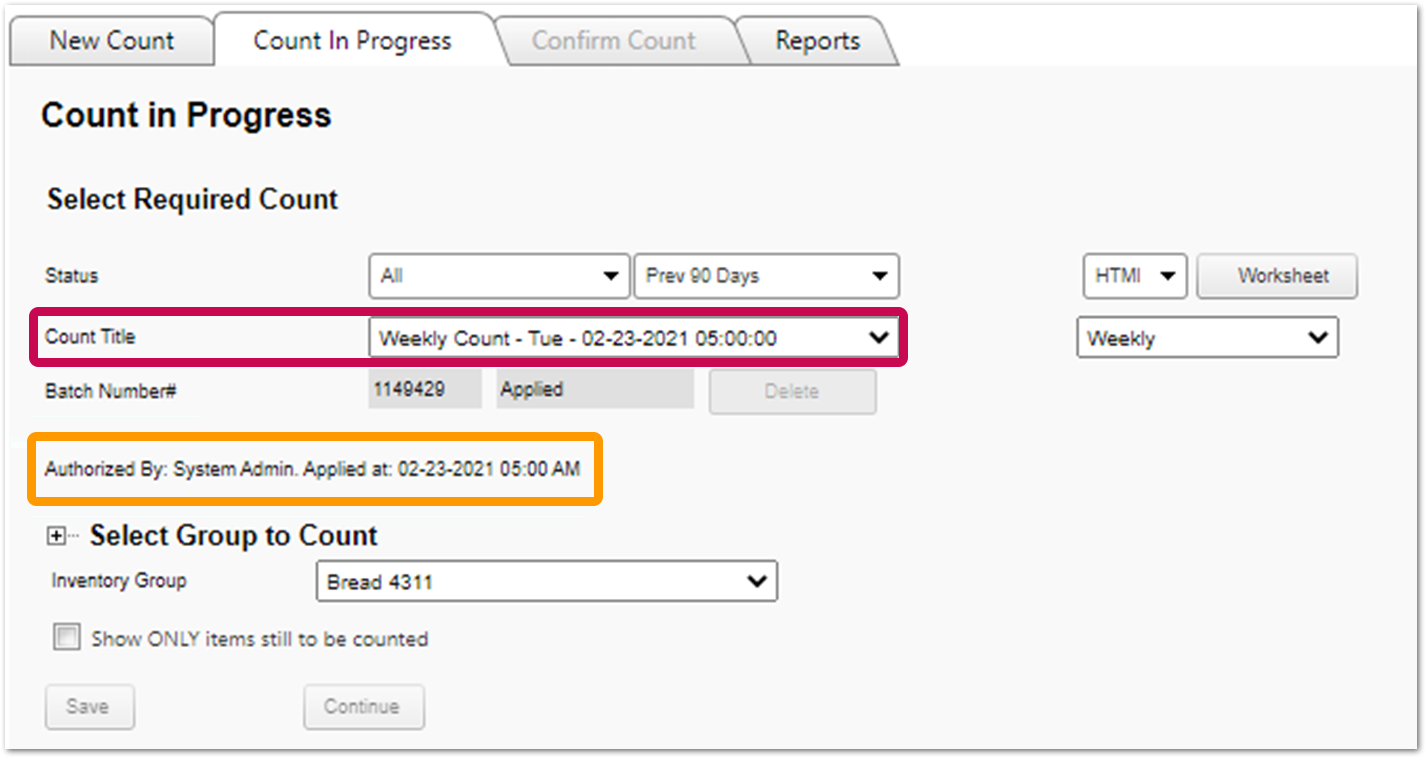 Fig.1 – The applied date and time found on the count in progress tab
Fig.1 – The applied date and time found on the count in progress tab
- To start the merge stock count process, go to the New Count tab
- In the Apply Date field enter the exact same date and time exactly as it read in the Count In Progress tab
- Select Create New Count
A message will appear, indicating ‘Merge Required’ - see Fig.2.
- Select Merge to proceed
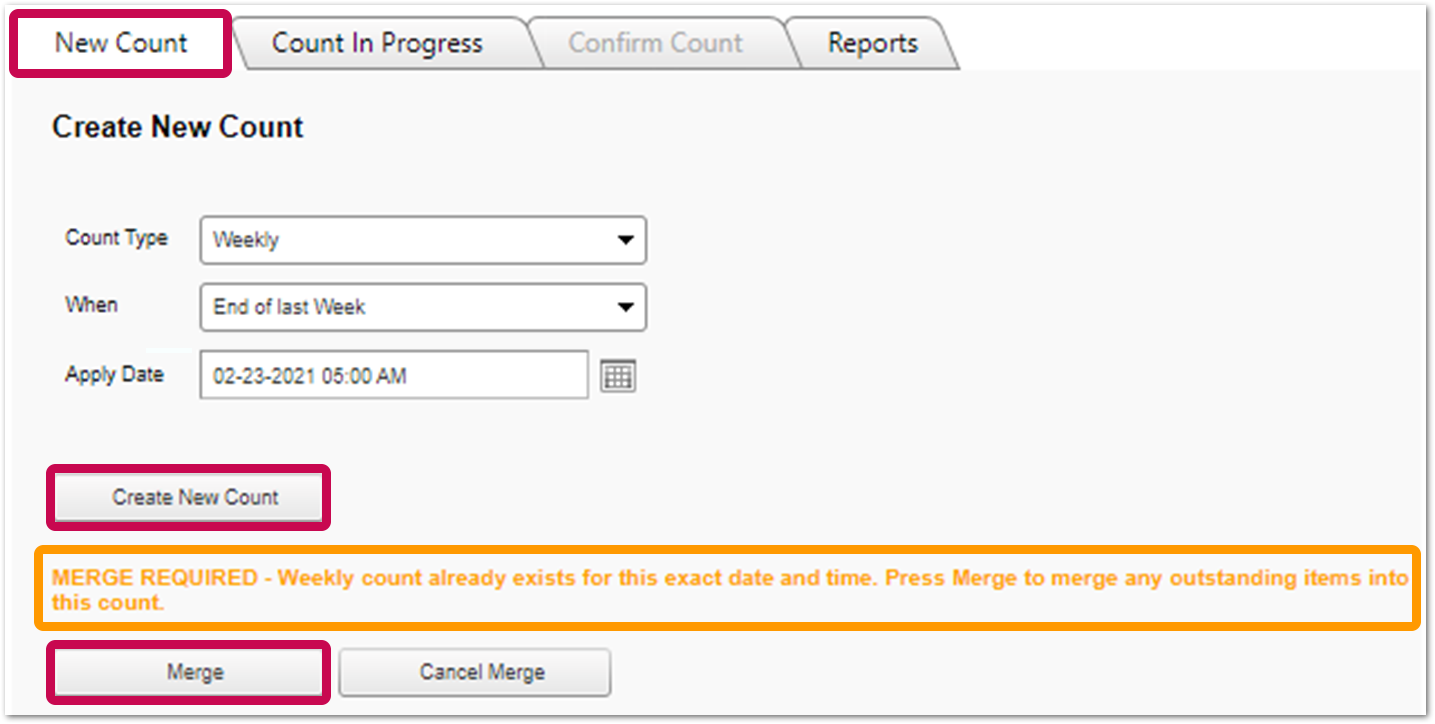 Fig.2 - The message will appear after selecting 'Create New Count' (if the correct date and time has been entered)
Fig.2 - The message will appear after selecting 'Create New Count' (if the correct date and time has been entered)
![]() If the system cannot find any new items that have been added since the last stock count, a message ‘No outstanding items to merge’ will appear and the process will be cancelled.
If the system cannot find any new items that have been added since the last stock count, a message ‘No outstanding items to merge’ will appear and the process will be cancelled.
If a new item has been added to the store and the message still appears, look at the Count Travel Path screen to see if the item appears there. For more information, see MX: Count Travel Path.
The page will refresh and bring up the count screen. The new item will now be in the list of items. Only the count for the new item needs to be entered as all other counts have already been done.
- Proceed with the count process like normal. Enter the count, apply the item and then apply the whole count once this has been filled in
The count will then update the corresponding week's inventory report.

Comments
Please sign in to leave a comment.