Overview
This article describes where the information required for purchase orders via email is entered on Inventory and how this information is presented to the supplier.
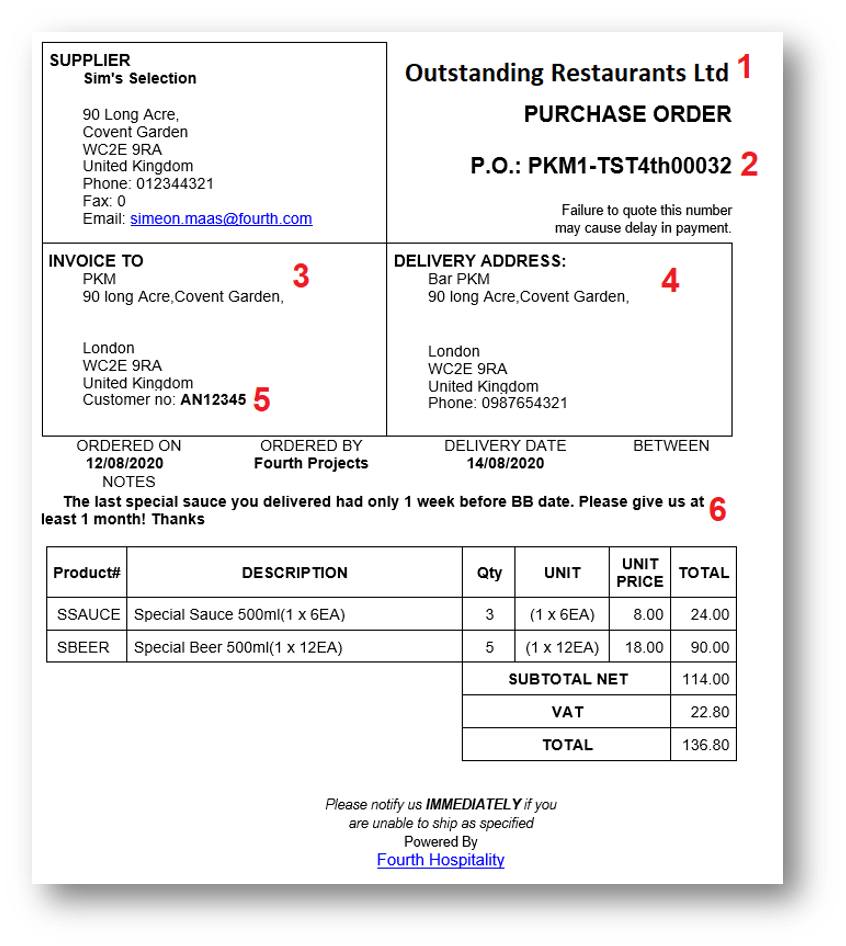
Fig.1 - Example Purchase Order Sent Via Email To Suppliers (red numbering has been added)
Explaining The Data in Fig.1
1
This is the name of the organisation with which the Fourth portal was created. This cannot be configured for individual locations.
2
There are several options for configuring Purchase Order reference numbers.
- To change the PO number generation, go to Setup > Site Depot Management > select Site > select Supplier > Edit Detail > select an option from the PO Number Generator drop down menu > Save
3 & 4
Invoice To and Delivery Address and Phone are entered in the site details page.
- To enter or change details, go to Setup > Organisation Hierarchy > navigate to site > Edit > enter details > Save
5
Customer no displays the account number as dictated by the supplier and is unique to each location.
- To enter an account number, go to Setup > Site Depot Management > select Site > select Supplier > Edit Detail > enter in field Customer Account Number > Save
6
When messages are added to an order they are displayed here. Messages are added on the Order Management screen via the Add Message link.
Please note: This text is only visible on email orders, orders via EDI will ignore any message.
Product Order Lines
All fields displayed here are entered in Recipe Menu Engineering (RME) when creating the product.
Product# = Supplier Code in RME
Description = Ingredient Name in RME
Unit = Supply Quantity in RME
Unit Price = Cost Price in RME

Comments
Please sign in to leave a comment.