If a site runs low or completely out of a certain product, it may be necessary to acquire that product locally (from local shops) rather than wait for the next supplier delivery to arrive. If this is the case they must tell the system that they are doing a transfer to stock from a cash purchase. Cash purchases are considered as transfers because products are being moved into stock that is done manually by the site, not by delivery through a supplier.
Neglecting to do so will give inaccurate results in the stock and management figures.
Process
Cash purchases have three steps in the process. After creating a new transfer, select products, add the cash adjustment, then approve the transfer into the system.
- Create New Transfer > Select Products > Add Cash Adjustment > Approve Transfer
Creating a New Transfer
Creating a new transfer can be done by selecting the Stock Management tab then following the Transfers category towards Cash Purchases.
- Navigate to Stock Management > All Options > Transfers > Transfer to Account
Pending Cash Purchases Tab
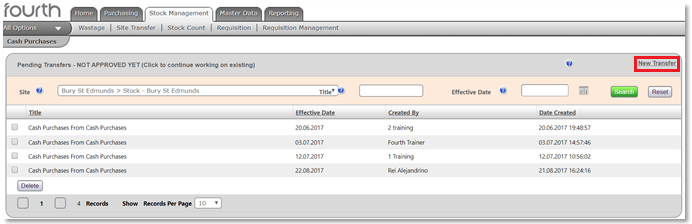
Fig.1 - Pending Cash Purchases Tab
This tab shows all pending cash purchases that have not been approved into the system yet. Selecting an order gives access to edit and approve the transfer. Only once they have been approved are they considered to be inside stock.
New Transfer
- Select New Transfer as seen in Fig.1
The next tab will be the New Cash Purchases tab. The information that will be needed to be inputted here are the site location, date, account type, and any optional comments.
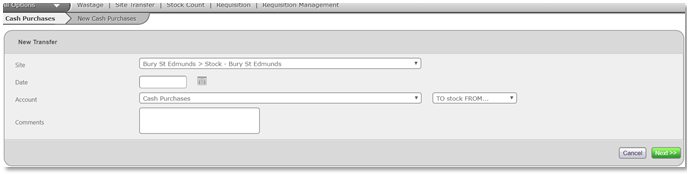
Fig.2 - New Cash Purchase Tab
- Select the site from which the transfer is affecting and the date at which the transfer happened.
It is important to be sure the account selected is Cash Purchases and the selected option following is TO stock FROM as this will let the system know products are being inserted into stock and not being taken out.
Incorrectly following this procedure will result in inaccurate management figures and stock.
Selecting Products
Searching for Products
Searching for the products that are to be transferred can be done in two ways. First the search can be done by cost centre.
- Select Product
- Select Cost Centre ie. Food, Beverage
- Select type of food or beverage
- Input amount and reason
Secondly, the magnifying glass icon in the top right corner can be used. Using this method is generally much more efficient. However, if the name of the product cannot be remembered then searching by cost centre is the other option.

Fig.3 - Searching for Cash Purchase Products
Inputting Products
After searching, the amount, size, and reason for the cash purchase for each product can be inputted.
When navigating be sure to save, or else items may not go through.
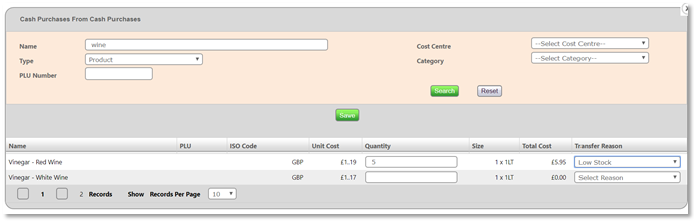
Fig.4 - Inputting Products
- When finished inputting products select Next to proceed to the Cash Purchases Summary
Cash Purchases Summary
The Cash Purchases Summary screen gives details on the finalisation of the order such as date, products involved, as well as items involved.
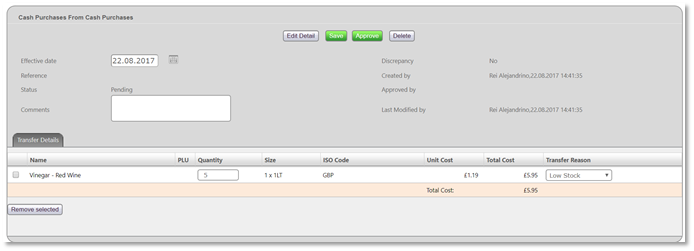
Fig.5 - Cash Purchase Summary
Adding Cash Adjustment
The system will price products selected in a transfer according to how much suppliers normally charge for that product. Because of this it is important to add a cash adjustment to adjust the price paid for the cash purchase compared to the supplier price.
- Navigate to Edit Detail > Magnifying Glass > In Search Bar Type 'cash'
From there a product titled cash purchases will appear.
- Input the according quantity to match the total price of the receipt from the cash purchase
- In the transfer reason drop down select Cash Adjustment
- Once finished, select Save > Next
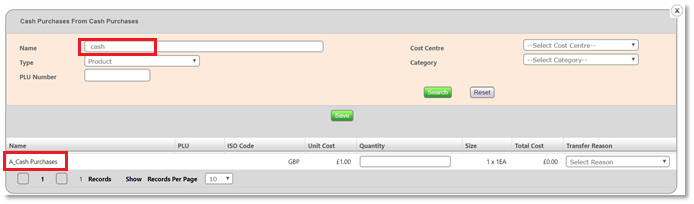
Fig.6 - Searching Cash Purchase Adjustment
Approving Transfer
- Once satisfied with the transfer details, select the Approve button to finalise the transfer and move the items into stock
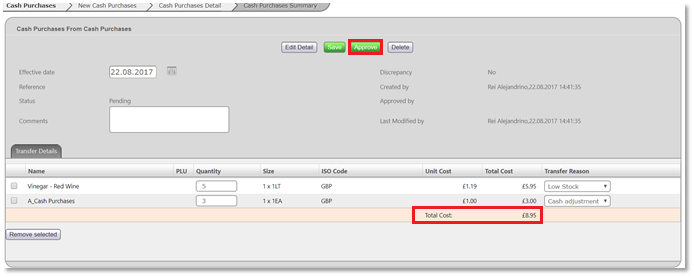
Fig.7 - Cash Purchase Summary
A good tip once inside the Cash Purchase Summary tab is to make sure the total cost matches the receipt from the cash purchase. If it does not match this means that you did not input the correct number into the cash adjustment and must be corrected.
Final Summary
Cash purchases are a necessary transfer that happen within many businesses. It is important to make sure the system understands when you do a transfer in order to properly keep records of the transfer as well as up to date stock. The process gives flexibility with cash adjustments and considers how items from the store are priced differently from a supplier. When looking at records over a long period of time and noticing certain supplies are always low on stock. For example, if a site has to continually run to the shops to buy lemons, it may be an indicator to increase quantities when ordering. Proper recording of cash purchases will result in better understanding of stock and how to manage it.

Comments
Please sign in to leave a comment.