Overview
Catch weight products allow items to be purchased using a quantity of ‘EACH’, but received and counted in a weight. This helps to ensure accuracy in both stock quantities and value.
This article outlines the process for Ordering, Receiving and Counting a catch weight product.
The following example product will be used in the process detailed within this article:
Beef Roasting Joint 5Kg
Average Weight 5Kg
Average Weight Price £20.00
Price per Kg £4.00
Order size 1 Each
Unit Size 1Kg
Ordering Catch Weight Products
Within the Ordering screen in both the Ordering app and Inventory, the product is shown as being able to be ordered by displaying (1 X 1EA) with the expected value of 5Kg (£20.00).
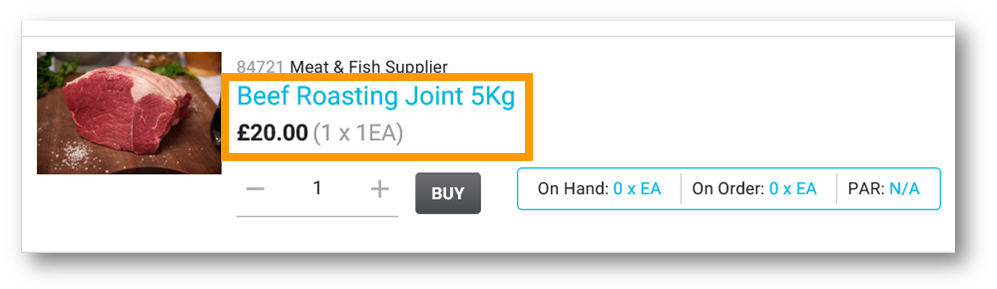
Fig.1 - Product details
When the catch weight product is added to the basket, the Expected Value of the product is still shown as per the quantity ordered.

Fig.2 - Product details in basket (Inventory)
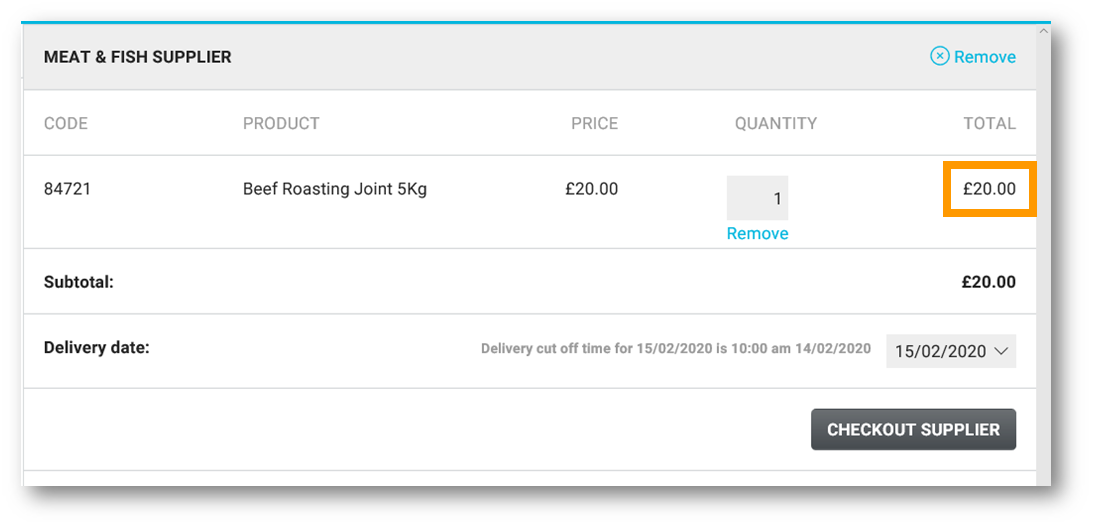
Fig.3 - Product details in basket, (Ordering app)

Fig.4 - Expected Value
Receiving
Receiving will be completed by weight by recording the exact weight which is received.
Receiving in the Receiving App
The Expected Quantity will be based on the weight for the ordered unit (see Fig.5).

Fig.5 - Expected Quantity
- One of three options needs to be selected as normal from the . . . sidebar
- Green - Accept ordered amount (e.g. 5Kg)
- Yellow - Adjust the received amount (see below)
- Red - Reject the whole line
Where the delivered quantity varies from the expected ordered amount, the receiving must be edited. To do so:
- Edit the Quantity, e.g. the Quantity has been edited to confirm a delivered quantity of 5.3Kg
- Enter a Reason for Change, e.g. "catch weight"
The Total Delivered Cost will update automatically.
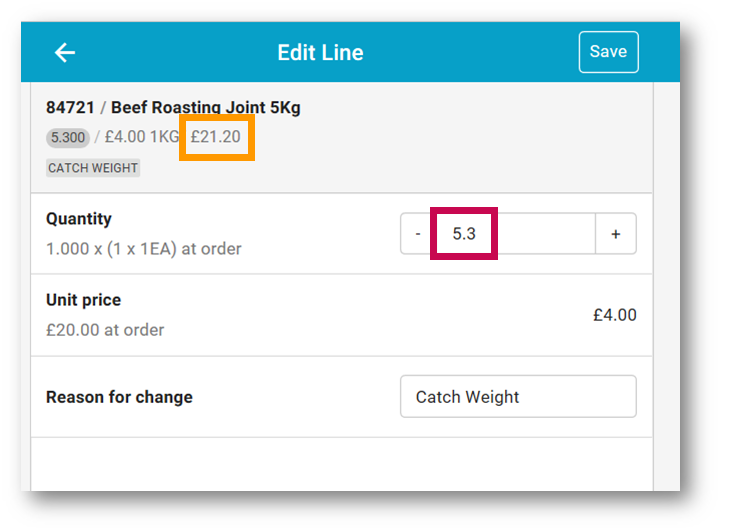
Fig.6 - Entering a Quantity
The approved Goods Received note in Inventory will reflect the same information.

Fig.7 - Approved Goods Received Note in Inventory
Receiving in Inventory
- Populate the Accepted Quantity field with the actual weight received, (see Fig.8) in order to approve the Goods Received Note
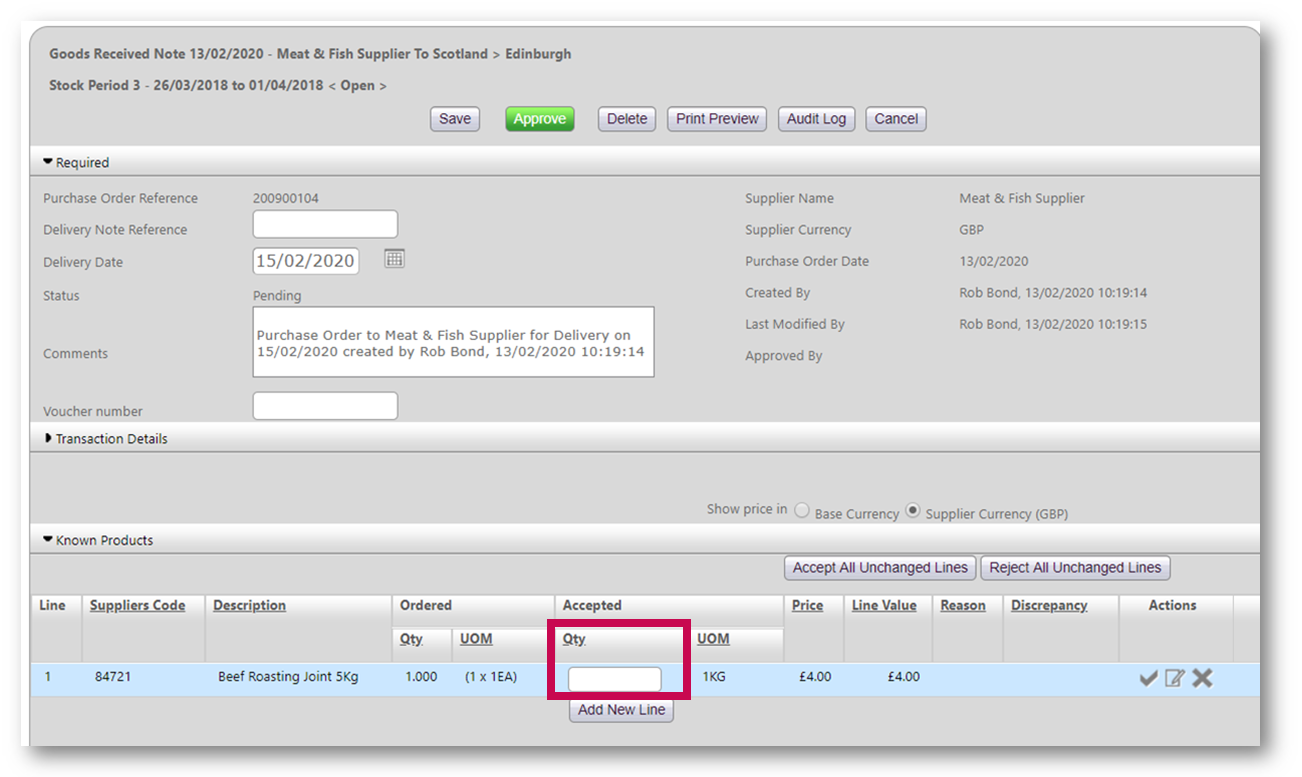
Fig.8 - Accepted Quantity field
In this example, the Quantity has been entered to confirm a delivered quantity of 5.3Kg and the total delivered cost is £21.10.
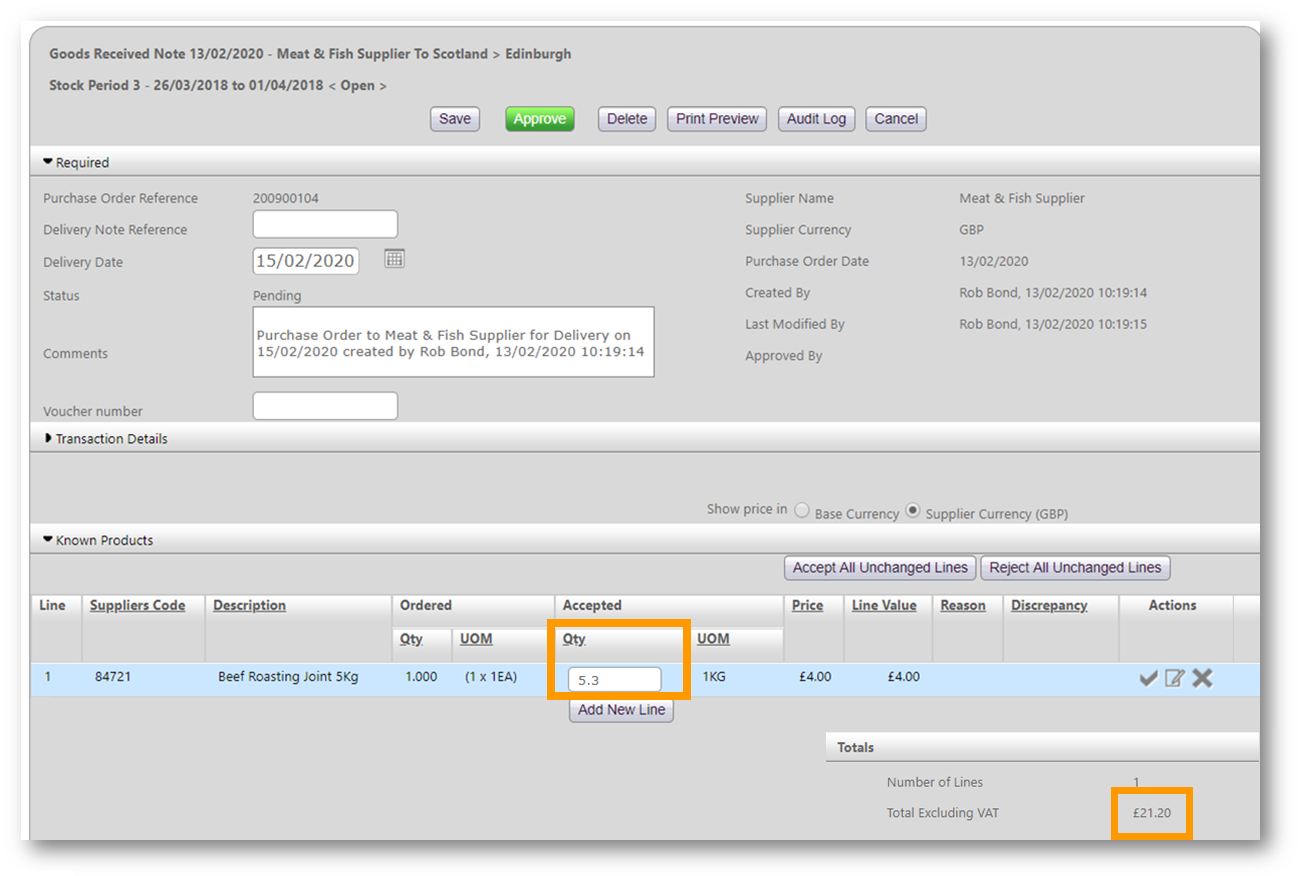
Fig.9 - Updated Quantity and Delivered Cost
- Then select Approve
A message will display to advise that a catch weight product is within the Goods Received Note. This enables accurate receiving.
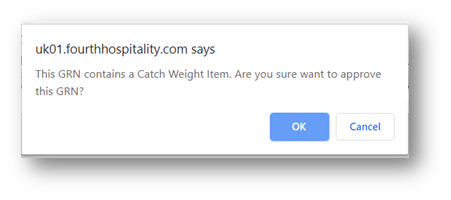
Fig.10 - Catch weight pop-up
The Approved Goods Received note will reflect the same information.

Fig.11 - Approved Goods Received Note
Counting & Review
Counting will be completed in the Unit Size selected during product creation.
Fig.12 shows the catch weight product in the Counting app.
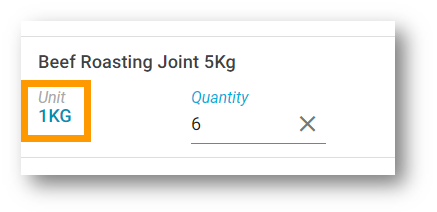
Fig.12 – Catch weight product in the Counting app
Fig.13 shows the catch weight product in the Inventory Count.
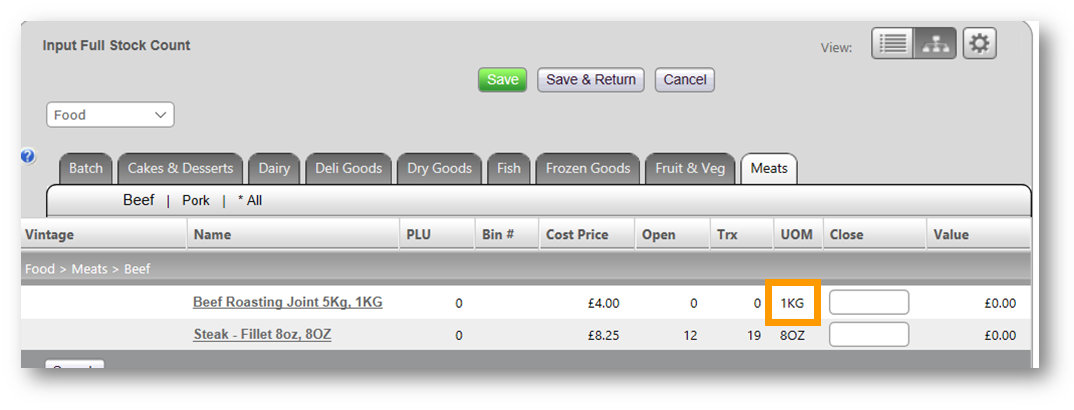
Fig.13 - Catch weight product in Inventory count
Within the Stock Reconciliation report, the Closing Quantity and any variance values will be based on the Invoice unit of measure. In the example below, the closing quantity entered was 6 x 1Kg, and this is reflected in the report.

Fig.14 – Catch weight product in Stock Reconciliation Report

Comments
Please sign in to leave a comment.