Overview
To consolidate the Single Sign On accounts from Inventory and Workforce Management (WFM), the user must first be unlinked from their existing Purchase to Pay & Inventory (P2P&I) account in Inventory, and linked to the Fourth account which uses their email address from Fourth’s WFM solution.
To ensure that Single Sign On access is correct, it is important to use a consistent email address across all Fourth solutions when creating accounts. This is due to WFM typically being set up using a personal email address, and if an alternative address is used to create an account in a P2P&I solution, there will be two accounts (two logins) for one user.
On occasions, users may have been given access to the Fourth App and a P2P&I solution using a different email address. When this happens, and if a user needs access to WFM, the user will have two separate logins to access the respective applications.
This article describes the process of linking existing Single Sign On Inventory user accounts to WFM accounts,
Linking Existing Single Sign On Inventory Accounts to Workforce Management
- In the Inventory solution, go to the Setup tab
- Select Users
- Select the required User

Fig.1 - Selecting the User
- Select the Dissociate Fourth Account button in the ‘User Maintenance Details’ page
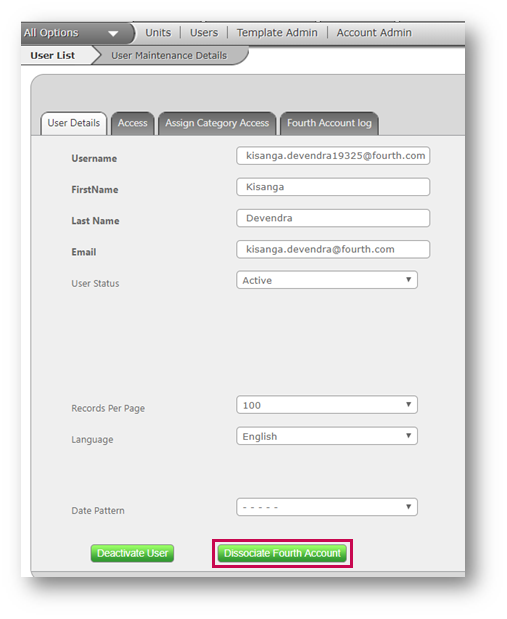
Fig.2 - Dissociating the Fourth Account
A message will display to confirm that this is the required action.
- Select OK to proceed
- Save the changes
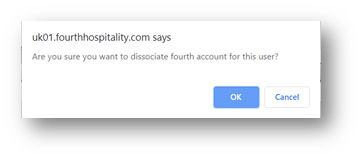
Fig.3 – Confirmation Pop-Up
- Go back to the Setup tab
- Select Users and select the user whose account was just dissociated
- Tick the box on the right hand side of the user (see Fig.4)
- Select Provision in Fourth Account
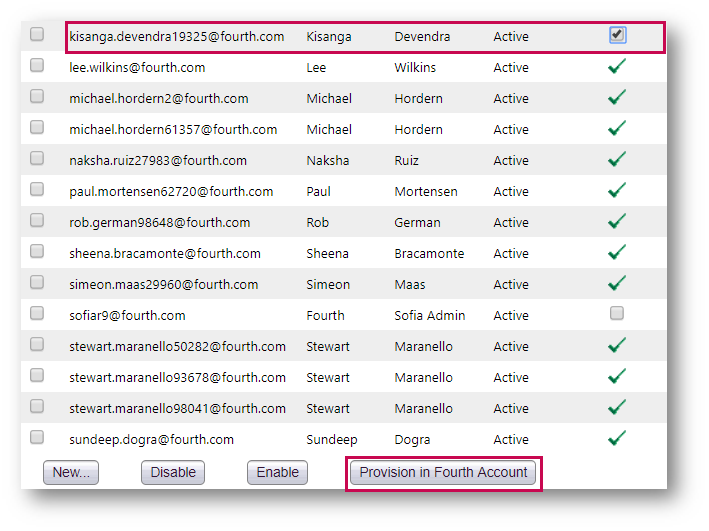
Fig.4 - Provisioning the Account
A pop-up will display.
- Tick the Link Fourth Account box against the correct user
- Ensure that the the Account First Name and the Account Last Name is correct
- Select Save

Fig.5 - Selecting the Account
- Go back to the Setup tab
- Select Users and then select the required user
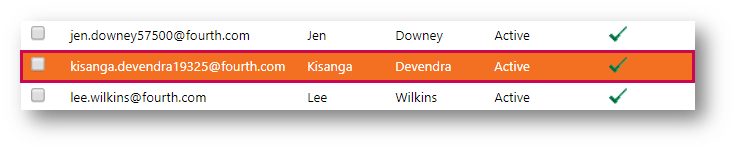
Fig.6 - Selecting the User
- On the bottom right, select Save
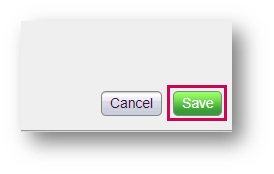
Fig.7 - Saving the Changes
The user will now be linked to the correct Fourth Account and their username will be linked with their personal email address.
Things to Note:
There are times when the user account might not appear in the list. This usually happens because the user is not a WFM user or the email address needs to be saved against the user in the Fourth Account. If this occurs, please get in touch with the relevant Fourth contact to correct this.
Updating the email address in Inventory once the user’s Fourth account has been created will not fix the issue of the account originally being created using a non-personal or incorrect email.
If the user was created in Inventory first, but the correct personal email address was used, then when adding an account in WFM, it is possible to link to the existing account and the user will not have duplicate logins.
Also See

Comments
Please sign in to leave a comment.