February 1st, 2021
This Release Updates the Applicant Tracking System to allow the ability to revise part 2 of an I-9, or reset the I-9 completely, after an I-9 has been completed and an E-Verify has been case initiated.
To Revise section 2 of the I-9 follow the steps below
- On the Verify page, navigate to E-Verify/I-9 in the Applicant Viewer
- Select Revise I-9
In the case that the data in the I-9 was incorrect and E-Verify wasn't able to initiate a case, you may see the following window
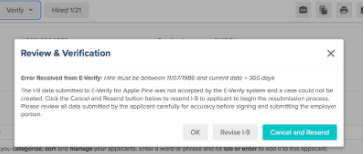 |
- Select Edit Part 2
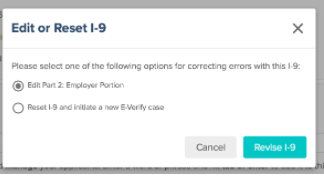 |
- This will open the Completed I-9 in Crimcheck. To revise, select Revise Section 2 near the end of the page
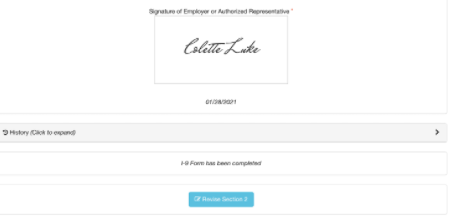 |
- Scroll back up the page and make necessary changes to the I-9 Part 2 fields.
- Fill in the new section to track who revised the form and make a note of what was revised. Then select Save Revision to save.
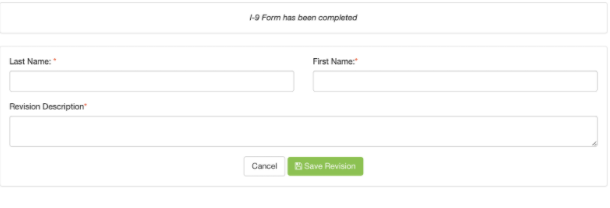 |
A new PDF will be saved in the Applicant Tracking System.
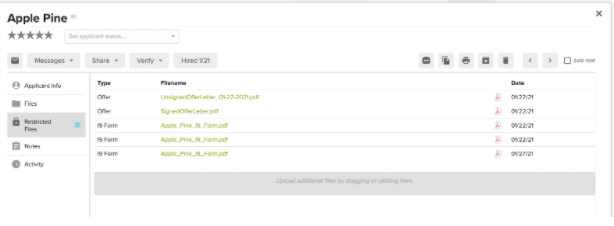 |
Logging into Crimcheck will display all revision history.
The down arrow must be clicked to expand the History section, it is closed by default.
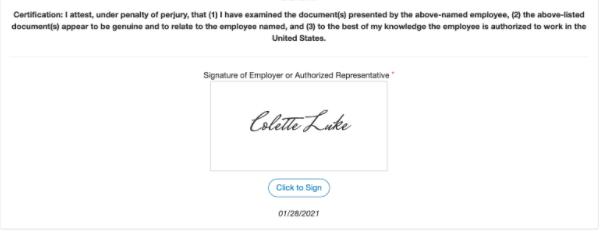 |
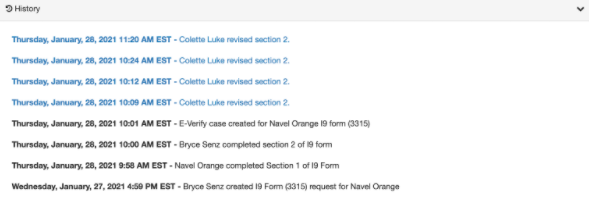 |

Comments
Please sign in to leave a comment.