Overview
Payroll deductions can be updated within Fourth HR/Payroll. This article provides steps for managers on how to complete the process.
Entering Payroll Deductions
- Once the desired employee has been located and selected within Fourth HR/Payroll, select the menu in the upper right-hand corner of the employee file
Fig.1 - Menu [select image to enlarge]
- From the drop-down menu, select Scheduled Deductions
Fig.2 - Scheduled Deductions [select image to enlarge]
- Select Deduction Code to open the available list of deductions
Fig.3 - Deduction Code [select image to enlarge]
- Select the appropriate code for the deduction needed
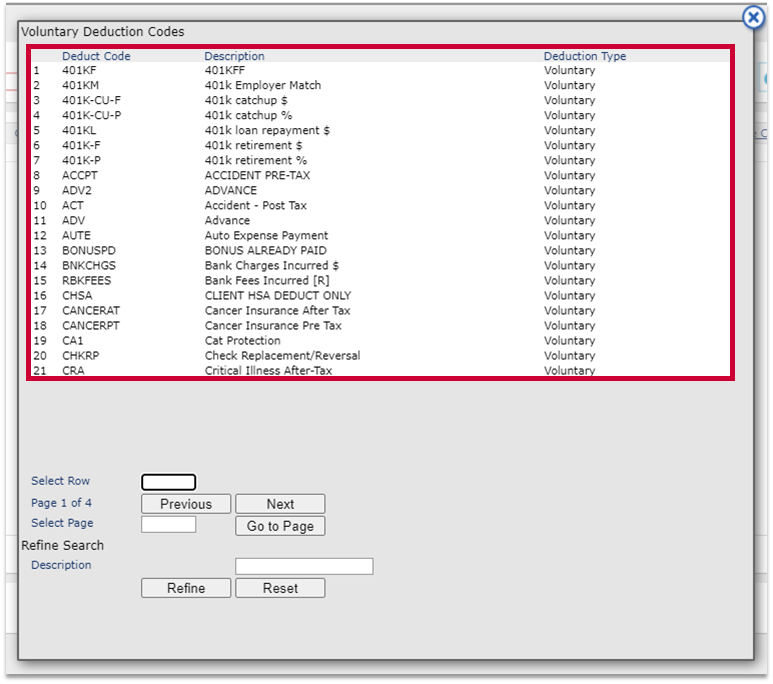
Fig.4 - Deduction Code selection
- Once a deduction has been selected, the additional sections described below must be filled out:
- Status
- Active (will occur every payroll on every check)
- One time (will only happen once. Once taken, the status will automatically change to Inactive)
- Inactive (Select if you are stopping an existing deduction)
- Amount
- The amount that needs to be deducted from the paycheck
- Start and Stop Dates
- Use if there is an end date to the deduction
- If the deduction does not have an end date, it will be left blank
- Status
- Once all required fields are completed, select the Save button
Fig.5 - Enter details & Save [select to enlarge]

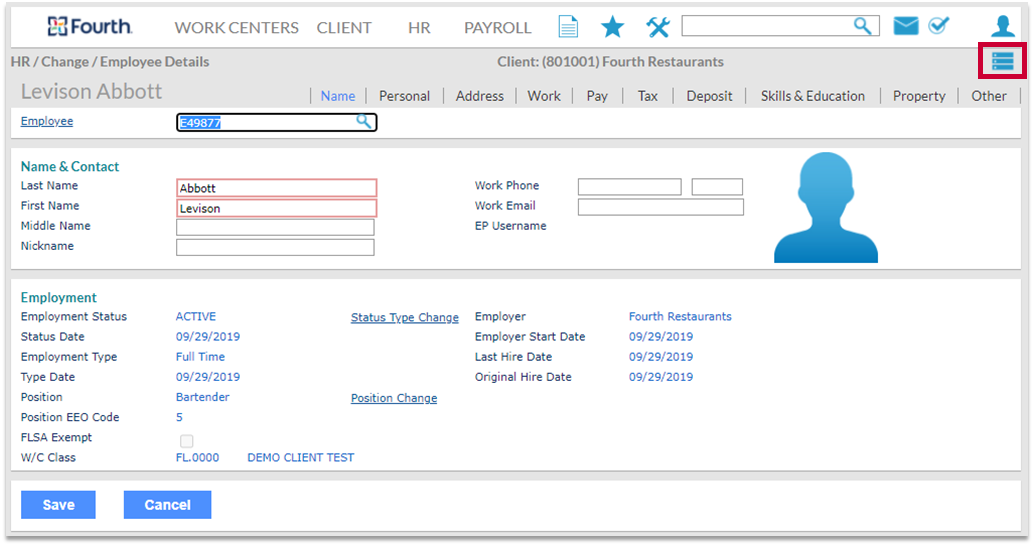
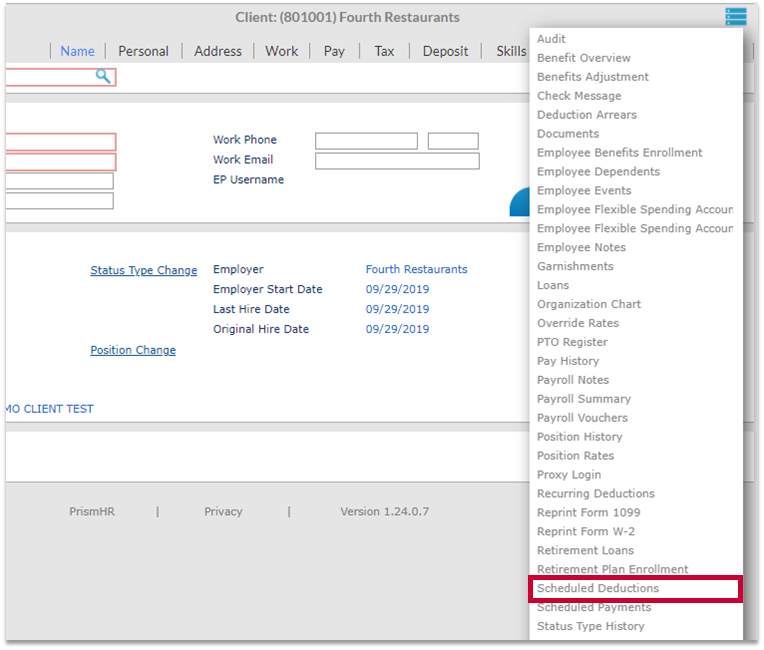
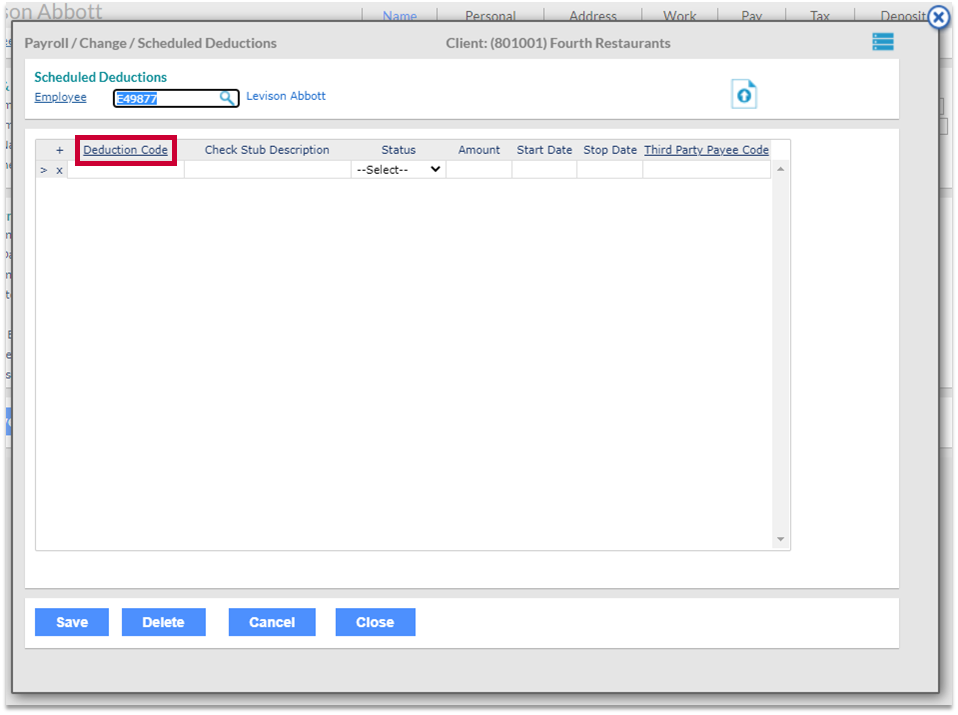
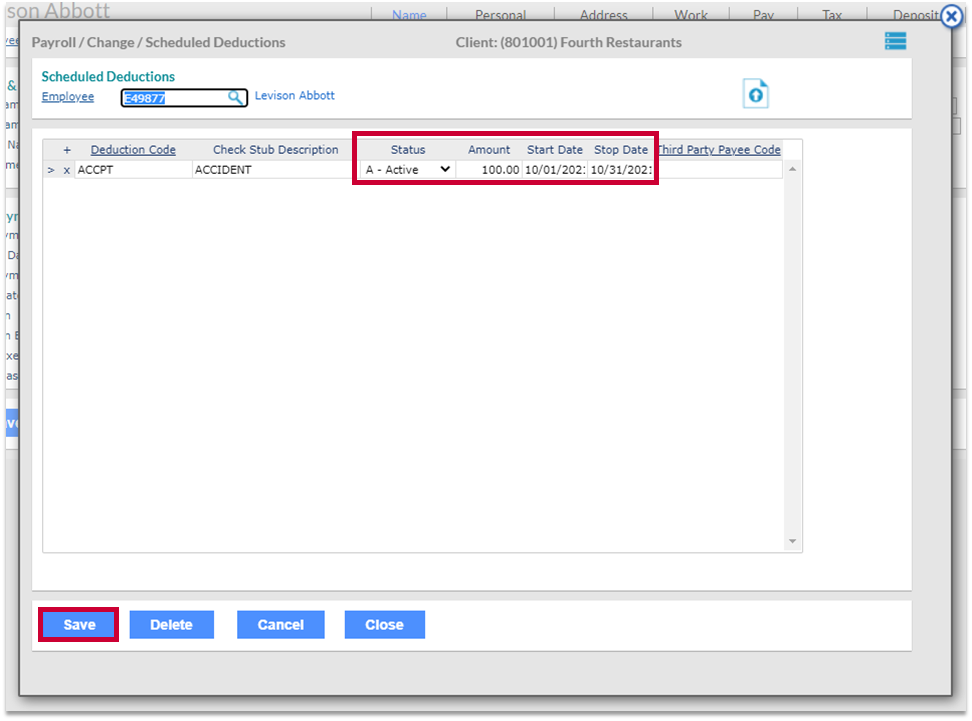
Comments
I already purchased this app while working at Texas Roadhouse
@undoubtedly determined: If you are having trouble with the app, please reach out to support for assistance. There are multiple ways to contact them: https://help.hotschedules.com/hc/en-us/articles/222476127?page=1#comment_360013493972
Please sign in to leave a comment.