There is a new update that will allow any Manager to see the full list of available Worksites when making a Worksite Location Change. This article will outline how a Manager will update an employee’s Worksite Location, along with the details of the new update.
Manager Walk Through
To update an employee’s Worksite Location, navigate to the Employee Work page by going to HR > Action > Location Change AND HR > Change > Employee Work.
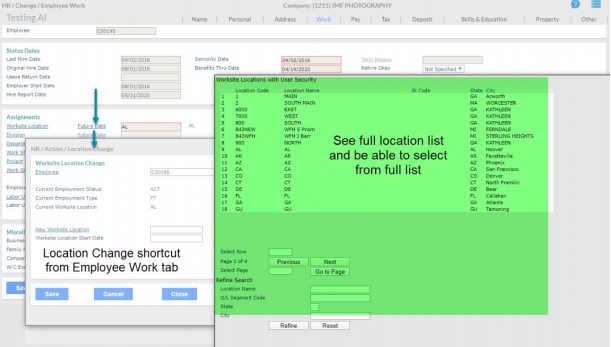 |
Regardless of how many locations a manager has access to, they will be presented with the full list of active Worksite Locations.
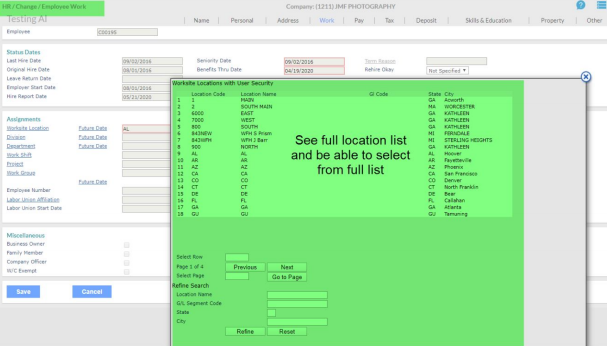 |
Managers can then select any location within the company to transfer an employee to.
- If using the Employee Work tab, when an employee is moved to a location that the manager does not have access to, the manager will immediately lose visibility to that employee as this transfer is immediate upon SAVE.
- If using the Location Change screen with a future date, when the employee is moved to a location that the manager does not have access to, the manager will lose access to that employee when the effective date of the change occurs.
Please note: These two screens are the only place that the full location list will be visible to all Managers.

Comments
Please sign in to leave a comment.