The Scheduling tab will list all employees that are available to be assigned shifts. If you ever find that any employees are missing from this page, there are a few things you can check:
1. Confirm that the employee has been added to the Staff List.
- Choose Staff List from the the main menu.
- Search for the employee in question to confirm that they have been properly added to HotSchedules.
- You can select View Inactive Employees to make sure they are not set as inactive.
- If they are not on the Staff List, you will need to get them added as a new employee.
- Note: If HotSchedules is integrated with your POS system, they will need to be added there to populate in HotSchedules.
2. Assign the employee to the correct schedule(s).
- An employee must be assigned to a schedule before you can assign them shifts.
- Navigate to the Staff List from the main menu, and then select the name of the employee in question. Select the Job/Schedules tab on their profile.
- Under the Schedules section, check the box to the left of any schedule that this employee should appear on. Your changes will save automatically.
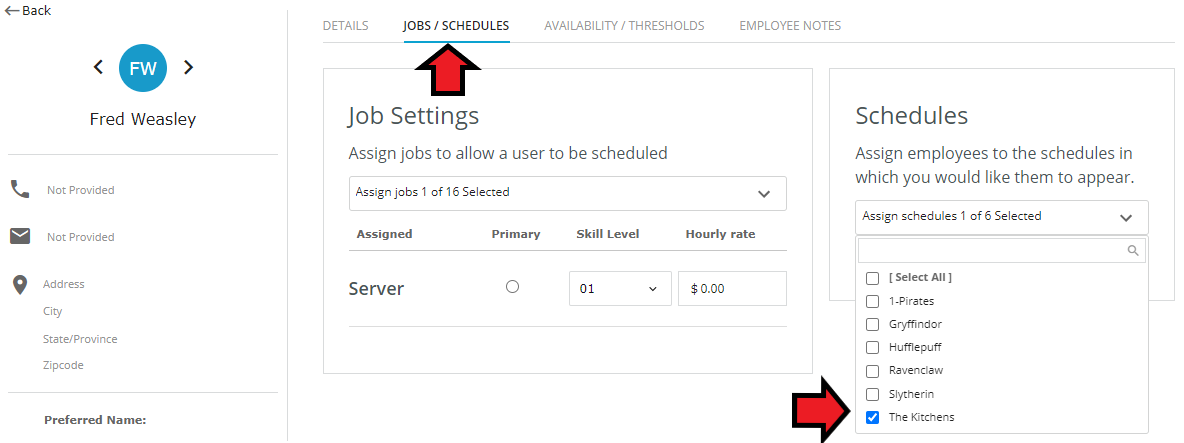
3. Check your filter options on the Scheduling tab.
- Filters allow you to limit which employees are visible to simplify your view as shifts are assigned. However, it is possible that filter settings are unintentionally hiding some employees.
- For example, if you have multiple schedule and job code filters selected, an employee will not appear if they do not match all of the criteria.
- Try clearing all of the applied filters. Check to see if the employee appears on the schedule in question now. If so, then one of the previously selected filters did not match that employee.
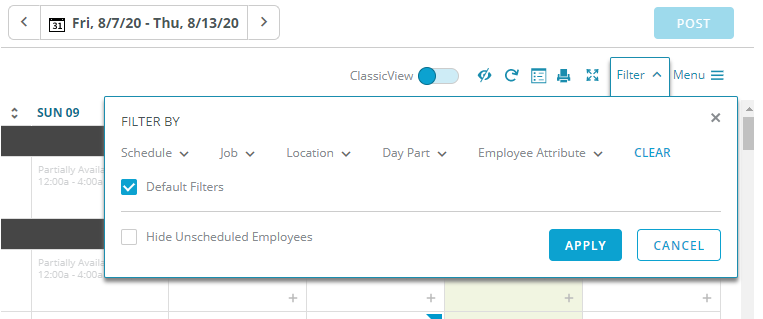
- You can also check the Group By setting.
- Select Menu in the top right corner of the scheduler, and then choose Settings.
- Under Group By, you can select whether the employee list should be sorted based on just their schedule or based on their job code as well. If an employee is assigned job codes that are not mapped to a particular schedule, they may be hidden when using the Schedule, Job option.
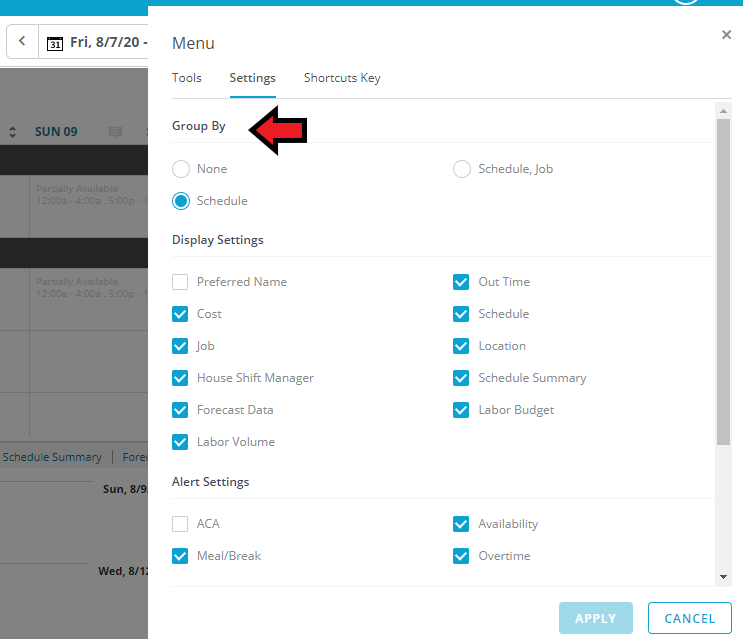

Comments
Please sign in to leave a comment.