A new integration with ChrimCheck will be used for E-Verify processing and completing I-9s within the Applicant Tracking System. The article below will outline the process from the view of an Applicant and Hiring Manager.
Applicant Walk-Through
Once an applicant has signed their offer letter, they will receive an email instructing them to complete their I-9.
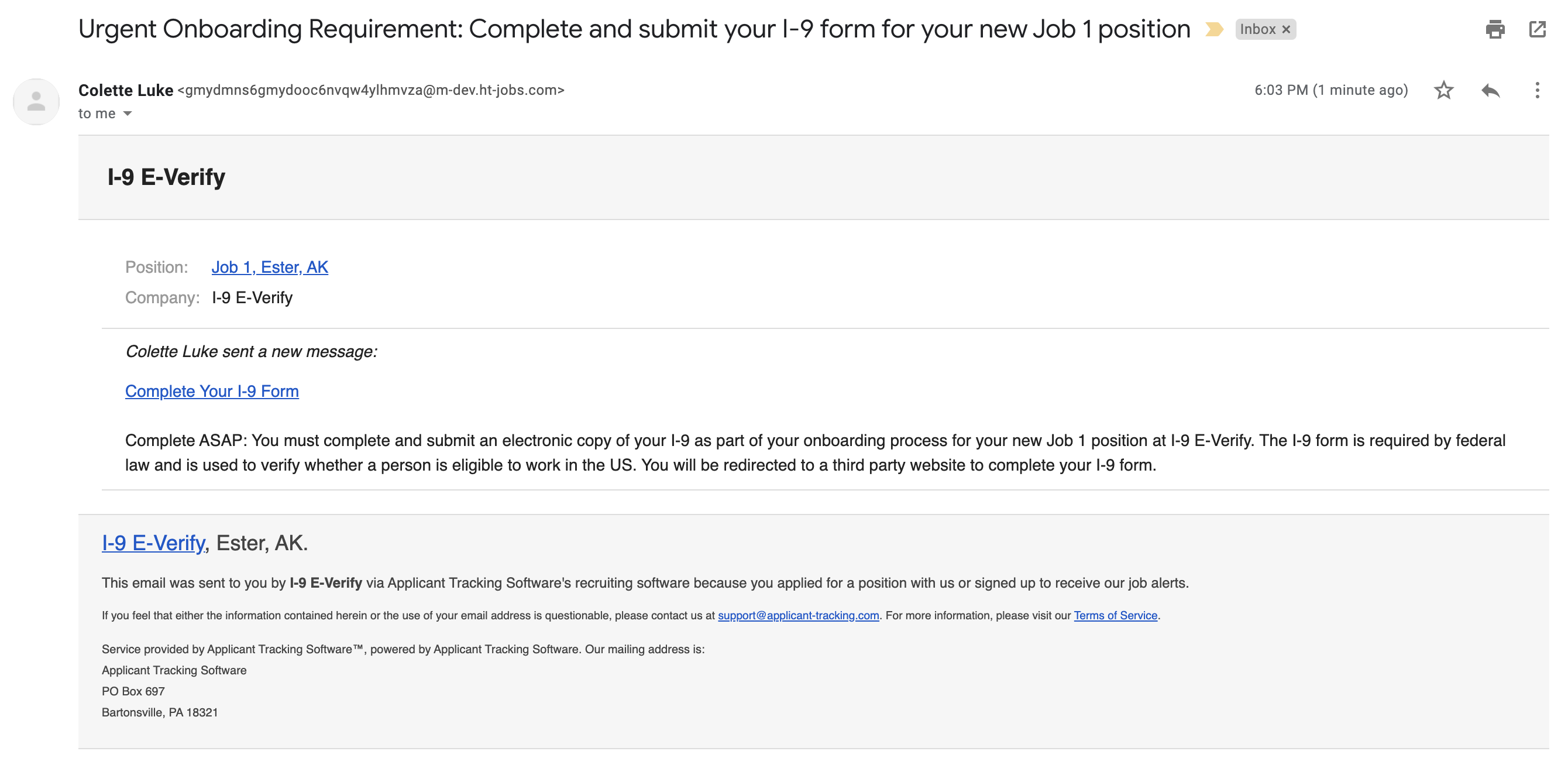 |
Note: If they lose the email it can be resent by a Hiring Manager using the Verify Menu in the Applicant Viewer.
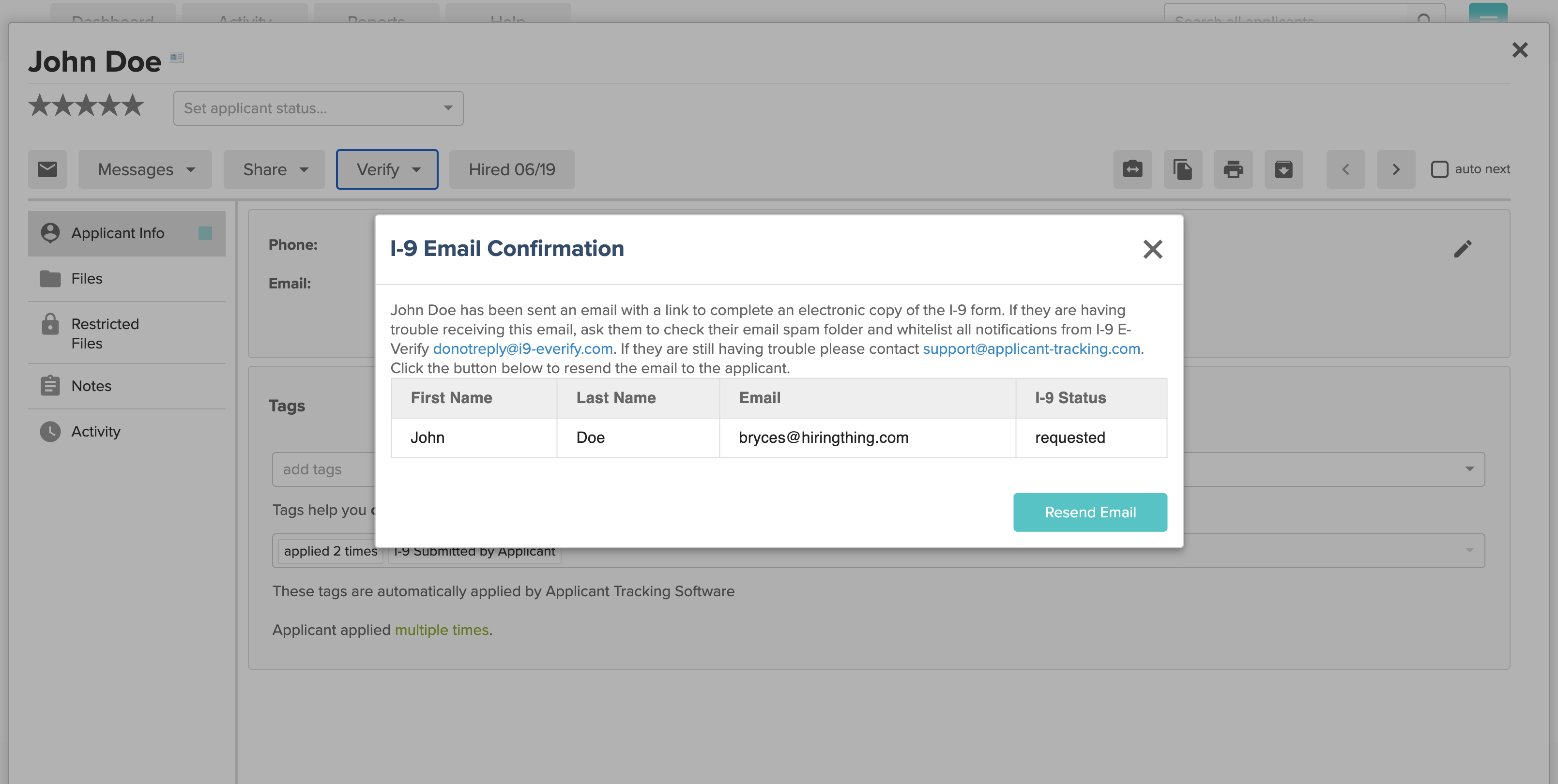 |
Clicking Complete your I-9 Form within the email will take the applicant to the Crimcheck registration form.
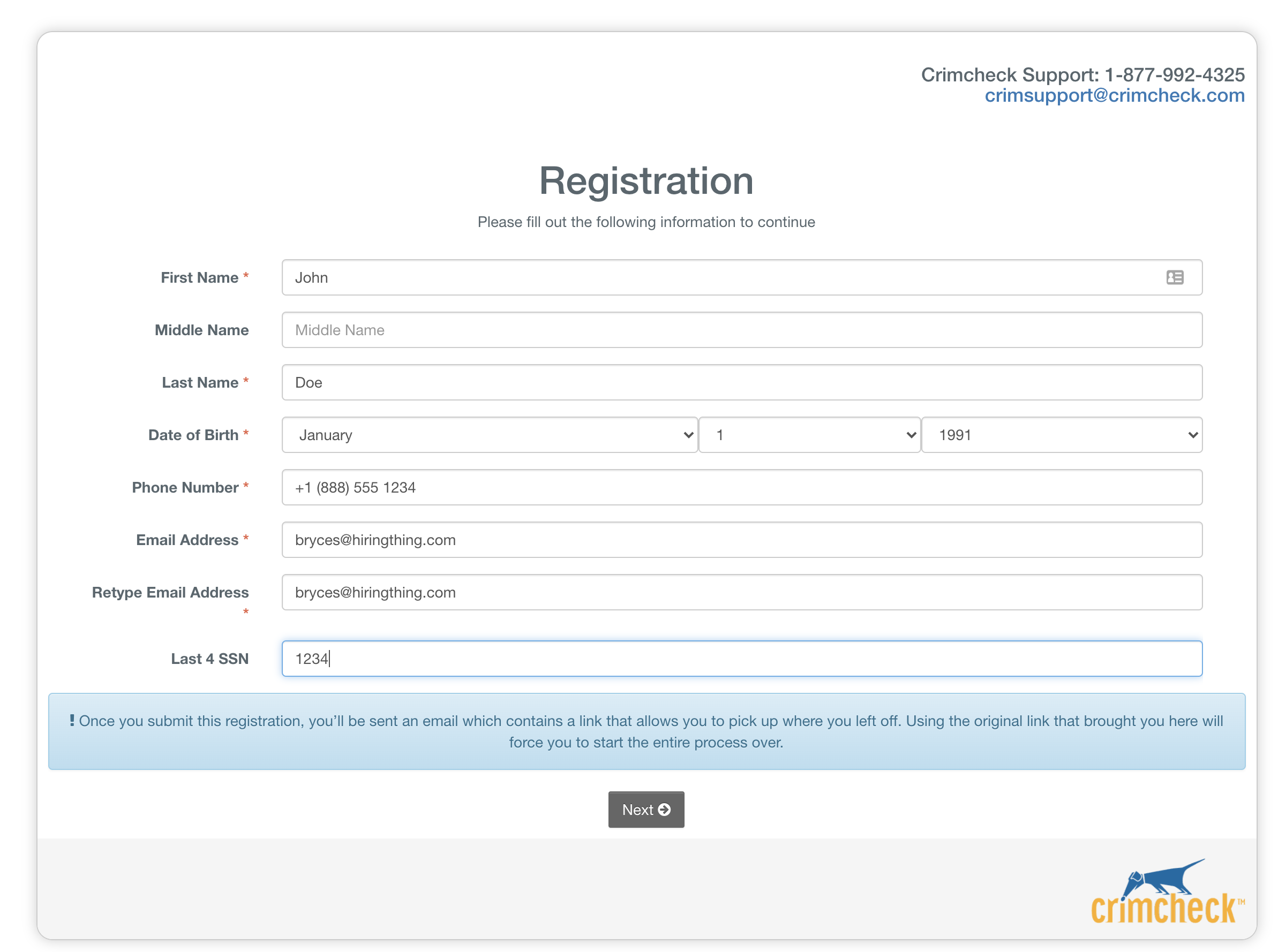 |
The applicant will then fill out the form and click Next. Much of the required information is pre-populated from the registration form.
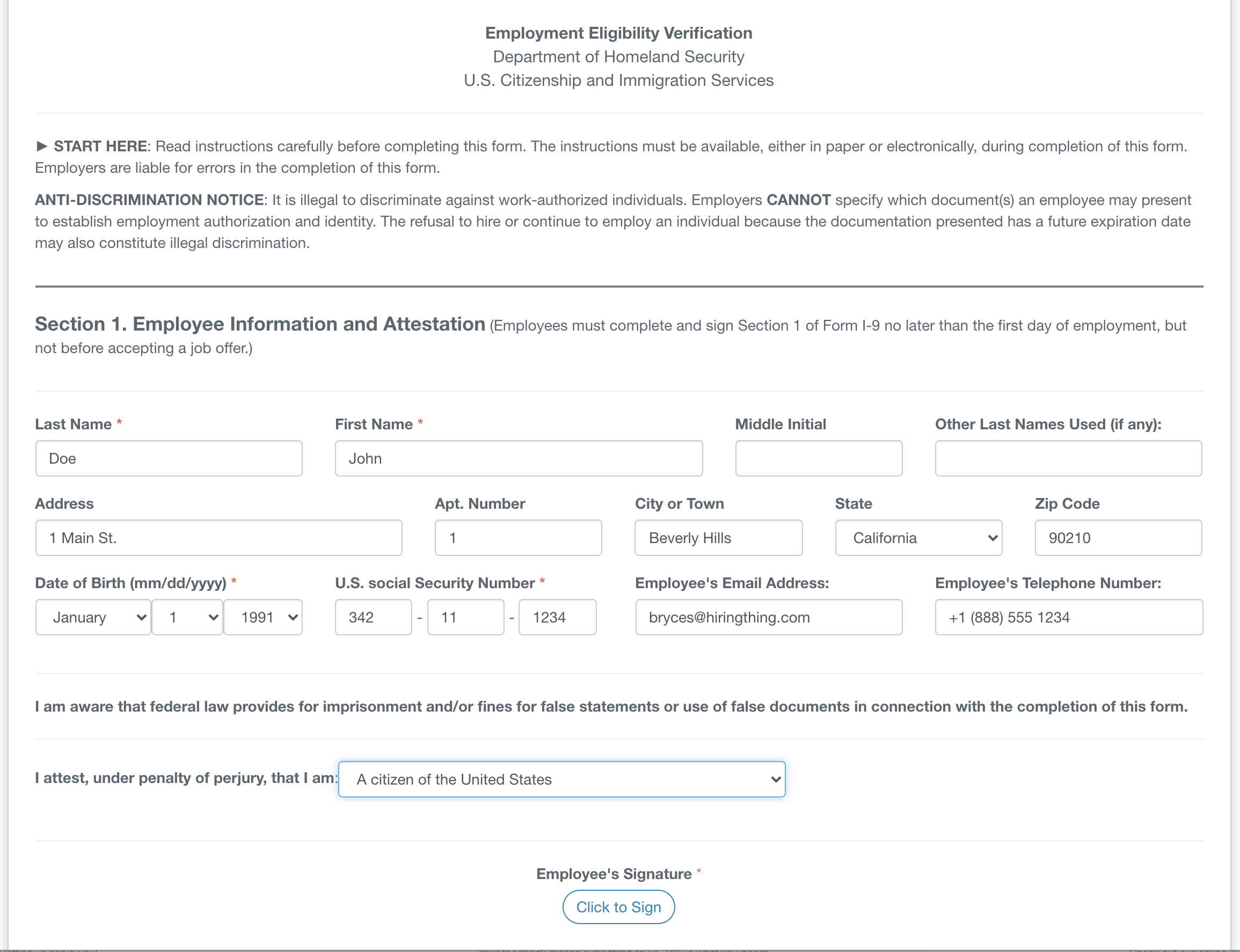 |
Once the form is filled out, the applicant will click Click to Sign to add their signature.
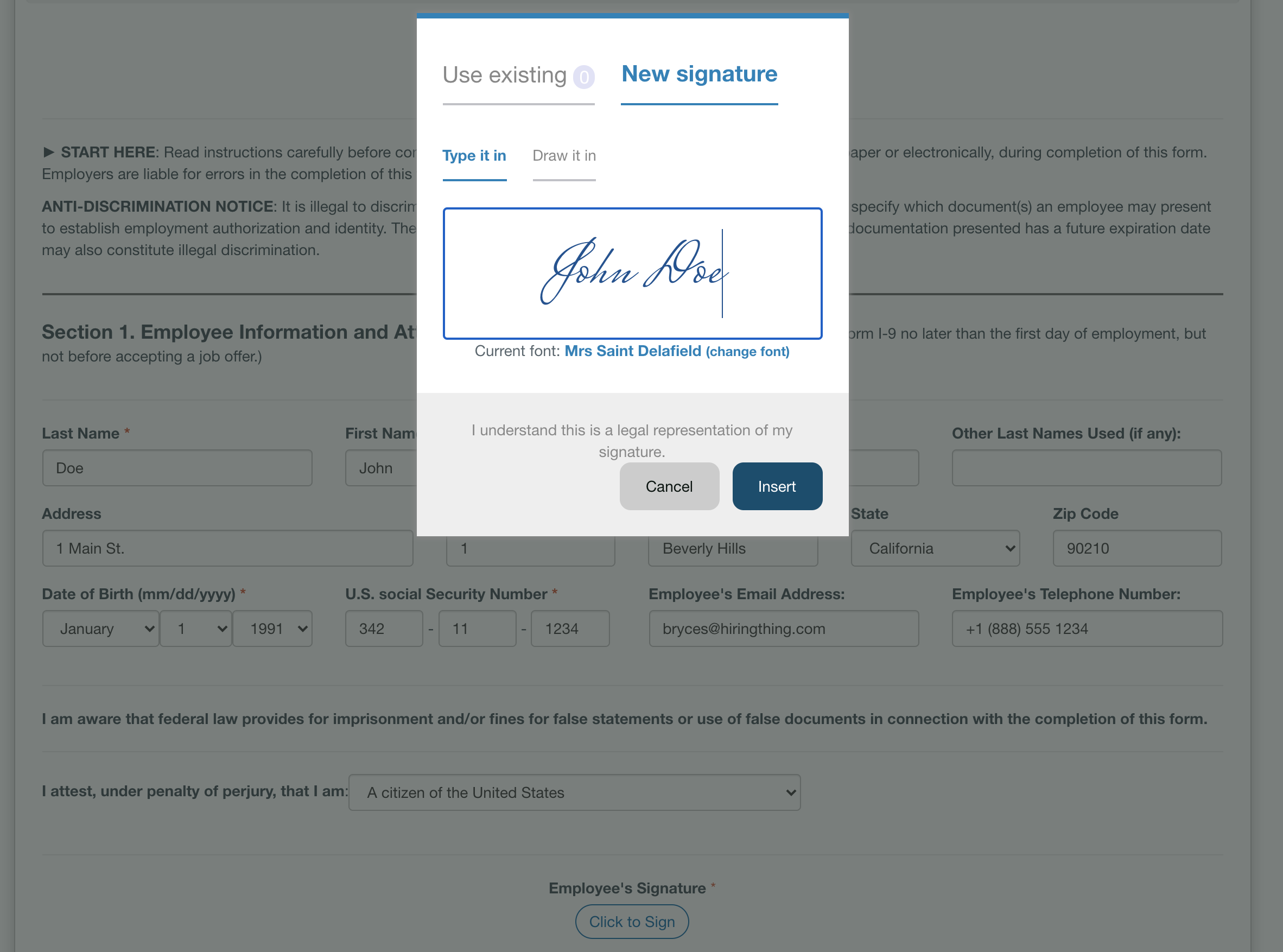 |
Once the signature is provided, the applicant will be shown a Confirmation Page.
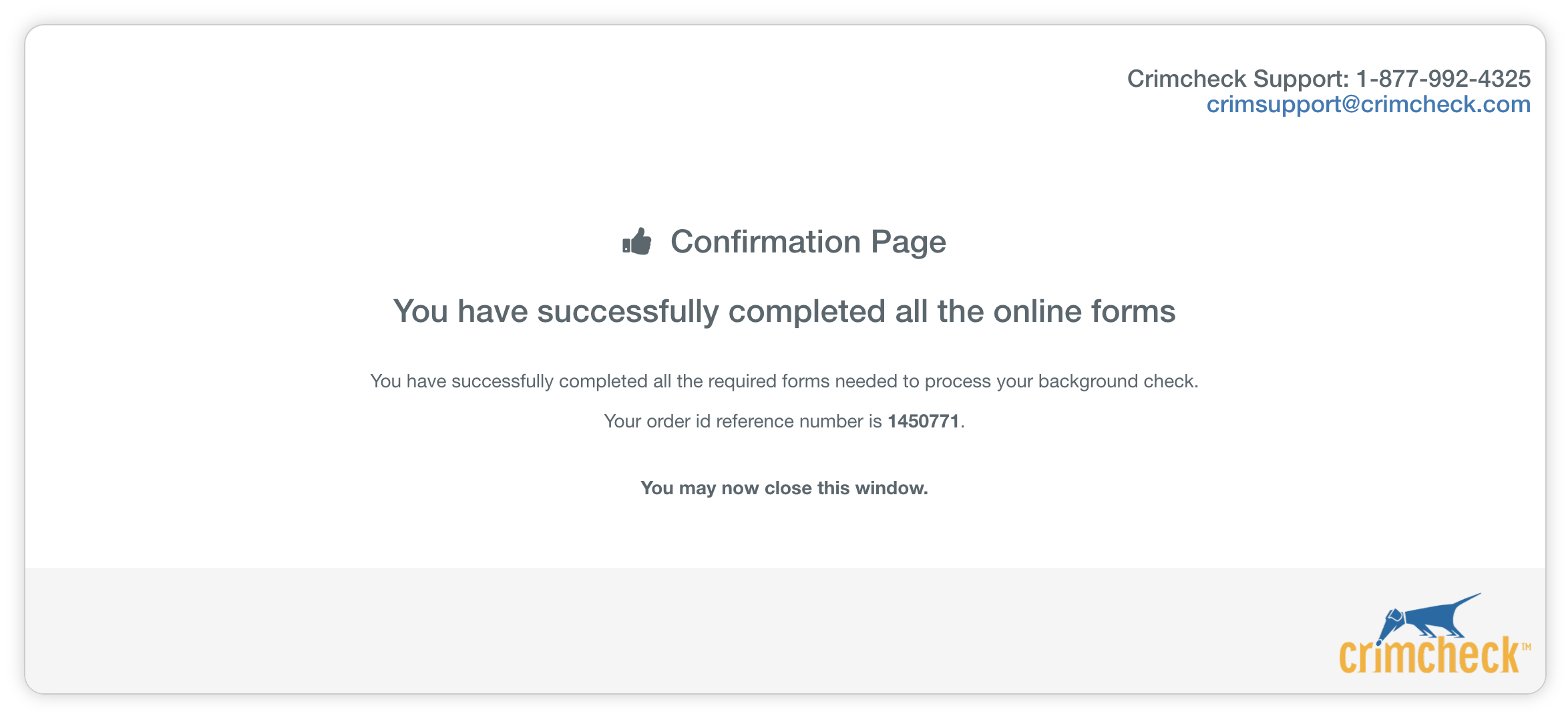 |
Hiring Manager Walk-Through
The Hiring Manager will receive a Dashboard Notification within the Applicant Tracking System notifying them that the applicant has completed their I-9 and it’s time to complete their portion.
If the Hiring Manager uses Engage, they receive a Task in Fourth.
The next steps can be taken by navigating to the applicant viewer and click the Verify menu and then Proceed.
From here, they can also click Cancel I-9 if needed.
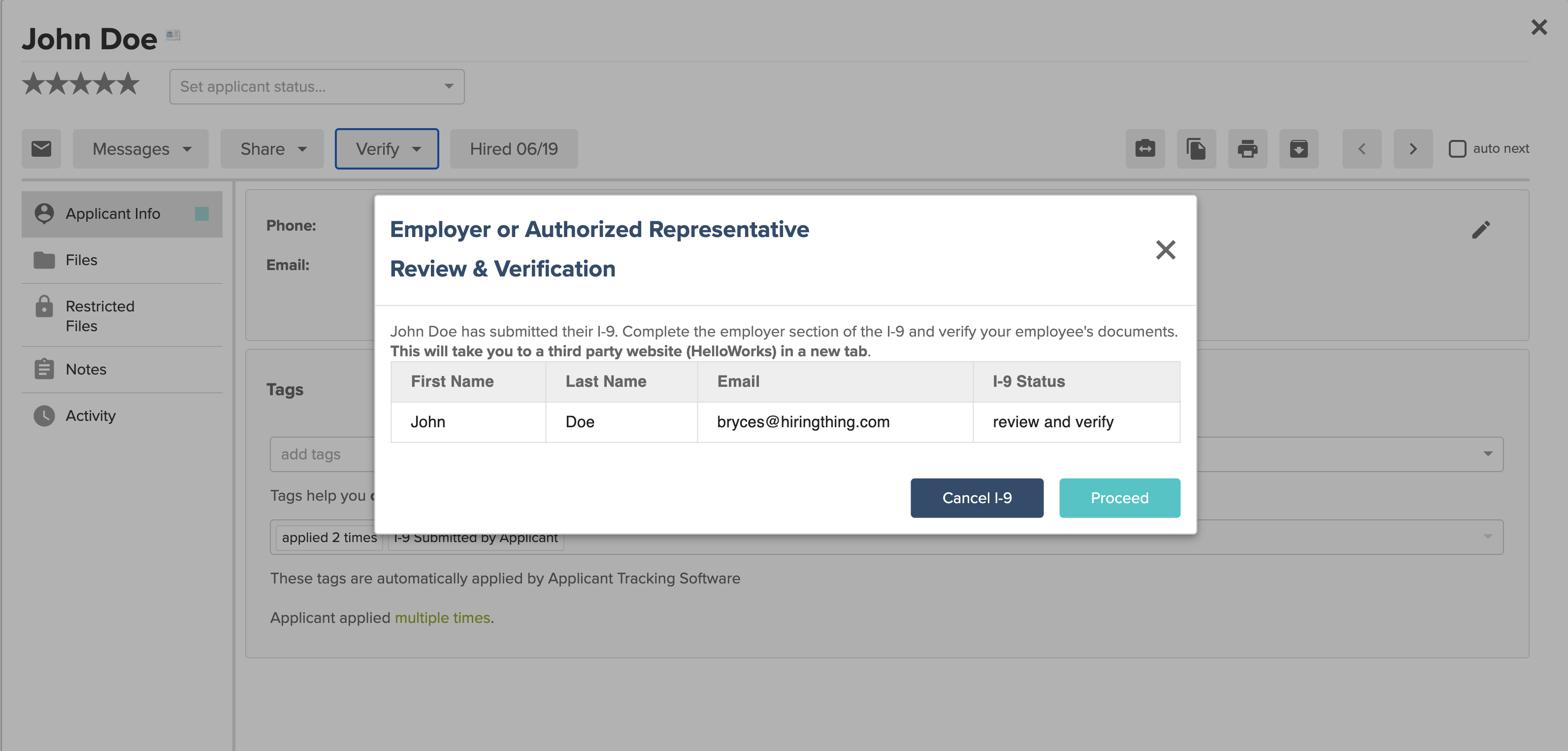 |
Clicking Proceed takes the Hiring Manager to their portion of the I-9, the first review the information entered by the applicant.
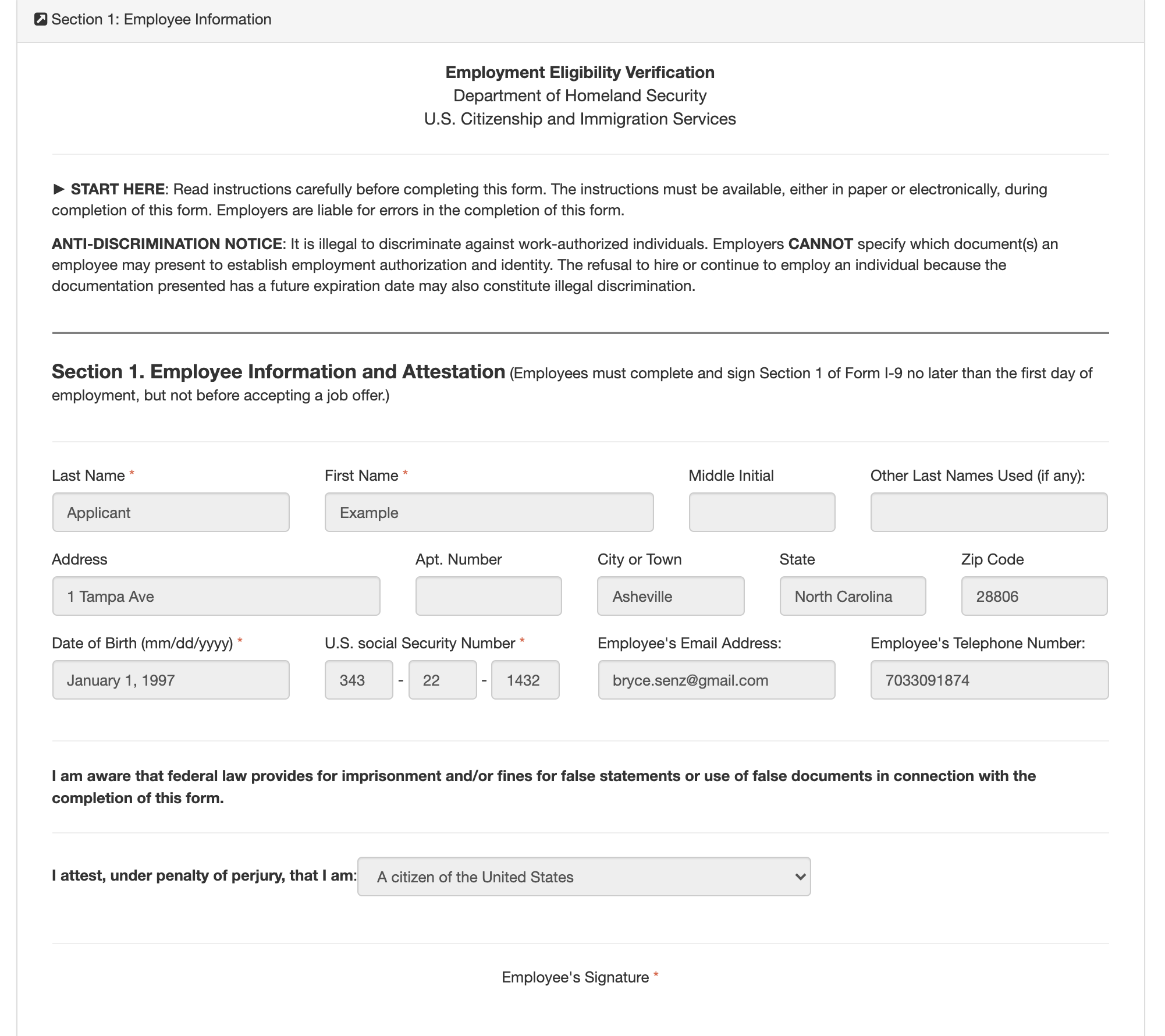 |
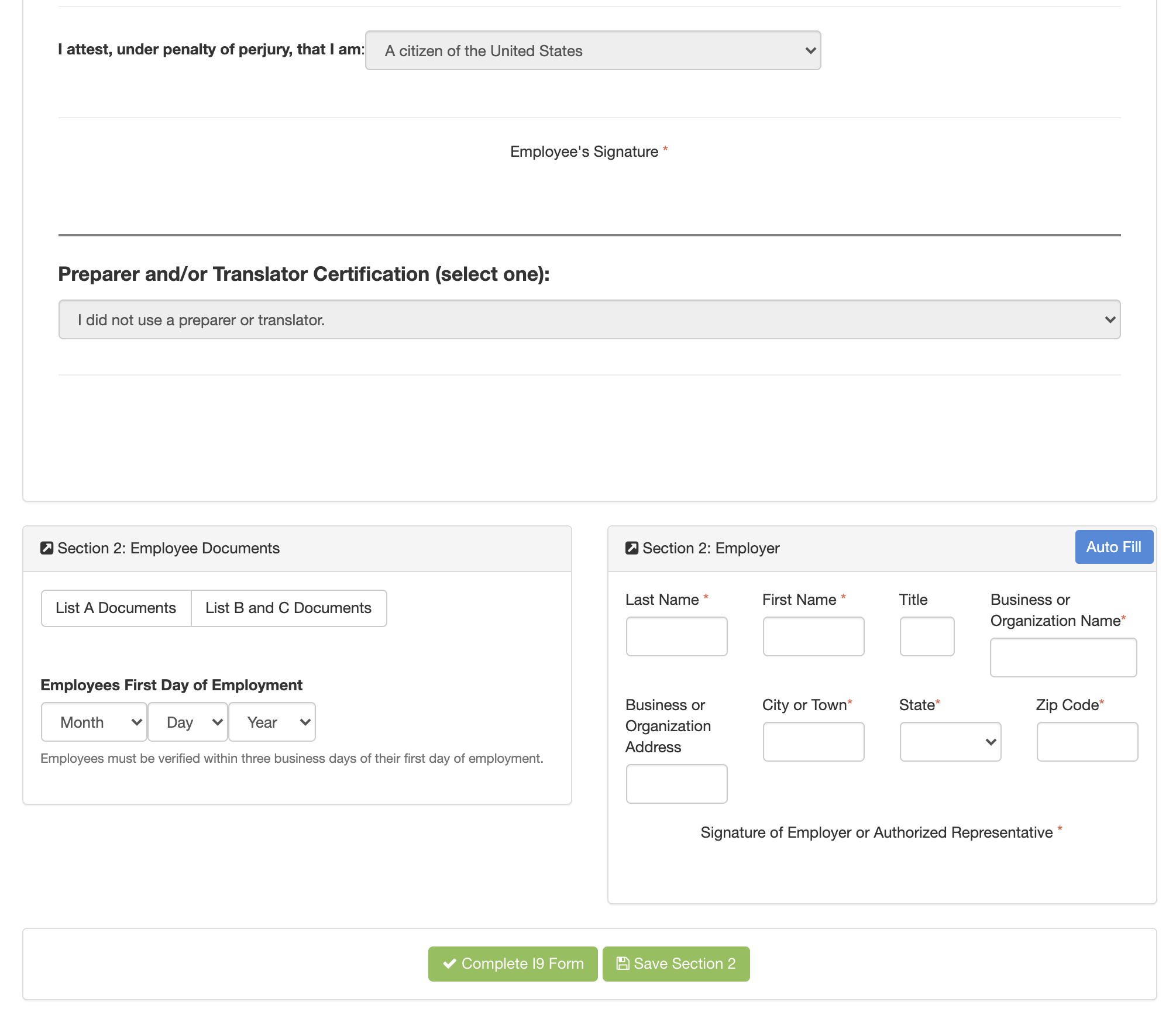 |
Once all information is entered and reviewed, the Hiring Manager can select Complete I-9 Form at the bottom of the page to complete the process.
Pressing Save Section 2 saves the information but does not submit it if you close the window without selecting Complete I9 Form. It is not required to select Save Section 2 unless there is a need to have someone else review the information before completing it.
If there is something is wrong or missing with what was entered (validation text will appear for the error) a failed message will appear after.
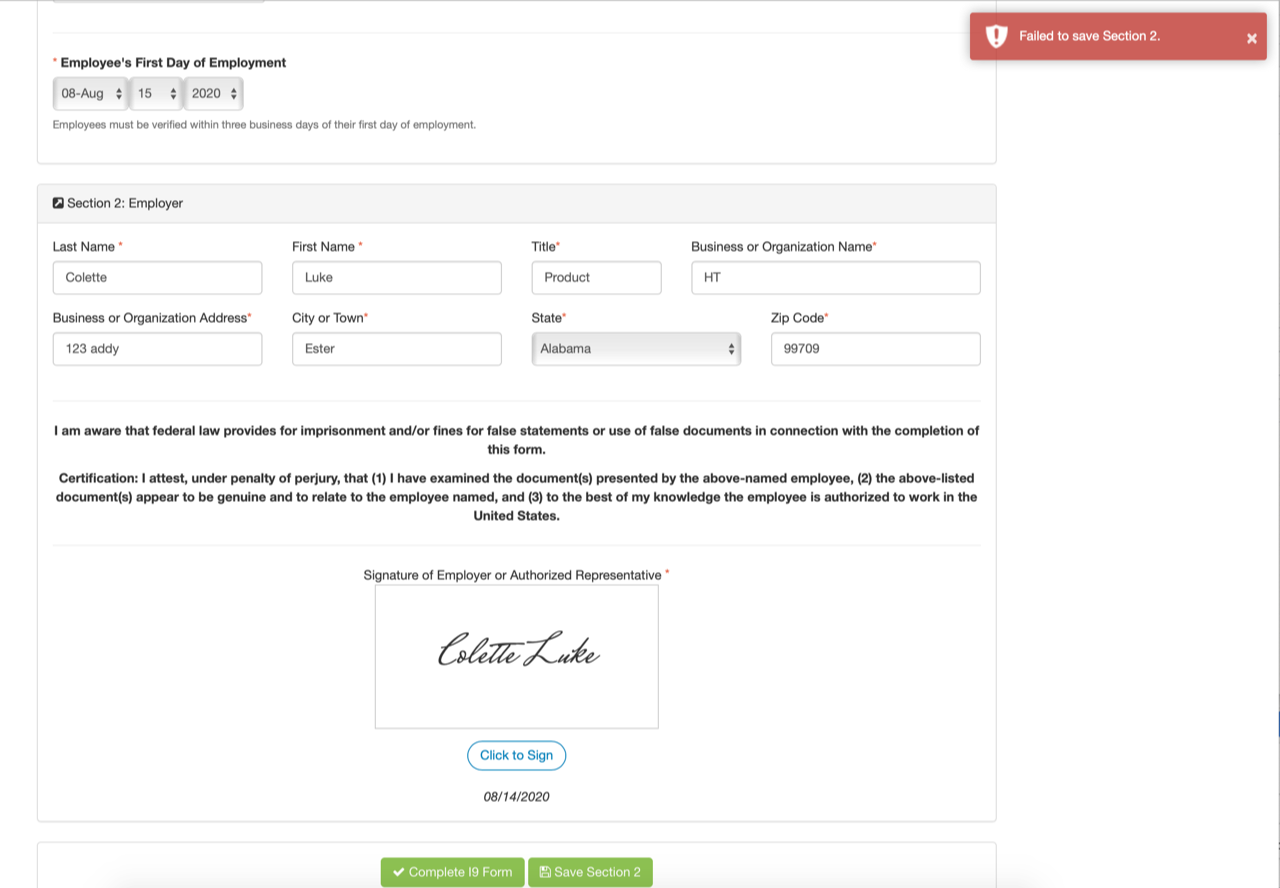 |
Failed message
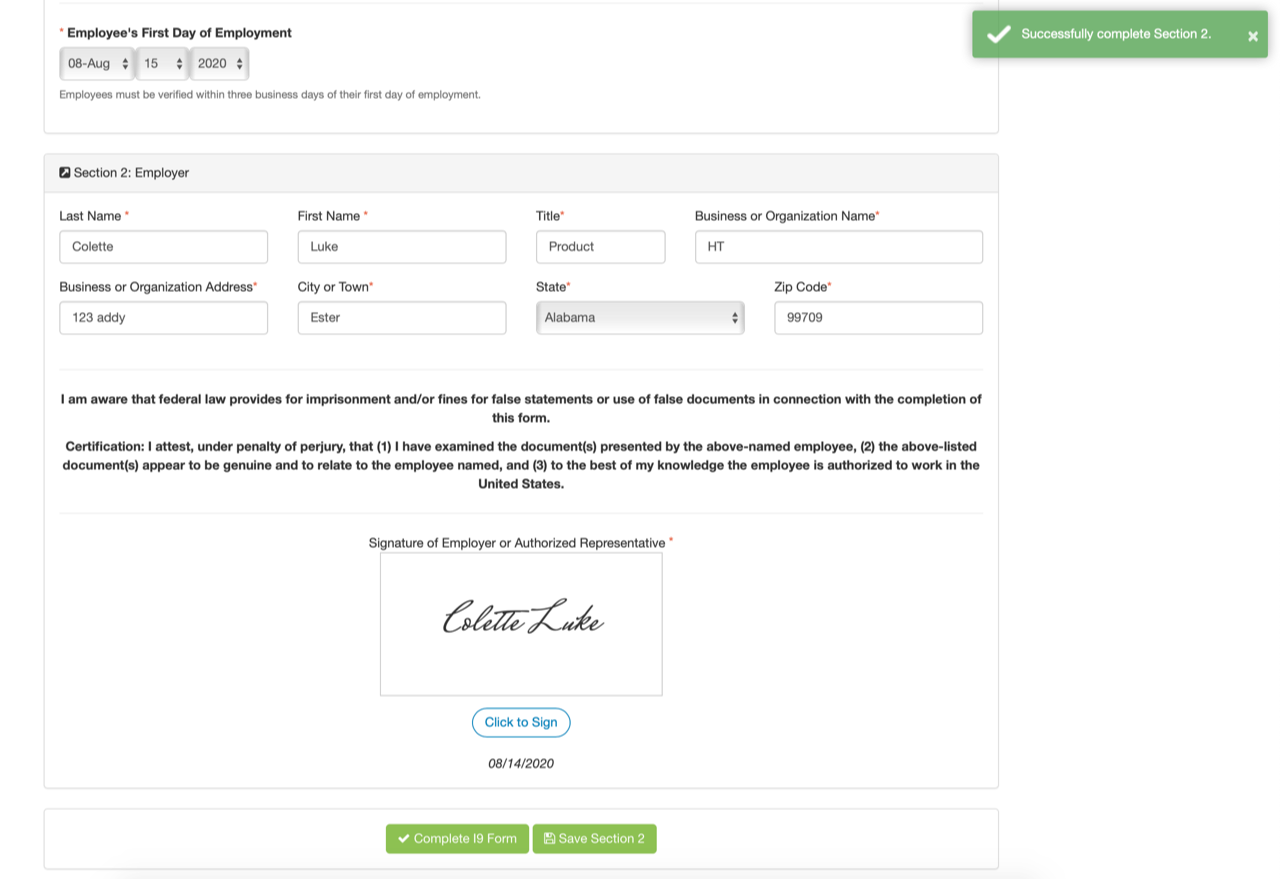 |
Succesful Message
The I-9 will not be submitted to E-Verify until the Complete I-9 Form button is selected.

Comments
Please sign in to leave a comment.