Overview
This article shows how to regain access to the Fourth platform if a user has forgotten their username, password – or both. The article will cover the options for standard Employee Self-Service (ESS) account users and additional options for the Engage Administrator (applicable to Fourth Engage customers).
For more information on user activation, please take a look at Fourth Engage - User Activation Experience.
Please note: The credentials used here can be set up for single-sign-on (SSO) on other Fourth products. For username and password reset articles on other Fourth products, please take a look at How to Reset Username/Password: All Fourth and Hotschedules Systems (Login issue).
Select Issue
Employees and End Users
Retrieve/Reset Username |
Reset Password |
Administrators
Retrieve/Reset Username |
Reset Password |
ESS and End Users
To reset your username, you have to log in first. Follow the steps below to retrieve your username and log in, once logged in you can reset the username.
Retrieve Username
- The username is always an email address, typically an employee’s personal one (but not always, such as if you've had a Fourth Account at a previous employer who also used Fourth products)
- Or, on the https://secure.fourth.com/ login page, select Forgotten username?
If your organisation has a branded login page, please select the Forgot Username link on that page.
Fig.1 – Forgot username button
- Enter a valid email address- this email address must be the one associated with the account, and then Submit
If you do not know this, please speak with your manager.
Fig.2 – Entering an email address to find out username
An email containing the correct username will then be received at that address.
- If an email is not received, this means that the address entered is not the one associated with the account - please try entering a different email address and check to see if an email is received or ask your administrator to follow the administrator steps in this article to retrieve your username
Always look in your spam/junk email folders, just in case
Reset Password
- On the login page, select Forgotten password?
If your organisation has a branded login page, please select the Forgot Username link on that page. If that username is recognised, you will be sent a link via email which will take you to a page to create a new password. When creating a password, please ensure you stick to secure password practices and create a unique, secure password. You will not be able to enter any previously used passwords on this screen.
Fig.3 – Forgot password button
- Enter the relevant username (having followed the previous steps if necessary) and select Send Verification Code
Fig.4 – Send verification code
- You will be taken to a new page and asked to enter a 6-digit verification code.
- If the entered username is associated with an active Fourth Account, you will receive an email containing a 6-digit verification code. You will need to enter the code and select Verify Code.
Fig.5 – Enter verification code
If you did not receive the code, you can select Send New Code. Please ensure you check the spam/junk folders in your mailbox.
- After successfully entering your code, you will be taken to a screen to create a new password. See Fig.6 below
Fig.6 – Enter new password
After a user resets their password, they will not be able to reset it again for 24 hours. This prevents multiple password reset emails from being generated over a short period, thereby increasing the security of users when logging in. Should a user forget their password within 24 hours of resetting it, they will need to wait the full 24 hours before they can reset it again.
Reset Username
-
Once logged in, select Hi FirstName
Fig.3 - Select Name
- Select the pencil icon
Fig.4 - Select the pencil icon on User Profile
-
The username will then be visible in the box highlighted below
-
Enter the email you'd like to change your username to, e.g. your personal email address
Fig.5 - Entering new username
Next one of two things will occur:
1. The change will SAVE and no further action is required - you will see the message in Fig.6 below
If you had a previous account, this means it is now inactive
Fig.6 - Username successfully changed
2. The change will NOT SAVE and further action is required - you will see the message in Fig.7 below
If you had a previous account, this means it is still active and using the email you want as your username
Fig.7 - Username change unsuccessful
If the change did NOT SAVE:
You must access your old account from your previous employer and change the username to free up your personal email address as a username by using the steps above.
- Then log back into your current account
- Change your Username to your personal email since it's no longer the username of the old account > Save
Engage Administrators
Retreive/Reset Username
For customers using Fourth Engage, the designated Engage Administrators will also be able to verify a user’s username.
- When on the administration landing page, go to the Search Users tab
Fig.8 – Navigating to the Search Users tab
- Users can be searched via various fields – see Fig.9
Fig.9 – Searching for a user in Engage administration
Once the relevant user has been found, the username can be confirmed. Fig.10 below demonstrates how the username can be either the personal email address, or a variation of it.
Fig.10 – Two examples of usernames
Reset Password
For customers using Engage, the designated Engage administrators can reset users’ passwords.
- When on the administration landing page, go to the Search Users tab
- Users can be searched via various fields – see Fig.9
- Once the relevant profile has been found, select either the user’s First Name, or Last Name
Fig.13 – Selecting a user’s first or last name
A summary of the user’s account will be displayed.
- Use the Reset Password button
Fig.14 – Resetting a user’s password
An email will then be received at the user’s associated email address, containing a link to enter and confirm a new password.
- The administrator may wish to advise the user to check their email (specifying the address to use)
If you have a technical issue and need assistance, please get in touch with us through the blue "Help" button in the corner or refer to our Support Contact Information article.


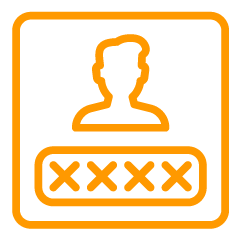
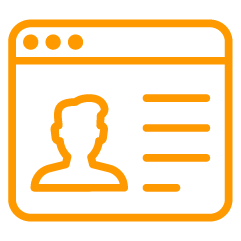
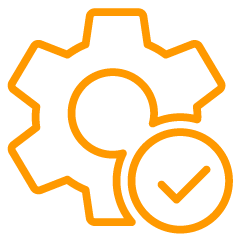
Comments
If you are a HotSchedules customer and need to reset your username or password, please see this article: HS: Retrieve your Username or Reset your Password (Login Issue).
Kind regards,
Fourth & HotSchedules
Password reset not working
Hi Yvonne Ivy
Please take a look at this article HS: Retrieve your Username or Reset your Password (Login Issue). If you are still unable to reset your password following these instructions then please contact our support team.
Best wishes,
Fourth Communities Team
I can't login at all
Password rest not working
Hi Jessica Pascual,
We're sorry to hear you're unable to log in, we can see you've got in touch with our support team who will respond to you soon.
Thanks,
Fourth Communities Team
Some here to I can't get into my hotschedule
Hi Justin Grant,
Please take a look at this article HS: Login Issues: I Already Have an Account. If you are still unable to reset your password following these instructions then please contact our support team here.
Best wishes,
Fourth Communities Team
I never got sent my w2 forms from Taverna Costale from 2023. I got my w2 form from a previous job that I worked before i started working at taverna. I need help logging into my account
Hi Sapphire Lydia levi,
Please take a look at this article HS: Login Issues: I Already Have an Account. If you are still unable to reset your password following these instructions then please contact our support team here. Alternatively, your manager may be able to advise.
Best wishes,
Fourth Communities Team
Please sign in to leave a comment.