Overview
Purchasing & Inventory contains functionality to review the amount of budgeted money remaining on a given purchasing account at the point of creating a requisition.
Process
Once a requisition has been created in the usual manner, (see Purchasing & Inventory - Creating a Purchase Requisition) a Budget button becomes visible in the product header - see Fig.1.
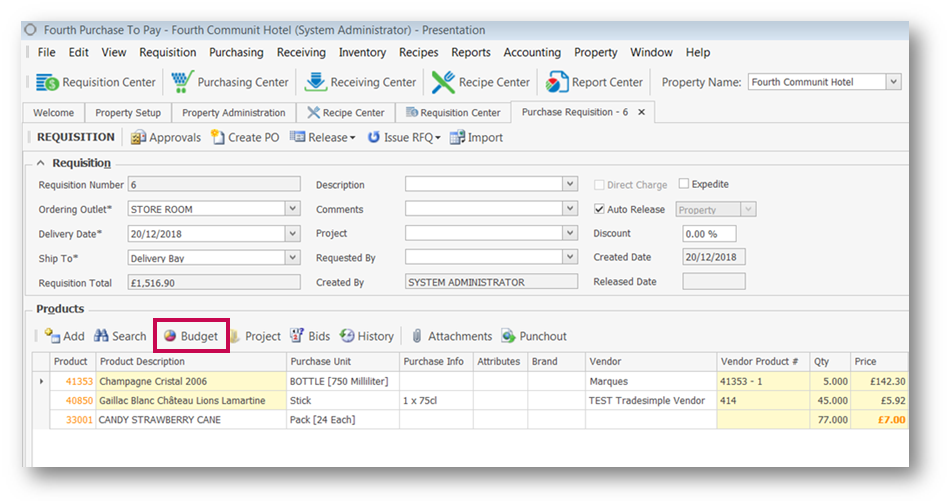
Fig.1 - The Budget button when viewing a Purchase Requisition
This will then generate the Budget Review Report.
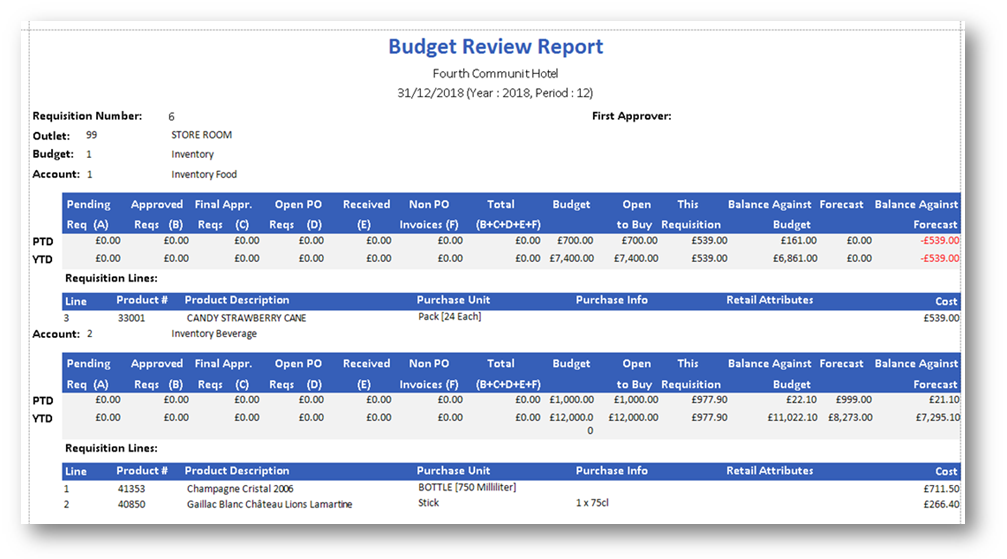
Fig.2 - Example Budget Review Report
From this report it is possible to see not only the amount of money that has been allocated to the outlet to spend on a given account but also all previous transactions that have depleted from that budget, both for the current period and also for the fiscal year.
Each account is featured over two rows: 'Period To Date' and 'Year To Date'.
Within those rows there are multiple columns of data:
Below this breakdown is a list of each requisition line for the given account.
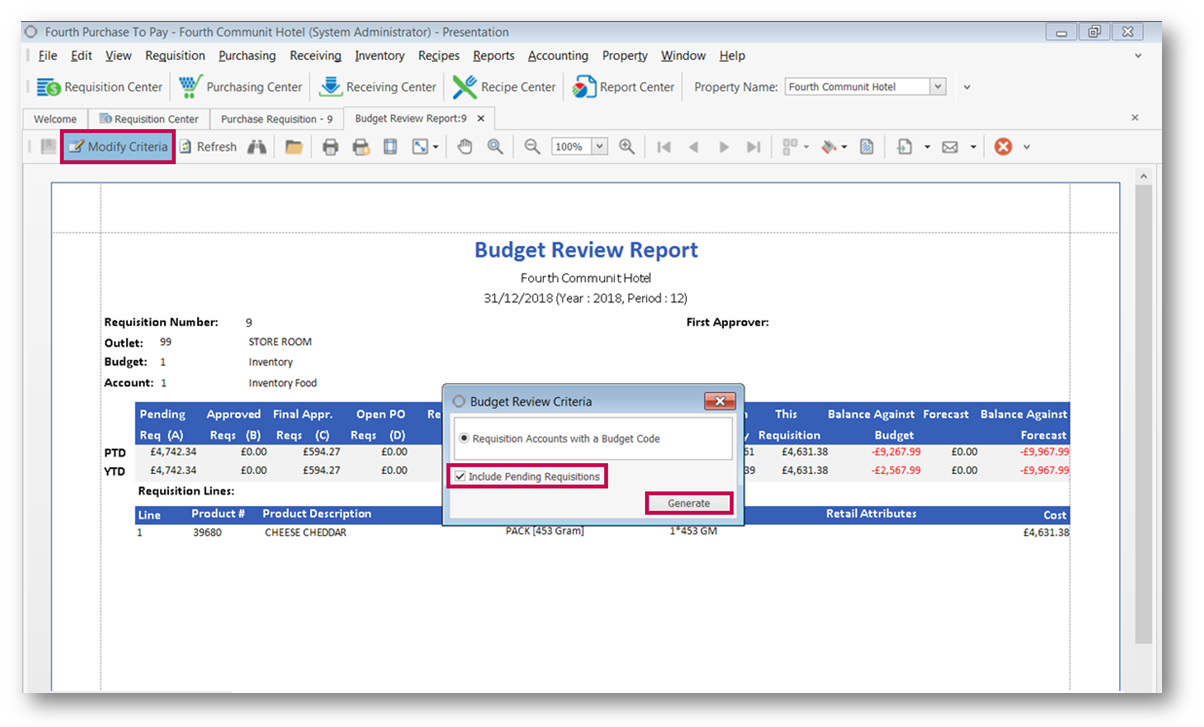
Fig.3 - Modify Criteria > Include Pending Requisitions
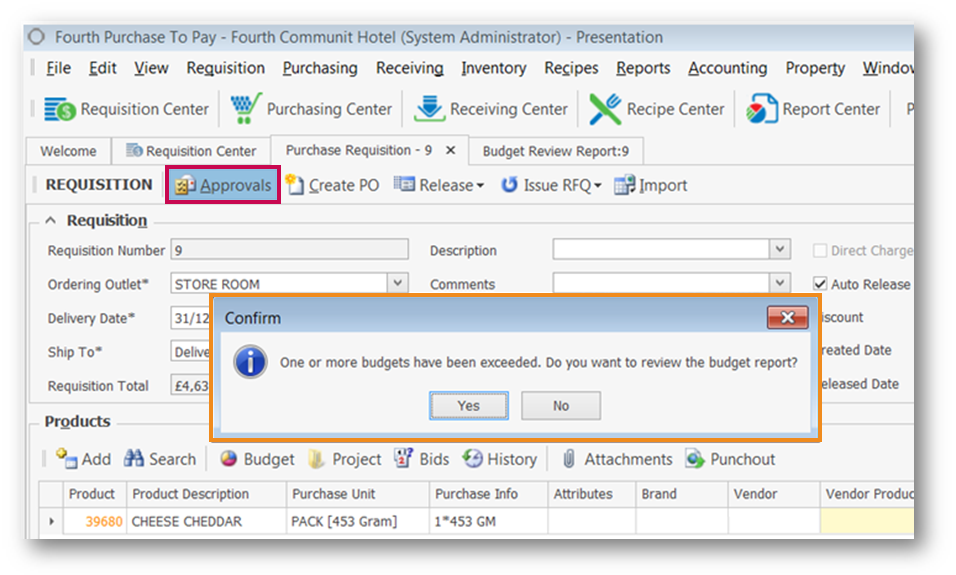
Fig.4 - Prompt to review the Budget Report after selecting Approvals
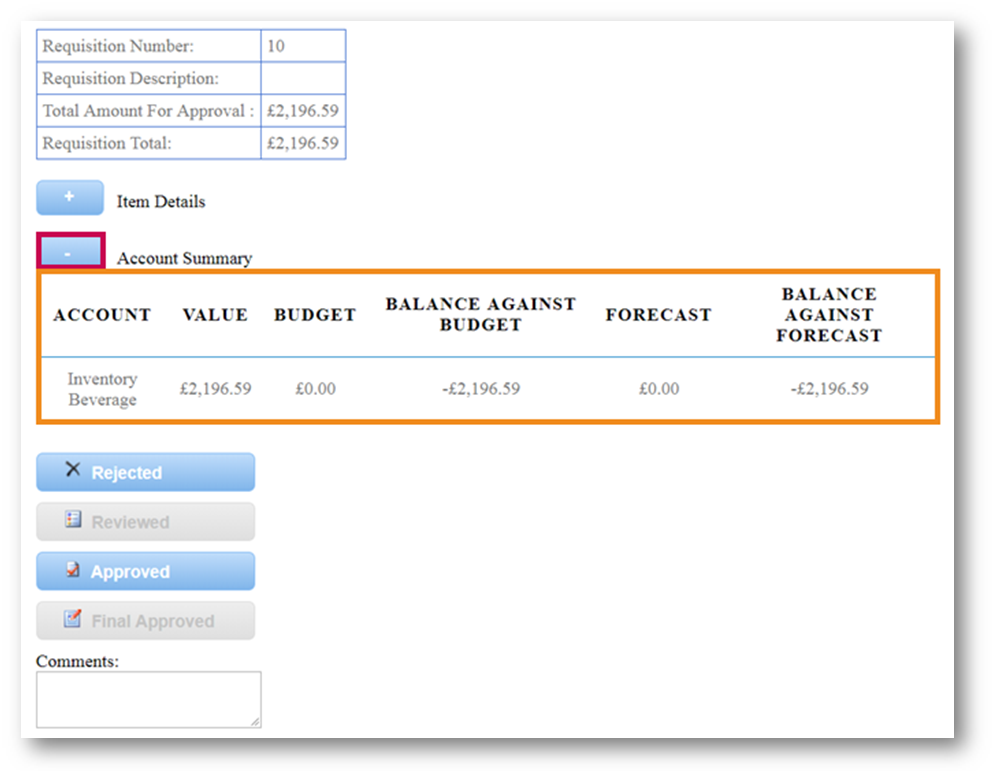
Fig.5 - Expanding the Account Summary section when approving a Requisition
Purchasing & Inventory contains functionality to review the amount of budgeted money remaining on a given purchasing account at the point of creating a requisition.
Process
Once a requisition has been created in the usual manner, (see Purchasing & Inventory - Creating a Purchase Requisition) a Budget button becomes visible in the product header - see Fig.1.
- Go to the Requisition Center and open a Purchase Requisition
- Select Budget
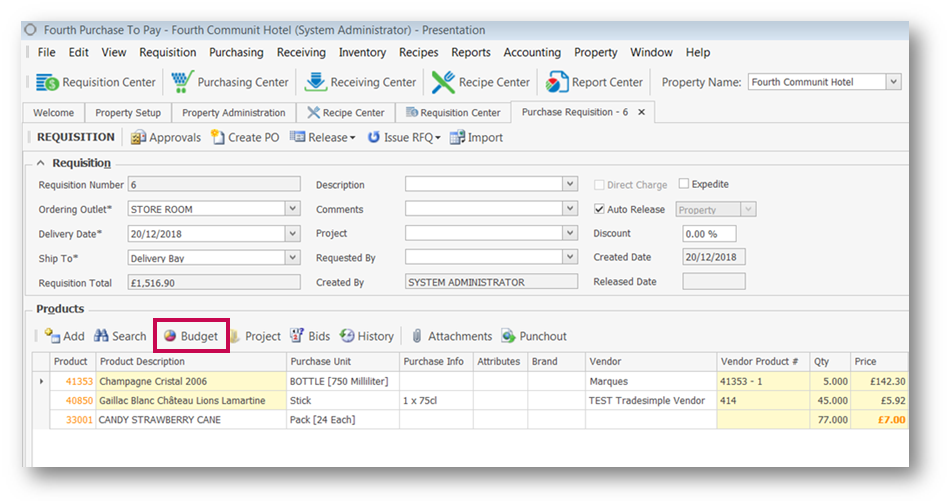
Fig.1 - The Budget button when viewing a Purchase Requisition
This will then generate the Budget Review Report.
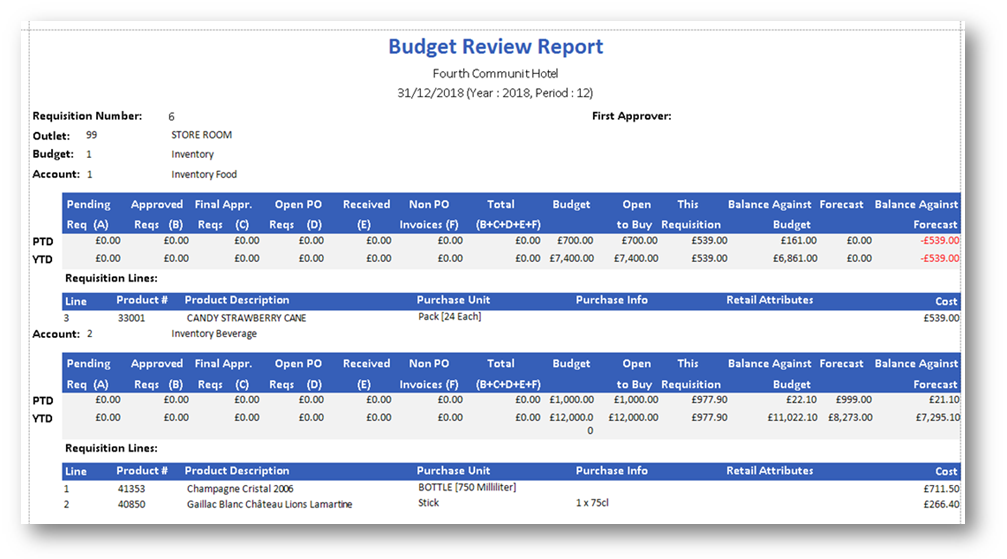
Fig.2 - Example Budget Review Report
From this report it is possible to see not only the amount of money that has been allocated to the outlet to spend on a given account but also all previous transactions that have depleted from that budget, both for the current period and also for the fiscal year.
Each account is featured over two rows: 'Period To Date' and 'Year To Date'.
Within those rows there are multiple columns of data:
| Pending Req (A) | The total value of Requisitions that have been saved and/or routed for approval. |
| Approved Reqs (B) | The total value of Requisitions that have been approved only. |
| Final Approved Reqs (C) | The total value of Requisitions that have been Final Approved and are ready to be converted to Purchase Orders. |
| Open PO Reqs (D) | The total value of Purchase Orders that have been created but not received. |
| Received (E) | The total value of Receivings made. |
| Non PO Invoices (F) | The total value of Invoice Entries that do not relate to Purchase Orders. |
| Total (B+C+D+E+F) | Total Spend this Period/Year on this account (does not include Pending Reqs). |
| Budget | Budgeted spend for Period/Year. |
| Open to Buy | Remaining Amount when Total Spend is depleted from Budget and therefore available. |
| This Requisition | Total spend on the current Requisition. |
| Balance Against Budget | Remaining Budget should the current Requisition be approved. |
| Forecast | Forecasted Spend for Period/Year. |
| Balance Against Forecast | Remaining Forecast should current Requisition be approved. |
Below this breakdown is a list of each requisition line for the given account.
- To re-calculate the Total Spend amount to include Pending Regs (A), select Modify Criteria
- Check the box against Include Pending Requisitions and select Generate
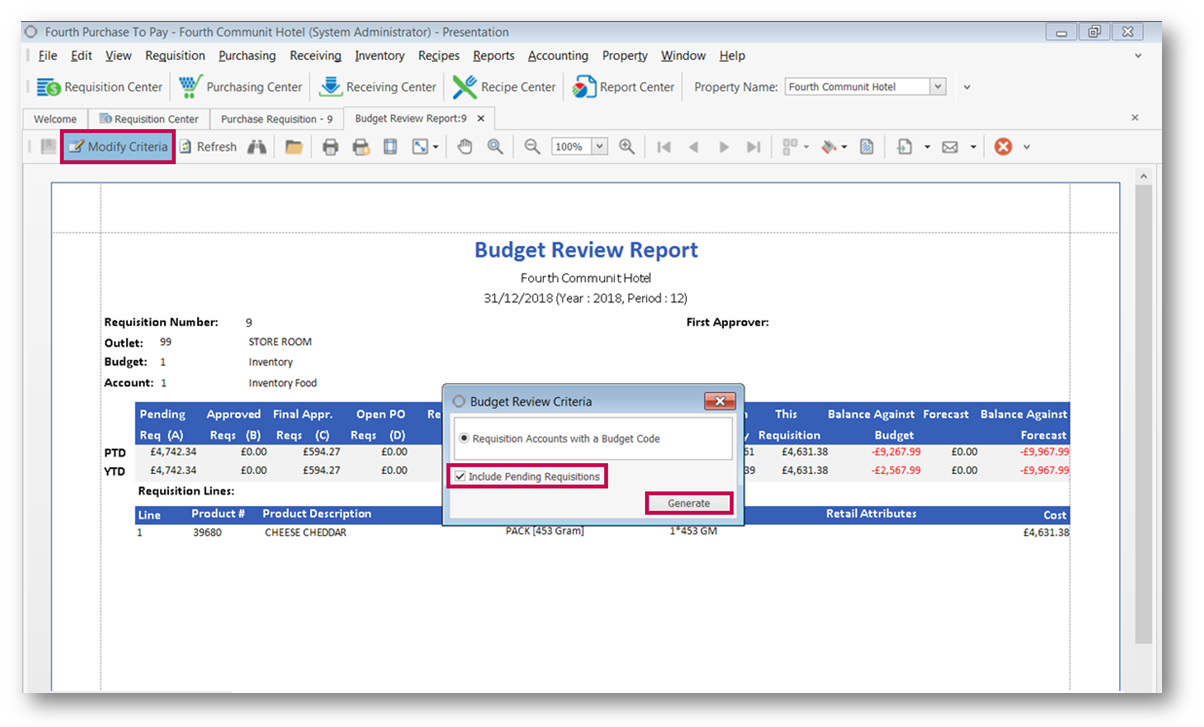
Fig.3 - Modify Criteria > Include Pending Requisitions
- Back in the Requisition Center , selecting Approvals will prompt the user to access the Budget Review Report if any of the budgets have been exceeded
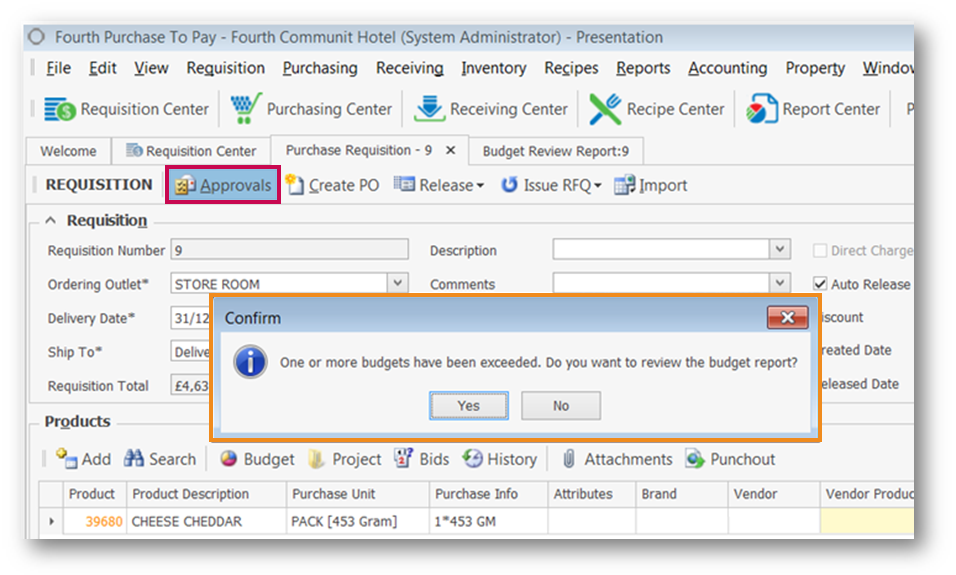
Fig.4 - Prompt to review the Budget Report after selecting Approvals
- Once the Requisition has been sent for approval, the approving user is also able to review the spend against budget by using the link in the email and expanding the Account Summary section, as shown in Fig.5
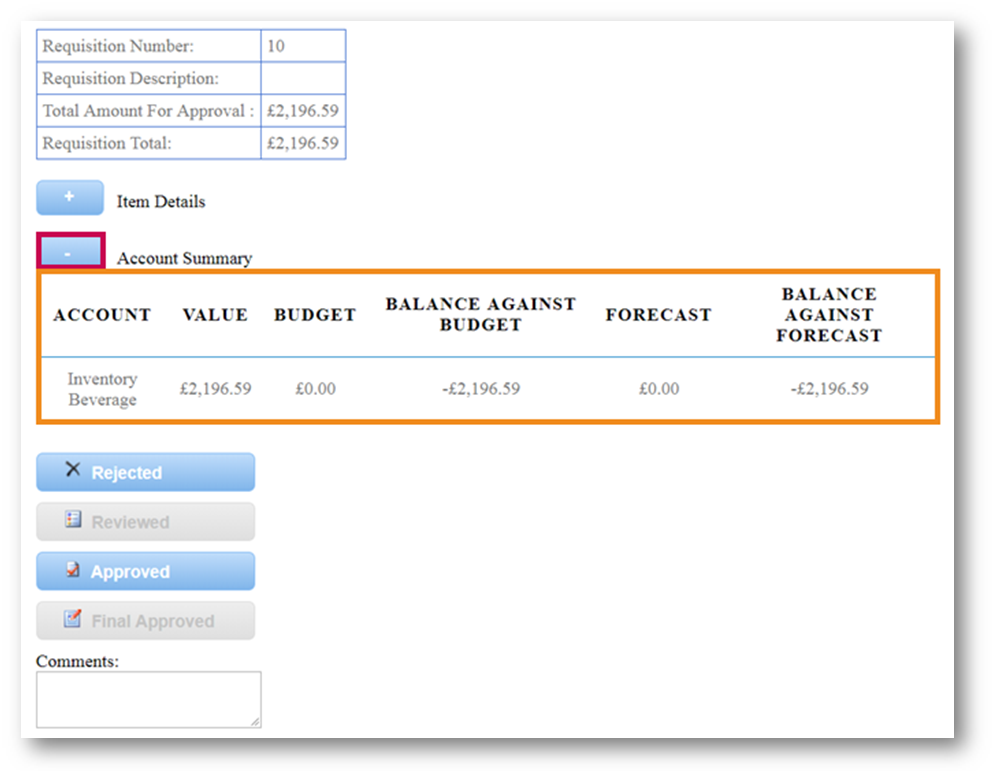
Fig.5 - Expanding the Account Summary section when approving a Requisition

Comments
Please sign in to leave a comment.