Released 10.13.2016
******************
New Scheduler is Here in a Limited Release!
April 4 marked the limited release of HotSchedules’ highly anticipated, vastly improved Scheduling tab. The shiny, new interface was developed with the goal of helping you build better schedules - faster! This update is a reflection of extensive customer feedback, user testing, and lots of development hours. We can’t wait to share the many benefits, including the ability to:
- Accomplish more tasks in one screen
- Schedule with more information at your fingertips
- Customize your view with filtering and viewing options galore!
To adequately support our customers in the transition to the new interface, we will roll out new scheduler in phases. About three weeks before your company will begin using the new Scheduling tab, you will receive email notifications and invites to webinars for a demonstration and live question and answer session. If you want to jump in and start learning now, check out the following video and quick guide, otherwise keep an eye out for an email coming soon.
- Watch a demo at your convenience
- Download our handy Quick Guide
******************
New Features & Improvements | Web
New Scheduler - Keyboard Shortcuts Performance
Performance improvements have been made to the speed and fluidity of the keyboard shortcuts throughout the New Scheduler.
New Scheduler - Sorting Shifts When Grouped by Location
Updates have been made to the behavior of displayed shifts when the display of the New Scheduler is grouped by Location. Users can now easily view who is assigned shifts with specific Locations (1) without needing to scroll through users without any assigned shifts. The shifts can then either be sorted by who owns them by clicking the Name Header (2) or by start time by clicking the Day Header (3).
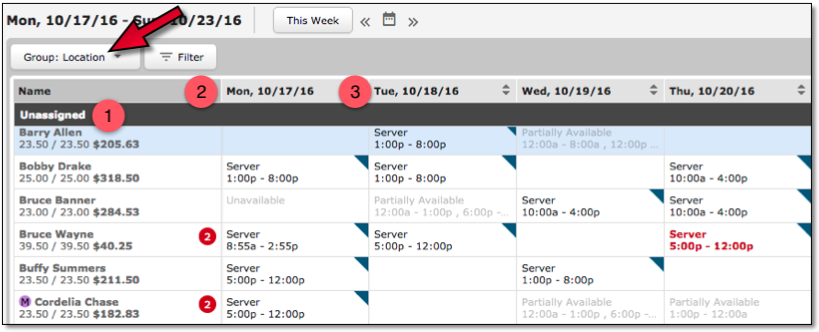 |
New Scheduler - Ineligible Shifts in SmartView
It is now easier to tell who and who cannot be scheduled while using SmartView. As with ClassicView, clicking a shift enables the drag/drop feature, and allows the shift to be easily dragged to another area of the schedule. While dragging a shift, all areas of the schedule where the shift can be placed will be green, and all areas of the schedule that won’t allow the shift (because an employee is already scheduled during the same time period or cannot work the same job and/or schedule as the shift being moved) will be white. If users attempt to drop a shift in a white area, the shift will snap back to its origin.
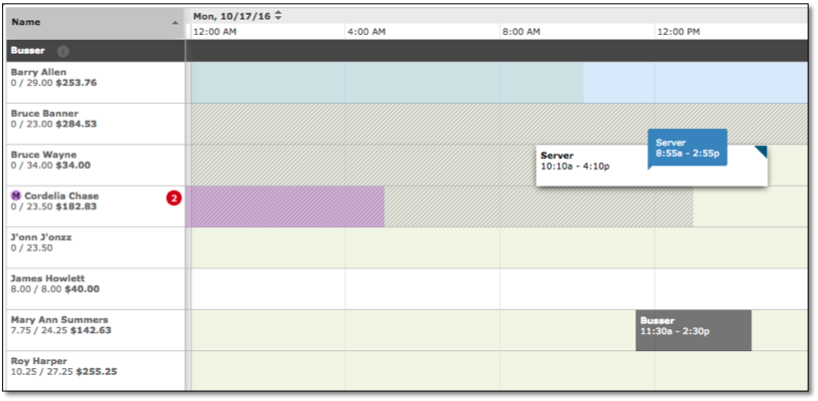 |
New Scheduler - Undoing Changes to a Posted Schedule
You can now undo changes to an already-posted schedule by tapping the Z key (clicking and holding the CTRL button on the keyboard followed by tapping the Z key also works). Each change will be undone one by one until there aren’t any left, or until the maximum of 20 is hit; at which point the Repost and Cancel buttons will no longer display.
New Scheduler - Editing a Shift on a Posted Schedule
If a schedule is posted for the current week and a change is made (such as dragging/dropping a shift, manually adding a new shift through the Add Shift modal, etc.), users will see a “This is a posted schedule” toast at the bottom of the schedule.
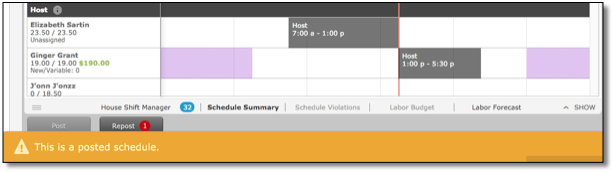 |
New Scheduler - Editing House Shifts
Double clicking a House shift will now display a unique Edit Shift modal, so that users can make changes to the shift without having to create another one, and deleting the original. All aspects of the shift are editable except for the day it was originally created for.
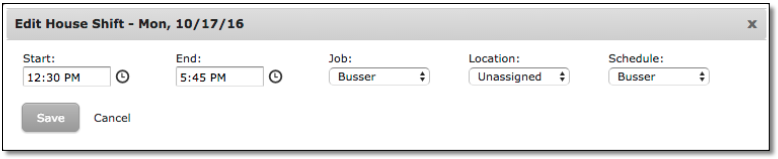 |
New Scheduler - Viewing Timecard Data for Shifts
The 4.0.53.0 Release introduced the inability to edit a shift when a timecard was associated with it. To provide more transparency for the user, hovering the mouse over such a shift will now display the timecard’s data.
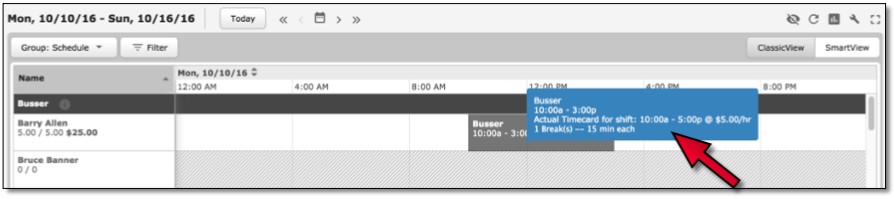 |
****************

Comments
Please sign in to leave a comment.