Released 09.15.2016
******************
New Scheduler is Here in a Limited Release!
April 4 marked the limited release of HotSchedules’ highly anticipated, vastly improved Scheduling tab. The shiny, new interface was developed with the goal of helping you build better schedules - faster! This update is a reflection of extensive customer feedback, user testing, and lots of development hours. We can’t wait to share the many benefits, including the ability to:
- Accomplish more tasks in one screen
- Schedule with more information at your fingertips
- Customize your view with filtering and viewing options galore!
To adequately support our customers in the transition to the new interface, we will roll out new scheduler in phases. About three weeks before your company will begin using the new Scheduling tab, you will receive email notifications and invites to webinars for a demonstration and live question and answer session. If you want to jump in and start learning now, check out the following video and quick guide, otherwise keep an eye out for an email coming soon.
- Watch a demo at your convenience
- Download our handy Quick Guide
******************
New Features & Improvements | Web
New Login Screen
Blue is the new green! The login screen has been beautified, along with the Help link. Clicking the question mark will direct users to help.hotschedules.com where they can access Release Notes as well as find a Contact Us section to submit a case with our Customer Care team.
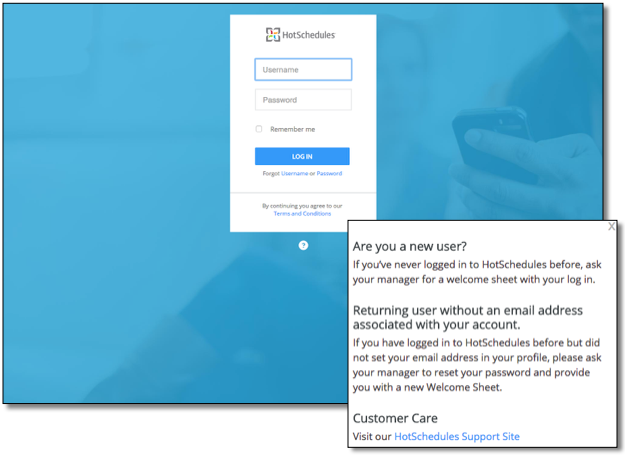 |
New Scheduler - Improvements to how Schedules are Copied
Performance improvements have been made to the copy schedules function, allowing users to copy more multiple schedules in a timely manner.
New Scheduler - Removed Locations When Not Used
Sites that do not use Locations, will no longer see Locations in the following:
- (1) Group
- (2) Filter
- (3) Settings
- (4) The Add/Edit Shift modal
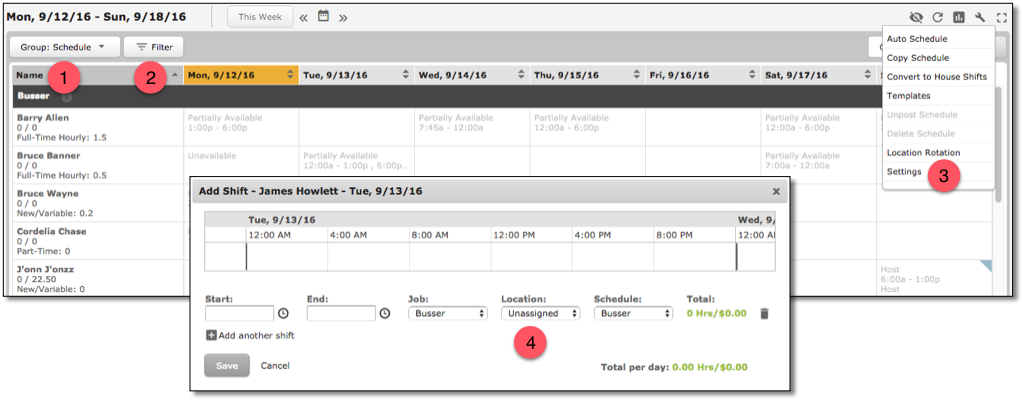 |
The Locations label will still appear on the in-schedule Roster Report, SmartSelect, and AutoScheduler, but will be removed in a future Release.
With the necessary permissions, Locations can be configured by navigating to the Company sub-tab of the Settings tab, and selecting Add next to Locations.
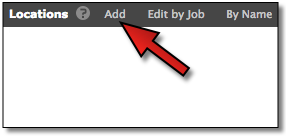 |
New Scheduler - Availability Display
The text for Availability displayed in Classic View will now be based on a site’s Day Parts rather than the calendar day. Previously, the site would show a partial availability on an otherwise-unavailable day due to the overlap of Day Parts and calendar days.
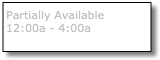 |
Let’s look at an example. Alexis is available to work on Thursdays, and not available to work on Fridays.
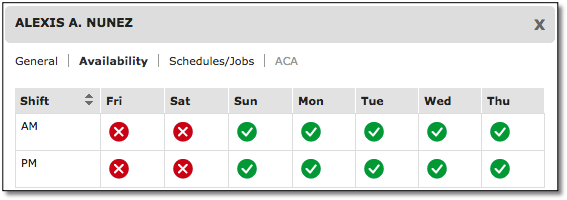 |
Her restaurant is on the 4:00am - 4:00pm and 4:00pm - 4:00am Day Part setup, so under the current model, when her managers are working on the schedule, it appears as though she is available from 12:00am - 4:00am on Fridays due to the fact that the PM Day Part from Thursday transcends the calendar day.
 |
Now, to alleviate that confusion, the New Scheduler will no longer reference the calendar day when determining if an employee is available to work, and will inform the manager that Alexis is unavailable on Fridays.
 |
When looking at Availability in Smart View and the Add Shift modal, the shading will remain the same, as it has always referenced the calendar day.
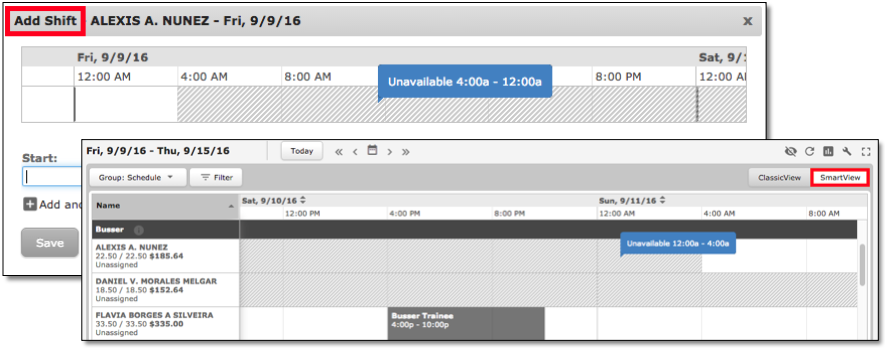 |
New Scheduler - Daylight Savings
Measures have been taken to ensure that the New Scheduler is ready to turn the clock back an hour on the morning of Sunday, November 6th. This includes going over scheduled shifts as well as ensuring the Partial Available label appears correctly for that day.
New Scheduler - Editing Shifts with Associated Timecards
To avoid confusion, users are no longer able to edit shifts if there is an associated timecard for that shift.
New Scheduler - Printing Quick Tips
4.0.51.2 introduced the Quick Tips modal to New Scheduler users that tap the “? /” key on the keyboard. Now, users are able to print the contents of the model by clicking Print.
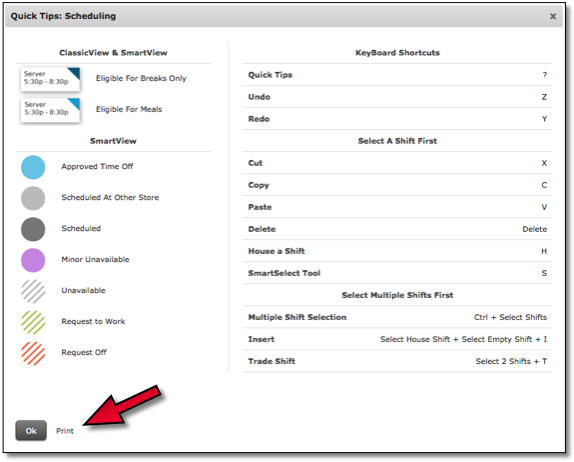 |
******************

Comments
Please sign in to leave a comment.