Released 04.14.2016
******************
New Scheduler is Here in a Limited Release!
April 4 marked the limited release of HotSchedules’ highly anticipated, vastly improved Scheduling tab. The shiny, new interface was developed with the goal of helping you build better schedules - faster! This update is a reflection of extensive customer feedback, user testing, and lots of development hours. We can’t wait to share the many benefits, including the ability to:
- Accomplish more tasks in one screen
- Schedule with more information at your fingertips
- Customize your view with filtering and viewing options galore!
To adequately support our customers in the transition to the new interface, we will roll out new scheduler in phases. About three weeks before your company will begin using the new Scheduling tab, you will receive email notifications and invites to webinars for a demonstration and live question and answer session. If you want to jump in and start learning now, check out the following video and quick guide, otherwise keep an eye out for an email coming soon.
- Watch a demo at your convenience
- Download our handy Quick Guide
******************
New Features & Improvements | Mobile
Registering For Recruit
Android users now have the ability to add a profile picture to their Recruit account after registering through the HotSchedules app.
Recruit Side Panel Wording
The Recruit menu item has been re-labeled as “Recruit Talent - Post Jobs.”
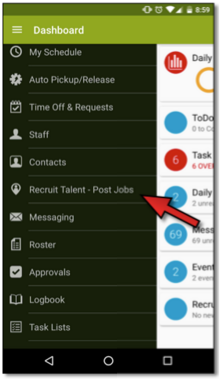 |
New Time Off
Paid Time Off is now available for Android users! From the new Time Off & Requests menu item, users will be able to submit Paid and Unpaid Time Off, as well as make Requests depending on the company’s permissions.
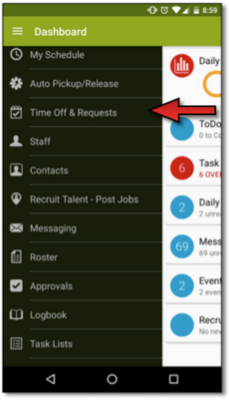 |
Although the ability to create Blocked Days is limited to the web, users can tap the Blocked Days icon (1) to view if there are any days unavailable to make Requests or to submit Time Off. Tapping the Plus icon (2) will reveal the user’s options which are based on enabled permissions.
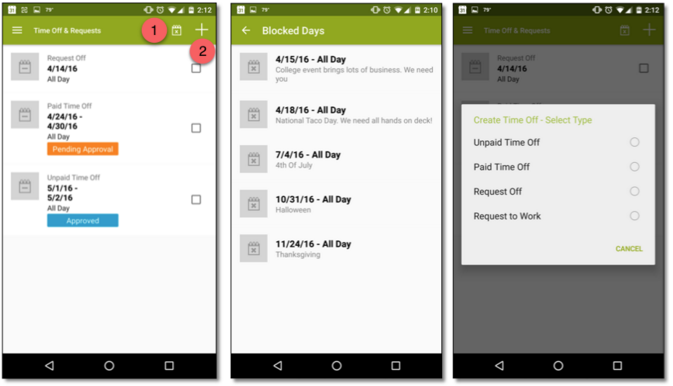 |
No matter which option the user chooses, the layout is the same.
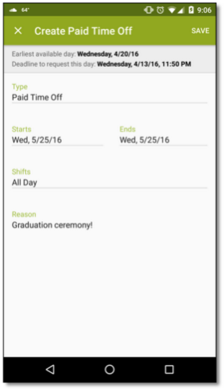 |
If a user attempts to make a Request or submit Time Off on a Blocked Day, they will receive an error.
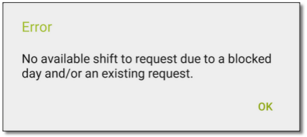 |
Users can delete their submissions one-by-one, or in bulk by checking the boxes to reveal a Trash icon.
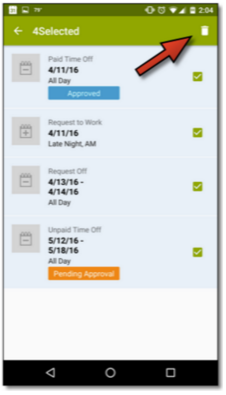 |
Users with access to the Approvals page can view all pending Paid/Unpaid Time Off submissions. By tapping on a specific Time Off, users can now view all overlapping requests (both approved and pending).
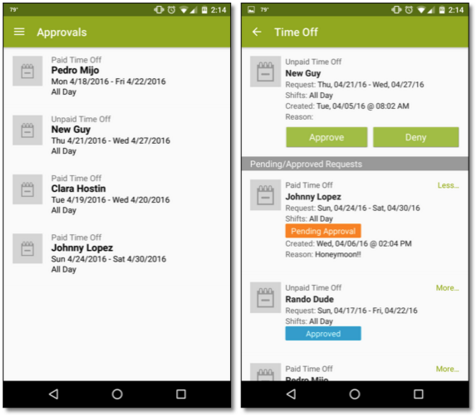 |
When users go to approve Paid Time Off, they must select how many hours the employee will be getting paid for. If they fail to do so, they will receive an error message.
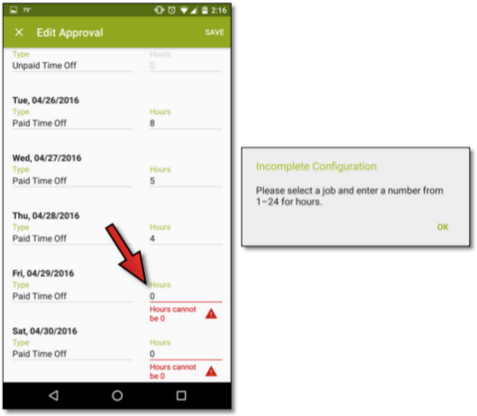 |
New Features & Improvements | Web
New Scheduler: Highlight New Shifts in New Scheduler
After double-clicking a cell to reveal the New Shift modal and adding a new shift, the cell will highlight green for a brief amount of time to show the shift that was added.
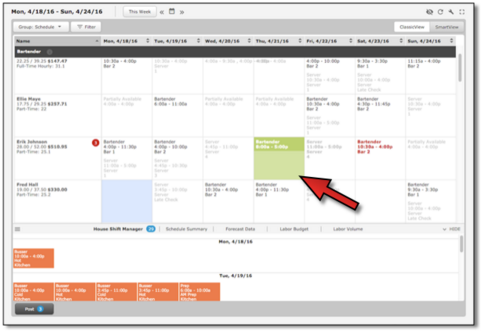 |
New Scheduler: Default Job and Schedule Auto-Selected
When adding shifts in the New Scheduler, the default Job Code and Schedule is automatically selected for users for a faster experience.
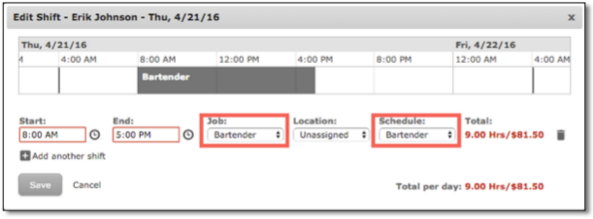 |
New Scheduler: More Insight on Forecast Locks
Previously, users who navigated to a Schedule with Forecast Locks enabled, would only be informed of the locks by hovering their mouse over the Information icon next to the name of the Schedule. The locks are now more clearly communicated with a temporarily-revealed orange bar at the bottom of the screen, and a stationary warning on the Schedule’s black header that also acts as a link to the Forecasting pages.
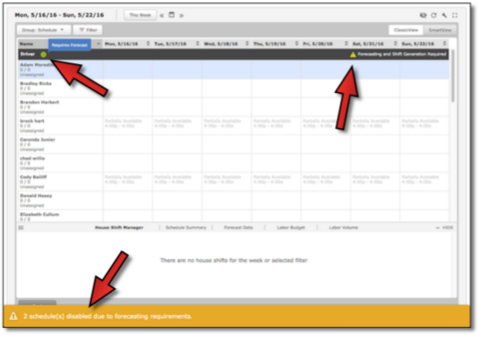 |
New Scheduler: Viewing Shifts on Other Schedules
Shifts that belong to schedules that aren’t being worked on will display in gray so the user can easily tell where and when an employee is scheduled for each day of the week. Furthermore, users are still able to edit the shift of a different schedule by double-clicking the cell.
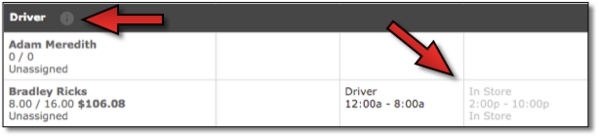 |
New Scheduler: Blue ToolTip Updates as Shift is Updated
Whether a user is working on a schedule in ClassicView or SmartView, when he/she drags a shift to encompass a new timeframe, the blue ToolTip will update in real time for a better understanding of what changes are being made.
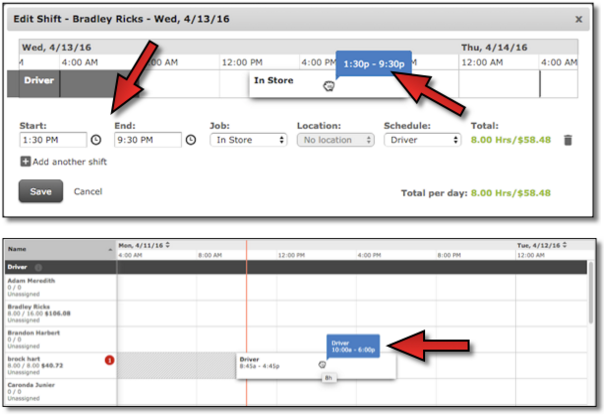 |
New Scheduler: Updated Shift Display
When viewing shifts on the schedule they were created for, the name of the schedule will no longer appear as it does for shifts on other schedules (marked with gray text).
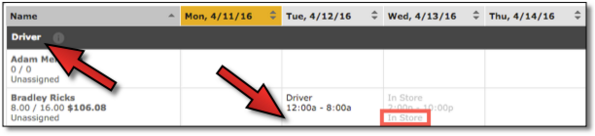 |
All House Shifts will now have the Schedule label on them to avoid any confusion.
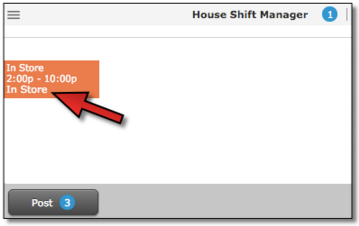 |
New Scheduler: Creating New Templates
For users with the Template Generator permission, a new Create Empty Template link has been created in the Templates modal which provides access to the Template Generator where those users can create a blank template from scratch.
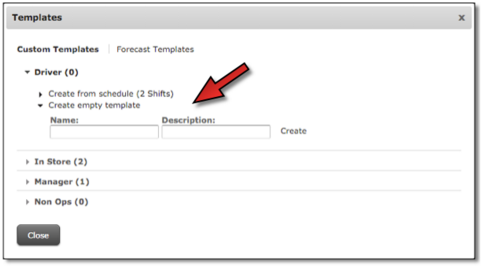 |
Once the user has added a name and a description for the template and clicked Create, he/she is taken to the Template Generator page where he/she can return to the schedule at any time by clicking the Return to Scheduling link.
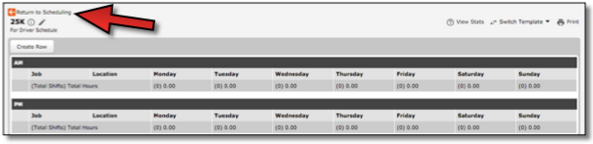 |
New Scheduler: Available Slots for House Shifts
By clicking a House Shift, available employees are highlighted in green allowing users to easily identify where the shift can be placed.
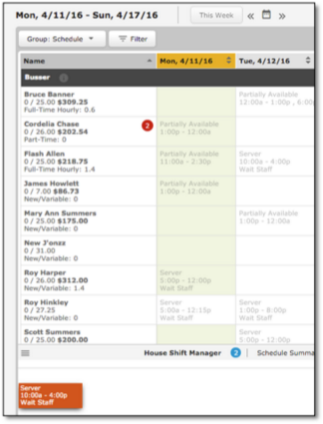 |
New Scheduler: Scrolling Behavior
The schedule grid will now scroll when a shift is dragged upward or downward.
New Scheduler: Drag and Drop Interface Updates
The dragging and dropping actions and layout is now more consistent in ClassicView, SmartView, and the Add/Edit Shift modal.
New Scheduler: Auto-Scheduler Behavior
When the Auto-Scheduler is run for a specific schedule, the modal will no longer go away upon assigning the shifts. This allows the user to run the Auto-Scheduler for another schedule without having to go through the process of selecting the Tools menu again before doing so.
New Scheduler: Manage Forecasting Groups
Users can now easily manage their Forecast Groups from the Templates modal by selecting Forecast Templates and Manage Groups. From here, they can apply a grouping of templates to the schedules for that week.
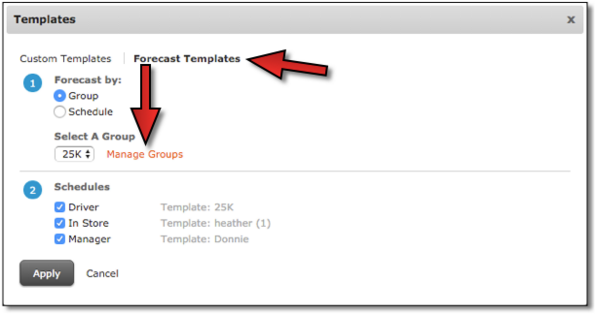 |
Upon clicking Apply, if there are shifts scheduled, the user will receive a warning that by proceeding, they will be deleting any previously-scheduled shift.
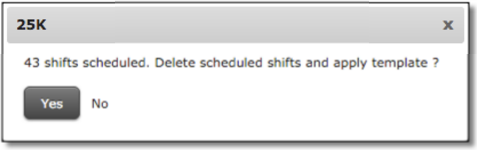 |
PayControl: Semi-Weekly Pay Period Rules Available in the ASC
The two new Pay Period rules (Semi-monthly 1st and 15th, and Semi-monthly 1st and 16th) are now available for customers to use now that ASC users are able to generate their payroll using the options.
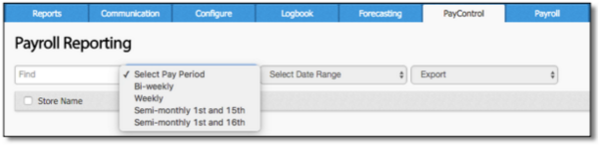 |
******************

Comments
Please sign in to leave a comment.