Released 08.18.2016
******************
New Scheduler is Here in a Limited Release!
April 4 marked the limited release of HotSchedules’ highly anticipated, vastly improved Scheduling tab. The shiny, new interface was developed with the goal of helping you build better schedules - faster! This update is a reflection of extensive customer feedback, user testing, and lots of development hours. We can’t wait to share the many benefits, including the ability to:
- Accomplish more tasks in one screen
- Schedule with more information at your fingertips
- Customize your view with filtering and viewing options galore!
To adequately support our customers in the transition to the new interface, we will roll out new scheduler in phases. About three weeks before your company will begin using the new Scheduling tab, you will receive email notifications and invites to webinars for a demonstration and live question and answer session. If you want to jump in and start learning now, check out the following video and quick guide, otherwise keep an eye out for an email coming soon.
- Watch a demo at your convenience
- Download our handy Quick Guide
******************
New Features & Improvements | Web
Updated ASC Error Messages
ASC users who are not assigned to a node in the hierarchy will receive the following error when they attempt to create a new Poll, Video, or Survey:
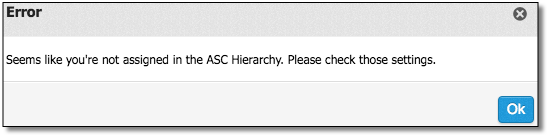 |
When ASC users are assigned to a node, but don’t have the “Access to Above Store Group Hierarchy” ASC permission, they will receive the following error when attempting to create a new Poll, Video, or Survey:
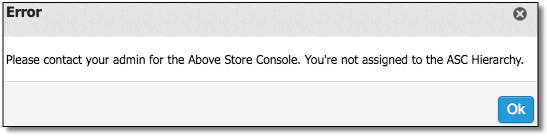 |
New Scheduler - Forecast Groups Removed from Forecasting
Customers that are using the New Scheduler will no longer have access to the Forecast Groups or Schedule Forecasts sub-tabs from the Forecasting tab. Applying templates can be easily accomplished from within the Scheduler by selecting Templates from the Tools menu in the upper, right-hand corner, and then by clicking Forecast Templates. To apply multiple templates at once, select Group, and then use the dropdown to select a created Group of templates. To add or modify a Group, click Manage Groups, Selecting Schedule allows the application of a template to one schedule at a time.
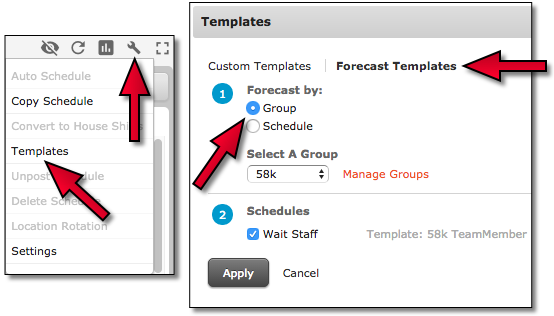 |
******************

Comments
Please sign in to leave a comment.