Released 06.23.2016
******************
New Scheduler is Here in a Limited Release!
April 4 marked the limited release of HotSchedules’ highly anticipated, vastly improved Scheduling tab. The shiny, new interface was developed with the goal of helping you build better schedules - faster! This update is a reflection of extensive customer feedback, user testing, and lots of development hours. We can’t wait to share the many benefits, including the ability to:
- Accomplish more tasks in one screen
- Schedule with more information at your fingertips
- Customize your view with filtering and viewing options galore!
To adequately support our customers in the transition to the new interface, we will roll out new scheduler in phases. About three weeks before your company will begin using the new Scheduling tab, you will receive email notifications and invites to webinars for a demonstration and live question and answer session. If you want to jump in and start learning now, check out the following video and quick guide, otherwise keep an eye out for an email coming soon.
- Watch a demo at your convenience
- Download our handy Quick Guide
******************
New Features & Improvements | Web
New Forecasting Toggle
New Forecasting is here to stay! Previously, some customers had the option of using the old Forecasting tool, or the new one.
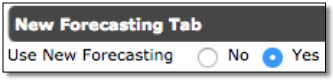 |
That option has now been removed, and all users who could previously access it, will be on New Forecasting regardless of their previous preference. All remaining users are tentatively scheduled to be moved to New Forecasting by the end of Q3.
New Scheduler - Improvements to Adding Shifts
Improvements have been made to the New Scheduler, so shifts that are added through the Add Shift modal, copied and pasted, or dragged and dropped will appear immediately. The new shift will highlight green, and the cost of the shift will be gray for a short period of time while the information saves to the database, but now users don’t have to wait to see their new shift.
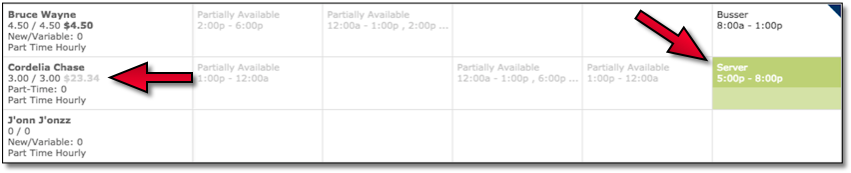 |
Reporting - Projected Hours Report
A new report has been added to the Reporting tab, and within the Staff & Store sub-tab, that displays the projected amount of hours employees will work by the end of the business week. The report can be filtered by employees of a specific schedule (1) and/or employees with specific job codes (2). There is also a threshold slider (3) that allows users to view employees that are projected to work a specific amount of hours.
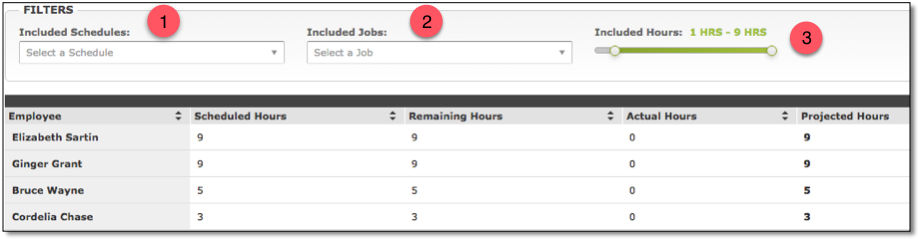 |
Scheduled Hours - The amount of hours an employee was scheduled for the business week.
Remaining Hours - The amount of scheduled hours an employee has left for the business week.
Actual Hours - The amount of hours the employee actually worked. (This information is subject to the latest information that was synced into the site.)
Projected Hours - The sum of the Actual Hours and the Remaining Hours.
Messages - Messaging Redesign
The Messaging tab interface has been updated with a new field to make finding messages easier with the help of Filters. All system messages are automatically assigned a related Filter depending on the type of received message. For example, any message having to do with the schedule (Releases, Pick Ups, Swaps, etc.) will be tagged with the “Schedule” Filter.
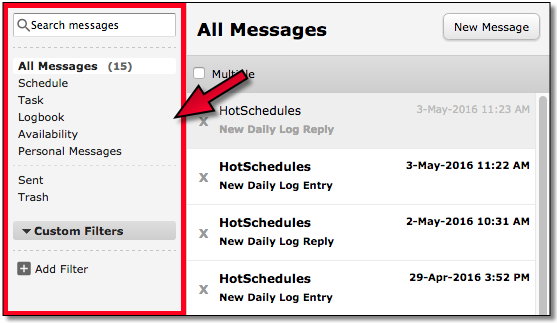 |
Clicking a Filter will display only messages with that Filter applied.
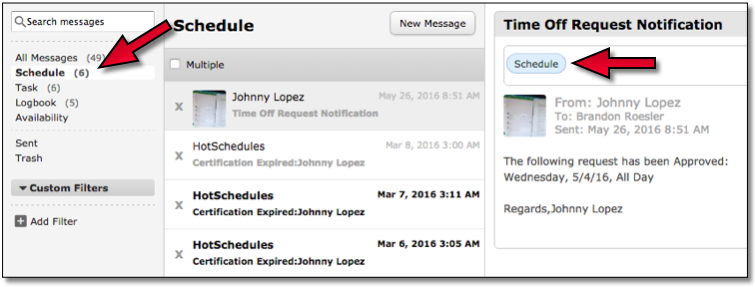 |
Users are able to create their own Filters by clicking the Add Filter button.
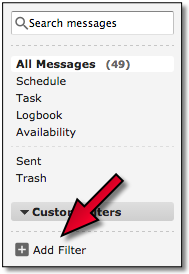 |
Users will then have to name, and save the Filter.
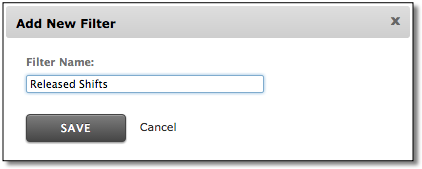 |
Once the Filter is named, users will be able to apply it to any message by clicking the Filter button at the top of each message.
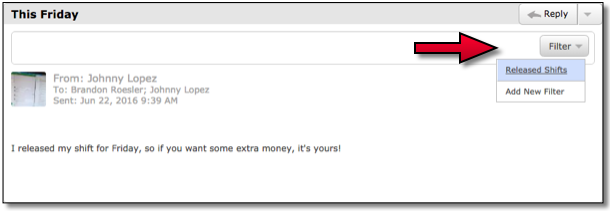 |
******************

Comments
Please sign in to leave a comment.