Overview
The Scheduler displays schedule alerts. These will appear when the following actions are committed:
- Availability: Schedule an employee when they are unavailable
- Overtime: Schedule an employee overtime
- Meal/Break: Schedule an employee that does not meet the requirements of the meal/break rule
- Minor: Schedule an employee designated as a minor outside of the minor rules
- ACA: Schedule an employee that does not meet the requirement of the Affordable Care Act rules
Viewing the Details of Schedule Alerts
- Navigate to Scheduling
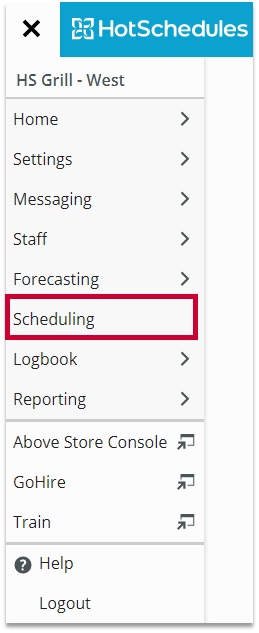
Fig.1 - Navigation
- Schedule alerts will display as a red dot to the right of the employees name. The number inside this red dot will be the number of schedule alerts tied to that staff member
Fig.2 - Schedule Alerts [select image to enlarge]
- Selecting this dot will display each alert, along with information as to why it appeared
- Any shifts that caused the alerts to appear will be highlighted in the scheduler while this menu is open
Fig.3 - Schedule Alerts detail [select image to enlarge]
- Schedule alerts can be turned on and off by selecting the menu icon at the top-right corner of the scheduler
Fig.4 - Menu [select image to enlarge]
- Select Settings, the options will display under Alert Settings
Fig.5 - Alerts Settings [select image to enlarge]

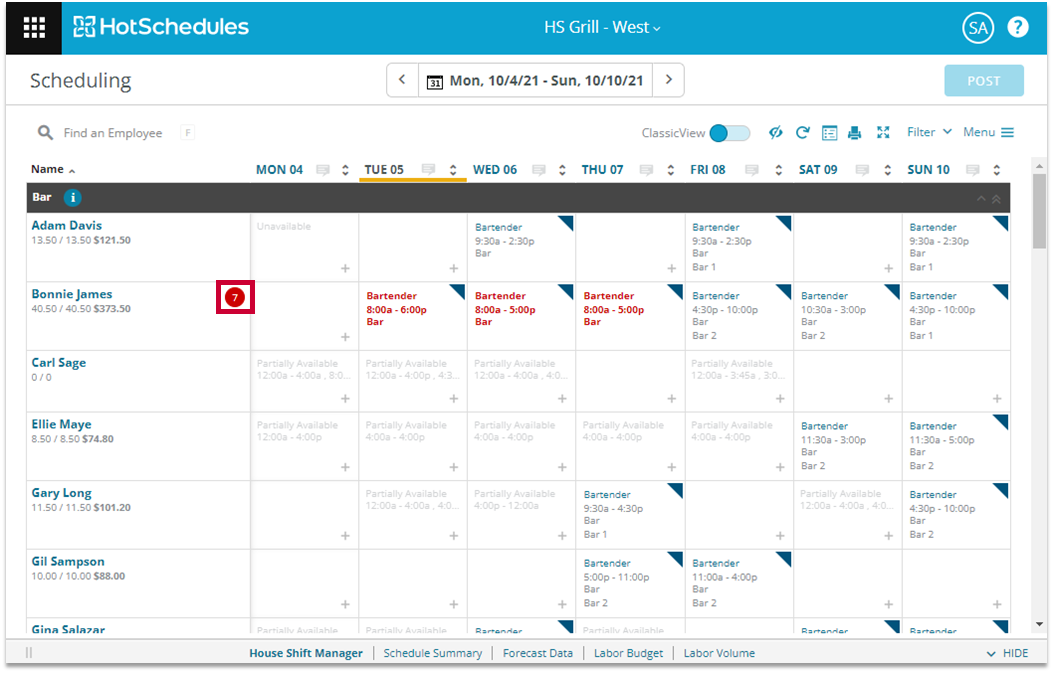
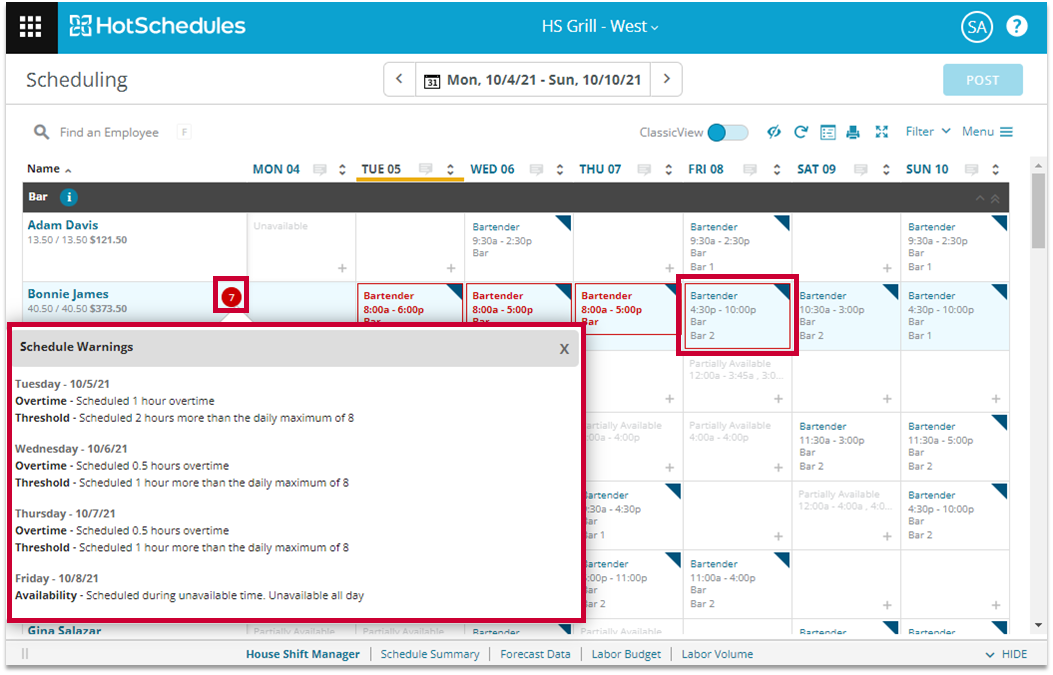
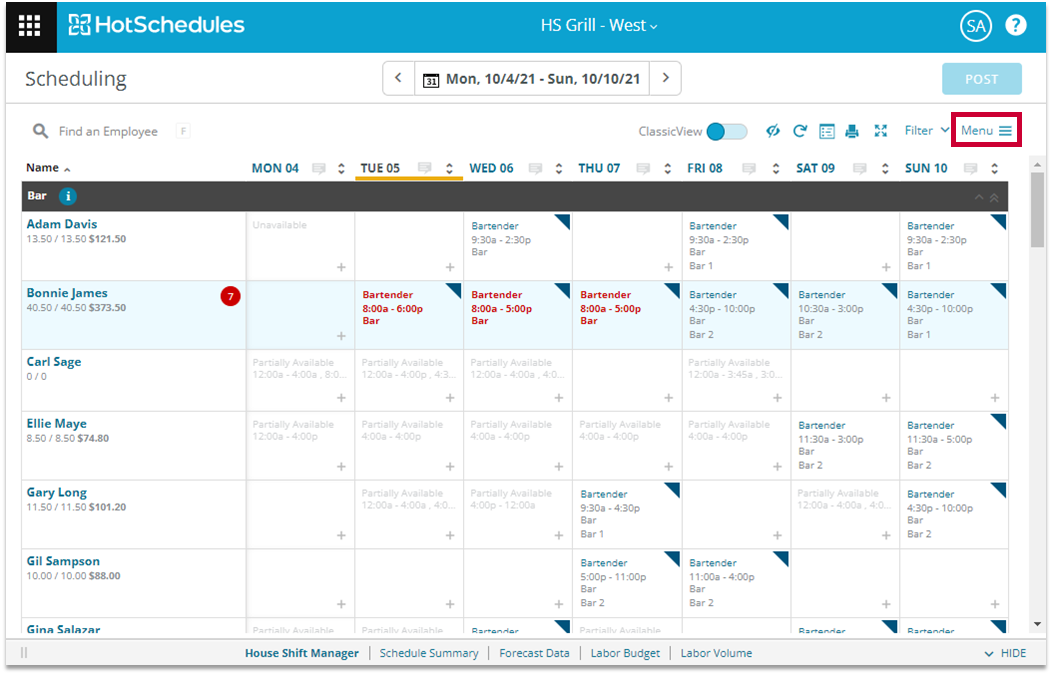
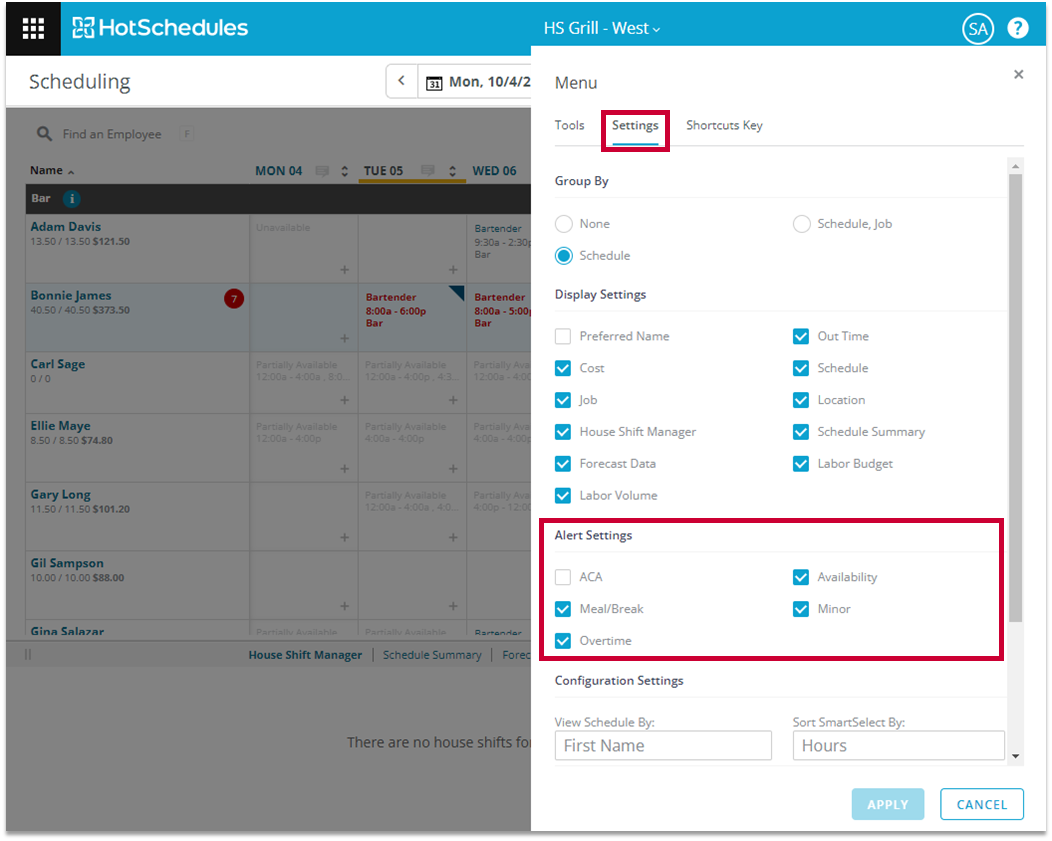
Comments
Please sign in to leave a comment.