Follow these steps to return received items on an order in MacromatiX:
- Log into your Macromatix account and select the Daily Tasks tab on the far left side of the screen.
- Select the Orders sublink.
- At the top of the screen, select your Store.
- Next, select the Details tab.
- Search for and preview a received order:
- The Select Required Order box will appear.
- Use the dropbox to fill out the Supplier.
- For already received orders, change the Status to invoiced.
- Next, select the Order from the dropdown menu that you wish to edit. The details of the order will populate.
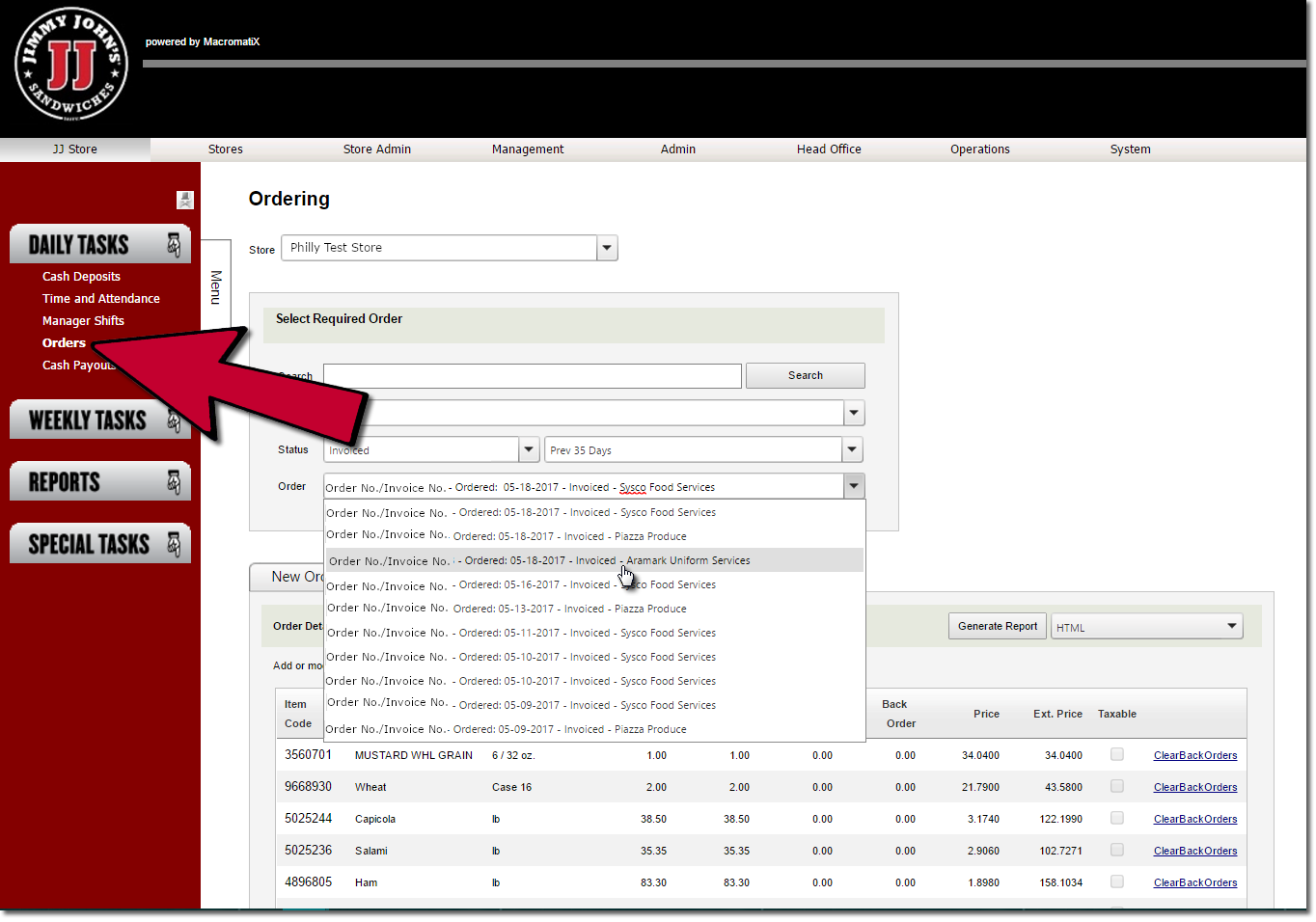
- The Order Detail box will display the selected order.
- Select the Return Mode button at the bottom of the order.
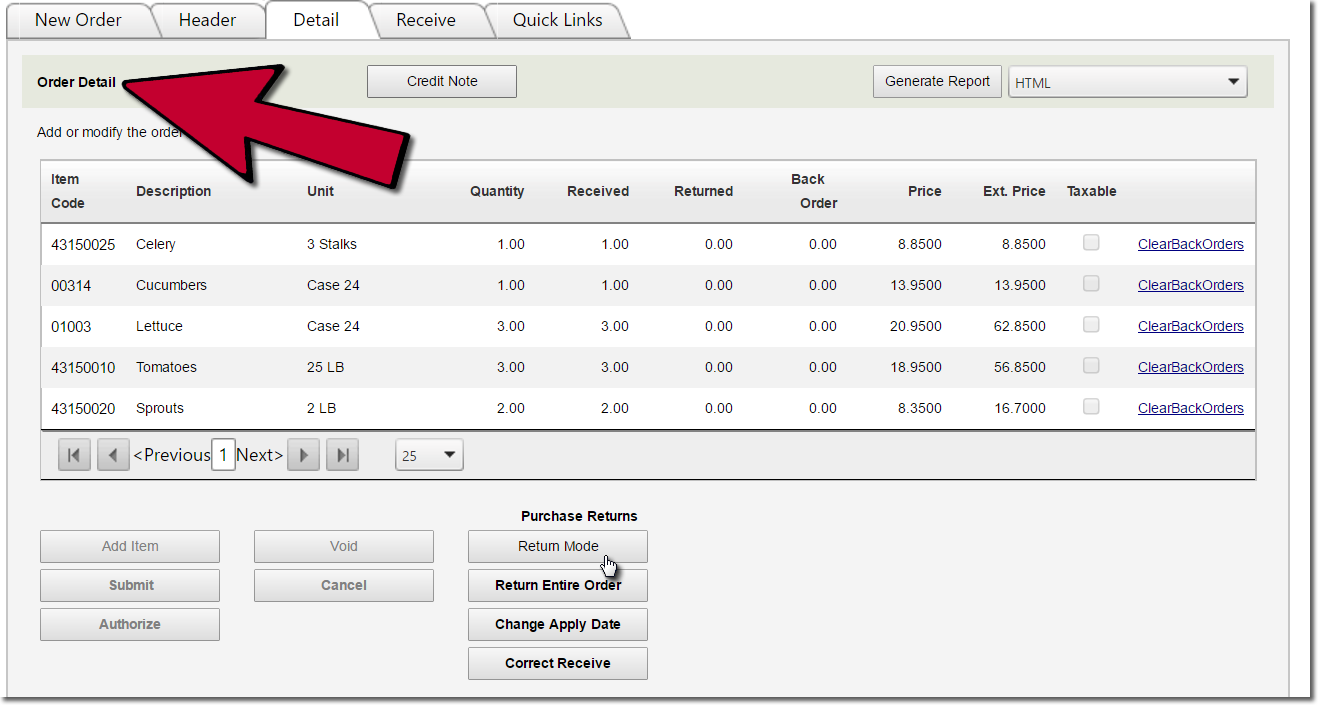
- Modify the Purchase Return Quantity fields to reflect amount being returned.
- Select Return/Save when you are done.
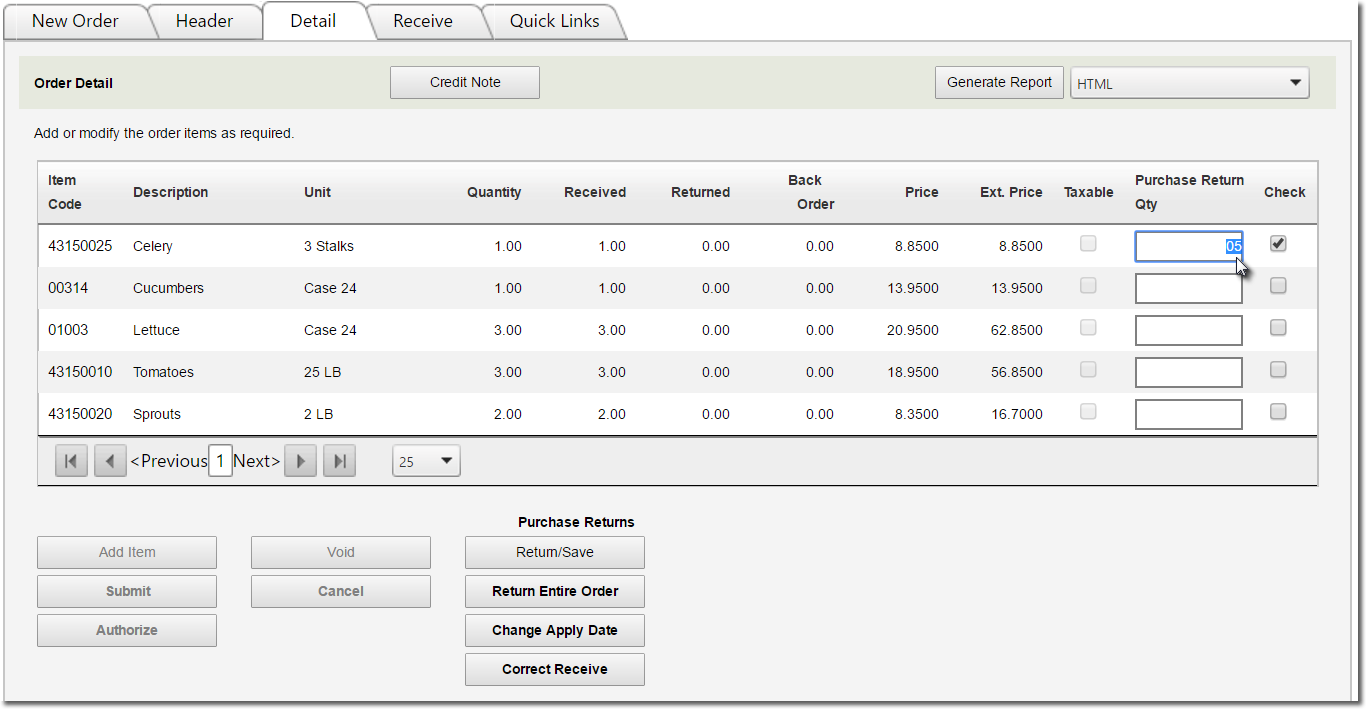
Note: If you select the Return Entire Order button, the entire order will be reversed.
- Select the Return/Save button to complete return.

Comments
Please sign in to leave a comment.