Follow these steps to view your Sales per hour in MacromatiX:
- Log into your MacromatiX account and select the Daily Tasks tab to the far left.
- Select the Time and Attendance sublink.
- At the top of the page, select your Store and the Date you wish to view.
- Next, select the Sales per Hour tab.
- Sales per Hour will automatically generate in correspondence to previously selected date and store.
- You can select the Today or Week tabs to view information for those time frames.
Note: If the Sales per Crew Hour number displays with a green color, the the number falls within 10% of the target. If it is red, then it is outside of the 10% range from the target.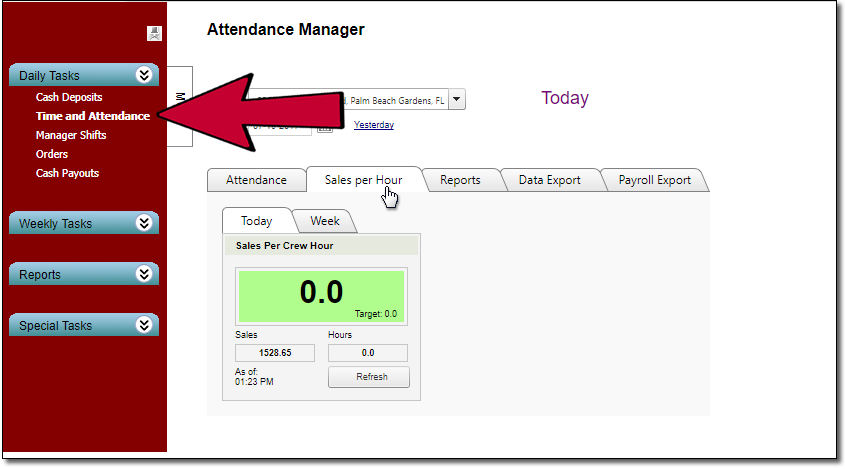

Comments
Please sign in to leave a comment.