If you are working on a mobile device that has a camera, you can take a picture to attach to a task that you are completing in the DigitalRedBook.
Follow these steps to attach a photo to a task:
- Tap the Attach icon to attach a picture.

- Tap the camera icon at the bottom of the Attachments popup and take your photo.

- When you are finished adding attachments, tap the X on the popup.
- The Attach icon turns blue to let everyone know that there are attachments for this task. Tap the blue Attachment icon to view all attachments for the task.
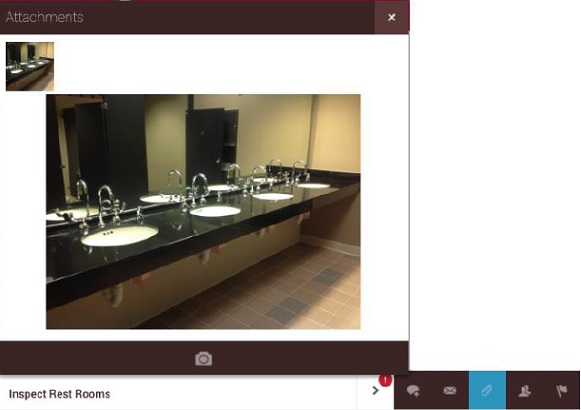

Comments
Please sign in to leave a comment.