The DigitalRedBook allows managers to search within their Notes with search terms and/or one or more filters to find specific notes in the past.
Follow these steps to find a note:
- Find Notes easily by selecting the magnifying glass at the top right of the app.

- Enter search words at the top, and select the Search button to find notes relevant to that term.
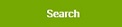
- The date range filter will default to the past two weeks, but you can change it if you need to get older notes. This search also displays notes that have comments entered in the date range you specify, regardless of the date the note was entered.
! Remember that it is a good idea to limit the time frame you are searching, so that your notes come back quickly.
- Select other filters to further focus your results (read status and categories).
- Select Search again at the bottom to see the results.
- When a search filter is applied, you will see the Clear Search Filter message above your note list. Select the message to remove the filter, and this will display all notes again.
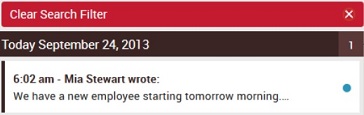

Comments
Please sign in to leave a comment.