The Notes area of the DigitalRedBook gives you and your coworkers a quick and easy way to communicate. No more lost sticky notes or playing phone tag. Notes are centralized, organized, and searchable. Read notes, add comments, and enter new notes using your mobile device or computer.
Follow these steps to read notes:
- Select the Notes tab.

- This will turn the menu icon blue, and notes for today and the past two weeks will display in a list format.
- Select an individual note to see the details. The note will bump in the list, and the details will be displayed.
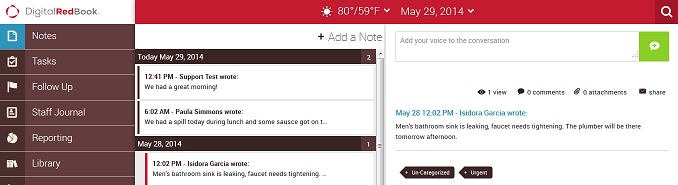
- Unread notes are marked with a blue dot.
- Urgent notes are marked with a red bar, and a flame icon.
- Notes that have comments have a comment bubble.
- Notes with attachments have a paper clip icon.
When you have selected a note to view, you will be able to view the entire text of the note and all of the related comments.
- The category and urgency of that note are shown as tags beneath the note.
- Select the View icon to see who has read the note.
- Select the Attachment icon to see what is attached to the note.
- Select the Share icon to forward the note to someone via email.









Comments
Please sign in to leave a comment.