When tasks are flagged for additional follow up, they appear in the Follow Up area of the DigitalRedBook app.
To work with your follow ups, tap the Follow Up menu.

The menu icon will turn blue, and follow ups will display in a list. Follow ups are grouped by date.
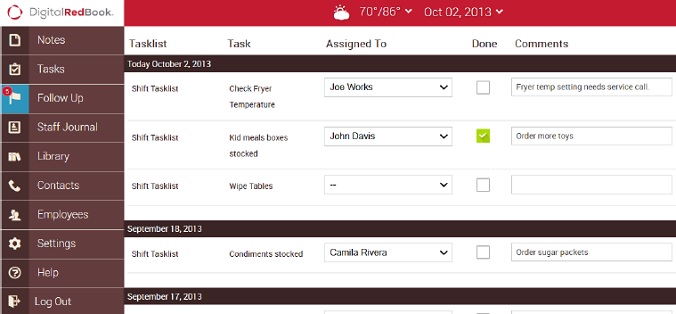
- Choose an employee in the Assigned To column to indicate who will complete the follow up.
- Enter any comments in the Comments column.
- Mark the follow up Done when it is complete. Your follow up count will go down as each follow up is completed. Follow ups that are not completed that day will appear on the list until the day they are marked Done.
! Remember, updating a Follow Up (marking it Done) does not update any related task lists.

Comments
Please sign in to leave a comment.