You can add employees to the store so that you can select them from lists in other DigitalRedBook areas. You can also give employees access to the DigitalRedBook from this menu.
Follow these steps to add new employees:
- Add a new employee by tapping + Add an Employee at the top of the employee list.
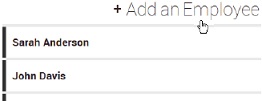
- Enter the employee First Name, Last Name, and Email Address. These three fields are required. Account Active is checked by default. The employee needs to be active to appear in lists in the DigitalRedBook. Select a security group if you would like them to log into the product.
- Optionally, scroll down to enter more contact information.
- If this employee does not need access to the DigitalRedBook, you can select Save to add them to the system. You will now be able to find the new employee in all relevant lists in the app.
- If this employee does need access to login and use the DigitalRedBook, select Save. Then, you will select Send Invite.
- You will receive a message stating your email has been sent.
- Tap Edit to make changes to the employee.
- Tap Delete to delete the employee.
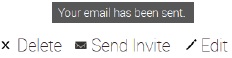

Comments
Please sign in to leave a comment.