If you noticed that your Weekly Inventory Report is showing an incorrect Beginning or Ending Unit amount for an item, it is possible that an incorrect amount was entered when completing the Weekly Count. An adjustment will need to be made to correct the amount.
Follow these steps to make adjustments to your Weekly Inventory Count:
- Navigate to the Weekly Tasks menu on the left and select Inventory.
- Locate the Weekly Count you would like to change by selecting the Count In Progress tab.
- Depending if the count has already been applied you have the option to Search for ALL, Open, and Applied Counts in the Status menu.
- Once you have located the count, simply select the Change Count button.
- Correct the Closing Box or Closing Unit numbers for the appropriate item(s).
- You will need to ensure that the items you adjusted have the Change box checked.
- Then select Apply Change.
- Once you are done making your adjustments, select the Change Mode Off button (located where the Change Count button was previously).
- The changes should be instant and will reflect in your report once it is refreshed.
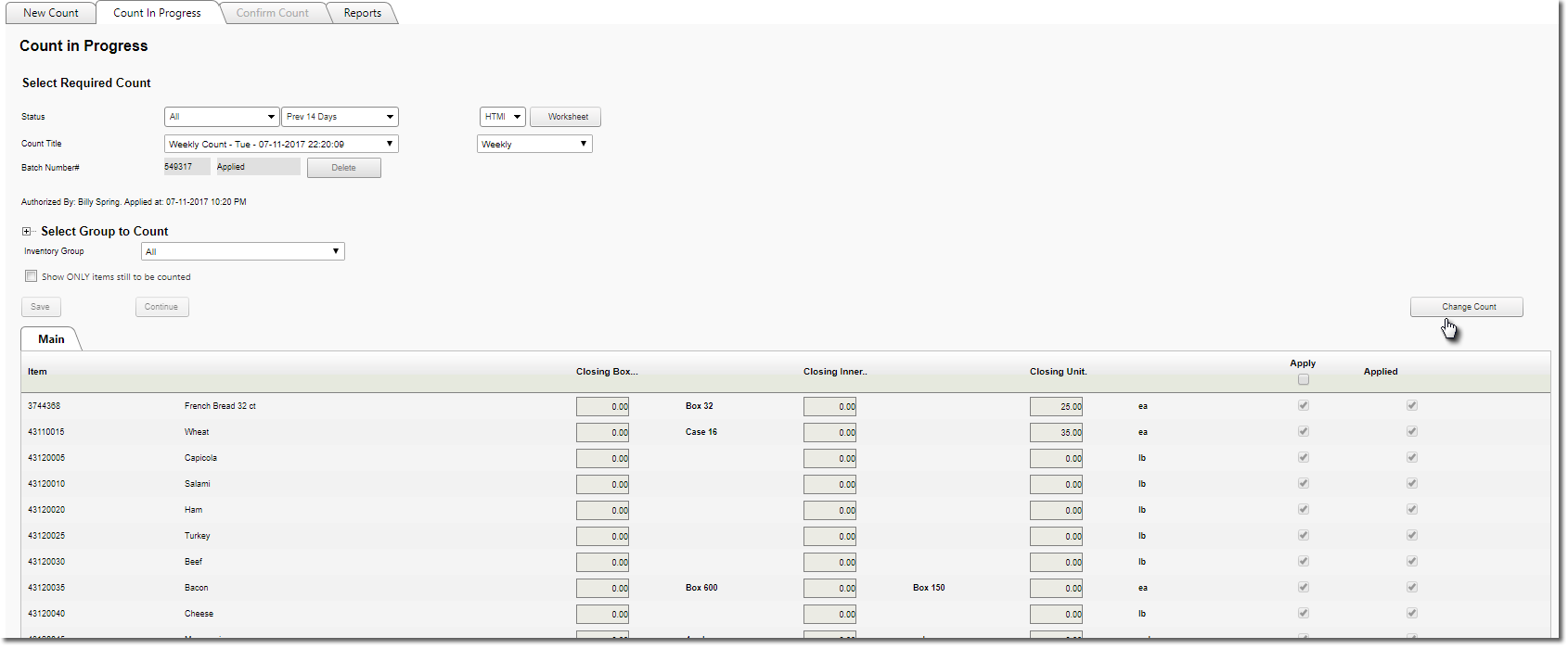

Comments
Please sign in to leave a comment.