Some managers will need access to multiple stores in MacromatiX. This can be accomplished by selecting all stores they should have access to on the Multi Store Access tab on their profile. You can grant them access to stores that you already have in your own account.
Note: Multi store access must be set up at the manager's home store. For example, a manager's primary store is Store 1, but she also needs access to other stores. The multi store access tab described below will only display if you are viewing her in her home store (Store 1).
Follow these steps to setup a user with multi store access in MacromatiX:
- Navigate to the Special Tasks menu on the left side of the page and select Employee Info.
- Make sure you have the manager's home Store select on this page. Then, select the manager's name from the Employee drop down menu.
- Once the page reloads with the managers information, select the Multi Store Access tab.
- Here you will be able to assign stores that you currently have access to. Once the store or stores are checked, select the Update/Save button.
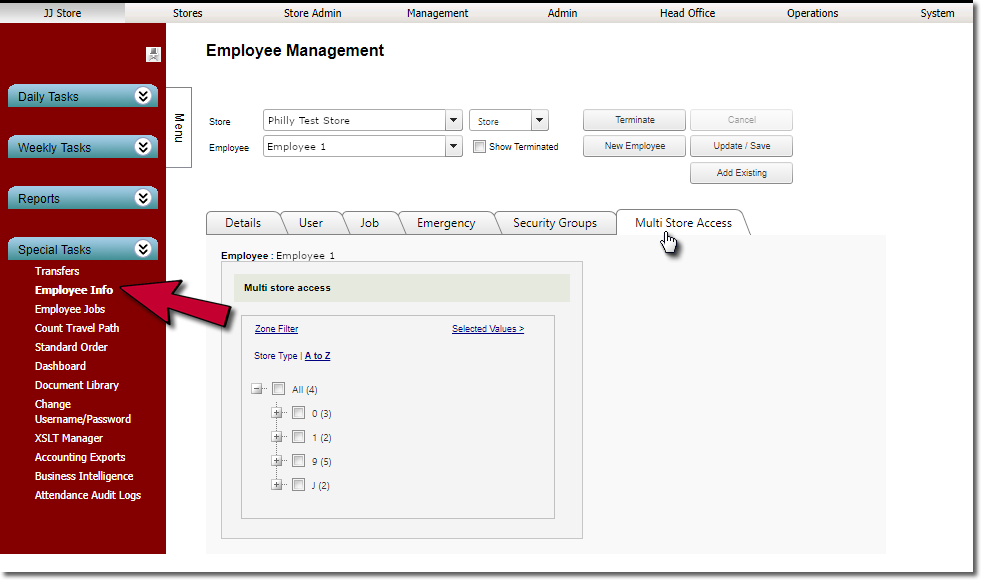

Comments
Please sign in to leave a comment.