Note: Data can be exported as a CSV or Excel format file.
Follow these steps to export Time and Attendance data in MacromatiX:
- Log into your MacromatiX account and select the Daily Tasks tab on the far left side of the screen.
- Select the Time and Attendance sublink.
- At the top of the page, make sure the correct Store is selected.
- Next, select the Data Export tab.
- A Data Export box will appear where you can edit the Start Date and End Date to determine the time frame of data to export.
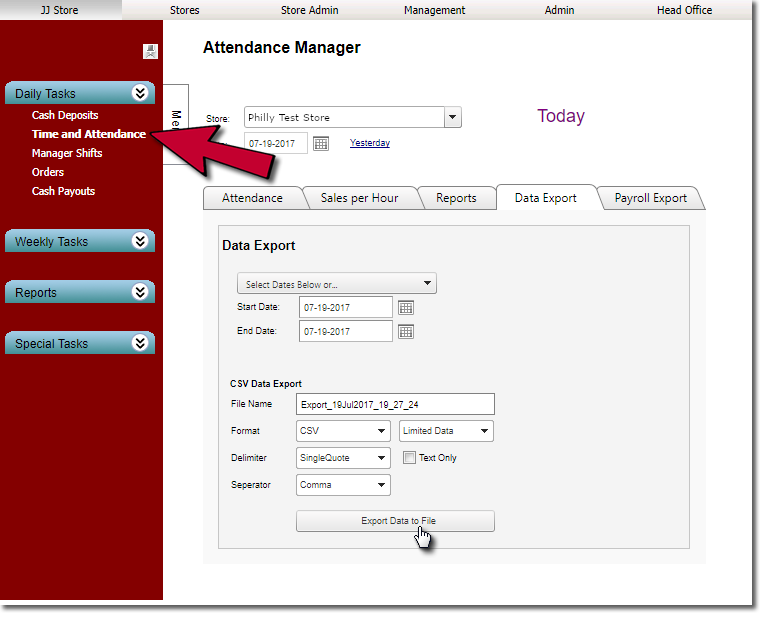
- Under CSV Data Export, the File Name may be edited.
- Select the Format desired for data.
- Finally, select Export Data to File.

Comments
Please sign in to leave a comment.