Released 12.21.2017
New Features & Improvements | Web
Scheduler - Warning Modal When Editing a Posted Schedule
In the event you attempt to edit an already-posted schedule, you will now receive a warning modal. The modal will only appear in the following scenarios:
- When you click Save in the Add/Edit Shift modal
- After you drag and drop a shift
- When you house an existing assigned shift
In order to proceed editing, you will need to click Continue. If you click Undo, all changes will be reverted to the last-posted state. The modal will not appear if you are simply adding a new house shift to a posted schedule.
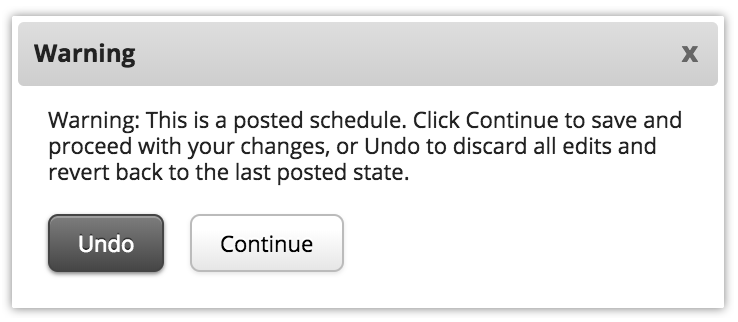
The modal will replace the warning toast.
Reporting - Update Availability Restrictions Report
The Availability Restrictions Report is now the “Availability Report.” Previously, the report only displayed the times employees were not available to be scheduled, but now the default is to display times employees are available to work. With the new Type toggle, however, you can switch between times employees are available, and when they’re not. The toggle will remain persistent for each user of the report, so whichever option you select will remain even after logging out and back in.
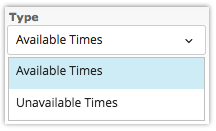
Depending on what the report is displaying, the header will adjust accordingly.

Reporting - Schedule Audit Report - Hours Change Field
The Hours Change field of the Schedule Audit Report has been improved to display additions/subtractions in hours for picked-up and released shifts, deleted and unposted schedules/shifts, swaps, and housed shifts. Improvements have also been made to initial shifts that have been edited multiple times. The behavior for the displayed information in the column is as follows:
- Picked-up and Released Shifts - The number of hours being picked up or released will be displayed. For example, if Miles releases his 8-hour shift, and Tony picks it up, a +8.00 will appear in the column for Tony and a -8.00 will appear in the column for Miles.
- Deleted Shifts & Schedules - When a shift or schedule is deleted, the Hours Change column will display the number of hours lost for each shift for each employee.
- Unposted Schedules - Unposted schedules will not display a figure in the Hours Change column, but they will still appear beneath the initial shift.
- Swaps - Similarly to picked-up and released shifts, the Hours Change column will display the numbers gained or lost due to a swap. If Miles swaps his 8-hour shift with Tony’s 5-hour shift, a -3 will appear for Miles and a +3 will appear for Tony.
- Housed Shifts - When an employee’s shift is housed by a manager, the shift’s duration will appear in the Hours Change column. When Miles’ 8-hour shift was housed because he was sent home for bullying Tony the day before, a -8 will appear in the report.
- Editing Initial Shifts - When an initial shift is edited multiple times, the Hours Change column will reflect the change to the most recent edit. In other words, if Tony is originally scheduled 9:00 - 5:00 (8 hours), but then the shift is edited to 12:00 - 5:00, a -3 will appear. If the shift is edited again to 1:00 - 5:00, a new line will display in the report with a -1 in the Hours Change column. Each time the shift is edited a new line will appear with the latest edit.
Reporting - Schedule Audit Report - Improvements to the Header
The header of the Schedule Audit Report will now remain fixed in place as you scroll up and down.
Reporting - Schedule Audit Report - Original Owner Column
A new “Original Owner” column has been added to the Schedule Audit Report. When house or released shifts are picked up or swapped, the name of the employee originally assigned to the shift will appear.
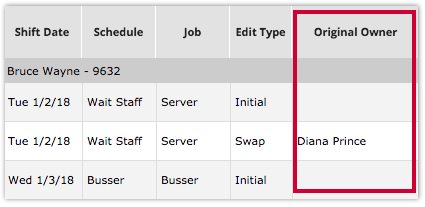
Reporting - Schedule Audit Report - Updates to the Days Modified Column
The Days Modified column of the Schedule Audit Report has been updated to display a “0” when a shift was edited on the day of. Previously, the field would be empty in such situations.
Reporting - Schedule Audit Report - Date Format for Export
Improvements have been made to the date and time format in the .csv export of the Schedule Audit Report. Although previously adjusted in the 4.0.63.2 Release (12.07.2017), the new format is YYYY-MM-DD HH:MM:00.000.
Reporting - Updates to Staff Schedule Chart
Improvements have been made to the Staff Schedule Chart so that the options to check Availabilities and Requests are hidden when a site is configured for Time Range for Availability and/or Time Range Time Off respectively. Additionally, the tool tip that appears when hovering the mouse over the report’s name in the list on the left has been adjusted to read, “A customizable chart for representing staff schedules and actual hours worked.”
Reporting - Updates to Extended Schedule Report
The tool tip that appears when hovering the mouse over the Extended Schedule Report in the list on the left for sites configured for Time Range for Availability and/or Time Off has been updated to read, “This is a fully informative schedule report including employee shift information, unposted shifts, and unscheduled employees.”
Comments
Please sign in to leave a comment.