Released 08.03.2017
Table of Contents
- New Features & Improvements | Mobile
- Android - Schedule Filtering in the Roster Report
- New Features & Improvements | Web
- ASC - Minor Rule State Assignments
- ASC - Preventing Meal & Break Planning Allocation Overlapping
- ASC - Sending Automated Reports to any Email Address
- Reporting - Overtime Warning Report Settings for Multi Store Users
- Reporting - Dynamic Proforma - Show Guest Summary for LH100
- Reporting - Dynamic Proforma - Change RVC Breakdown Label
New Features & Improvements | Mobile
Android - Schedule Filtering in the Roster Report
As a manager on the Android app, you can now filter your Roster Report by schedule and day part by clicking the filter icon.
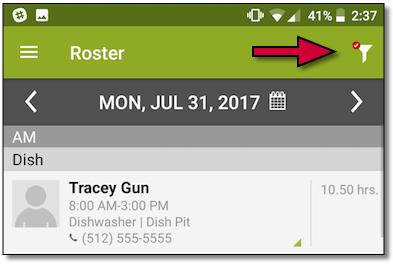 |
Simply select the schedule and day part you want to display, and the app will save your preference so you don’t have to re-filter each time you log in.
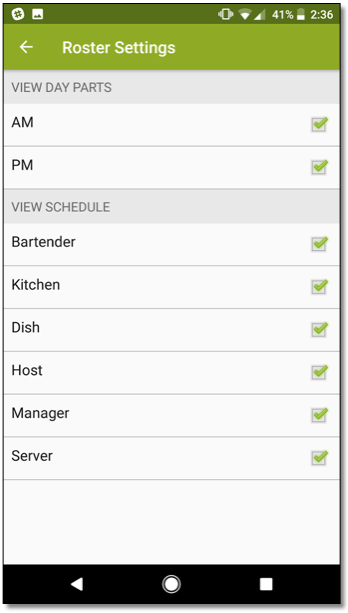 |
New Features & Improvements | Web
ASC - Minor Rule State Assignments
Viewing which states your Minor Rules are assigned just got a little easier. Simply click the blue link next to the name of the rule to display a modal.
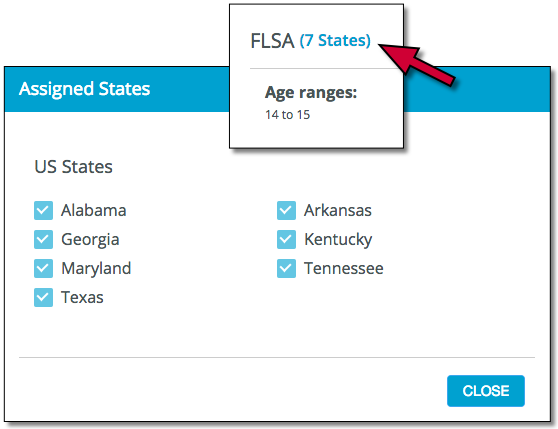 |
ASC - Preventing Meal & Break Planning Allocation Overlapping
To ensure Meals and Breaks are scheduled correctly, you will receive an error in the event you create two allocations with the same eligibility in the same rule. For example, if you create two allocations where a Meal is required after 5 hours, you will receive a “Cannot overlap an existing allocation” error. Because Meals and Breaks are different types, it’s okay to have both a Meal and Break at 5 hours.
 |
ASC - Sending Automated Reports to any Email Address
When configuring Automated Reports in the Above Store Console, you are no longer restricted to send the reports to users in your company’s hierarchy, and can now add any valid email address to the list of recipients. To add an email address to the list of recipients, simply click the Recipients field and type in the address.
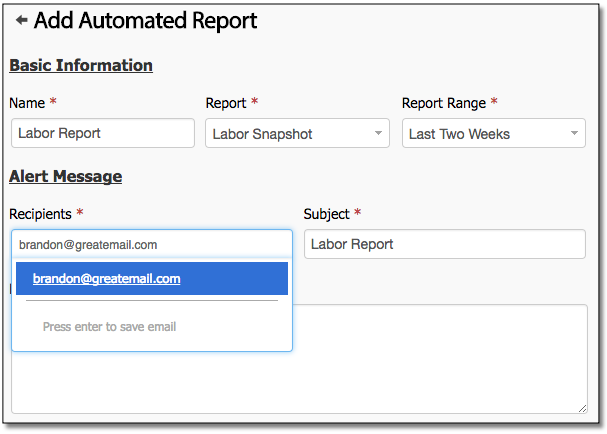 |
Once you press ENTER on the keyboard, the address will be added to the list. Clicking the Recipients field again will display all ASC users with email addresses attached so you can have the report sent to them as well.
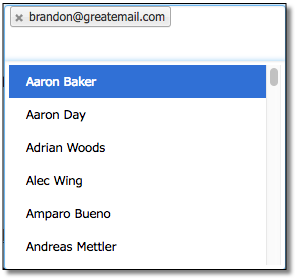 |
It should be noted that only valid email addresses will be accepted before you can move to the next step.
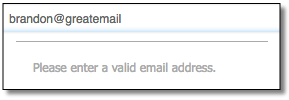 |
Reporting - Overtime Warning Report Settings for Multi Store Users
As a manager with access to more than one location, your saved settings in the Overtime Warning report will now remain on a per-store basis. In other words, you can configure your report differently for each store you have access to so when you log into Store A, the settings can be unique to the settings of Store B.
Reporting - Dynamic Proforma - Show Guest Summary for LH100
When viewing the “Labor Hour per 100 Guests” metric of the Dynamic Proforma report, improvements have been implemented so that the date range’s guest summary information will now display.
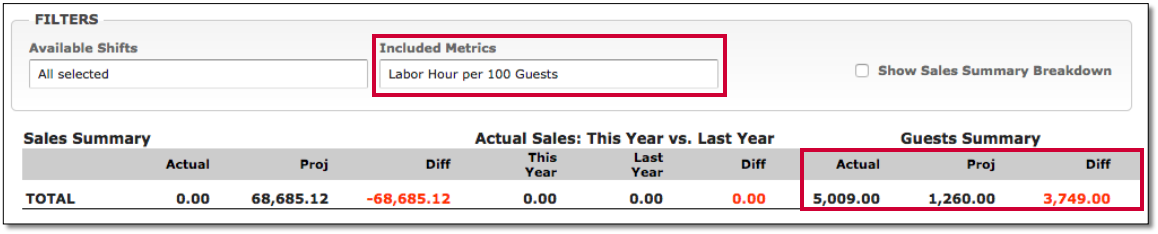 |
Reporting - Dynamic Proforma - Change RVC Breakdown Label
Labeling improvements have been made to the Dynamic Proforma report so that instead of “Show RVC Breakdown,” the report will now display a more accurate “Show Sales Summary Breakdown.” With the old Labor Proforma II reports, Sales Summary Items could be created on a per-store basis to display a collection of RVC information. For example, an “Alcohol” Sales Summary Item could show the results of all Alcohol Sales Category Items from specific Revenue Centers. It should be noted that in order to configure Sales Summary Items, you need the Proforma II - Proforma II Settings or you need to have an administrator contact our Customer Care team.
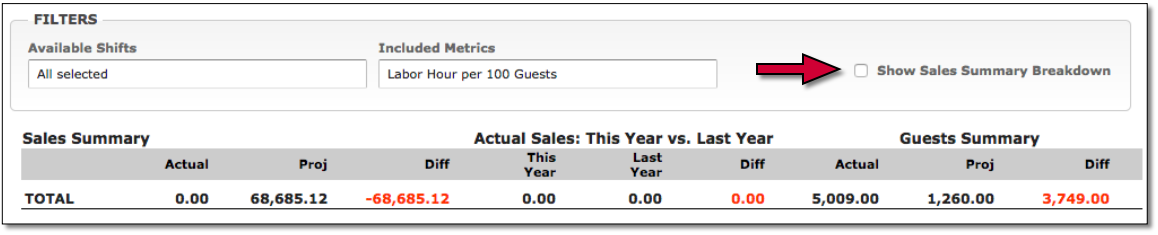 |
*****************
Comments
Please sign in to leave a comment.