Overview
Whilst Recipe and Menu Engineering (RME) allows for updates to most Ingredient values via the Edit function, some values are locked after initial setup for Inventory customers.
The fields that remain locked after the initial setup are:
- Supply Quantity
- Unit Size
- Variable Weighted
The reason these fields cannot be edited is due to the potential impact on existing Inventory valuations of Ingredients and average weighted cost prices where a recalculation would occur.
This article provides a 'best practice' approach to updating these values if they are required.
Process
Replacement Ingredient
Where an update is required to one of the affected values (Supply Quantity, Unit Size, or Variable Weighted) the correct approach is to first create a replacement Ingredient.
For an existing Ingredient with a value requiring an update, the following actions should be completed:
- Add a business identifier to the Ingredient Name to indicate that it will no longer be used (e.g. DNU)
- Add a Red flag to trigger the Ingredient for archive upon expiry
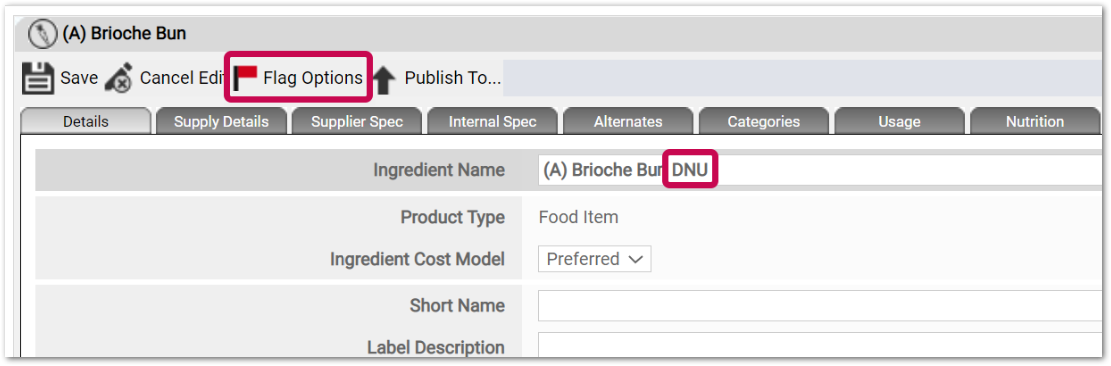
Fig.1 - Adding a 'DNU' business identifier to the Ingredient Name and adding a Red Flag
-
To enable its use again, go to the Supply Details tab and add a value after the Supplier Code (e.g. Z)
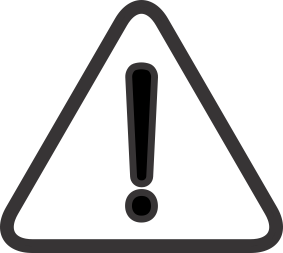 RME will not allow the same Supplier Code to be used twice for the same supplier
RME will not allow the same Supplier Code to be used twice for the same supplier
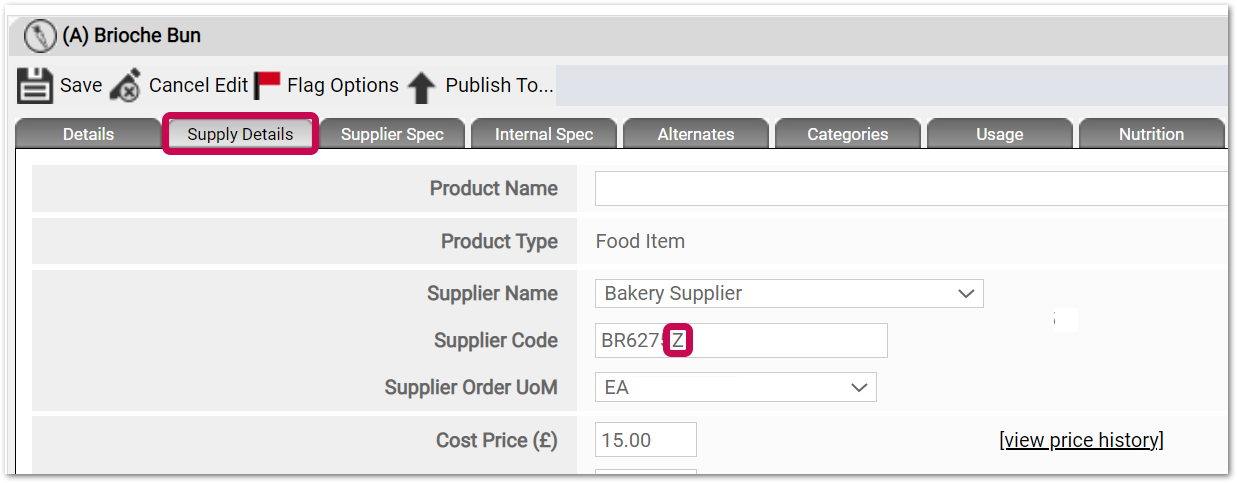
Fig.2 - Supplier Code Update
- To stop any ordering of the current Ingredient, go to the Internal Spec tab and change the Date First Available for Order to a future date

Fig.3 - Date First Available for Order Update
- Save the Ingredient
Create a New Ingredient
- Create a Copy of the current Ingredient and make the following updates
- On the Details tab, update the Ingredient Name (to remove 'Copy of' and 'DNU')
- Remove the Red flag
- Go to the Supply Details tab and add the Supplier Code
- Update the required Supply Quantity, Unit Size or Variable Weighted value
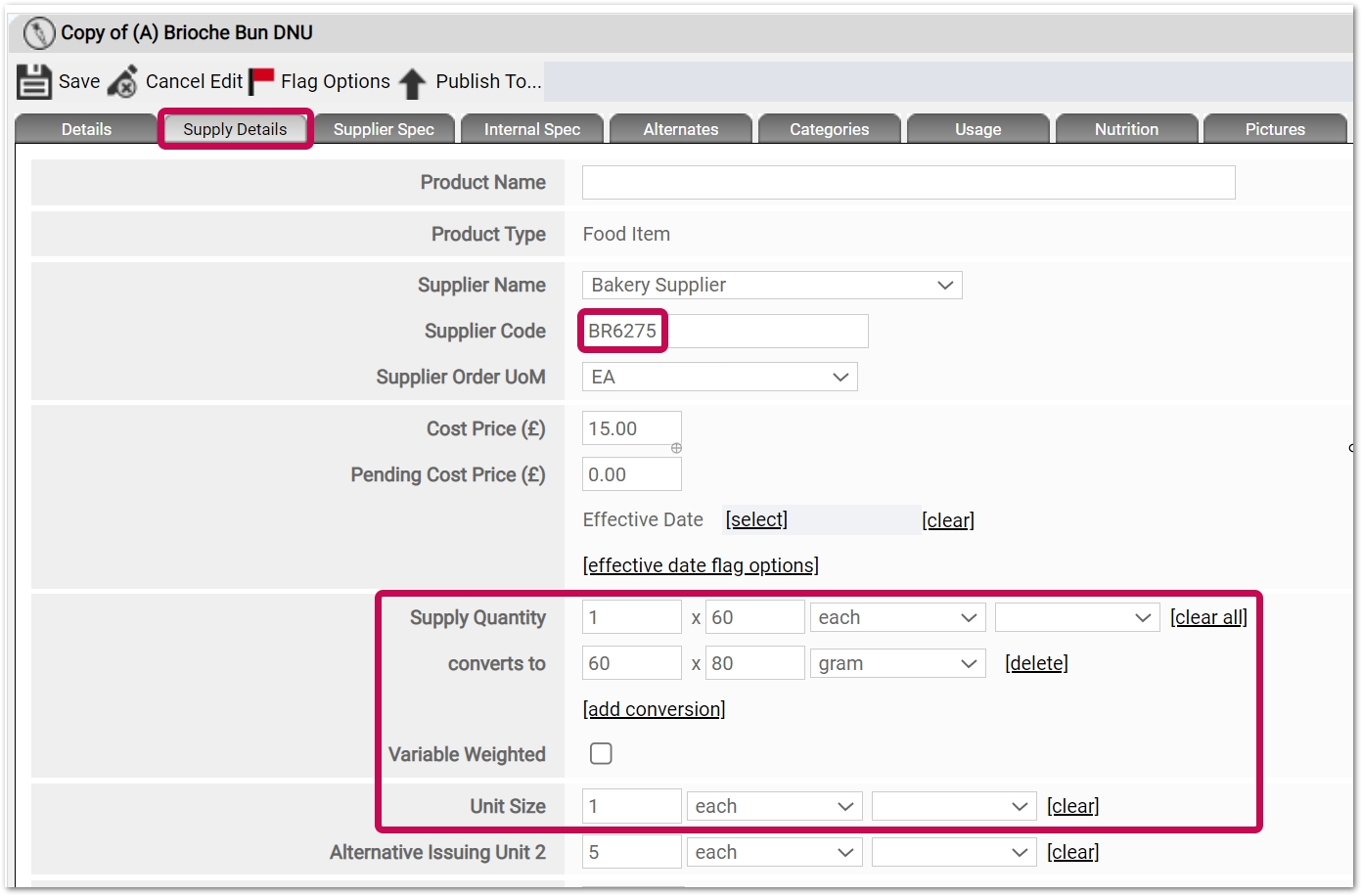
Fig.4 - Supplier Code update and Supply Quantity, Unit Size or Variable Weighted update
- Go to the Internal Spec tab and change the Date First Available for Order
- Save the Ingredient
Recipe Updates
The next thing to do is ensure any recipes are updated to use the new Ingredient.
- Typically the Admin > Tools > Replace in Recipes feature is the quickest way to do this
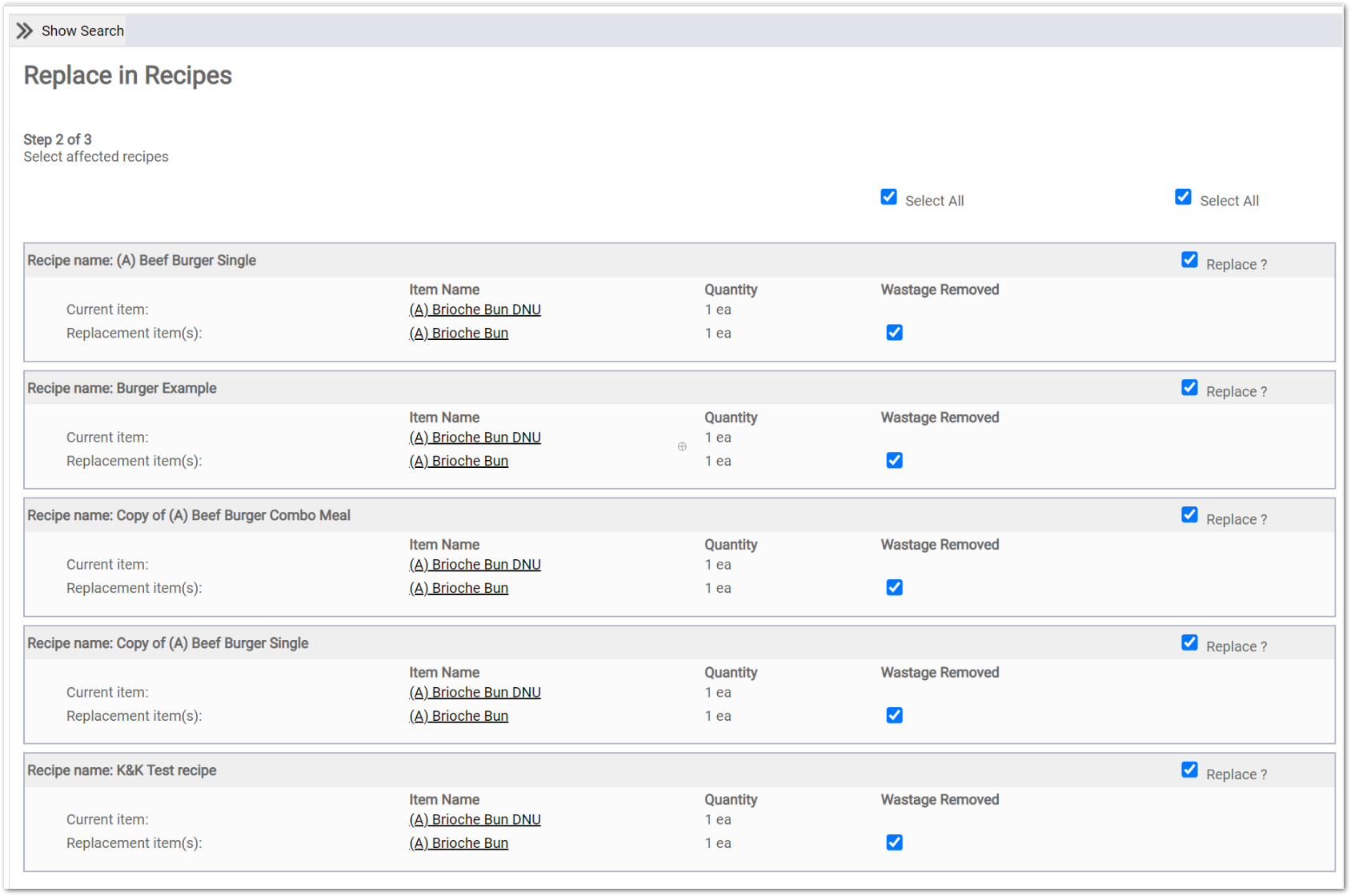
Fig.5 - Replace in Recipes
Publishing
The existing Ingredient, the new Ingredient and the Recipe updates will all flow into Inventory overnight with no requirement to publish on demand.
![]() However, if the new Ingredient is required in Inventory same-day, the old and new must be published on demand to ensure the Supplier Code updates on both.
However, if the new Ingredient is required in Inventory same-day, the old and new must be published on demand to ensure the Supplier Code updates on both.
Related Articles
Creating Products in Master Data
Archiving Recipes and Ingredients from Inventory in FnB

Comments
Please sign in to leave a comment.