Overview
Updates to recipes in Recipe and Menu Engineering (RME) have different impacts on Inventory. This article will cover the different options, impacts, and timings of these updates to ensure they are processed as required.
![]() Recipe updates are transmitted to Inventory in one of two ways - Overnight or On-demand.
Recipe updates are transmitted to Inventory in one of two ways - Overnight or On-demand.
Overnight Updates
If specific 'trigger' fields are updated against a recipe in RME ('Cooked Weight', 'Portion Size', etc) this will ensure that the updates are sent to Inventory overnight. For guidance on trigger fields, please see Trigger Fields for RME to Inventory.
![]() Given that sales are typically only submitted from Point of Sale (POS) systems once a day, the overnight option is usually suitable.
Given that sales are typically only submitted from Point of Sale (POS) systems once a day, the overnight option is usually suitable.
On-demand Updates
Users push updates over to Inventory with immediate effect. This option can be useful if there is an immediate issue to be resolved (an end-of-period scenario, for example). On-demand updates are usually done via the FnB Actions drop-down to the top right of the Recipe page in RME (see Fig.1).
![]() The exception to this is new recipes - the Publish to FnB option is used in this instance (again, see Fig.1).
The exception to this is new recipes - the Publish to FnB option is used in this instance (again, see Fig.1).
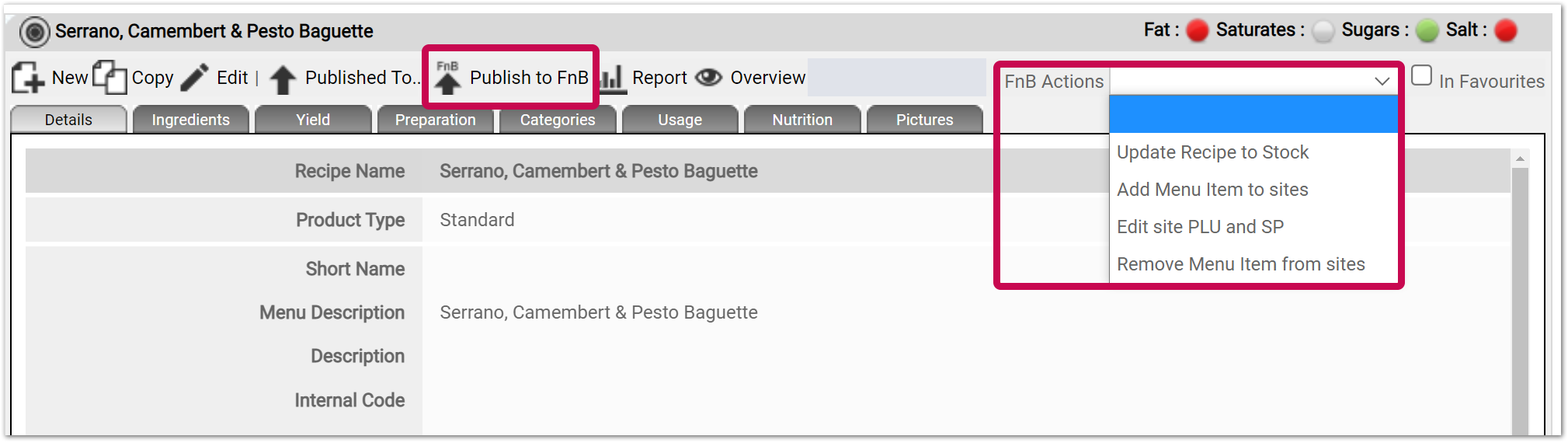 Fig.1 - Publish to FnB option & FnB Actions menu
Fig.1 - Publish to FnB option & FnB Actions menu
Depending on the workflow and whether Standard or Batch recipes are being used, there will be different on-demand options available. These are described in detail below.
Recipe Update Types
There are a number of different types of recipe updates:
New Recipe - Standard and Batch Recipes
A recipe created from new, or by a copy of an existing recipe.
- Overnight: Recipe will be created in Inventory, but will not be assigned to any sites
- On-demand: Use the Publish to FnB option. This option will take you through the site assignment workflow, and ensure any required Ingredients are assigned to the sites (please note that sub-recipes must be assigned separately)
![]() Recommended action: Publish to FnB.
Recommended action: Publish to FnB.
Recipe Update - Change to Quantities Only - Standard and Batch Recipes
An existing recipe, with edits to the quantities of existing ingredients and sub-recipes only.
- Overnight: Quantity changes will be applied to the 'default' recipe and 'site-specific' recipe records in Inventory
- On-demand: Use the FnB Actions > Update Recipe to Stock option. This is a simple workflow that will apply the updates to the 'default' recipe and 'site-specific' recipe records in Inventory
![]() Recommended action: Overnight - as no further Ingredient assignment is required.
Recommended action: Overnight - as no further Ingredient assignment is required.
Recipe Update - Add Additional Ingredients or Batches - Standard Recipe
An existing recipe, with additions of ingredients or sub-recipes from the current.
- Overnight: Quantity changes to existing ingredients or sub-recipes will be applied to the 'default' recipe and 'site-specific' recipe records in Inventory. The Ingredient additions will be applied to the 'default' recipe but no new Ingredient assignment will occur to the 'site-specific' recipe records
![]() In this scenario, the Ingredient would need to be published directly to the site, outside of the recipe update workflow.
In this scenario, the Ingredient would need to be published directly to the site, outside of the recipe update workflow.
- On-demand: Use the FnB Actions > Update Recipe to Stock option. This will update the 'default' recipe in Inventory. Then the FnB Actions > Edit PLU & SP option must be selected to cascade the 'default' recipe down to the 'site-specific' records. This workflow will present the sites the recipe is already assigned to for selection. It is recommended to Check All. Then proceed through step 2 and step 3 with no changes required. The final screen will present a list of the additional Ingredients to be assigned to sites. Select Save when complete
![]() Recommended action: On-demand - this option ensures that all recipe records are updated and the ingredient additions are applied to the sites. Remember, this is a two-part process.
Recommended action: On-demand - this option ensures that all recipe records are updated and the ingredient additions are applied to the sites. Remember, this is a two-part process.
Recipe Update - Add Additional Ingredients or Batches - Batch Recipe
An existing recipe, with additions of ingredients or sub-recipes from the current.
- Overnight: Quantity changes to existing ingredients or sub-recipes will be applied to the 'default' recipe and 'site-specific' recipe records in Inventory. The Ingredient additions will be applied to the 'default' recipe but no new Ingredient assignment will occur to the 'site-specific' recipe records
In this scenario, the Ingredient would need to be published directly to the site, outside of the recipe update workflow.
- On-demand: Use the FnB Actions > Update Recipe to Stock option. This will update the 'default' recipe in Inventory. Then the FnB Actions > Edit Published to Site option must be selected to cascade the 'default' recipe down to the 'site-specific' records. This workflow will show sites that the recipe is already assigned for selection. It is recommended to expand the hierarchy to the site level, tick All and also ensure the Produced on Site assignment is correct. The Organisation Default will be applied here, and any changes to the current assignment will be processed. Then proceed to the next step. This screen will present a list of the additional Ingredients to be assigned to sites. Finally, select Save
![]() Recommended action: On-demand - this option ensures that all recipe records are updated and the ingredient additions are applied to the sites. Remember to check the produced on-site assignment during this process and that this is a two-part process.
Recommended action: On-demand - this option ensures that all recipe records are updated and the ingredient additions are applied to the sites. Remember to check the produced on-site assignment during this process and that this is a two-part process.
Recipe Update - Remove ingredients or batches - Standard and Batch Recipes
An existing recipe, with removal of Ingredients or Sub-recipes from the current.
- Overnight: Changes will be applied to the 'default' recipe and 'site-specific' recipe records in Inventory
- On-demand: Use the FnB Actions > Update Recipe to Stock option. This is a simple workflow that will apply the updates to the 'default' recipe and 'site-specific' recipe records in Inventory
![]() Recommended action: Overnight - as no further Ingredient assignment is required.
Recommended action: Overnight - as no further Ingredient assignment is required.
![]() Please note: Both of these workflows do not remove the ingredients from sites. Please refer to the 'Archiving Ingredients' section of the following article for guidance on removing ingredients from sites: Archiving Recipes and Ingredients from Inventory.
Please note: Both of these workflows do not remove the ingredients from sites. Please refer to the 'Archiving Ingredients' section of the following article for guidance on removing ingredients from sites: Archiving Recipes and Ingredients from Inventory.
Recipe Updates - Replace in Recipes tool - Standard & Batch
Bulk updates to recipes using the Admin > Tools > Replace in Recipes tool - this allows a scale up or down of an ingredient, or a switch from one ingredient or sub-recipe to another.
- Overnight: Quantity changes to existing ingredients or sub-recipes will be applied to the 'default' recipe and 'site-specific' recipe records in Inventory. The Ingredient additions will be applied to the 'default' recipe but no new Ingredient assignment will occur to the 'site-specific' recipe records
In this scenario, the Ingredient would need to be published directly to the site, outside of the recipe update workflow. Please refer to the following article for guidance: Publish Products to the Stock System.
- On-demand: There is no on-demand option available for this scenario
![]() Recommended action: Overnight plus manual Ingredient assignment.
Recommended action: Overnight plus manual Ingredient assignment.

Comments
Please sign in to leave a comment.