Overview
This article will cover all the steps related to Nutritional Recipe data and setup. It follows on from RME | Nutrition 2 - Nutritional Data Input and Ingredient Setup.
Once all required Ingredient data is in place, Recipes can start to be created. For guidance, please see RME: Recipes.
Recipe Data - Standard
- To see a Recipe's full Nutritional values, go to its Nutrition tab
- For 'Traffic Light' labelling, go to the Traffic Light Labelling sub-tab, as well as the summary on the top bar of each Recipe (see Fig.1)
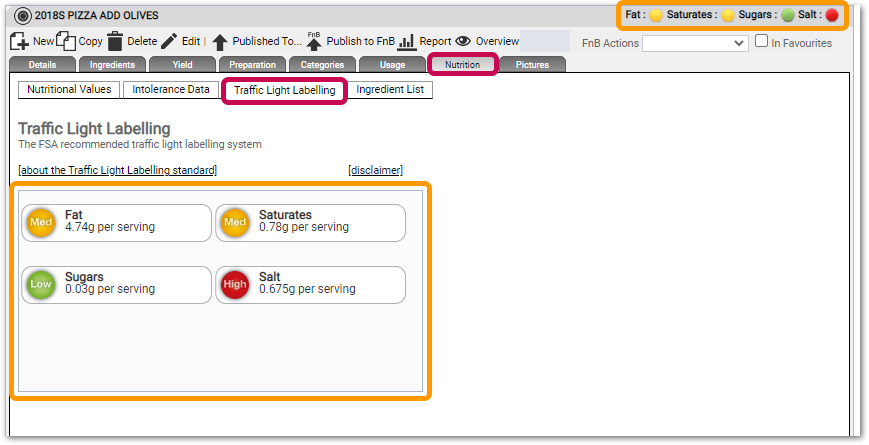
Fig.1 - Traffic Light labelling
Quantities and any other impacting values such as wastage or conversions in a Recipe are used to calculate its Nutritional totals. When the calculation method is set to 'auto-calculate', as each Recipe is either recalculated or saved, Nutrition data will be calculated for all available values.
Recipe Ingredients
- When viewing a Recipe, go to its Ingredients tab
Ingredient-level wastage can be seen to the right of the quantity entered in the Recipe. By default wastage removed will be selected; this can be updated as required.
- To see key Nutrition information based on the Recipe's portion size, select the pie chart icon against each Ingredient (see Fig.2)
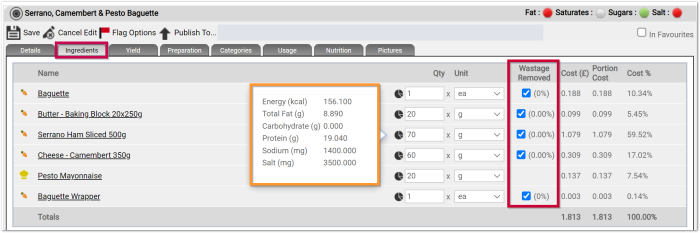 Fig.2 - Pop-up Nutritional values, and wastage values
Fig.2 - Pop-up Nutritional values, and wastage values
Recipe Yield
Alongside Ingredient quantities and data, there are other Recipe-level factors that can impact the output Nutritional values.
- When viewing a Recipe, go to its Yield tab
- Servings: the value entered here will be used to determine the 'Per Serving (g)' output for the Recipe
- An example of this might be a sharing platter for 2. If the Servings value is entered as 2, then the 'Per Serving (g)' value will be based on half of the recipe
- Raw Weight: the sum of all Recipe quantities after any Ingredient-level wastage is removed but before any further Recipe-level shrinkage/wastage is applied
- This value can be set to Auto-calculate
- Shrinkage: this is where any Recipe-level shrinkage or wastage is captured – for example, a sauce that reduces during cooking
- A shrinkage percentage value can be added directly or, where a cooked weight is entered the shrinkage can be set to Auto-calculate
- Cooked Weight: the final weight of the recipe after any Recipe-level shrinkage is considered
- This value will be auto-calculated where possible
- This value will be auto-calculated where possible
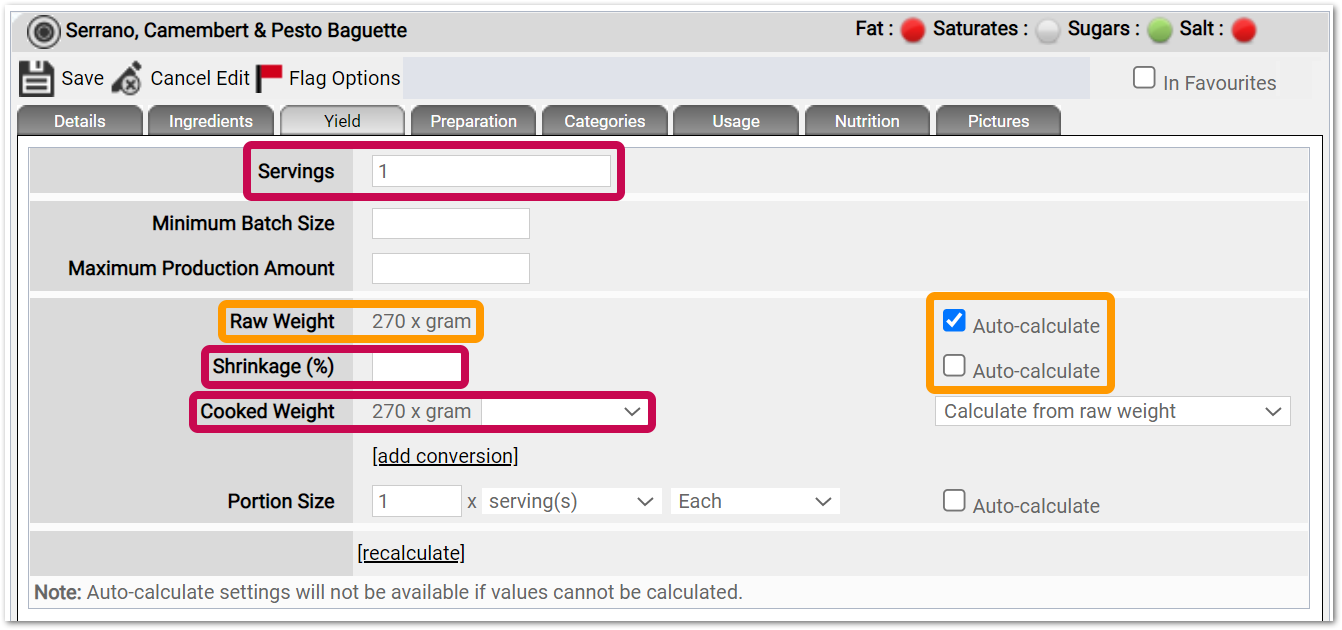
Fig.3 - Yield options
The 'Per Serving (g)' and '% of RI' Nutritional values are calculated using the Cooked Weight value where calculated, falling back to the Raw Weight if not. 'Per 100g' is calculated using the Raw Weight value.
![]() Auto-calculate cannot happen where weight values cannot be determined. This will be due to an Ingredient not having a weight set as the Supply Quantity or a Conversion. A warning will be displayed at the bottom of the Yield tab
Auto-calculate cannot happen where weight values cannot be determined. This will be due to an Ingredient not having a weight set as the Supply Quantity or a Conversion. A warning will be displayed at the bottom of the Yield tab
Once all the required values are populated (either auto-calculated or manually entered), the Recipe's Nutritional values will be populated.
Recipe Data – Cooked/Prepped
Manual/Auto-Calculate
Nutritional values can be impacted through cooking or prep methods, so this should be taken into account.
The most common way to manage this is through layering in Batch Recipes.
For example:
- Tomato as an ingredient.
- When simply chopped and used in a salad there will be no change to the Nutritional values. However, if fried in oil there will be considerable changes.
- The fried tomato Nutritional values would need to be confirmed (usually using an external laboratory) and then added to the Batch Recipe.
- The calculation method must be changed to Manual, allowing a direct entry of values directly against the Recipe - see Fig.4.
![]() Any changes to a Recipe will not impact its Nutritional values whilst the calculation method is set to Manual.
Any changes to a Recipe will not impact its Nutritional values whilst the calculation method is set to Manual.
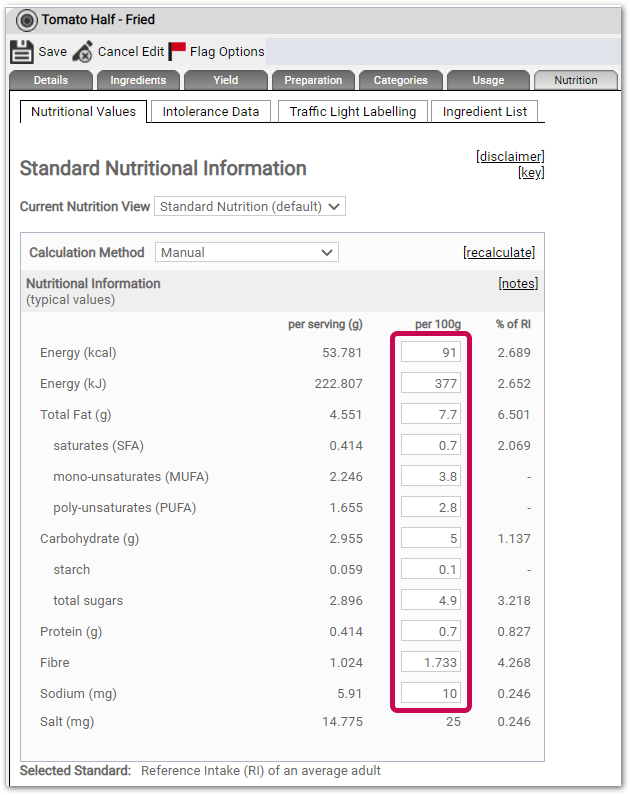
Fig.4 - Manual Nutritional Value Entry at Recipe-Level
Alternatively, if an Ingredient will only ever be used in a cooked state and that cooking process is consistent, cooked Nutritional values can be held against the Ingredient, identified with the Cooked State value - see RME | Nutrition 2 - Nutritional Data Input and Ingredient Setup.
Auto-Calculate – Advanced
Alongside Manual and Auto-Calculation options for Nutrition, there is also an Auto-Calculate – Advanced option.
This gives granular control of:
-
-
-
- Which Ingredients are included in the calculations
- The percentage of the Ingredient quantity utilised in the calculations
-
-
It also gives the ability to assign linked Nutrition database values to a single Ingredient within a Recipe.
For example, there is a 'raw tomato half' Ingredient in a salad Recipe, that uses Nutritional values for a raw tomato.
The same Ingredient could be used in a fried tomato Recipe and have the different 'cooked' Nutritional values applied to it for that Recipe only.
When switched to 'Advanced', a new Advanced Nutrition tab is enabled alongside Intolerance data - see Fig.5.
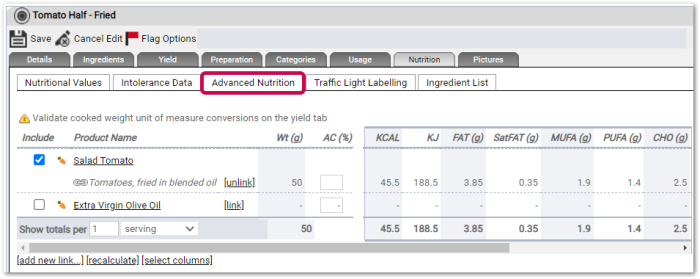
Fig.5 - Auto-Calculate - Advanced Entry
 Top Tips
Top Tips
If Nutritional values are not calculating for a recipe, here are some key points to check:
- Do all items in the Recipe have the required Nutritional values completed?
- Do all Ingredients in the Recipe have a weight supply quantity or conversion?
- Do any Ingredients used in the Recipe have a weight calculated?
- Is the Recipe Nutrition calculation method set to Auto-Calculate?
2 new reports have been developed to help support calculation queries:
- Recipe Yield and Nutrition Summary - top-level information
- Recipe Ingredient Nutrition - ingredient-level information
The Recipe Yield and Nutrition Summary report will help identify for one or more recipes:
- If a raw weight has calculated
- If a cooked weight has calculated
- The calculation type for each weight (automatic, manual etc)
- Is shrinkage applied
- Which nutrition values have calculated
- How many recipes are using the recipe
Fig.6 - Recipe Yield and Nutrition Summary report
The Recipe Ingredient Nutrition report will help identify which ingredients are contributing to the calculated values or gaps. Useful ingredient data points to reference are:
- Product Type: Non Food will be excluded from nutrition calculations
- Wastage Percentage: This will have an impact on the calculated number
- Weight Value Number and Converted Weight UOM: if there are gaps here for Food items, this will block nutrition calculation. A weight conversion must be added to the ingredient
- Nutritional values: A '-' represents missing data. A dash against any nutritional value for Food items will block the total recipe value calculating. A value must be added to the ingredient
Fig.7 - Recipe Ingredient Nutrition report
![]() To further explore and activate any of the options detailed within this article please contact your Fourth representative.
To further explore and activate any of the options detailed within this article please contact your Fourth representative.
Related Articles
Links to other articles on related topics
RME | Nutrition 2 - Nutritional Data Input and Ingredient Setup
RME | Nutrition 4 - Nutritional Data Display & Output

Comments
Please sign in to leave a comment.