Overview
In Adaco, with the automation of all processes, there is a need to set up Standing Orders with specific products for vendors, which would be created on a specific date each week.
- Go to Main Menu > Purchasing > Standing Order Center
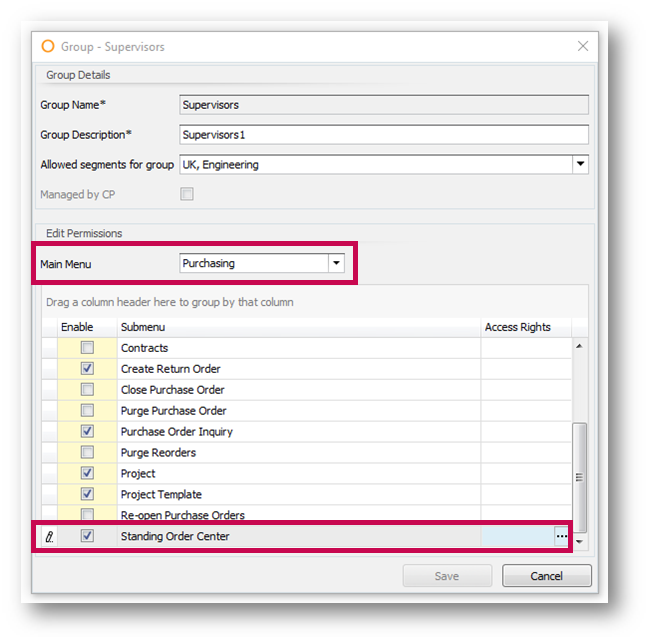
Fig.1 – The Submenu item for Standing Order Center
- In Access Rights, specific rules can be set up for the Standing Orders - the ability to Edit/View/Delete/etc…
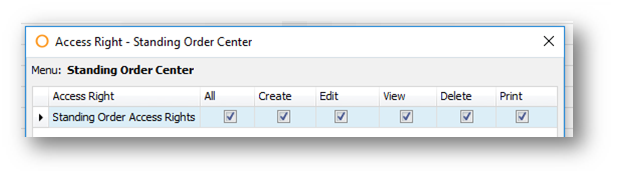
Fig.2 – Specific access rights for Standing Order Center
By enabling this menu item for a user and granting them access, it will be visible under the Purchasing main menu.
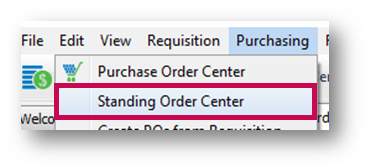
Fig.3 – Position of the new Sub menu item for Standing Order Center
- On the Center form, there is the ability to filter by Standing Order Number, Vendor Name and Number
"Last Order Created" date is visible on the listing. It stands for the date when the last Order was created from this Standing Order.
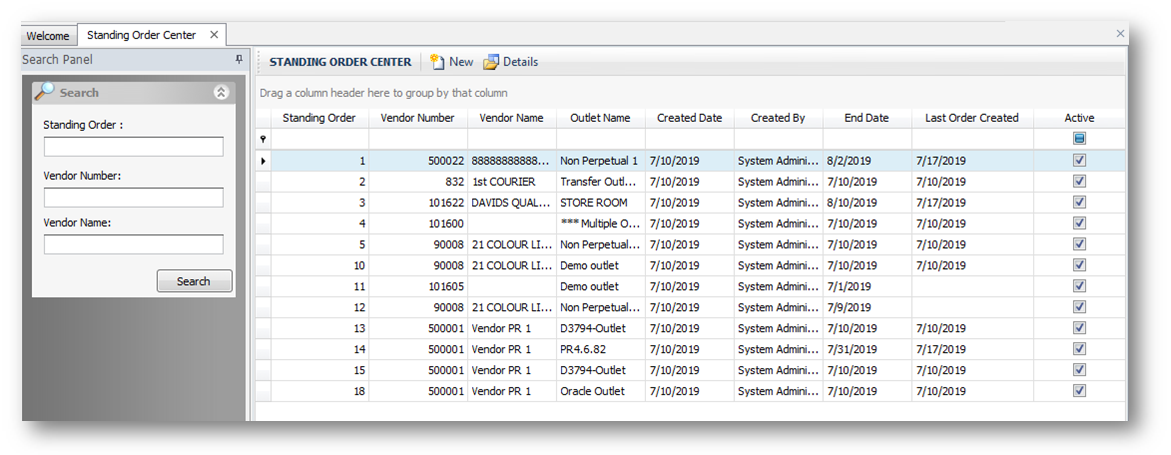
Fig.4 – Standing Order Center Form
The Standing Order form itself looks very similar to the existing Order form with a few minor changes:
- There are checkboxes that specify days of the week for which this order can be automatically created
- Active checkbox that indicates if the Standing Order is currently active. If the Standing Order is deactivated, no orders will be created from it
- End Date after which the Standing Order will become inactive.
- Lead Days stands for the number of days to be added to the date of creation of the Order and used as the new delivery date. For example, today’s Order creation 17.07, lead days = 2 the delivery date of the new Order will be 19.07
- Prices of items will be taken at the time of creation of the Order as they would normally be picked up while manually creating an Order
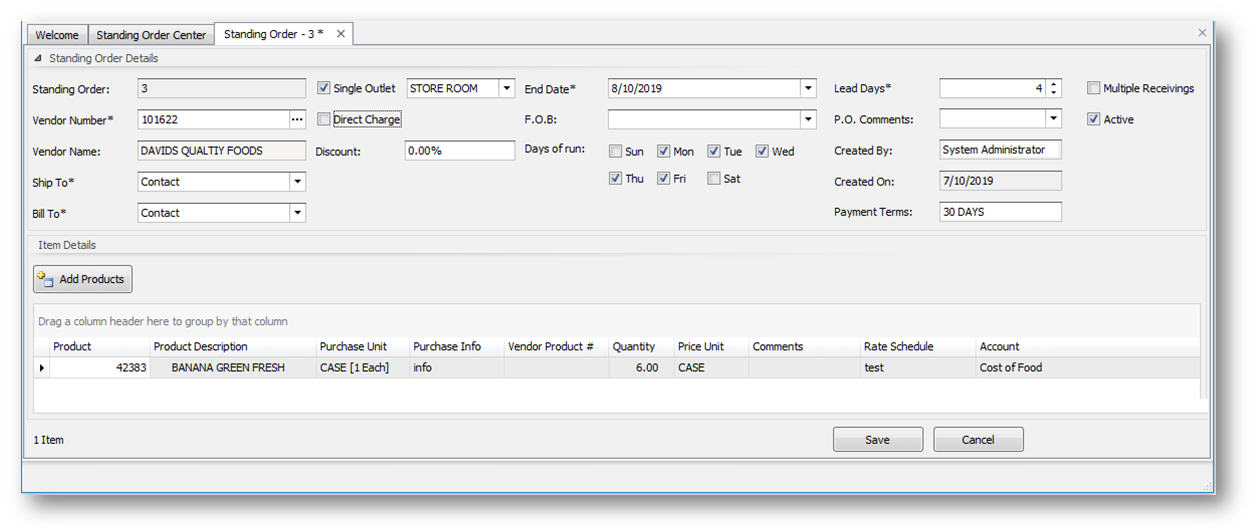
Fig.5 – Standing Order Detail Form
Fourth will be setting up the job that processes Standing Orders into regular Orders.
It is recommended to set the job to run daily, which will ensure orders for the day are created in the morning. If properties are in different time zones/continents, jobs should be set to run every 3 to 4 hours, so that Orders are created in the morning based on the Properties’ time zones.
When the job runs it will pick up any Standing Orders that are due for processing at that date, and then create them.
If the frequency is increased and the job runs again on the same day for a property, it will not create a second Order. It will check if the Order was created from the Standing Order for this date and if so, it will not create a second for the day.
Orders created from the job will have “SYSTEM” as their “Created By” value.
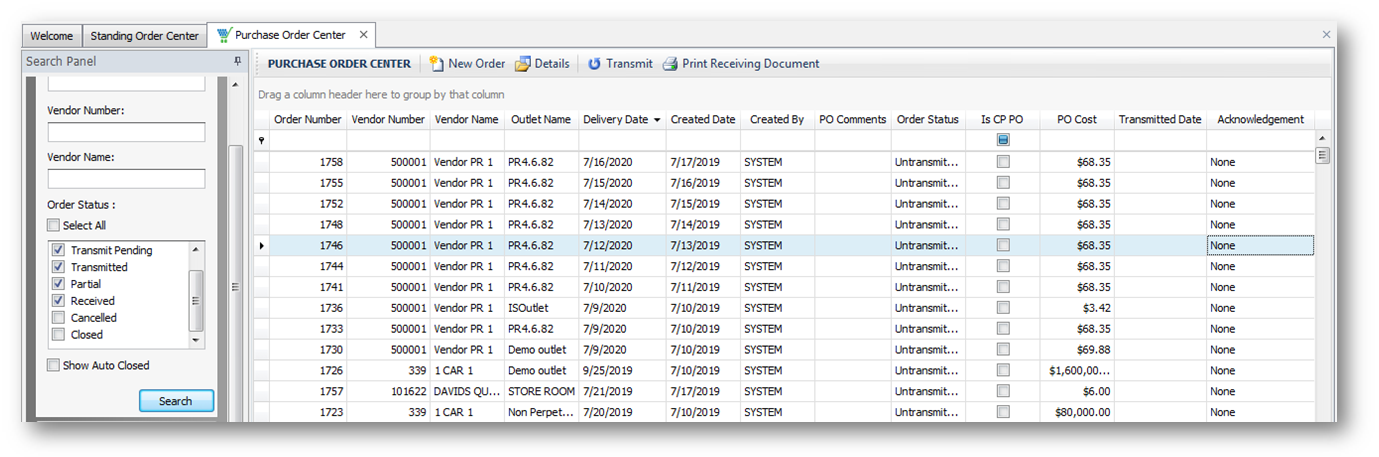
Fig.6 – Purchase Order Center form

Comments
Please sign in to leave a comment.