Overview
The ‘Return Order’ functionality within Purchasing & Inventory allows users to record the return to a Vendor of previously received products.
This article describes the process of creating a Return Order, along with locating information which is necessary to complete this process, and how to run associated reports.
Creating a Return Order
-
In the Purchasing drop-down menu, select Create Return Order
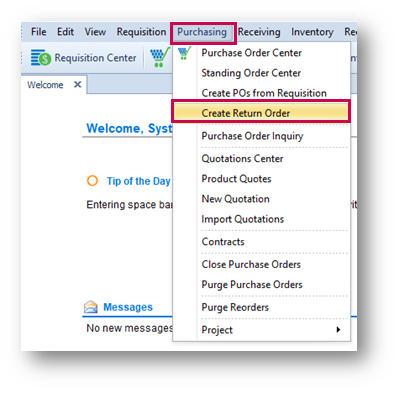
Fig.1 – Create Return Order in Purchasing Drop-Down
The Purchase Order Details screen will display.
- Populate the fields as required for the Products which are to be returned
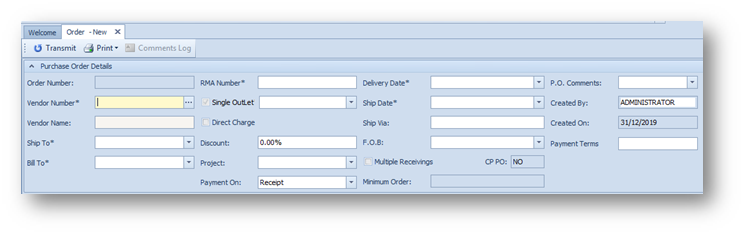
Fig.2 – New Return Order Details
- In the Item Details section, use either the Add or Search buttons to add the required Items to be returned
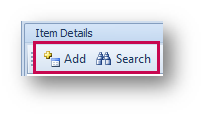
Fig.3 – Add / Search Buttons
Some of the Item Details will populate automatically when the Product is added.
- Please Note: The Quantity to be returned must be entered as a negative number


Fig.4 – Item Details
- The RMA Number is a mandatory field when creating a Return Order
This is the ‘Return Materials Authorization’ Number and should cross reference with the number the Vendor provides. If no number is provided by the Vendor, enter the original Purchase Order reference, followed by ‘Return’.
A Return Reason is also mandatory to be added to the Return Order.
- To set up Return Reasons, go to Property > Setup > Return Material Authorization
- Select Return Reason
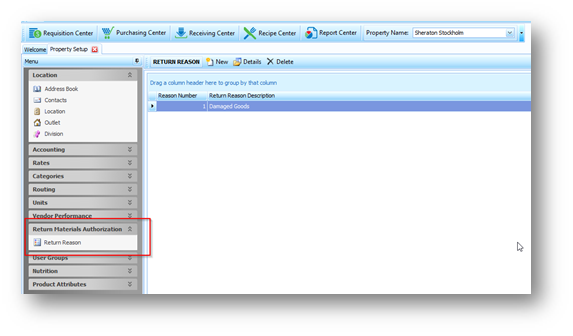
Fig.5 – Return Reason
- To create a Return Reason, select New
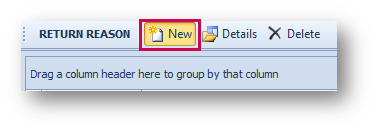
Fig.6 – New Return Reason
- Enter a Return Reason Number and Return Reason Description
- Enable Is Active
- Save
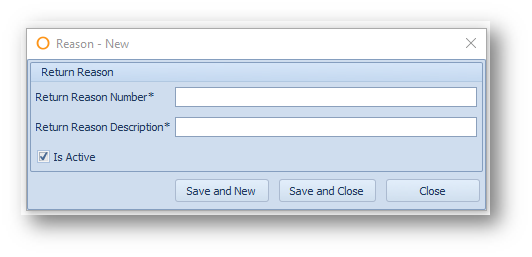
Fig.7 – Return Reason Details
- Return Orders have to be processed and then received into the Receiving Center as per standard Purchase Orders. Please refer to this article for further detail - Purchasing & Inventory - Receiving and Invoicing Purchase Orders
- Once the return has been received (completed), credit notes can be applied to the Return Order in the same way that Invoices are applied to regular Purchase Orders. For more information on this, please refer to this article - Purchasing & Inventory - Receiving and Invoicing Purchase Orders
Reports
A report can be run to view all open Return Orders with Products awaiting return.
- To locate this information, run the Return Material Authorization report by going to Reports > Purchasing Reports > Return Material Authorization
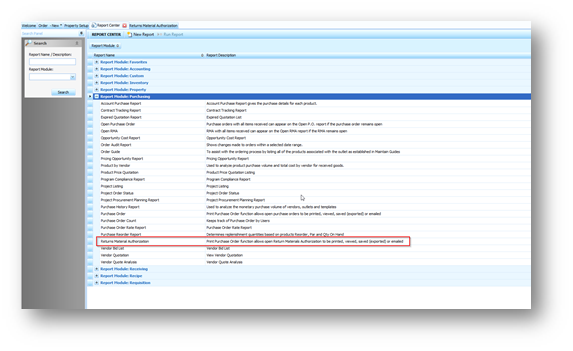
Fig.8 – Return Delivery Note Report
To view Products which have been returned using this process:
- Go to the Report Center > Expand Receiving Reports > Select Return Delivery Note
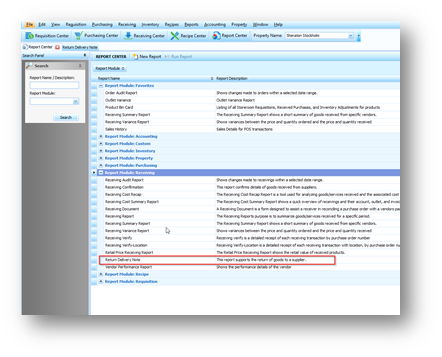
Fig.9 – Return Delivery Note Report Criteria
- Enter the Criteria as required
- Select Generate
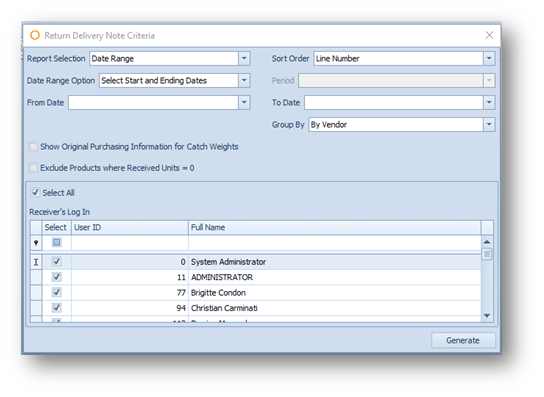
Fig.10 - Return Delivery Note Report Criteria

Comments
Please sign in to leave a comment.