Overview
This article shows how Container Deposits can be configured and used in Purchasing & Inventory. 'Containers' are typically things like kegs, bottles, crates - things that are sent back to the Vendor for reuse. Keeping track of Container Deposits can help to eliminate any unnecessary charges from Vendors in the event that they are not returned.
Deposits as Products
When dealing with Container Deposits, the best practice is to create a Product for the type of Deposit that is required and then link it to the Master Product as a Sub-product.
This means there is a separate cost based on the type of Deposit, and a new detail can be created per type of Deposit. A different type of Deposit could be for a nitro Keg or regular Keg.
As shown in Fig.1, a Keg Deposit has been created as a Product with a cost of $40.00.
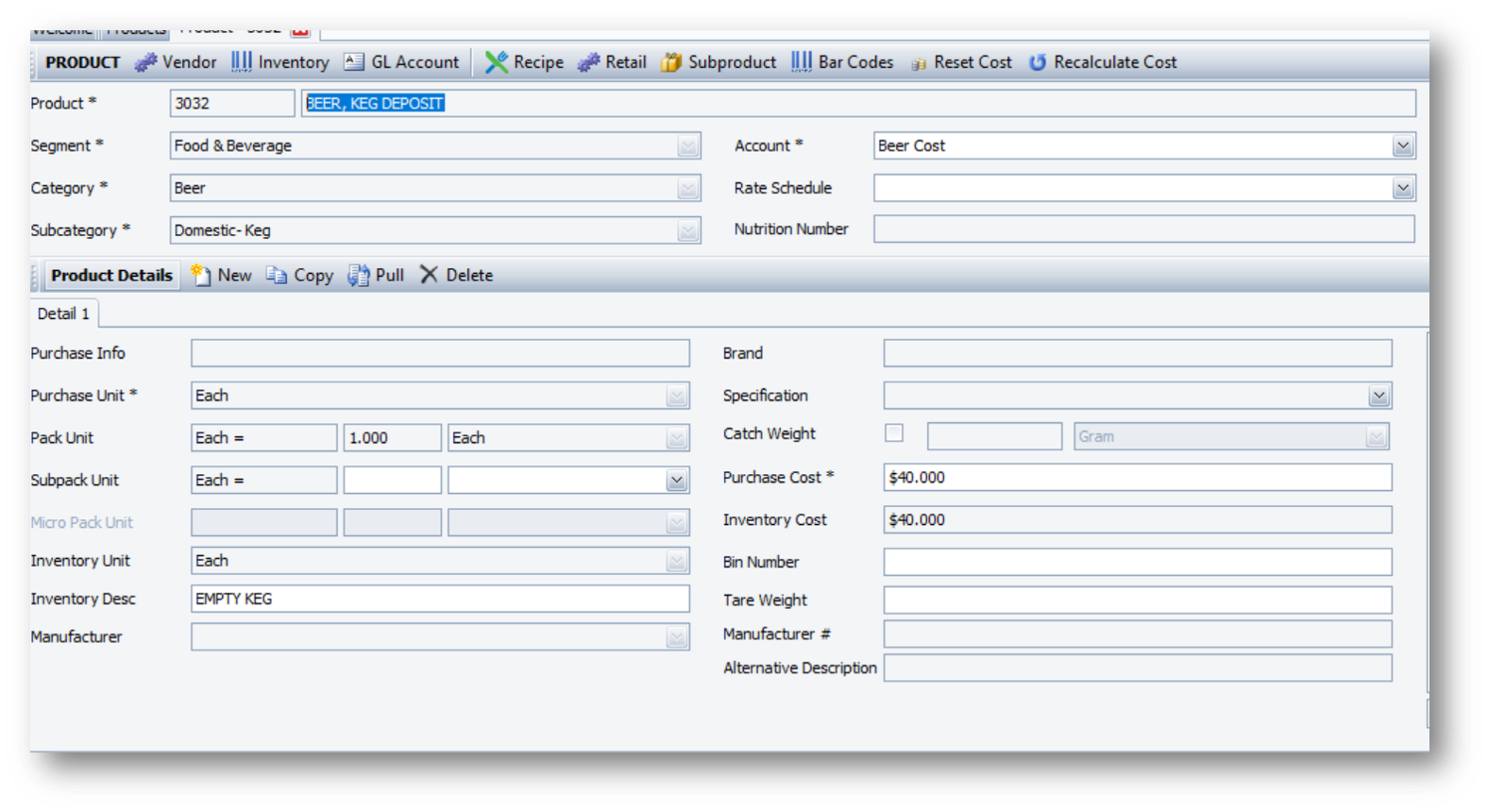
Fig.1 - Keg Deposit
Once the Deposit product has been created, it can now be linked to the Master Product as a Sub-product as per Fig.2 below.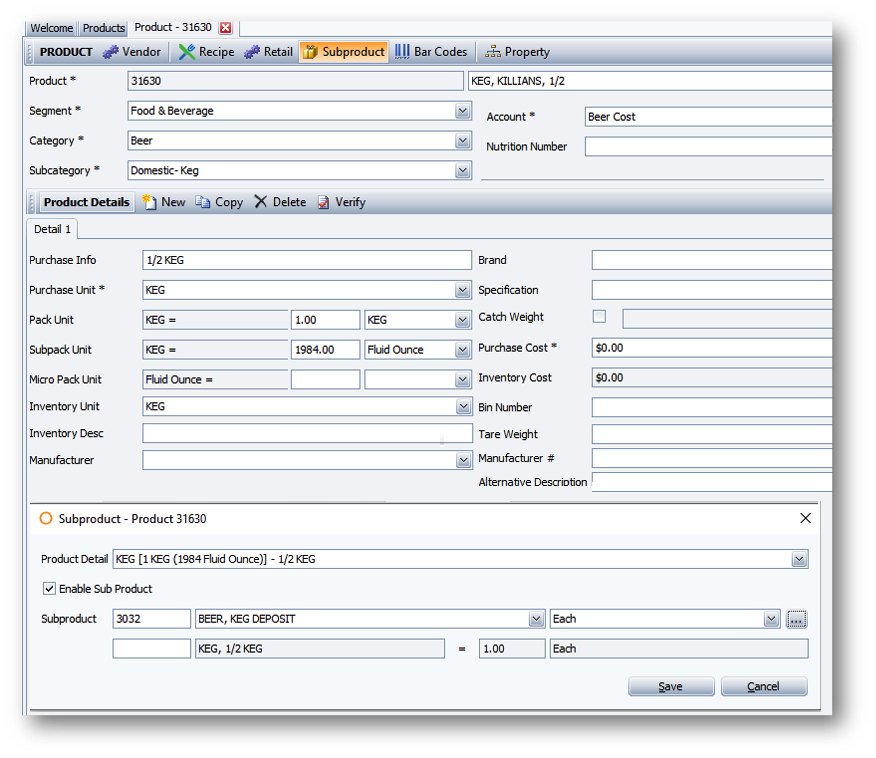
Fig.2 - Sub-product linked
If the quantity is set to 1 as per Fig.3, this means that every time 1 Master Product is purchased, the Deposit is also purchased.
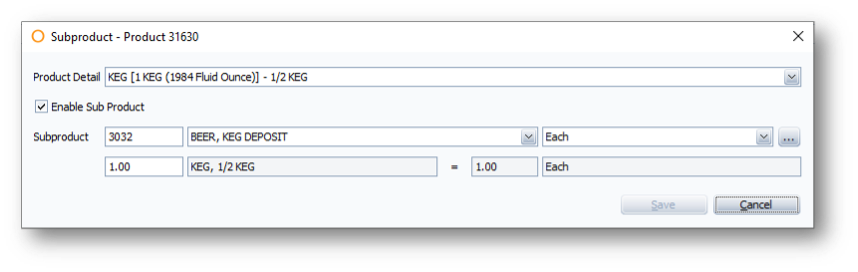
Fig.3 - Quantity of Sub-product set to one
When a Purchase Requisition for the Product that has the Deposit linked is raised, the following takes place:
-
- When a Product is added that has the Deposit linked to the Purchase Requisition, the Deposit line will automatically appear
- When the quantity is entered into the Master Product, the system will automatically add the same quantity to the Sub-product Deposit (see Fig.4)
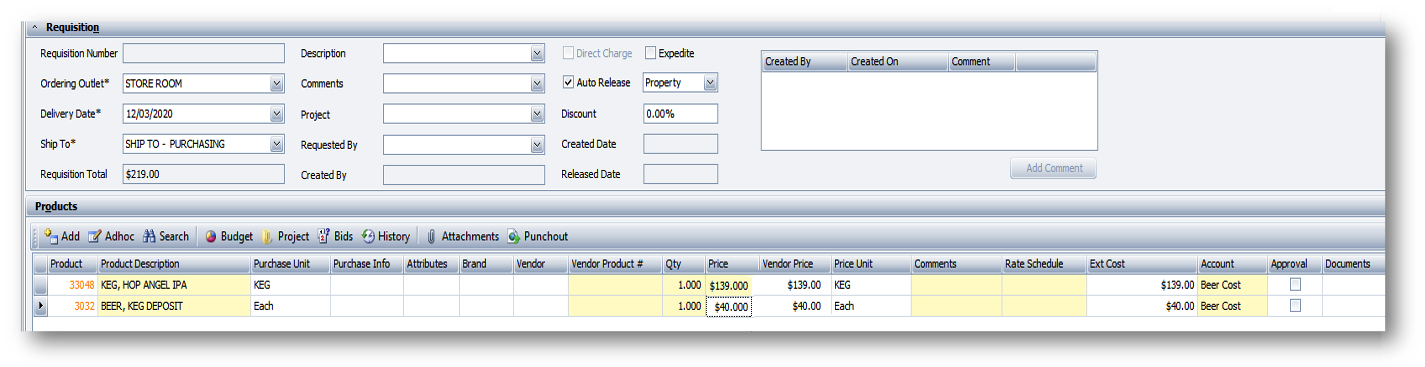
Fig.4 - Purchase Requisition for Product with Deposit linked
Additional Master Products can be added to the Purchase Requisition, and if the deposit Sub-product is the same, it will appear as shown in Fig.5
Here there are 2 Master Products that share the same deposit Sub-product, so on the Purchase Requisition, the Deposit will show on 1 line with a total quantity based on the Master Product total quantities.
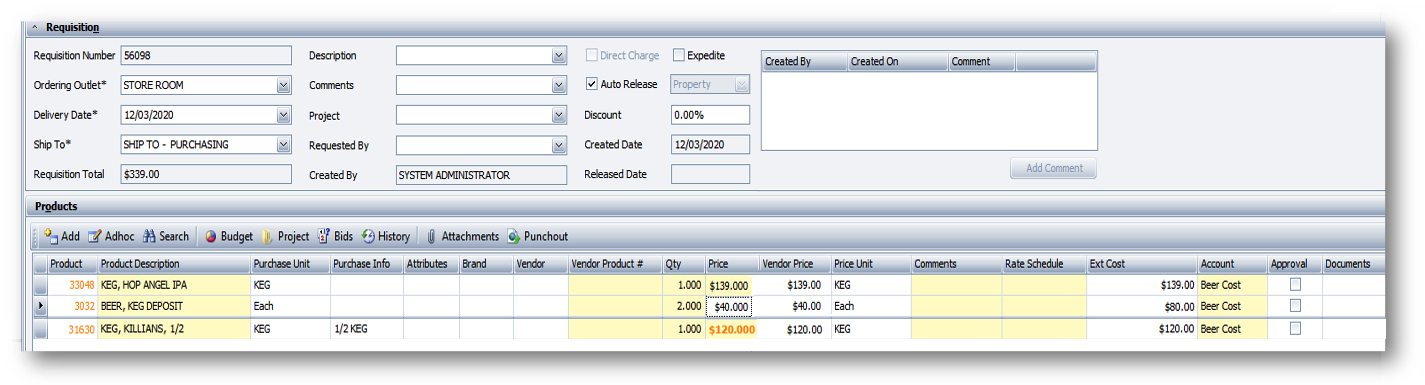
Fig.5 - Additional Master Products added to the Purchase Requisition
This now grants the ability to Inventory Depositis once the Recieving is received in the system, from which Return Orders can be created for these items when they are empty.
The below Purchase Order (see Fig.6) shows an example of how a Receiving would be done if the Deposit is empty to send back to the Vendor. Only 1 Deposit would be received instead of 2, as 1 is being sent back. This allows for accurate maintenance of on-hand Storeroom count.
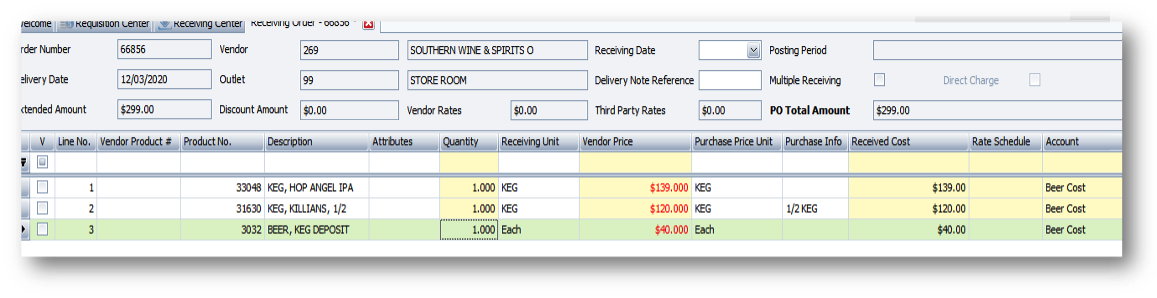
Fig.6 - Recieving example if Deposit is empty to send back to Vendor

Comments
Please sign in to leave a comment.