Overview
Using templates can save time and also be an effective stock control tool. Templates can be used to give users a predefined list of items to order from specific suppliers, to transfer between sites, to transfer to or from accounts, to requisition from a main store site, or to input into stock counts. Using templates will allow stock controllers to manage what items are used and also save users' time by providing a predefined list of items instead of having to search through potentially thousands of items to find a few.
Creating Site-Level Templates
Site level templates can be assigned to sites from head office and customised by the site they are assigned to. To create a site level template, follow the steps below.
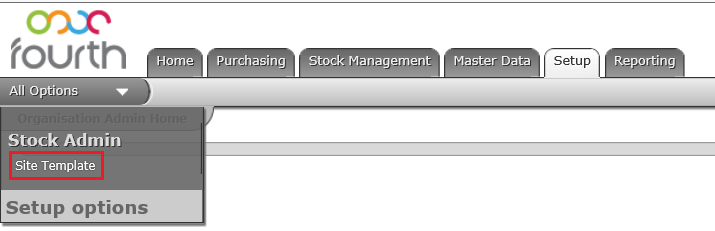
Fig.1 - Navigating to Site Template
A list of the templates that are assigned to the site will be listed. The Type column will dictate where the template can be used, e.g. Order, Account/Wastage transfer, Stock Count.
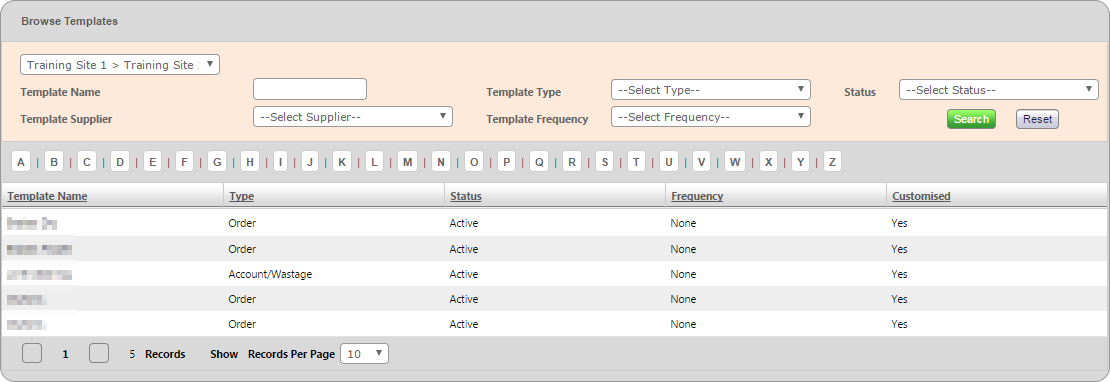
Fig.2 - List of available templates against a site
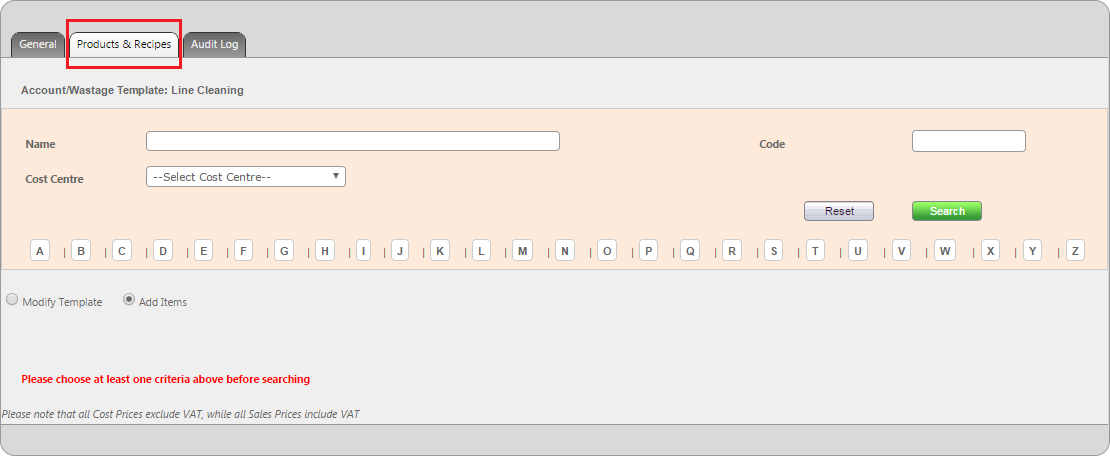
Fig.3 - The Products and Recipes tab
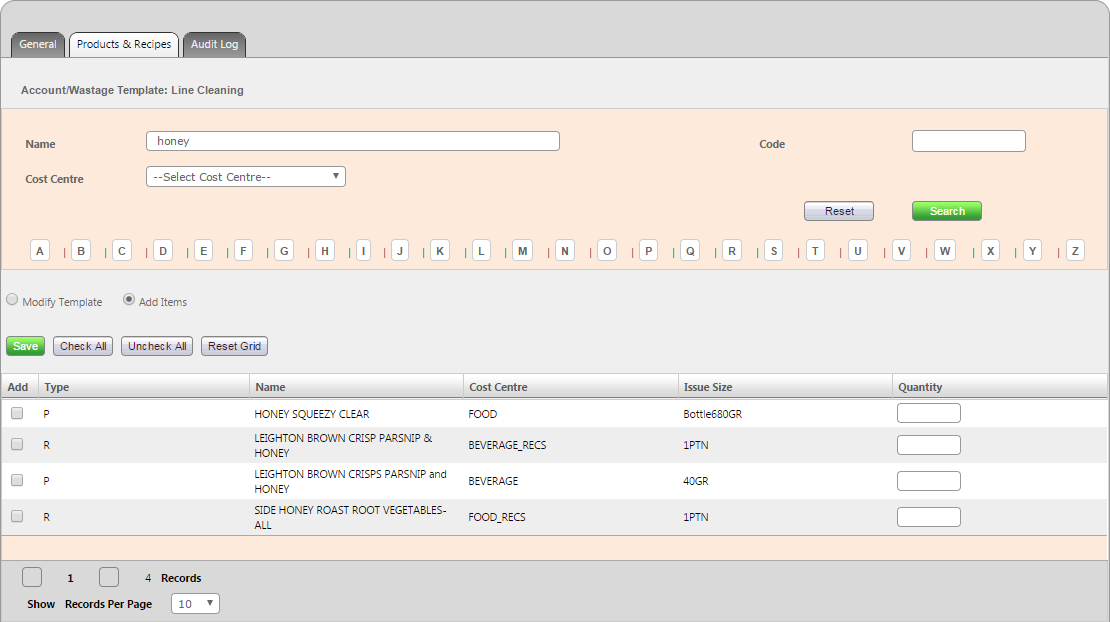
Fig.4 - Searching by name
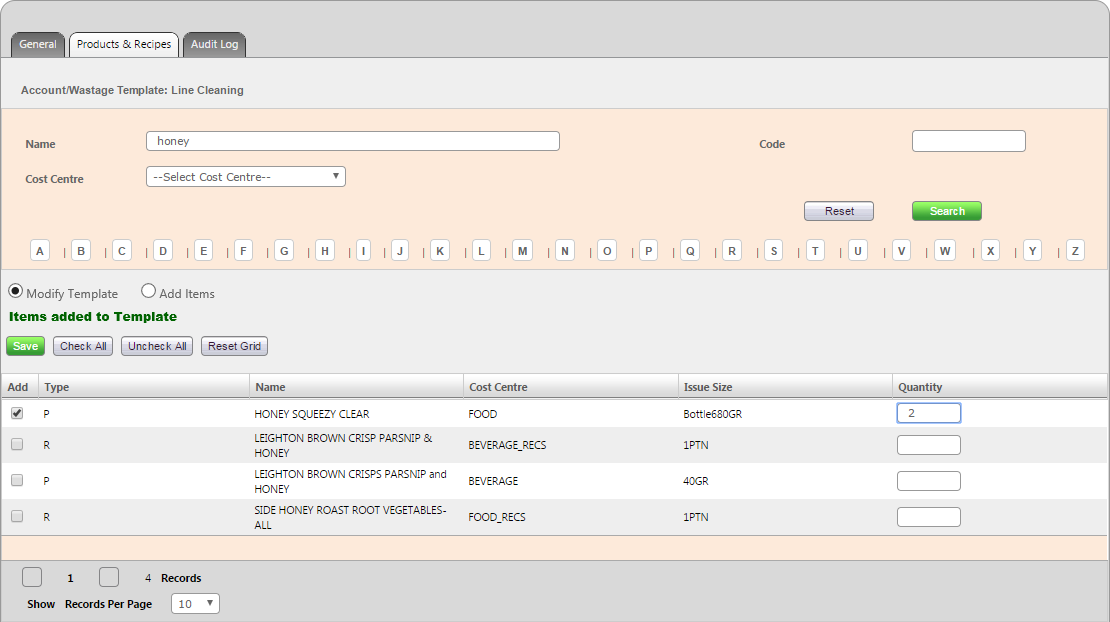
Fig.5 - Selecting a product, entering a Quantity, and Saving the template
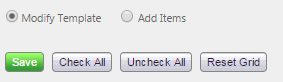
Fig.6 - The Modify Template radio button
Using templates can save time and also be an effective stock control tool. Templates can be used to give users a predefined list of items to order from specific suppliers, to transfer between sites, to transfer to or from accounts, to requisition from a main store site, or to input into stock counts. Using templates will allow stock controllers to manage what items are used and also save users' time by providing a predefined list of items instead of having to search through potentially thousands of items to find a few.
Creating Site-Level Templates
Site level templates can be assigned to sites from head office and customised by the site they are assigned to. To create a site level template, follow the steps below.
- Select Setup Tab > All Options > Site Template
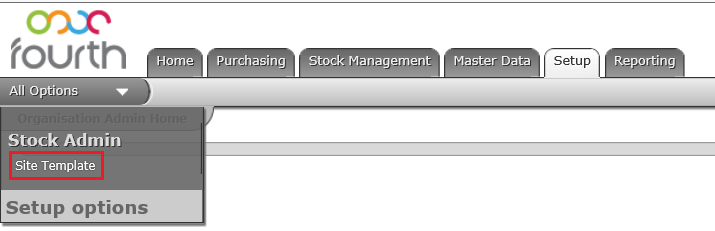
Fig.1 - Navigating to Site Template
- Select a template to customise
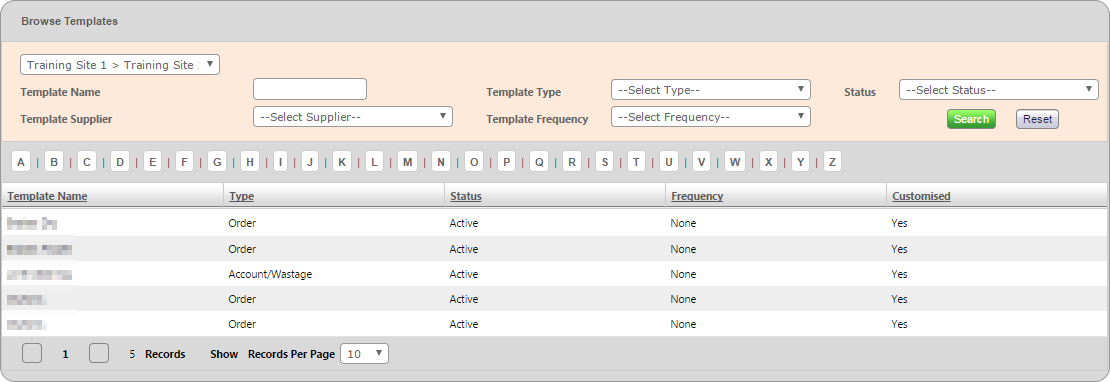
Fig.2 - List of available templates against a site
- Within the template select the Products and Recipes tab
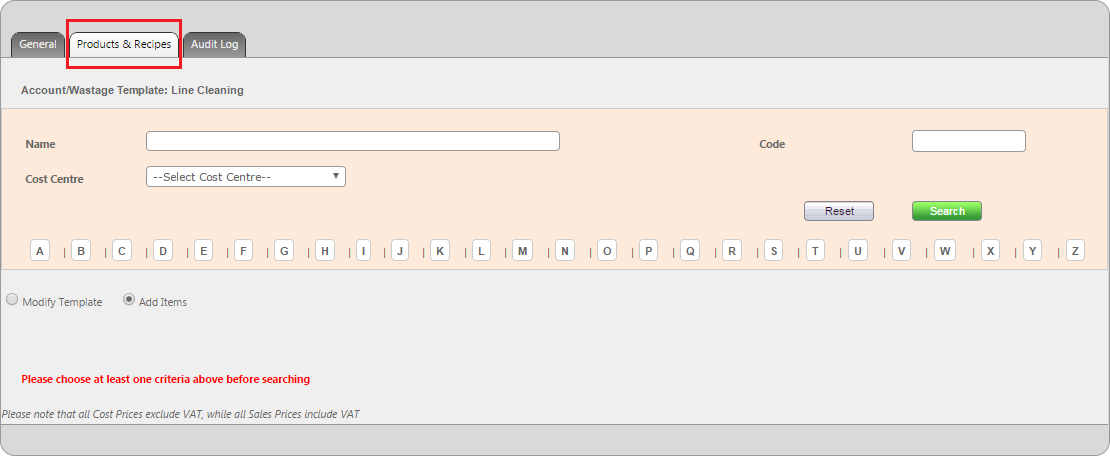
Fig.3 - The Products and Recipes tab
- Search for a product/batch/recipe using the alphabet buttons or by typing the name into the Name field and then Search
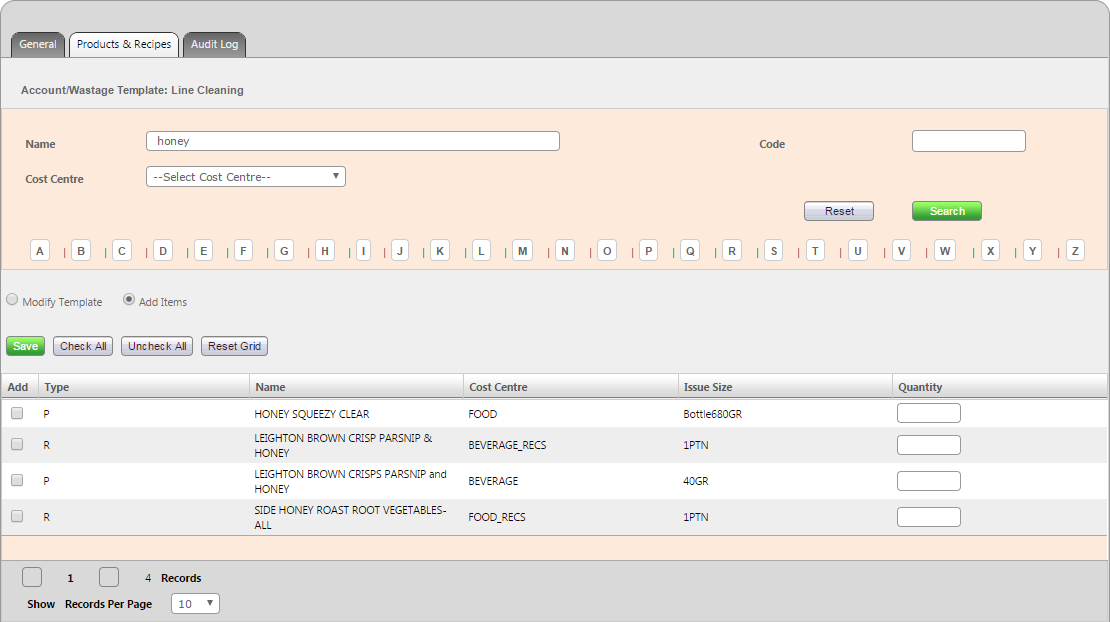
Fig.4 - Searching by name
- To add the chosen product/batch/recipe to the template, check the box next to it and add an optional quantity if required, then Save
Only products assigned to the site can be added to site level templates
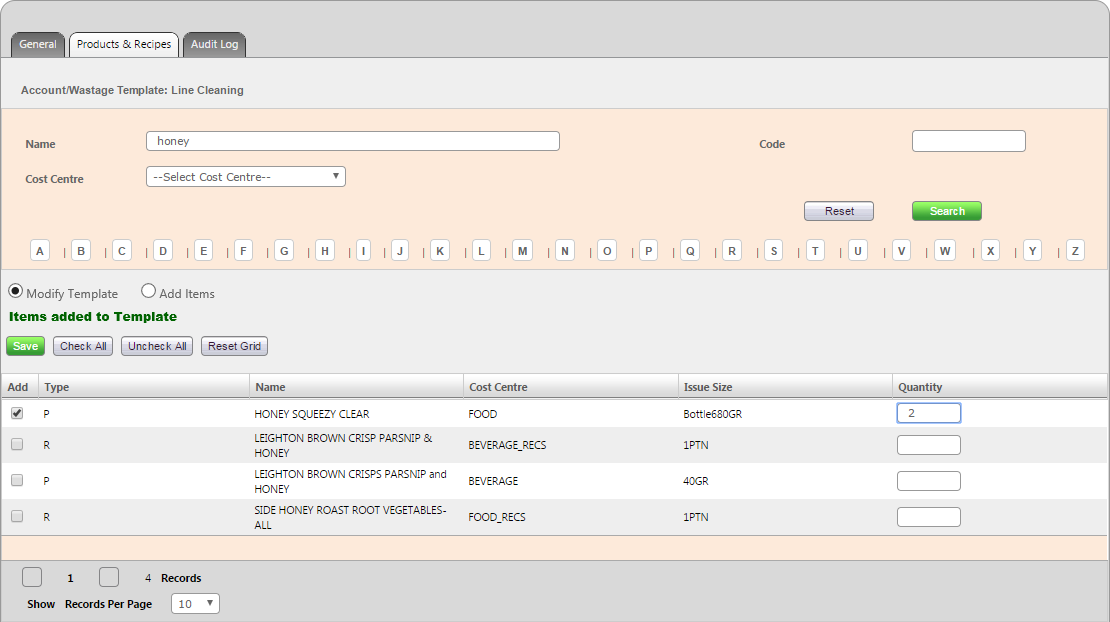
Fig.5 - Selecting a product, entering a Quantity, and Saving the template
- To remove a product/batch/recipe from the template, select the Modify Template radio button, check the box next to the item to be removed and then Save
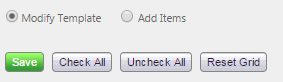
Fig.6 - The Modify Template radio button

Comments
Please sign in to leave a comment.