Overview
It is important when stock counting that the process is easy for users of the system, and for the stock period end date to be correctly set so that users have the appropriate time and resource to count their stock.
This article describes the process for updating the stock period end date, generating new stock periods, and combining stock periods.
Amending Stock Period Dates
If the stock period for a site requires an amendment to adjust the stock period end date, this can be set within the Stock Period Maintenance section.
- Select Stock Management > All Options > Stock Period Maintenance
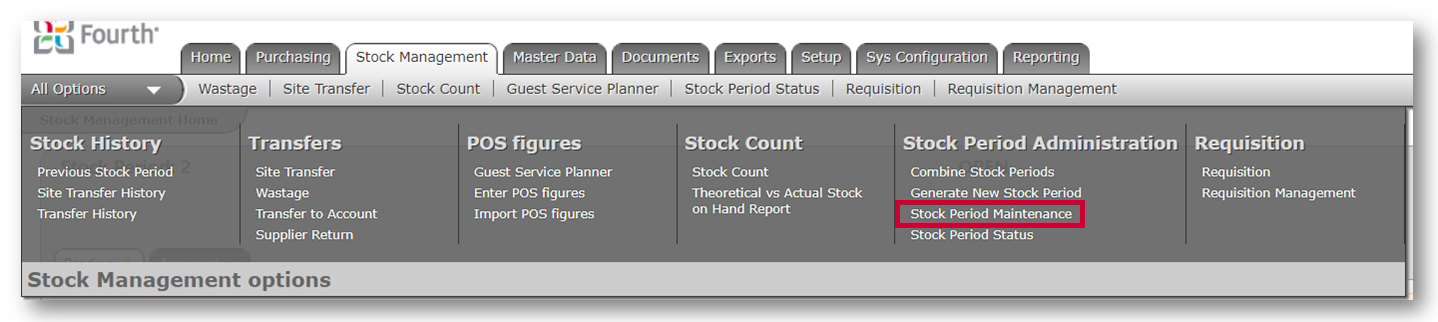
Fig.1 – Accessing Stock Period Maintenance
- From the Stock Period Maintenance screen, select the required Unit from the drop-down menu and then select the current Stock Period
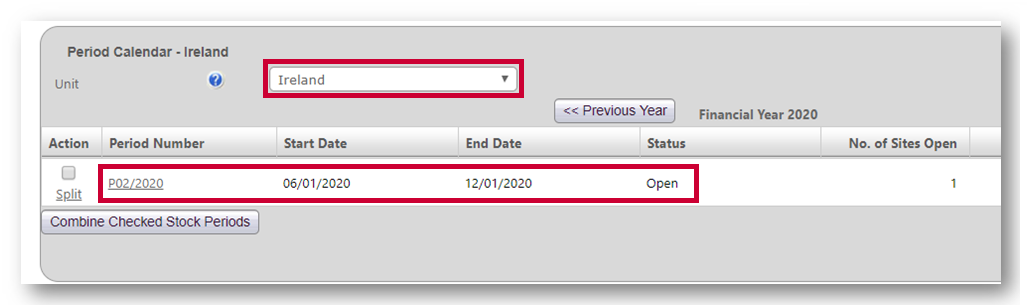
Fig.2 – Selecting the Unit and current Stock Period
Within the current stock period, the end date of the period can be adjusted.
- Set a new End Date if required, and Save any changes made
If there are multiple Stock Locations (Sites) within a Unit then this date change will apply to all.
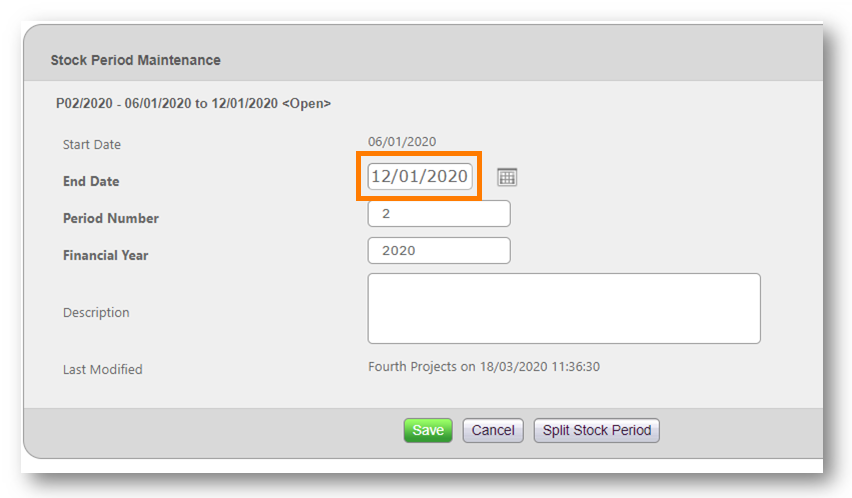
Fig.3 – Adjusting the End Date of the current Stock Period
Generating a New Stock Period
Inventory automatically generates a new stock period when one is approved by the site. This new period automatically defaults to the stock period length that has been configured against each site, e.g. 7 days, Monthly, 4/4/5.
To create a stock period that is set for a bespoke length, this can be done within the Generate New Stock Period section.
- Select Stock Management > All Options > Generate New Stock Period
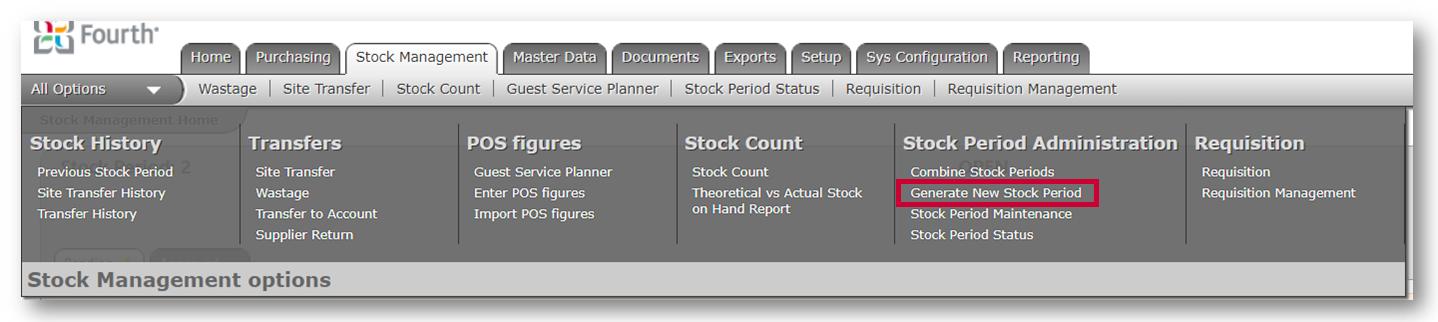
Fig.4 – Accessing Generate New Stock Period
- To create a new stock period, select the Unit from the first drop-down list
The period's First Start Date will be auto-populated based on the closing date of the latest stock period created for that Unit.
- Select the Period Length to apply to the new stock period
These are pre-set lengths, however, once applied can be amended using the Amending Stock Period Dates guide above.
- Once the new period has been defined as a new period, select Save
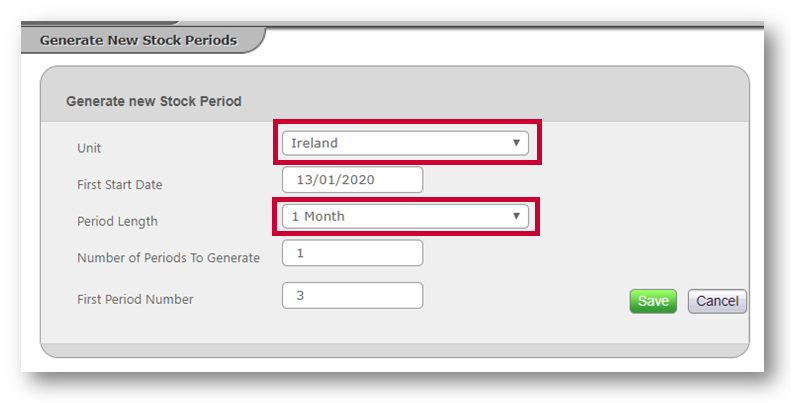
Fig.5 - Generating a New Stock Period
The new stock period can be seen within the Stock Period Maintenance screen, and upon approval of the current period, it will automatically roll into the newly created period.
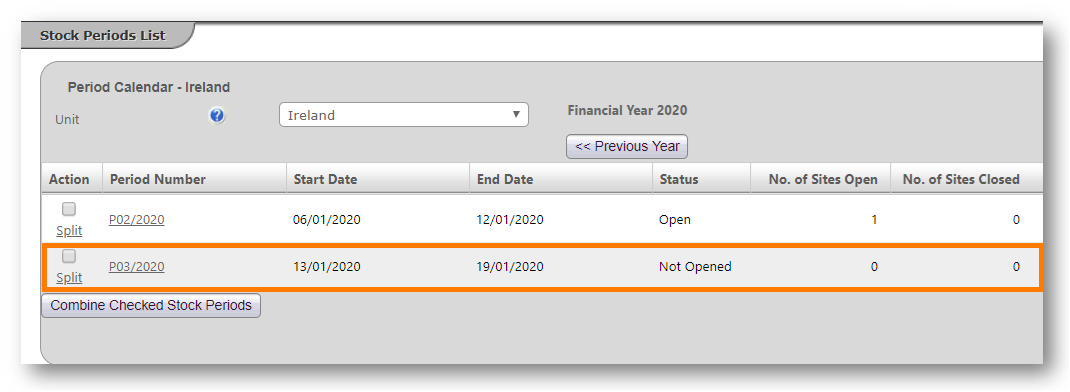
Fig.6 – Checking the New Stock Period
Combining Stock Periods
Future stock periods can be combined with a current open stock period if required using the Combine Stock Periods function.
- Select Stock Management > All Options > Combine Stock Periods
- Select the Unit that needs the stock periods combining from the drop-down list
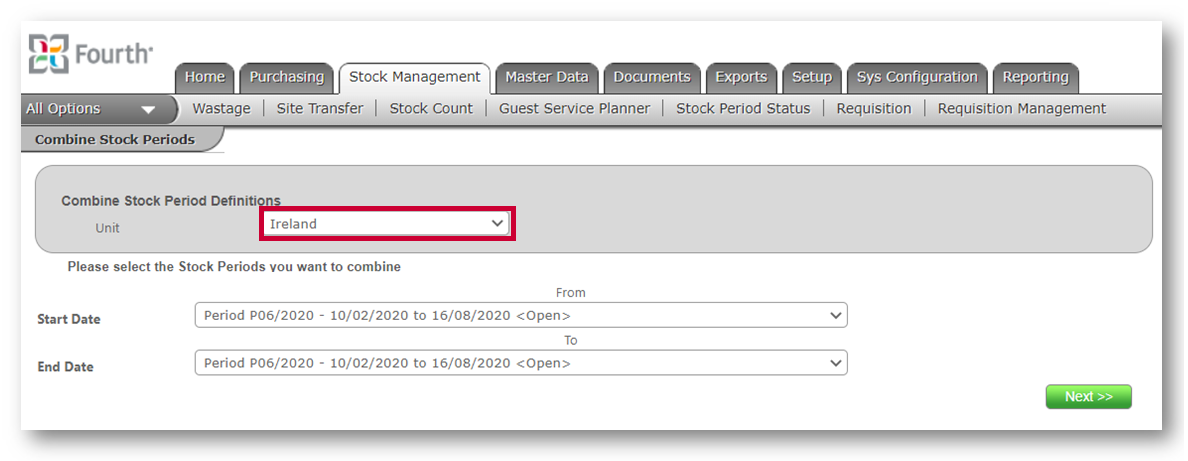
Fig. 7 – Accessing Combine Stock Periods
- Select the stock period from the End Date drop-down list that is to be combined with the current open period, and select Next
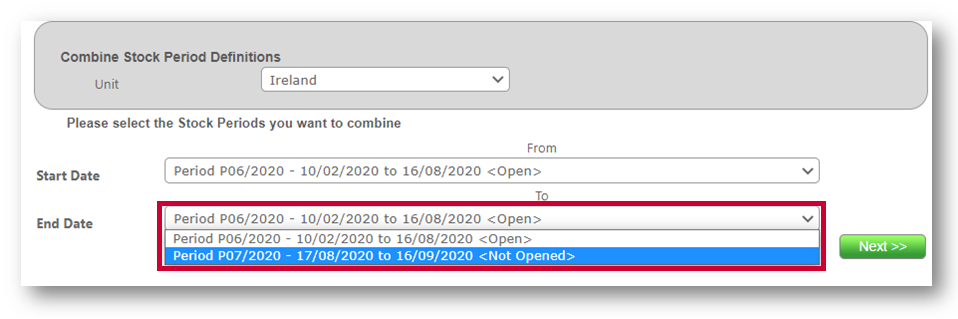
Fig. 8 – Selecting the Stock Period that is to be combined with the current Open Period
A screen detailing the updated stock period dates will be shown.
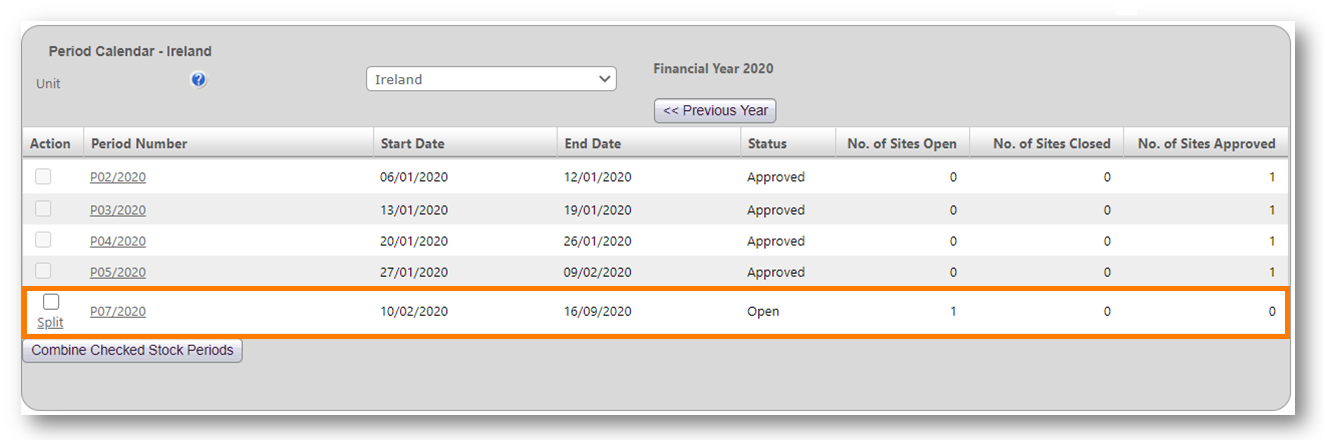
Fig. 9 – Updated Stock Period dates

Comments
Please sign in to leave a comment.