What’s Changing?
New functionality to view and remove non-matched EDI documents (Invoices and Credit Notes).
Release Date: 19th June 2019
Reason for the Change
To help keep data in the system organised and ‘clean’.
Customers Affected
All FnB Live customers, though settings need to be applied to activate the functionality.
Release Notes
Currently, by logging into Site Level, going to Stock Management > Invoice Recon and searching for all non-reconciled invoices, EDI documents that haven’t been matched will display.
These are usually transactions where no Effective Date or Delivery Number are shown. See example in Fig.1.
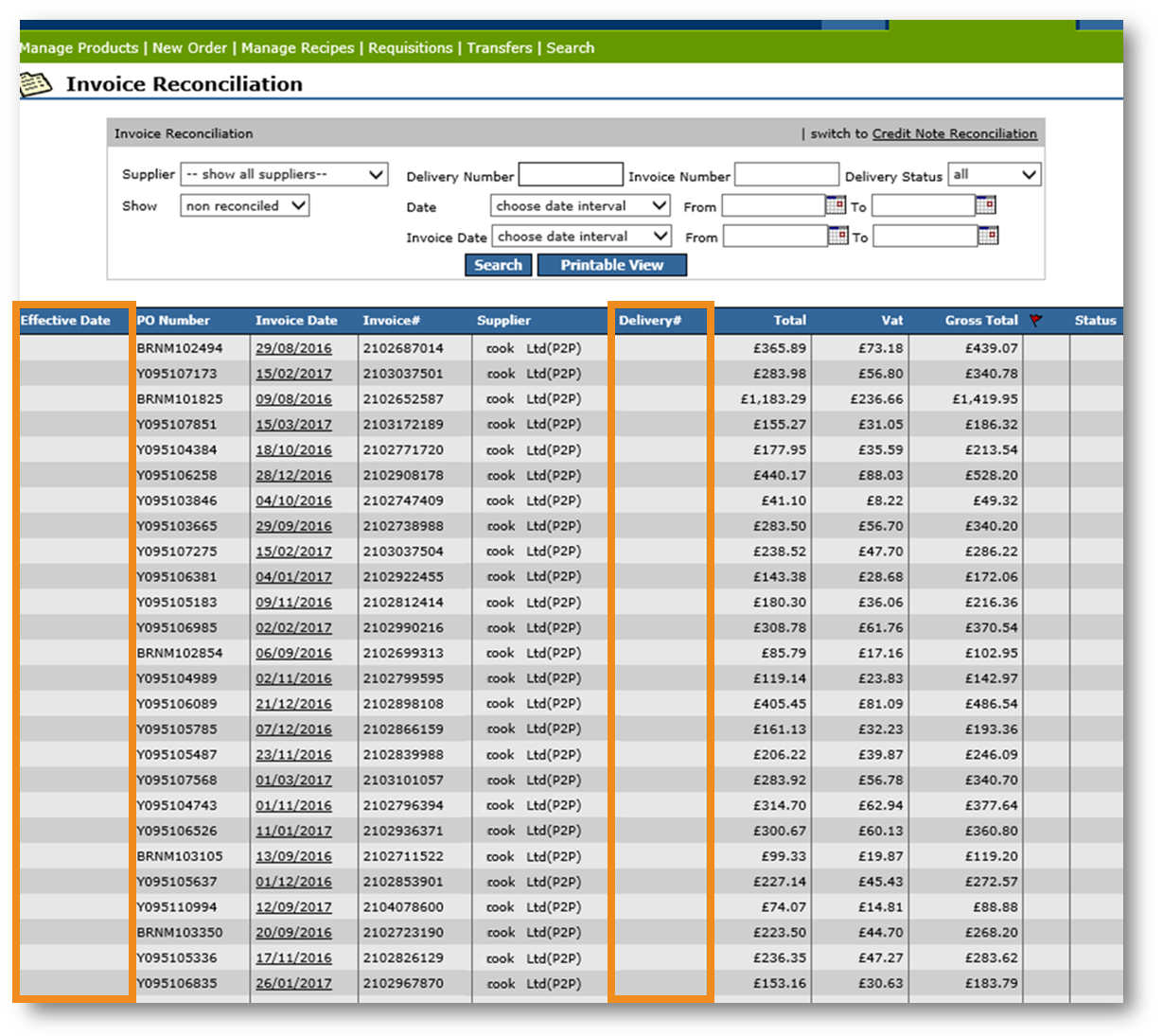
Fig.1 – Invoices with no Effective Date or Delivery Number
A new link will be added under the Actions section in Stock Management, called Remove Non Matched documents. See Fig.2.
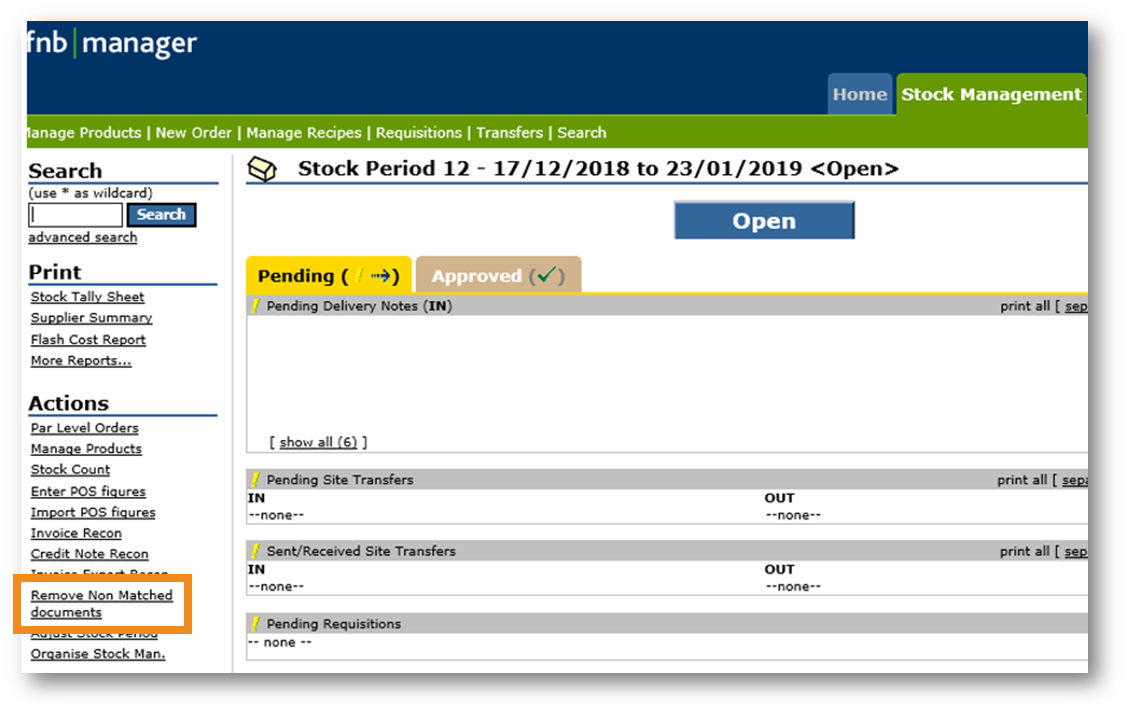
Fig.2 – New ‘Remove Non Matched documents link
Selecting this link will show all EDI invoices that haven’t been matched. Documents that have matched should not show on this screen.
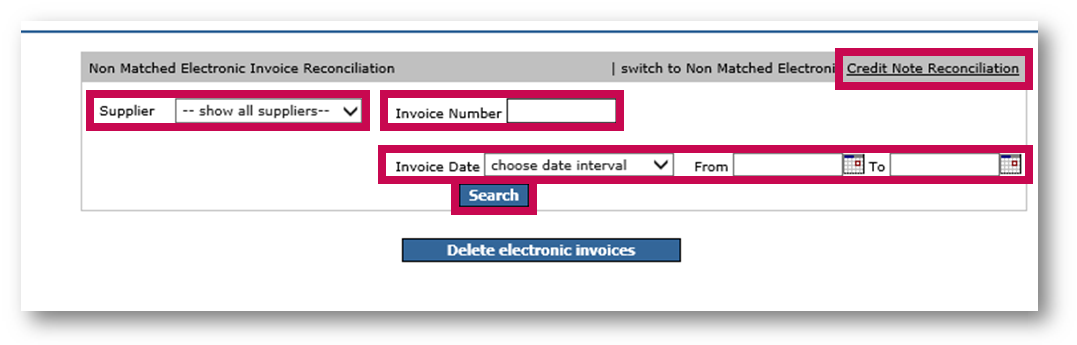
Fig.3 – Search options and Credit Note Reconciliation button
When search results are displayed, each document will have a tick box next to it.
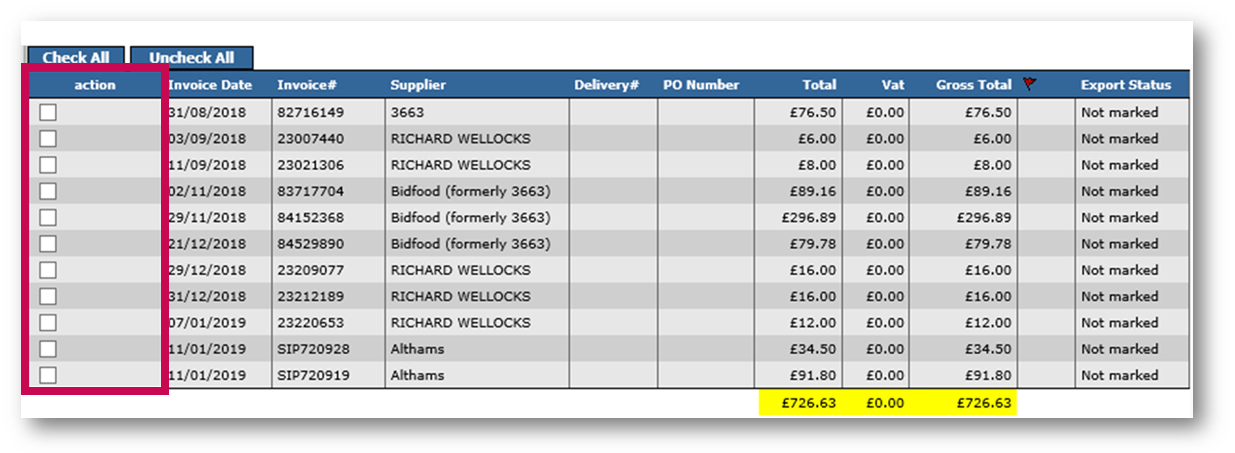
Fig.4 – Tick boxes for selecting documents
Applying Security Settings
For users to access this functionality, two security settings need to be applied:
These settings are disabled by default.
To apply the settings:
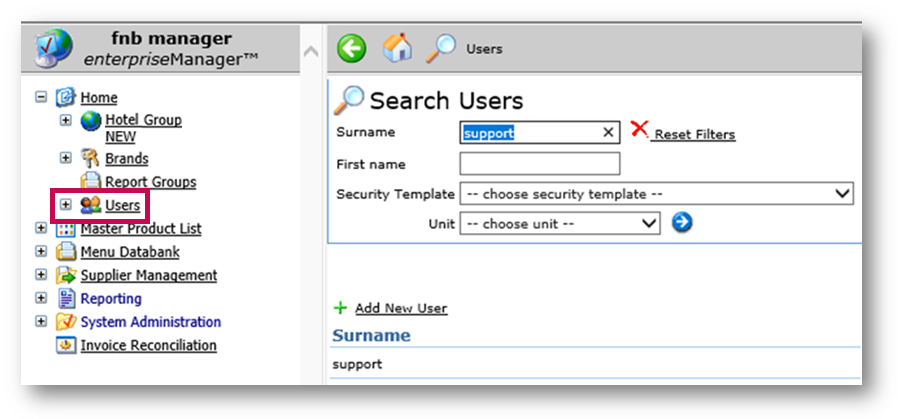
Fig.5 – Home > Users in Enterprise
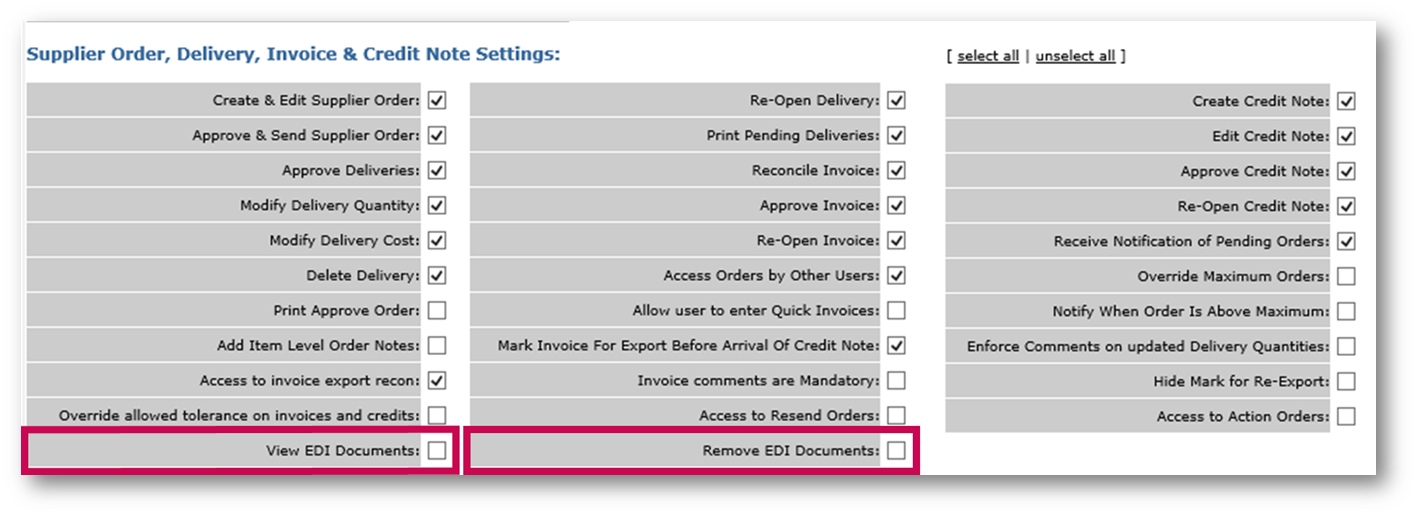
Fig.6 – View and Remove EDI Documents settings
New functionality to view and remove non-matched EDI documents (Invoices and Credit Notes).
Release Date: 19th June 2019
Reason for the Change
To help keep data in the system organised and ‘clean’.
Customers Affected
All FnB Live customers, though settings need to be applied to activate the functionality.
Release Notes
Currently, by logging into Site Level, going to Stock Management > Invoice Recon and searching for all non-reconciled invoices, EDI documents that haven’t been matched will display.
These are usually transactions where no Effective Date or Delivery Number are shown. See example in Fig.1.
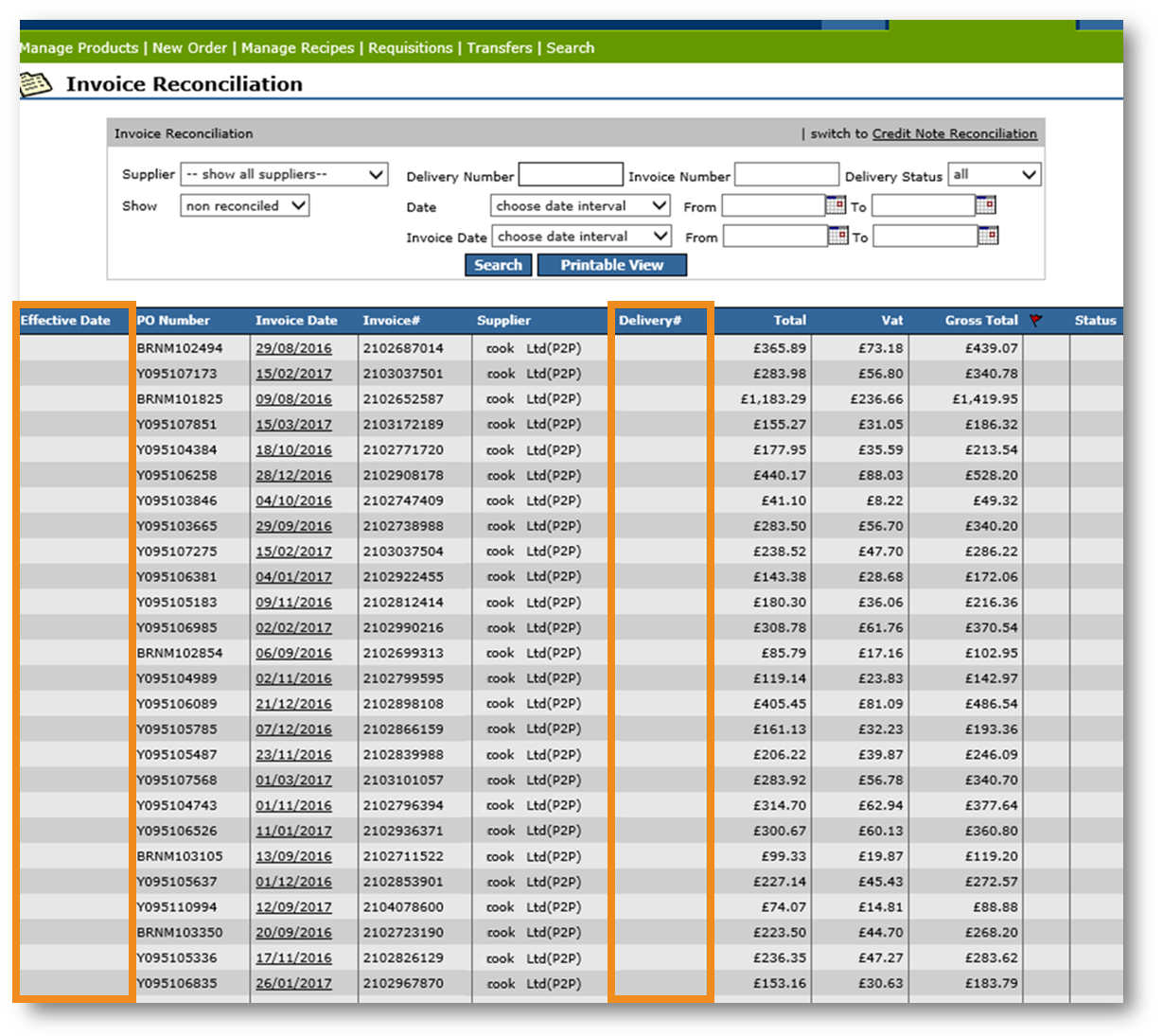
Fig.1 – Invoices with no Effective Date or Delivery Number
A new link will be added under the Actions section in Stock Management, called Remove Non Matched documents. See Fig.2.
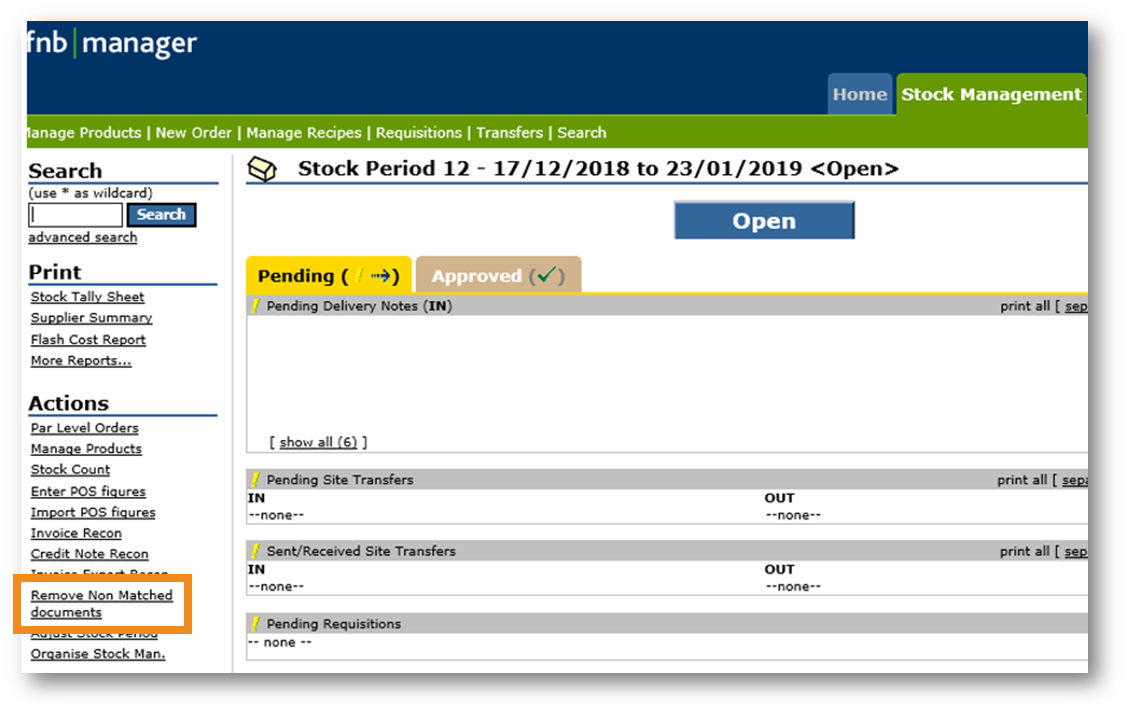
Fig.2 – New ‘Remove Non Matched documents link
Selecting this link will show all EDI invoices that haven’t been matched. Documents that have matched should not show on this screen.
- Documents can be searched for by Supplier, Invoice Number, or Invoice Date
- To switch from non-matched Invoices to non-matched Credit Notes, select Credit Note Reconciliation from the top-right corner
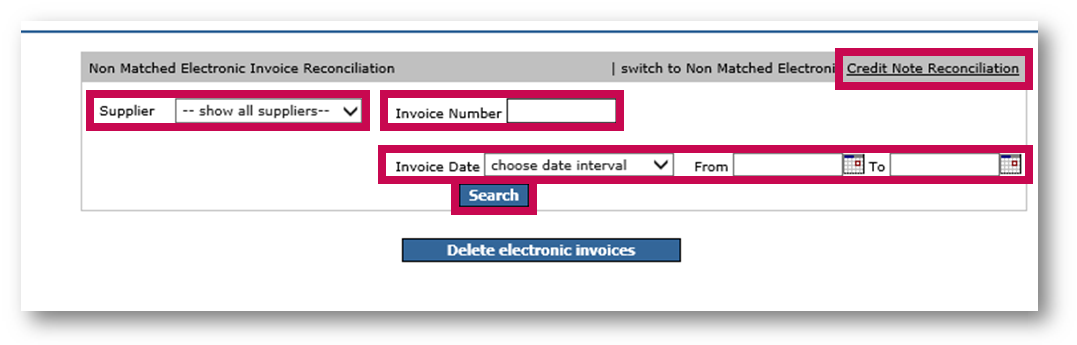
Fig.3 – Search options and Credit Note Reconciliation button
When search results are displayed, each document will have a tick box next to it.
- Use the tick boxes to select documents that are to be deleted
- To remove the selected document(s), use the Delete electronic invoices button
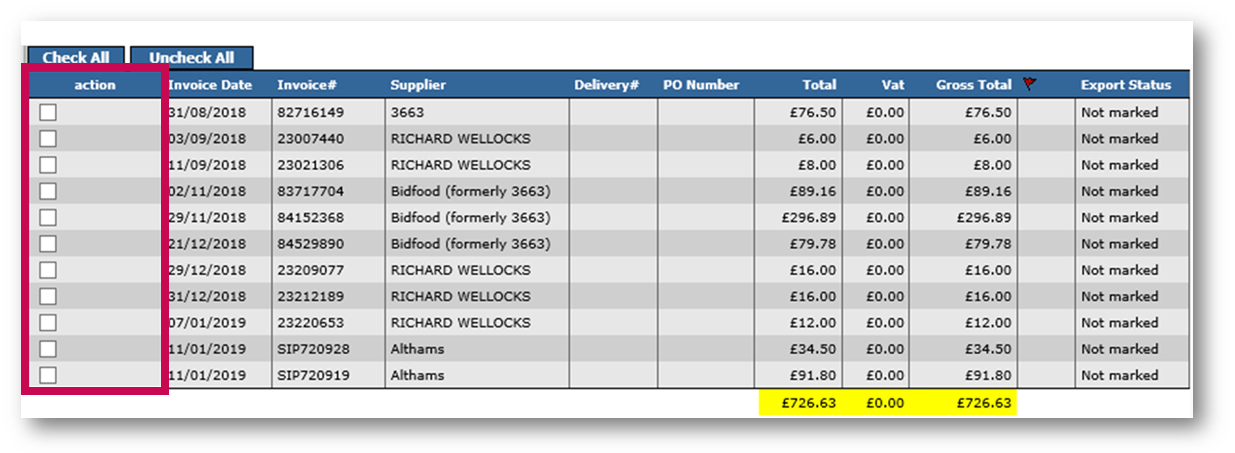
Fig.4 – Tick boxes for selecting documents
Applying Security Settings
For users to access this functionality, two security settings need to be applied:
- Remove EDI Documents
- View EDI Documents
These settings are disabled by default.
To apply the settings:
- Log into Enterprise and go to Home > Users
- Search for and select the required user
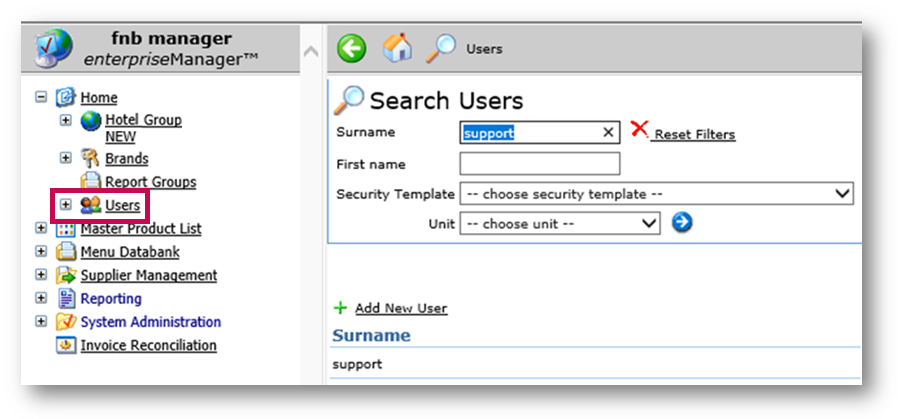
Fig.5 – Home > Users in Enterprise
- Select the Security Access tab
- Tick boxes for View EDI Documents and Remove EDI Documents
- Select Apply to finish
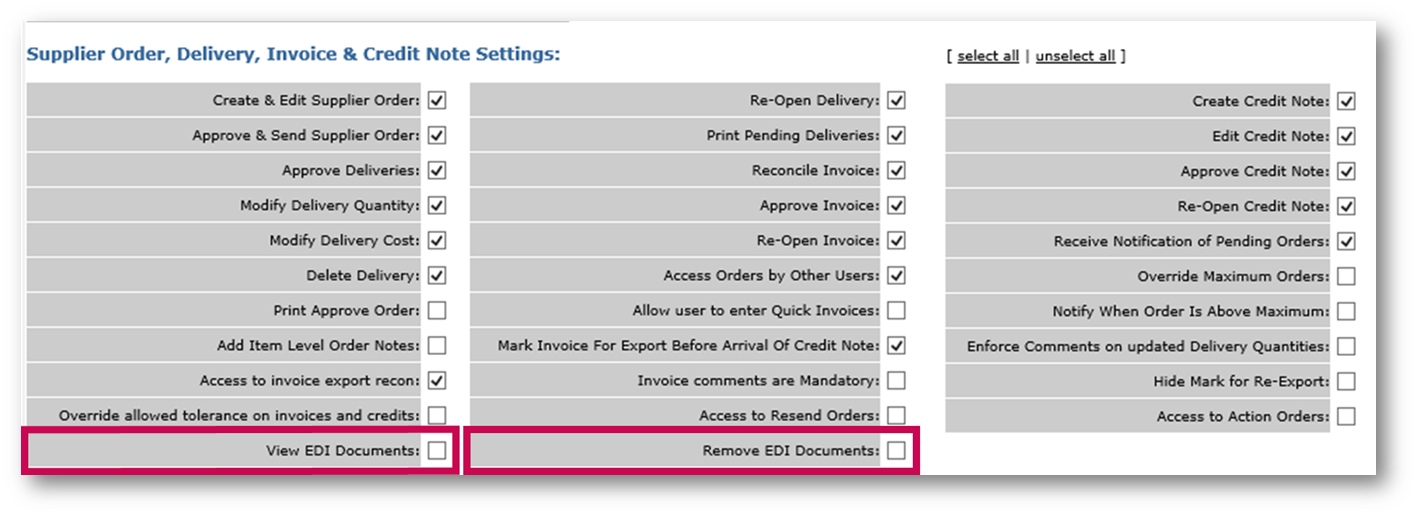
Fig.6 – View and Remove EDI Documents settings

Comments
Please sign in to leave a comment.