Overview
Sales Split Rules are used to split a single sales file from a unit to feed separate stock locations. For example, the Dublin stock unit contains separate stock locations for the Kitchen and Bar areas. Sales Split Rules would need to be applied for the system to assign the correct sales within the file, to the correct stock locations.
Please note: To have this enabled, please contact the customer care team who will arrange for a consultant to assist. Split Rules cannot be applied to a sales import format of FTP. Check the sales import format before requesting.
For Split Rules to be set up, a combination of global settings and user permissions will need to be applied.
Setting Rules per Stock Location
- Navigate to Setup > All Options > Sales Import Rules > select the stock Location needed to set rules against
- Rules can be set against 4 areas of a sales file: Location, Revenue Centre, Category Code, and Group
- These areas can be set using 3 sets of logic: Equal To, Contains, and Not equal To
- Please check with your EPOS provider which areas are being submitted within the sales file to ensure the correct configuration is applied
Please note: For the sales file to reach the correct site on import, the Location rule must be applied, see Fig.2. The Location ID must match that of the sales file.
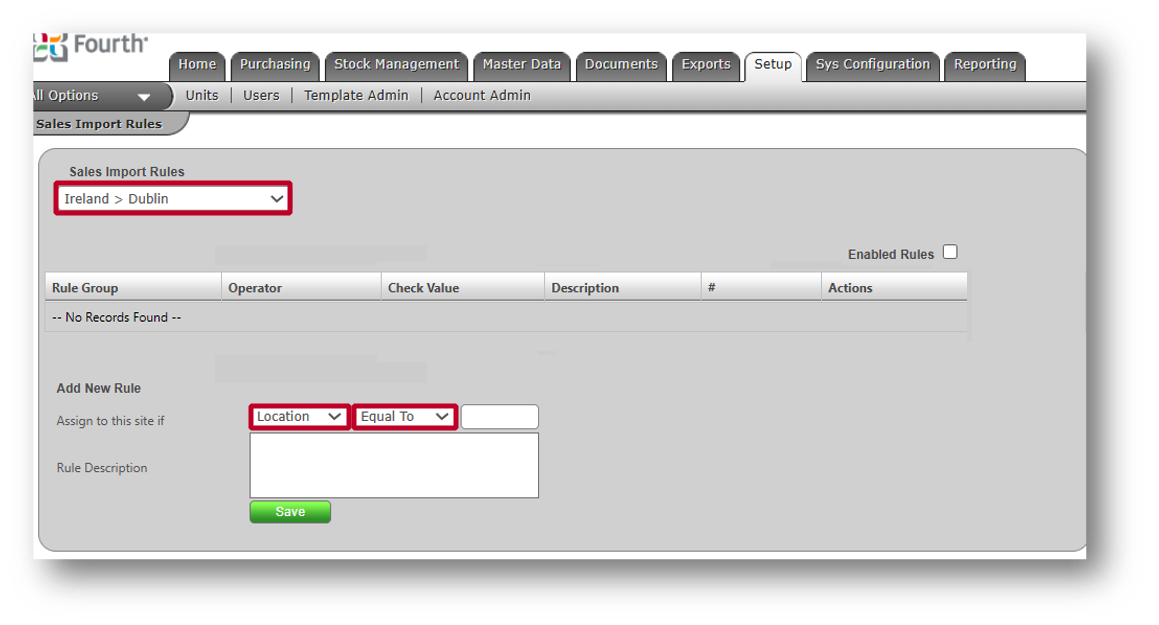 Fig.1 - Selecting a Location and Rule options
Fig.1 - Selecting a Location and Rule options
The Location Rule may be applied to more than one stock location as a single file is generated from a single unit. Other rules are then used to split down the file in each stock location by using the Group, Category, or Revenue options. Be careful not to apply the same combination of rules to multiple stock locations to avoid the same sales being sent.
If any Revenue Centres, Categories, or Groups contained within a sales file are not mapped to the stock location, then sales attributed to these will not be imported.
- After each rule is set, select Save
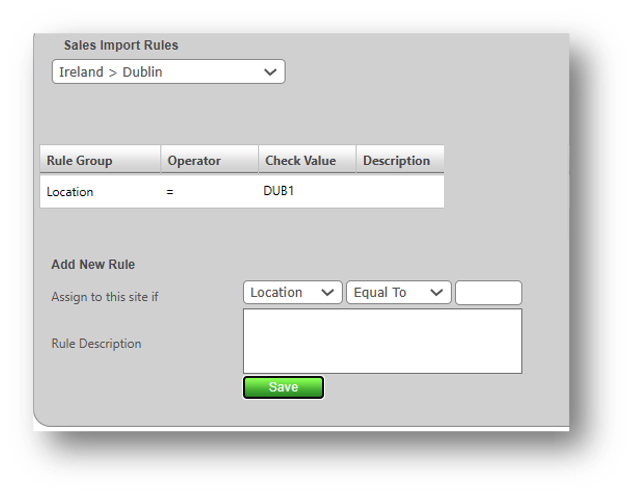
Fig.2 - Setting a Location rule
- The 'Check Value' rules must be set exactly to how they appear in the sales file
For example, a category code for takeaway products appears on the sales file as T_Away. The category rule set on this occasion would be Category > Equal To > T_Away.
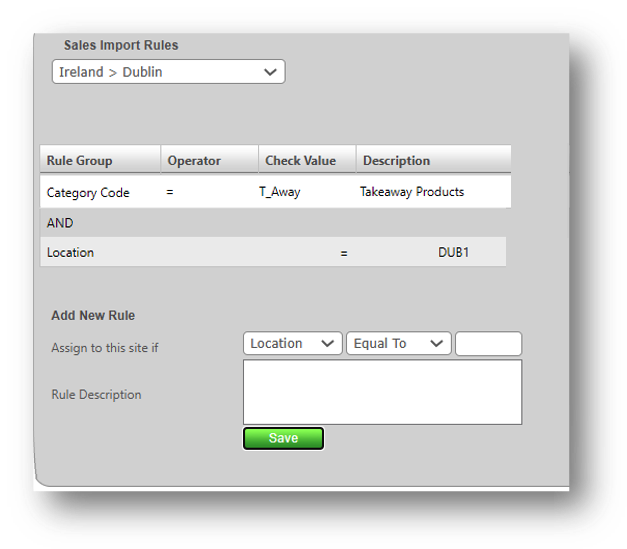
Fig.3 - Setting a category rule
- To apply a sales rule to the stock location, tick the Enabled Rules box
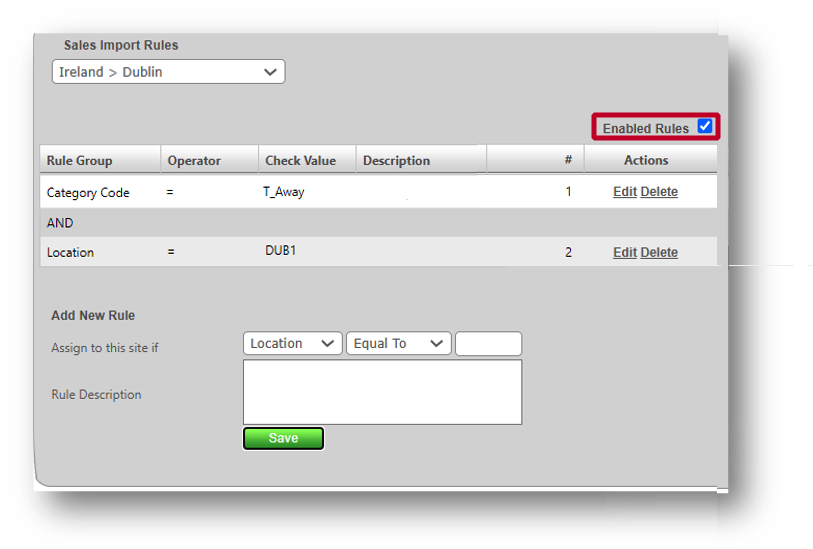
Fig.4 - Enabled Rules tick box has been selected
Please Note: For sales import rules to apply, any previous Site Code sets, per stock location, within the Organisation Hierarchy, must be amended to be different from those within the sales file.
- Navigate to Setup > All Options > Org Hierarchy > Stock Location > Edit > Site Code
- Scroll down and select Save
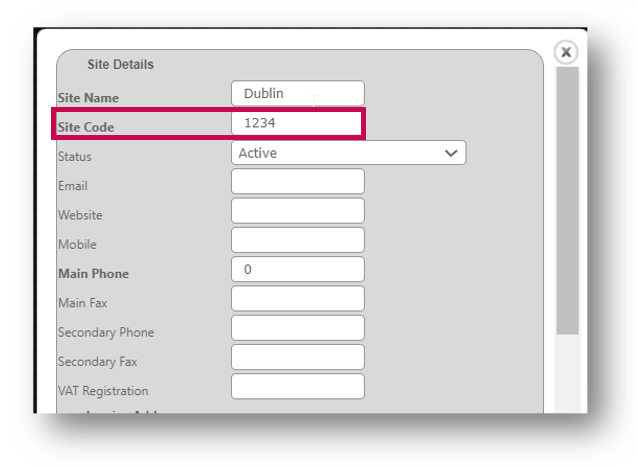
Fig.5 - Changing Site Code for Split Rules

Comments
Please sign in to leave a comment.